在Vue中使用Vditor编辑器,及前端以markdown形式显示文本
在Vue中使用Vditor编辑器,及前端以markdown形式显示文本
1.技术概述
Vditor 是一款浏览器端的 Markdown 编辑器,支持所见即所得、即时渲染(类似 Typora)和分屏预览模式。它使用TypeScript实现,支持原生JavaScript、Vue、React、Angular,提供桌面版。
2.技术详述
1.首先安装vditor
npm install vditor --save
用VScode直接在终端输入,如下图
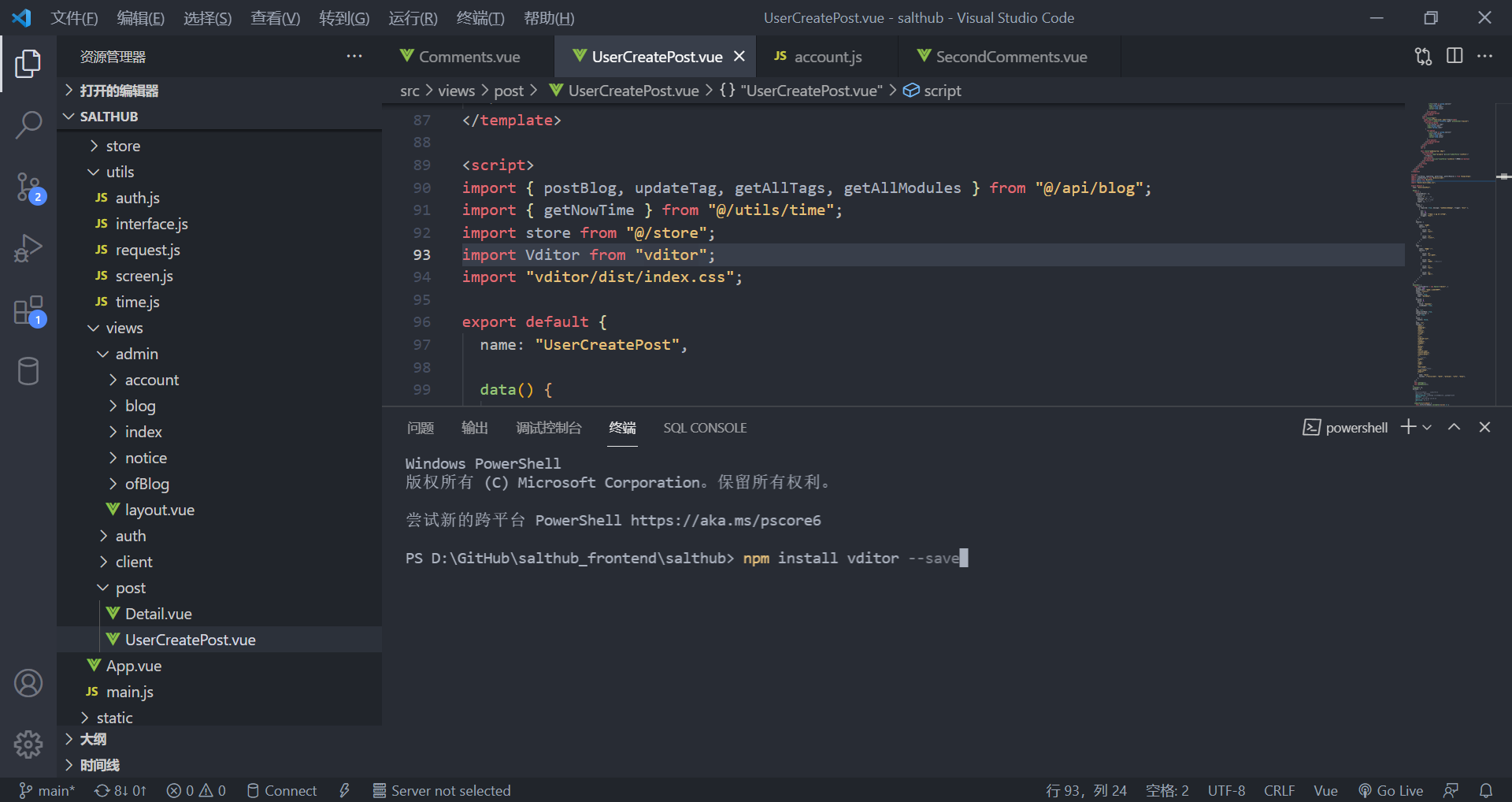
2.检查package.json中是否存在vidor依赖,如果有则引入成功,如果没有可能是网络原因导致可以试试多次尝试步骤1。
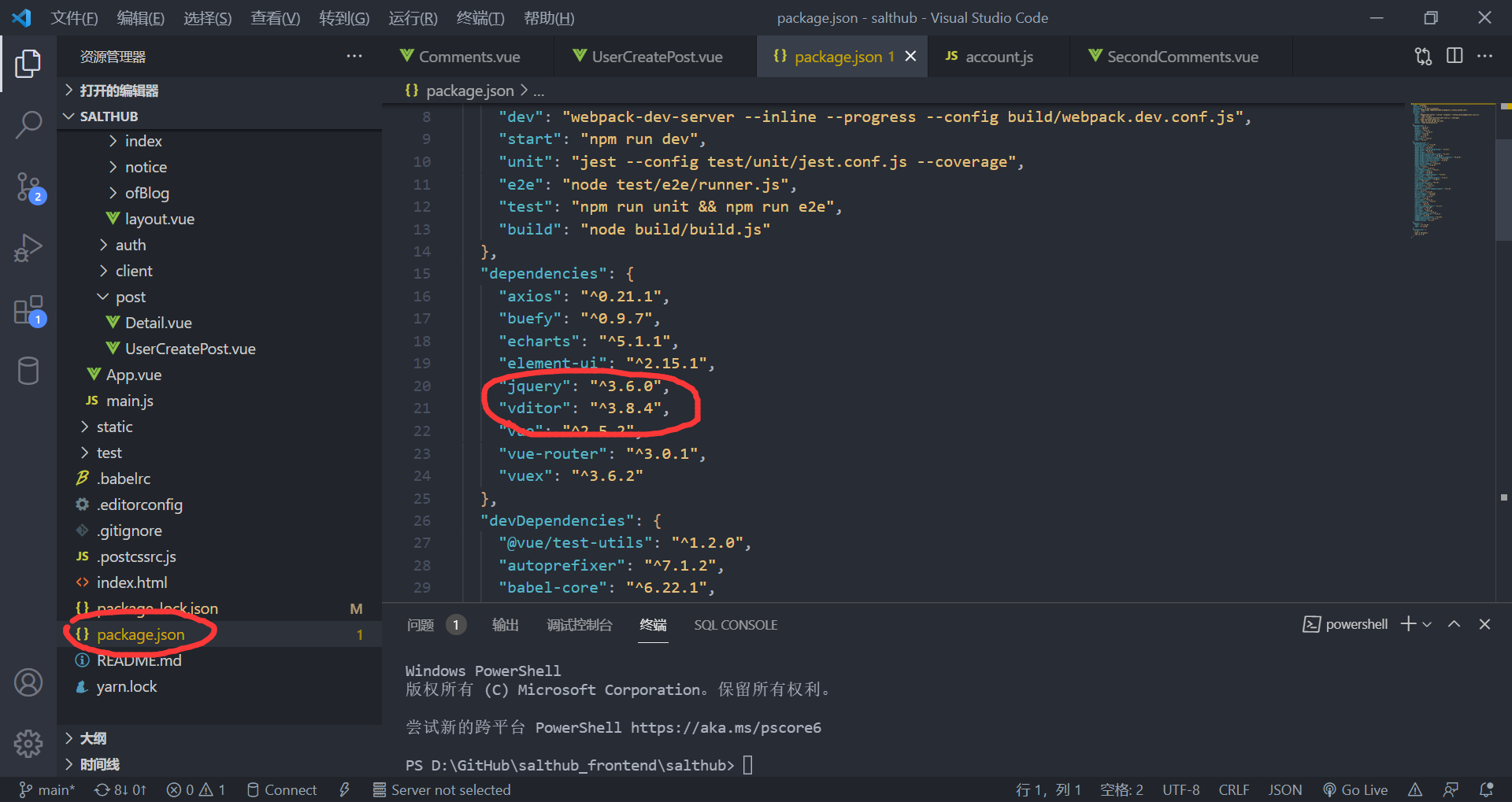
3.在vue页面中使用
代码中使用步骤分解如下:
1.使用import引入
import Vditor from 'vditor'
import 'vditor/dist/index.css'
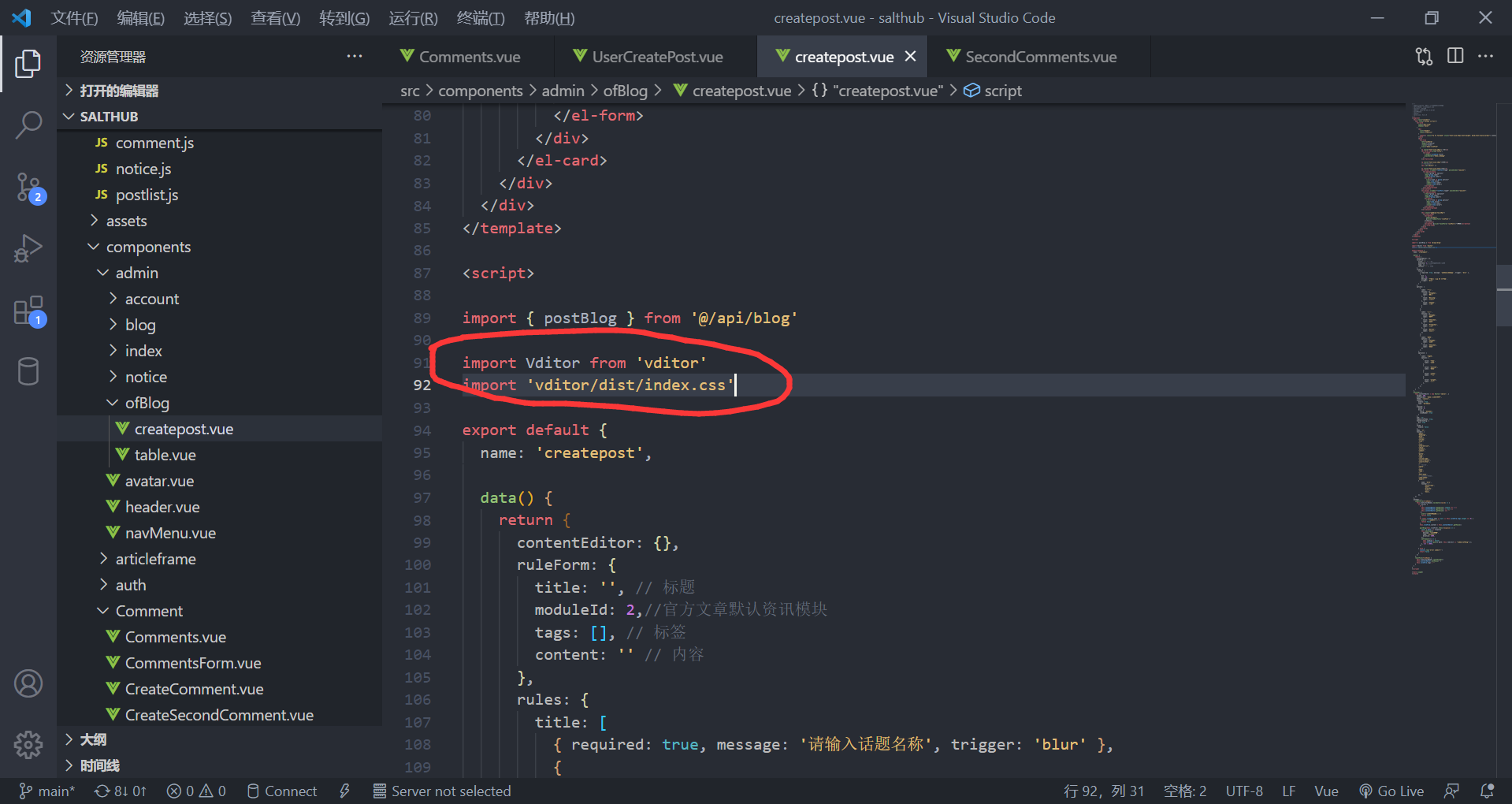
2.创建一个Vditor实例并赋值给contentEditor
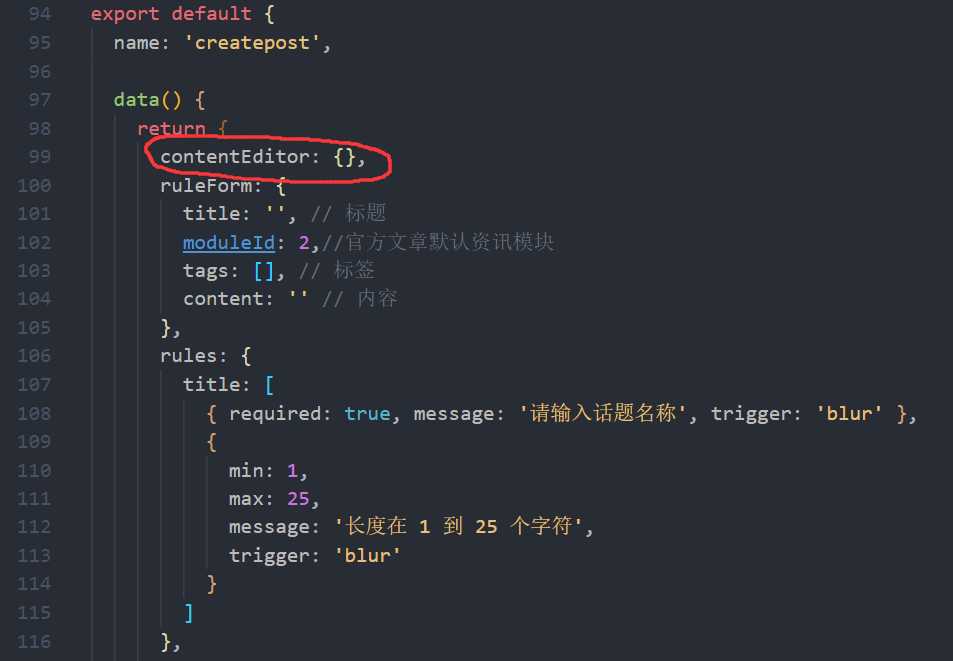
具体代码可以去后面"样例"复制
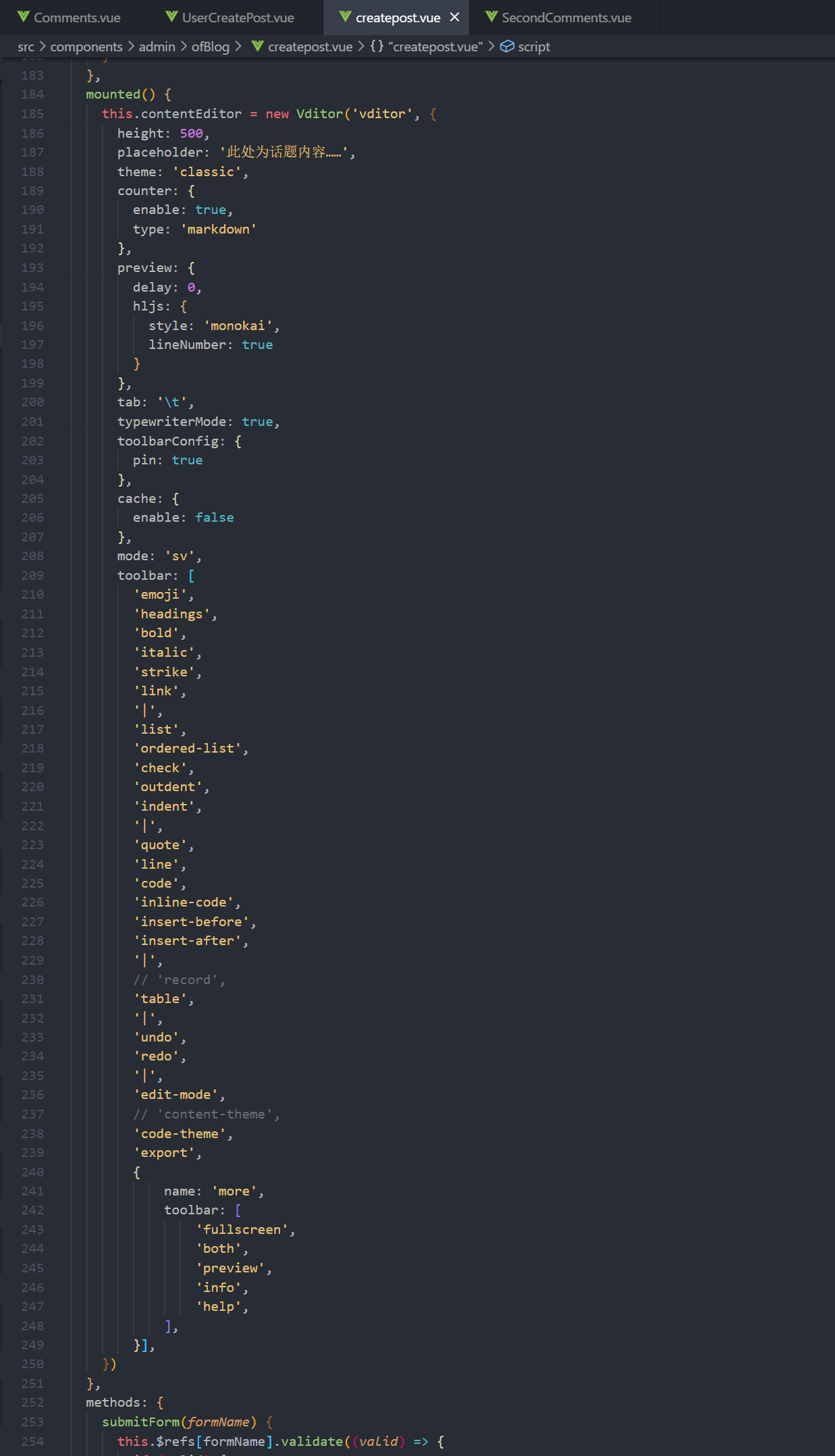
3.在前端代码中使用
<div id="vditor"></div>
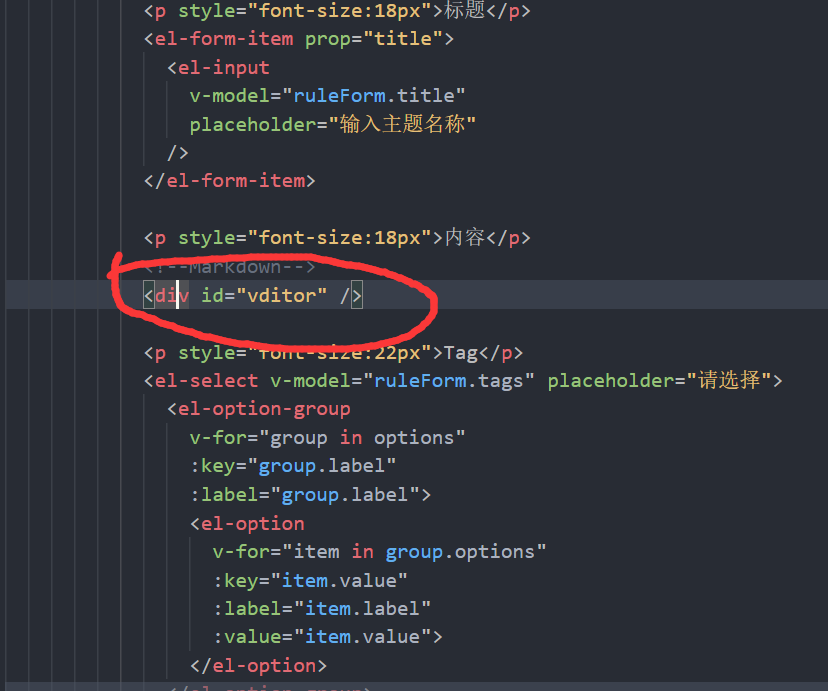
4.通过getValue()获取输入框内容
this.contentEditor.getValue()可以获取输入内容,提交表单方法中有多次使用到,如下所示:
submitForm(formName) {
this.$refs[formName].validate((valid) => {
if (valid) {
if (
this.contentEditor.getValue().length === 1 ||
this.contentEditor.getValue() == null ||
this.contentEditor.getValue() === ''
) {
alert('话题内容不可为空')
return false
}
this.ruleForm.content = this.contentEditor.getValue()
......
})
},
样例(可复制)
<template>
<!--2.这里id对应new Vditor('vditor',{...})的第一个参数vidtor-->
<div id="vditor" name="description" ></div>
</template>...
<script>
import Vditor from "vditor"; //1.import一下vditor组件
import "vditor/src/assets/scss/index.scss"; //1.import一下vditor组件样式
export default {
data(){
return{
contentEditor: {},//3.声明一个变量
}
},
mounted(){
this.contentEditor = new Vditor('vditor', { //4.刚刚声明的变量contentEditor被赋值为一个Vditor实例,
height: 500,
placeholder: '此处为话题内容……',
theme: 'classic',
counter: {
enable: true,
type: 'markdown'
},
preview: {
delay: 0,
hljs: {
style: 'monokai',
lineNumber: true
}
},
tab: '\t',
typewriterMode: true,
toolbarConfig: {
pin: true
},
cache: {
enable: false
},
mode: 'sv',
toolbar: [
'emoji',
'headings',
'bold',
'italic',
'strike',
'link',
'|',
'list',
'ordered-list',
'check',
'outdent',
'indent',
'|',
'quote',
'line',
'code',
'inline-code',
'insert-before',
'insert-after',
'|',
// 'record',
'table',
'|',
'undo',
'redo',
'|',
'edit-mode',
// 'content-theme',
'code-theme',
'export',
{
name: 'more',
toolbar: [
'fullscreen',
'both',
'preview',
'info',
'help',
],
}],
})
},
methods: {
// 我的提交表单代码大致如下,这段代码核心是this.ruleForm.content = this.contentEditor.getValue()
/*
submitForm(formName) {
this.$refs[formName].validate((valid) => {
if (valid) {
if (
this.contentEditor.getValue().length === 1 ||
this.contentEditor.getValue() == null ||
this.contentEditor.getValue() === ''
) {
alert('话题内容不可为空')
return false
}
//5.通过this.contentEditor.getValue()获取编辑器内容
this.ruleForm.content = this.contentEditor.getValue()
......//调用api把this.ruleForm传给后端
})
}
}
}
*/
//后续从后端传回来的数据会面临一个##标题仍然显示为##标题的问题,这篇文章后面有使用renderMarkdown()来解决的具体代码
}
</script>
5.后端传回的数据以markdown形式显示如下"3.技术使用中遇到的问题和解决过程(后端传回的数据以markdown形式显示)"
3.技术使用中遇到的问题和解决过程(后端传回的数据以markdown形式显示)
上面的使用部分使用Vditor时我们不难发现:我们传入后端的数据是这样的:"##大标题###小标题",后端返回给前端的也是这样的:"##大标题###小标题",如果我们将从后端获取的内容不加处理地拿来显示,‘##标题’还是会原样显示为‘##标题’,所以我们将其转化为markdown形式。
方法如下所示:
1.先写一个renderMarkdown()方法,代码如下:
renderMarkdown(md) {
Vditor.preview(document.getElementById("preview"), md, {
hljs: { style: "github" },
});
},
2.使用renderMarkdown()方法并传入需要以markdown显示的内容,这样被传入内容就会被修改为markdown形式。
this.renderMarkdown(this.blog.content);
然后在代码中使用<div id="preview" />即可显示markdown内容,注:此处preview与renderMarkdown()内的getElementById中的参数一致。
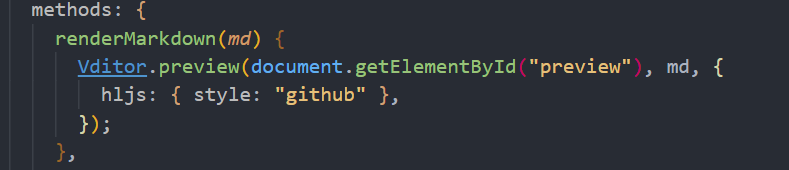
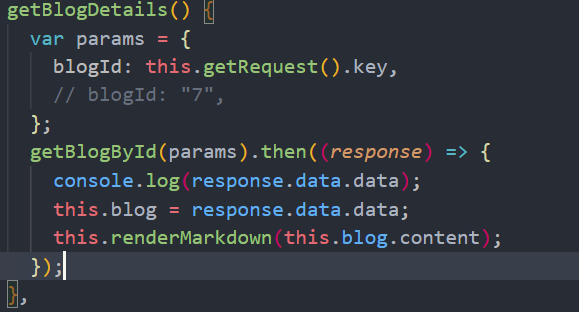
4.总结
1.首先安装vditor
npm install vditor --save
2.检查package.json中是否存在vidor依赖
3.使用
-
引入
import Vditor from 'vditor'
import 'vditor/dist/index.css' -
创建一个Vditor实例并赋值给contentEditor
-
在前端代码中使用
4.通过getValue()可以获取输入框内容
5.需要以markdown形式显示


