canvas绘制图片
canvas保存为data:image扩展功能的实现
【已知】
canvas提供了toDataURL的接口,可以方便的将canvas画布转化成base64编码的image。目前支持的最好的是png格式,jpeg格式的现代浏览器基本也支持,但是支持的不是很好。
【想要的】
往往这么简单直接的接口通常都满足不了需求。我想要的不仅是简单的通过画布生成一个png,我不想新开一个tab,然后还要右键另存为...
我还需要更方便的自由的配置生成的图片的大小,比例等。
另外如果我还要别的图片格式,比如位图bmp,gif等怎么办...
【解决办法】
a)想直接把图片生成后download到本地,其实办法也很简单。直接改图片的mimeType,强制改成steam流类型的。比如‘image/octet-stream’,浏览器就会自动帮我们另存为..
b)图片大小,及比例的可控倒也好办,我们新建一个我们想要大小的canvas,把之前的canvas画布重新按照所要的比例,及大小draw到新的canvas上,然后用新的canvas来toDataURL即可。
c)想要bmp位图会麻烦些... 没有直接的接口,需要我们自己来生成。生成图片的响应头和响应体有一定的规则,略显麻烦。不过还能接受。剩下的就是性能问题,按像素级别来操作,对于一个大图来说计算量很有压力。
【实现】
/**
* covert canvas to image
* and save the image file
*/
var Canvas2Image = function () {
// check if support sth.
var $support = function () {
var canvas = document.createElement('canvas'),
ctx = canvas.getContext('2d');
return {
canvas: !!ctx,
imageData: !!ctx.getImageData,
dataURL: !!canvas.toDataURL,
btoa: !!window.btoa
};
}();
var downloadMime = 'image/octet-stream';
function scaleCanvas (canvas, width, height) {
var w = canvas.width,
h = canvas.height;
if (width == undefined) {
width = w;
}
if (height == undefined) {
height = h;
}
var retCanvas = document.createElement('canvas');
var retCtx = retCanvas.getContext('2d');
retCanvas.width = width;
retCanvas.height = height;
retCtx.drawImage(canvas, 0, 0, w, h, 0, 0, width, height);
return retCanvas;
}
function getDataURL (canvas, type, width, height) {
canvas = scaleCanvas(canvas, width, height);
return canvas.toDataURL(type);
}
function saveFile (strData) {
document.location.href = strData;
}
function genImage(strData) {
var img = document.createElement('img');
img.src = strData;
return img;
}
function fixType (type) {
type = type.toLowerCase().replace(/jpg/i, 'jpeg');
var r = type.match(/png|jpeg|bmp|gif/)[0];
return 'image/' + r;
}
function encodeData (data) {
if (!window.btoa) { throw 'btoa undefined' }
var str = '';
if (typeof data == 'string') {
str = data;
} else {
for (var i = 0; i < data.length; i ++) {
str += String.fromCharCode(data[i]);
}
}
return btoa(str);
}
function getImageData (canvas) {
var w = canvas.width,
h = canvas.height;
return canvas.getContext('2d').getImageData(0, 0, w, h);
}
function makeURI (strData, type) {
return 'data:' + type + ';base64,' + strData;
}
/**
* create bitmap image
* 按照规则生成图片响应头和响应体
*/
var genBitmapImage = function (data) {
var imgHeader = [],
imgInfoHeader = [];
var width = data.width,
height = data.height;
imgHeader.push(0x42); // 66 -> B
imgHeader.push(0x4d); // 77 -> M
var fsize = width * height * 3 + 54; // header size:54 bytes
imgHeader.push(fsize % 256); // r
fsize = Math.floor(fsize / 256);
imgHeader.push(fsize % 256); // g
fsize = Math.floor(fsize / 256);
imgHeader.push(fsize % 256); // b
fsize = Math.floor(fsize / 256);
imgHeader.push(fsize % 256); // a
imgHeader.push(0);
imgHeader.push(0);
imgHeader.push(0);
imgHeader.push(0);
imgHeader.push(54); // offset -> 6
imgHeader.push(0);
imgHeader.push(0);
imgHeader.push(0);
// info header
imgInfoHeader.push(40); // info header size
imgInfoHeader.push(0);
imgInfoHeader.push(0);
imgInfoHeader.push(0);
// 横向info
var _width = width;
imgInfoHeader.push(_width % 256);
_width = Math.floor(_width / 256);
imgInfoHeader.push(_width % 256);
_width = Math.floor(_width / 256);
imgInfoHeader.push(_width % 256);
_width = Math.floor(_width / 256);
imgInfoHeader.push(_width % 256);
// 纵向info
var _height = height;
imgInfoHeader.push(_height % 256);
_height = Math.floor(_height / 256);
imgInfoHeader.push(_height % 256);
_height = Math.floor(_height / 256);
imgInfoHeader.push(_height % 256);
_height = Math.floor(_height / 256);
imgInfoHeader.push(_height % 256);
imgInfoHeader.push(1);
imgInfoHeader.push(0);
imgInfoHeader.push(24); // 24位bitmap
imgInfoHeader.push(0);
// no compression
imgInfoHeader.push(0);
imgInfoHeader.push(0);
imgInfoHeader.push(0);
imgInfoHeader.push(0);
// pixel data
var dataSize = width * height * 3;
imgInfoHeader.push(dataSize % 256);
dataSize = Math.floor(dataSize / 256);
imgInfoHeader.push(dataSize % 256);
dataSize = Math.floor(dataSize / 256);
imgInfoHeader.push(dataSize % 256);
dataSize = Math.floor(dataSize / 256);
imgInfoHeader.push(dataSize % 256);
// blank space
for (var i = 0; i < 16; i ++) {
imgInfoHeader.push(0);
}
var padding = (4 - ((width * 3) % 4)) % 4;
var imgData = data.data;
var strPixelData = '';
var y = height;
do {
var offsetY = width * (y - 1) * 4;
var strPixelRow = '';
for (var x = 0; x < width; x ++) {
var offsetX = 4 * x;
strPixelRow += String.fromCharCode(imgData[offsetY + offsetX + 2]);
strPixelRow += String.fromCharCode(imgData[offsetY + offsetX + 1]);
strPixelRow += String.fromCharCode(imgData[offsetY + offsetX]);
}
for (var n = 0; n < padding; n ++) {
strPixelRow += String.fromCharCode(0);
}
strPixelData += strPixelRow;
} while(-- y);
return (encodeData(imgHeader.concat(imgInfoHeader)) + encodeData(strPixelData));
};
/**
* saveAsImage
* @param canvasElement
* @param {String} image type
* @param {Number} [optional] png width
* @param {Number} [optional] png height
*/
var saveAsImage = function (canvas, width, height, type) {
if ($support.canvas && $support.dataURL) {
if (type == undefined) { type = 'png'; }
type = fixType(type);
if (/bmp/.test(type)) {
var data = getImageData(scaleCanvas(canvas, width, height));
var strData = genBitmapImage(data);
saveFile(makeURI(strData, downloadMime));
} else {
var strData = getDataURL(canvas, type, width, height);
saveFile(strData.replace(type, downloadMime));
}
}
}
var convertToImage = function (canvas, width, height, type) {
if ($support.canvas && $support.dataURL) {
if (type == undefined) { type = 'png'; }
type = fixType(type);
if (/bmp/.test(type)) {
var data = getImageData(scaleCanvas(canvas, width, height));
var strData = genBitmapImage(data);
return genImage(makeURI(strData, 'image/bmp'));
} else {
var strData = getDataURL(canvas, type, width, height);
return genImage(strData);
}
}
}
return {
saveAsImage: saveAsImage,
saveAsPNG: function (canvas, width, height) {
return saveAsImage(canvas, width, height, 'png');
},
saveAsJPEG: function (canvas, width, height) {
return saveAsImage(canvas, width, height, 'jpeg');
},
saveAsGIF: function (canvas, width, height) {
return saveAsImage(canvas, width, height, 'gif')
},
saveAsBMP: function (canvas, width, height) {
return saveAsImage(canvas, width, height, 'bmp');
},
convertToImage: convertToImage,
convertToPNG: function (canvas, width, height) {
return convertToImage(canvas, width, height, 'png');
},
convertToJPEG: function (canvas, width, height) {
return convertToImage(canvas, width, height, 'jpeg');
},
convertToGIF: function (canvas, width, height) {
return convertToImage(canvas, width, height, 'gif');
},
convertToBMP: function (canvas, width, height) {
return convertToImage(canvas, width, height, 'bmp');
}
};
}();
【Demo】
http://hongru.github.com/proj/canvas2image/index.html
可以试着在canvas上涂涂画画,然后保存看看。如果用bmp格式的话,需要支持 btoa 的base64编码,关于base64编码规则可看上一篇博文
【不完美的地方】
1)jpeg接口本身就不完善,当canvas没有填充颜色或图片时,保存的jpeg由于是直接由png的alpha通道强制转换过来的,所以在png的透明部分在jpeg里面就是黑色的。
2)gif的限制太多。且可用性不大,有png就够了
3)bmp位图生成,计算量稍显大了。
4)由于是强制改mimeType来实现的自动下载,所以下载的时候文件类型不会自动识别。
----------------------------------------------------------------------------
从这里开始,我只会附上js代码,html代码里面只是一个canvas节点.
02drawTable.js
window.onload = function () {
var table = document.getElementById('table'),
context = table.getContext('2d');
// 绘制表格
var width = 400,
height = 400;
for (var i = 0; i <= width; i = i + 40) {
context.moveTo(i, 1);
context.lineTo(i, height);
context.stroke();
}
for (var i = 0; i <= height; i = i + 40) {
context.moveTo(1, i);
context.lineTo(width, i);
context.stroke();
}
};这个代码看起来更简单了.
首先,我是画横线,注意: 没开始画一条横线,就需要把将画笔定位到起点,画完一条线,画笔就会定位到横线的重点. 画完横线,然后话竖线.
下面是效果
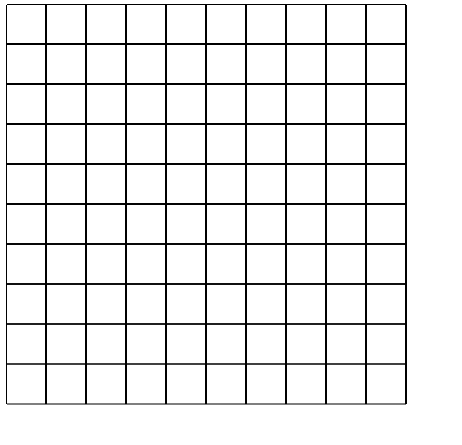
在给img对象赋值了src 属性的时候,浏览器会立即开始加载图片,只有当图片加载完毕的时候,我们才能开始绘制图片,所以使用了img.onload = functioin(){...}; 的方式
context.drawImage()有三种方法,下面开始介绍
- drawImage(image, x, y)
其中 image 是 image 或者 canvas 对象,x 和 y 是其在目标 canvas 里的起始坐标。
这里就会按照原生图片进行绘制,不会进行缩放或者裁剪
- drawImage(image, x, y, width, height)
这个方法多了2个参数:width 和 height,这两个参数用来控制 当像canvas画入时应该缩放的大小.
由于我们在画图的时候,希望图片应该按照原比例来呈现.所以就想在页面中写入img标签一样,我们通常情况下只是放入一个参数,然后使用公式计算另一个参数.
由于要求
width/height==originWidth/originHeight
故
height=width/originWidth*originHeight
使用这个公式用宽度来计算高度就可以很按照源比例绘制, 当然如果你想把脸瘦下来,那就另说了.....
- drawImage(image, sx, sy, sWidth, sHeight, dx, dy, dWidth, dHeight)
drawImage方法的第三个也是最后一个变种有8个新参数,用于控制做切片显示的。
第一个参数和其它的是相同的,都是一个图像或者另一个 canvas 的引用。其它8个参数最好是参照下面的图解,前4个是定义图像源的切片位置和大小,后4个则是定义切片的目标显示位置和大小

02移动精灵.html
<article>
<canvas height="200" width="400" id="genius"></canvas>
<div>
<button id="forward">forward</button>
<button id="right"> right</button>
<button id="back">back</button>
<button id="left">left</button>
</div>
</article>
<script src="02移动精灵.js"></script>我放置了一个canvas画布和4个按钮,让他前后左右动.
02移动精灵.js
var ctx = document.getElementById('genius').getContext('2d');
var img = new Image();
var intervalId;
var draw = function (direction) {
var rowIndex = direction, // 当前是第几行的图片
columnIndex = 0, // 当前是第几列的图片
frame = 6, // 一秒有几帧
singleWidth = 40, // 每一个小图片的宽度
singleHeight = 65; // 每一个小图片的高度
window.clearInterval(intervalId);
intervalId = setInterval(function () {
// 在没绘制一张小图片之前,都要清空之前绘制的图片,这样才能显示出动画效果来,
ctx.clearRect(10, 10, singleWidth, singleHeight);
// 在大图上剪切绘制绘制
ctx.drawImage(img, columnIndex * singleWidth, rowIndex * singleHeight, singleWidth, singleHeight, 10, 10, singleWidth, singleHeight);
columnIndex++;
columnIndex %= 4;
}, 1000 / frame);
}这里draw函数里防止了主要的代码,通过计时器来使图片动起来(注意不要使用循环)
注意在每一次移动方向后都要清除计时器,
columnIndex %= 4;columnIndex++; 这两句是常用的循环控制语句.
02移动精灵.js
onload = function () {
img.src = "./img/DMMban.png";
img.onload = function () {
// 用数字表示这个精灵移动的方向.
// forward: 0,left:1,right:2,back:3
draw(0);
}
document.querySelector('#forward').addEventListener('click', () => {
draw(0);
});
document.querySelector('#left').addEventListener('click', () => {
draw(1);
});
document.querySelector('#right').addEventListener('click', () => {
draw(2);
});
document.querySelector('#back').addEventListener('click', () => {
draw(3);
});
};
下面是效果图.
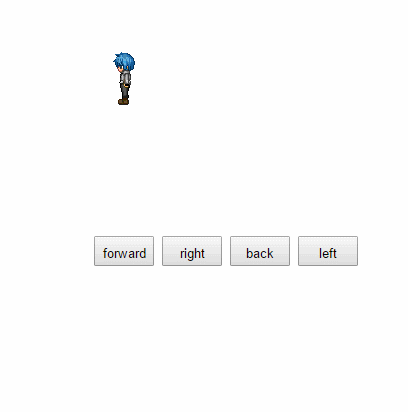
这个精灵并不是很好看,不过因为我不是做动画的,找不到比较漂亮的素材,将就看吧...
面向对象版本
好了,这个列子相对于第一篇文章例子要复杂一点,所以我也做了一个面向对象的版本,使用到了原型继承和一些其他的知识点.(关于原型继承和JavaScript面向对象在这里有介绍: JavaScript面向对象高级(一)
注意封装对象的方式,我个人认为这样封装对象时非常好的. 这也是很多大牛推荐的.在我的JavaScript高级框架设计部分将会介绍jQuery对象封装的方式.
01-移动精灵-面向对象版本.htm
<body>
<article>
<canvas height="200" width="400" id="genius"></canvas>
<div>
<button id="forward">forward</button>
<button id="right"> right</button>
<button id="back">back</button>
<button id="left">left</button>
</div>
</article>
<script src="01-移动精灵-面向对象版本.js"></script>
</body>
01-移动精灵-面向对象版本.js
- Genius 类的封装
var Genius = function (option) {
Genius.prototype._init_(option);
}
Genius.prototype = {
constructor: Genius,
// 把对象的初始化代码都放在这里,把它需要用到的所有变量都绑定到它的原型上.
_init_: function (option) {
this.img = option.img;
this.rowIndex = option.rowIndex;
this.columnIndex = option.columnIndex;
this.frame = option.frame;
this.singleWidth = option.singleWidth;
this.singleHeight = option.singleHeight
},
// 由于js面向对象的特点,获取会从父对象的prorotype里面获取,但是设置只会设置自己的
draw: function (ctx, direction) {
window.clearInterval(this.intervalId);
this.rowIndex = direction;
// 一定要设置,因为在setInterval里面,this指的就是window变量
var that = this;
this.intervalId = setInterval(function () {
// 在没绘制一张小图片之前,都要清空之前绘制的图片,这样才能显示出动画效果来,
ctx.clearRect(10, 10, that.singleWidth, that.singleHeight);
// 在大图上剪切绘制绘制
ctx.drawImage(that.img, that.columnIndex * that.singleWidth, that.rowIndex * that.singleHeight, that.singleWidth, that.singleHeight, 10, 10, that.singleWidth, that.singleHeight);
that.columnIndex++;
that.columnIndex %= 4;
}, 1000 / that.frame);
}
}
window.onload = function () {
var ctx = document.getElementById('genius').getContext('2d');
var oringinImg = new Image();
oringinImg.src = "./img/DMMban.png";
var genius;
oringinImg.onload = function () {
// 实例化构造一个对象
genius = new Genius({
img: oringinImg,
rowIndex: 0,
columnIndex: 0,
frame: 6,
singleWidth: 40,
singleHeight: 65
});
// 调用Genius的prototype里面的draw方法.
genius.draw(ctx, 0);
}
document.querySelector('#forward').addEventListener('click', () => {
genius.draw(ctx, 0);
});
document.querySelector('#left').addEventListener('click', () => {
genius.draw(ctx, 1);
});
document.querySelector('#right').addEventListener('click', () => {
genius.draw(ctx, 2);
});
document.querySelector('#back').addEventListener('click', () => {
genius.draw(ctx, 3);
});
};这是效果图
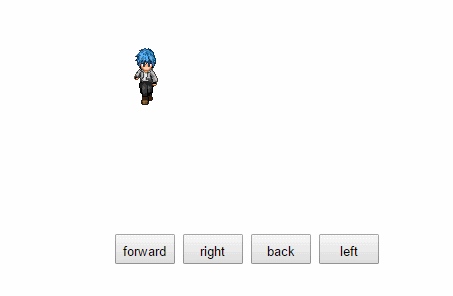
邮箱:steven9801@163.com
QQ: 48039387



 浙公网安备 33010602011771号
浙公网安备 33010602011771号