Hadoop学习---Ubuntu中hadoop完全分布式安装教程
软件版本
Hadoop版本号:hadoop-2.6.0-cdh5.7.0;
VMWare版本号:VMware 9或10
Linux系统:CentOS 6.4-6.5 或Ubuntu版本号:ubuntu-14.04.1-desktop-i386
Jdk版本号:Jdk1.7.0._79
后三项对版本要求不严格,如果使用Hbase1.0.0版本,需要JDK1.8以上版本
安装教程
1、VMWare安装教程
VMWare虚拟机是个软件,安装后可用来创建虚拟机,在虚拟机上再安装系统,在这个虚拟系统上再安装应用软件,所有应用就像操作一台真正的电脑,
请直接到VMWare官方网站下载相关软件 http://www.vmware.com/cn/products/workstation/workstation-evaluation
以上链接如果因为官方网站变动发生变化,可以直接在搜索引擎中搜索VMWare来查找其下载地址,建议不要在非官方网站下载。
安装试用版后有30天的试用期。
2、Ubuntu安装教程
打开VMWare点击创建新的虚拟机
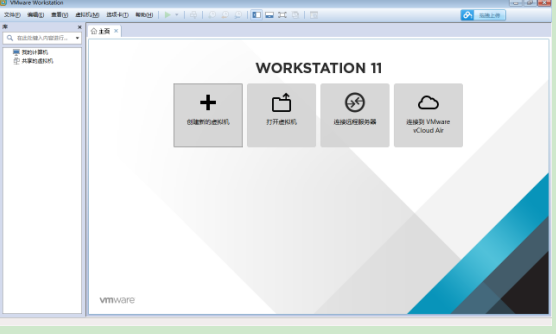
选择典型

点击浏览
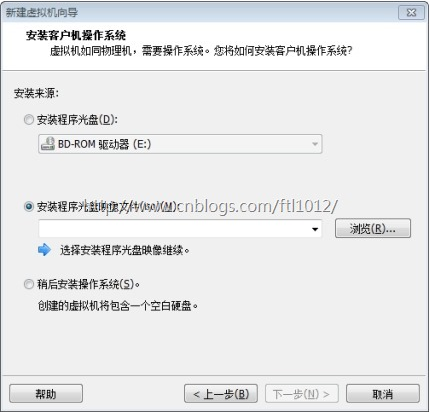
选择ubuntu
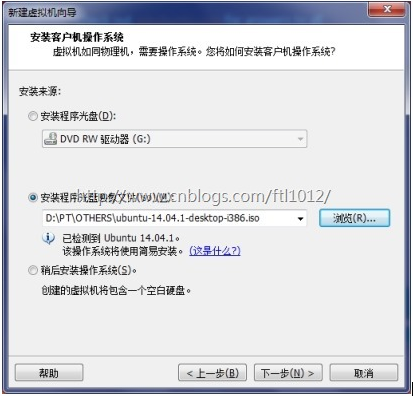

暂时只建两个虚拟机,注意分别给两个虚拟机起名为Ubuntu1和Ubuntu2;也可以按照自己的习惯取名,但是后续的许多配置文件要相应更改,会带来一些麻烦。
密码也请记牢,后面会经常使用。
3、安装VMWare-Tools
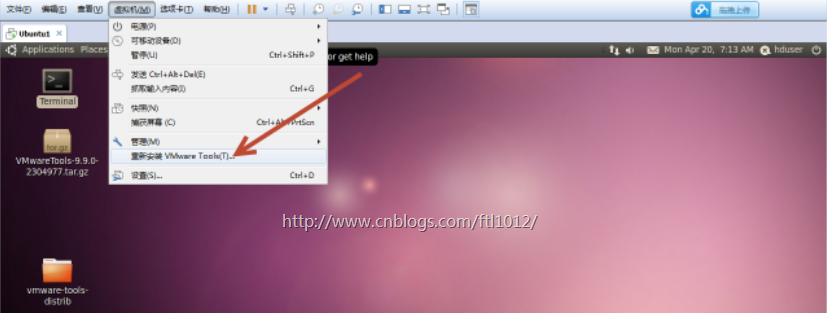
Ubuntu中会显示有光盘插入了光驱
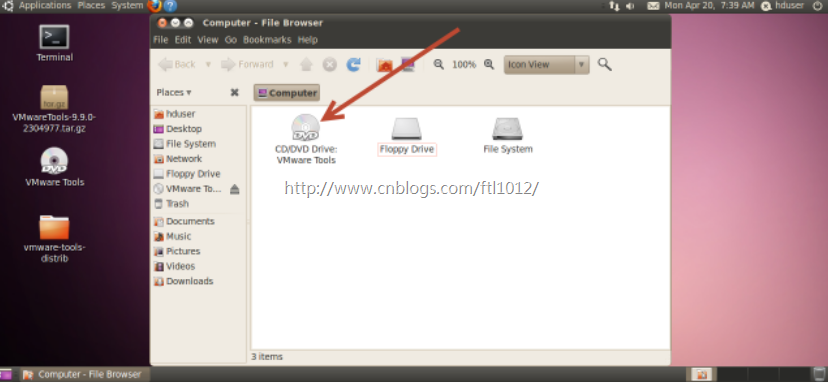
双击打开光盘将光盘中VMwareTools-9.6.1-1378637.tar.gz复制到桌面,复制方法类似windows系统操作。
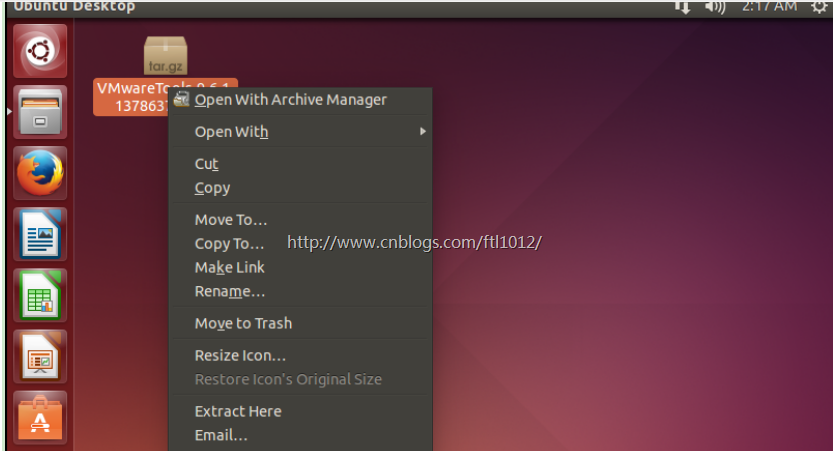
点击Extract Here
从菜单打开Ubuntu的控制终端
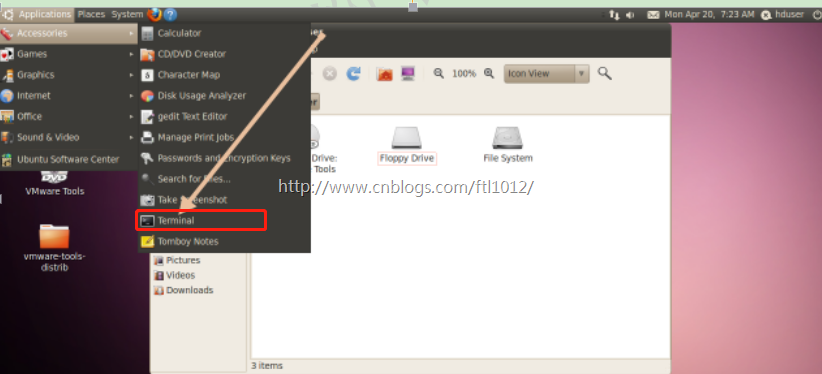
cd Desktop/vmware-tools-distrib/
sudo ./vmware-install.pl
输入root密码,一路回车,重启系统
注意1: ubuntu安装后, root 用户默认是被锁定了的,不允许登录,也不允许“ su” 到 root 。
允许 su 到 root
非常简单,下面是设置的方法:

注意2:ubuntu安装后要更新软件源:
cd /etc/apt
sudo apt-get update
安装各种软件比较方便
4、共享文件夹的创建
宿主机与虚拟机共享文件夹的创建
1)点击虚拟机->设置,点击选项->共享文件夹,选择总是启用,点击添加按钮
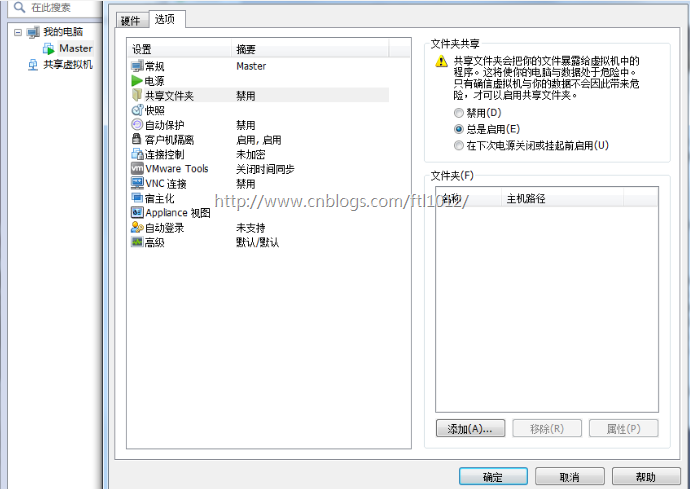
2)点击下一步
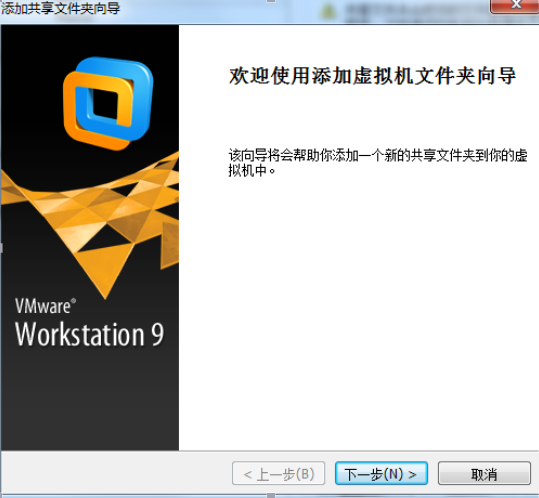
3)选择共享文件夹路径(此路径为本地文件路径),点击下一步
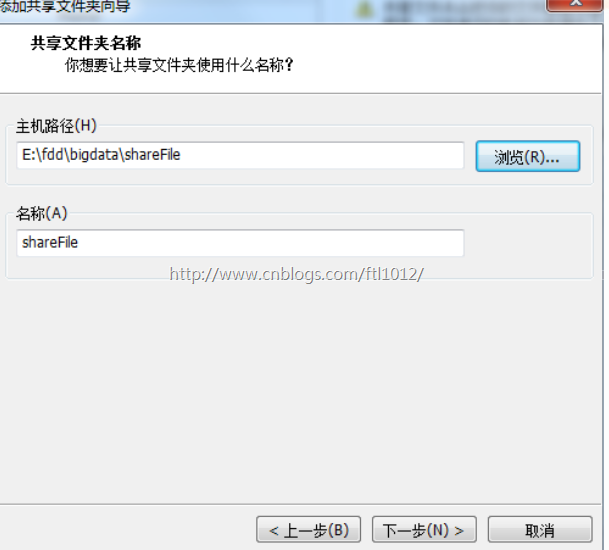
4)选择启用该共享,点击完成

5)点击确定
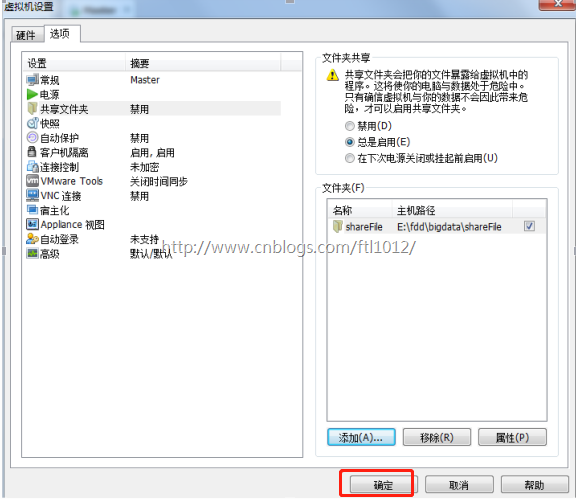
6)则可以在如图所示文件夹下寻找共享文件夹

5、用户创建
创建hadoop用户组: sudo addgroup hadoop
创建hduser用户:sudo adduser -ingroup hadoop hduser
注意这里为hduser用户设置同主用户相同的密码
为hadoop用户添加权限:sudo gedit /etc/sudoers,在root ALL=(ALL) ALL下添加
hduser ALL=(ALL) ALL。
设置好后重启机器:sudo reboot
切换到hduser用户登录;
6、克隆Ubuntu
通过克隆的方法安装Ubnutu
1)在安装好的ubnutu上右键单机,选择管理->克隆
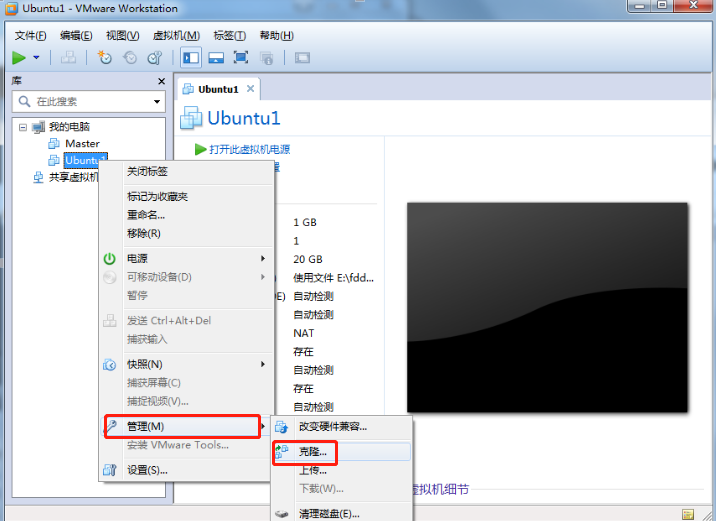
2)点击下一步
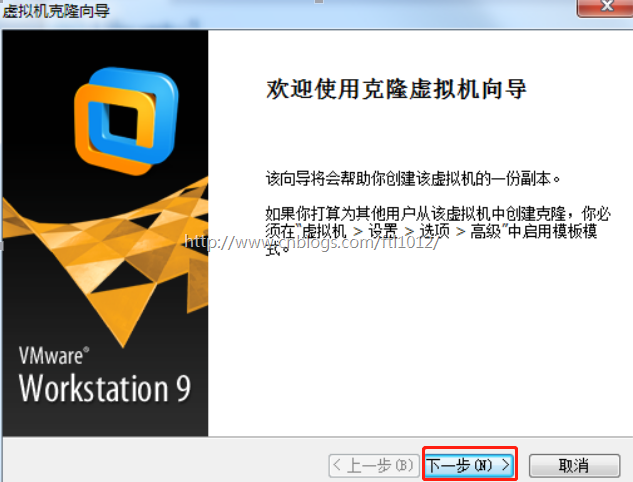
3)选择虚拟机的当前状态,点击下一步
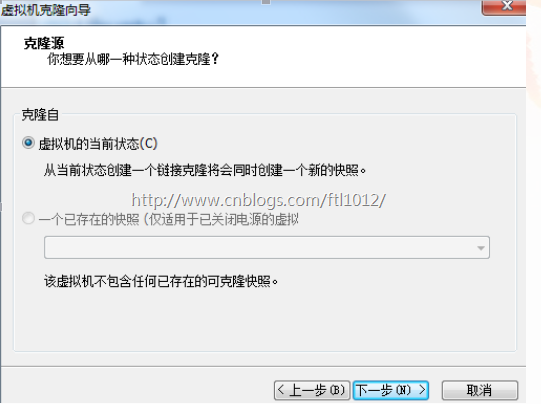
4)选择创建一个完整克隆,点击下一步
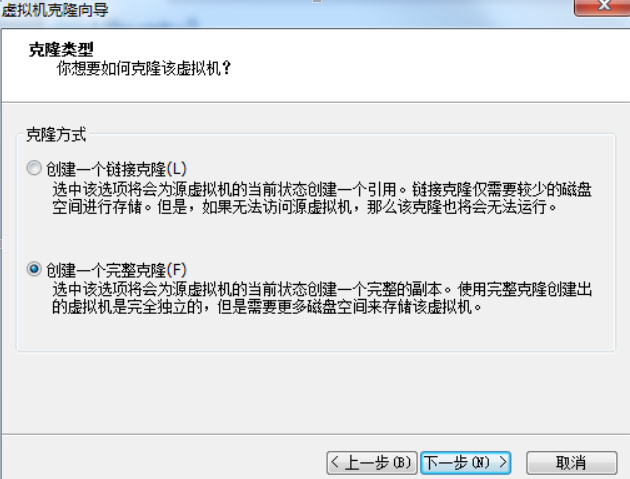
5)填写新虚拟机的名称和安装位置,点击完成
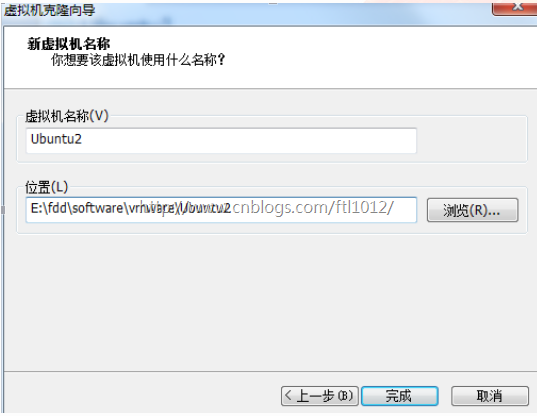
6)点击关闭,完成克隆
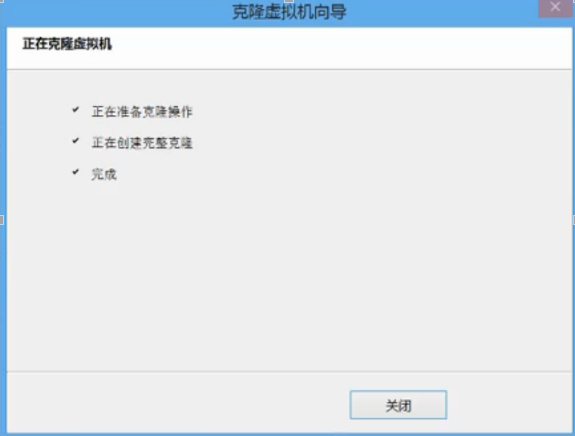
7、主机配置
Hadoop集群中包括2个节点:1个Master,2个Salve,其中虚拟机Ubuntu1既做Master,也做Slave;虚拟机Ubuntu2只做Slave。
配置hostname:Ubuntu下修改机器名称: sudo gedit /etc/hostname ,改为Ubuntu1;修改成功后用重启命令:hostname,查看当前主机名是否设置成功;
此时可以用虚拟机克隆的方式再复制一个。(先关机 vmware 菜单--虚拟机-管理--克隆)
注意:修改克隆的主机名为Ubuntu2。
配置hosts文件:查看Ubuntu1和Ubuntu2的ip:ifconfig;
打开hosts文件:sudo gedit /etc/hosts,添加如下内容:
192.168.xxx.xxx Ubuntu1
192.168.xxx.xxx Ubuntu2
注意这里的ip地址需要学员根据自己的电脑的ip设置。
在Ubuntu1上执行命令:ping Ubuntu2,若能ping通,则说明执行正确。
8、SSH无密码验证配置
安装ssh服务器,默认安装了ssh客户端:sudo apt-get install openssh-server;
在Ubuntu1上生成公钥和秘钥:ssh-keygen -t rsa -P "" ;
查看路径 /home/hduser/.ssh文件里是否有id_rsa和id_rsa.pub;
将公钥赋给authorized_keys:cat $HOME/.ssh/id_rsa.pub >> $HOME/.ssh/authorized_keys;无密码登录:ssh localhost;
无密码登陆到Ubuntu2,在Ubuntu1上执行:ssh-copy-id Ubuntu2,查看Ubuntu2的/home/hduser/.ssh文件里是否有authorized_keys;
在Ubuntu1上执行命令:ssh Ubuntu2,首次登陆需要输入密码,再次登陆则无需密码;
若要使Ubuntu2无密码登录Ubuntu1,则在Ubutu2上执行上述相同操作即可。
注:若无密码登录设置不成功,则很有可能是文件夹/文件权限问题,修改文件夹/文件权限即可。sudo chmod 777 “文件夹” 即可。
注意:
在执行命令sudo apt-get install openssh-server时,可能出现如下错误:
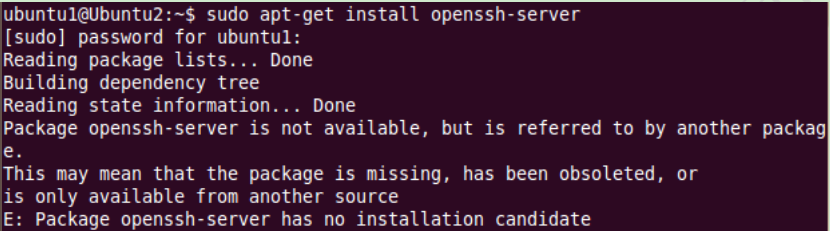
这个问题的原因是ubuntu的/etc/apt/source.list中的源比较旧了,需要更新一下。
更新方法:执行命令sudo apt-get -y update
更新完毕之后,在使用sudo apt-get install openssh-server就没有问题了。
当执行命令sudo apt-get -y update时有报如下错:

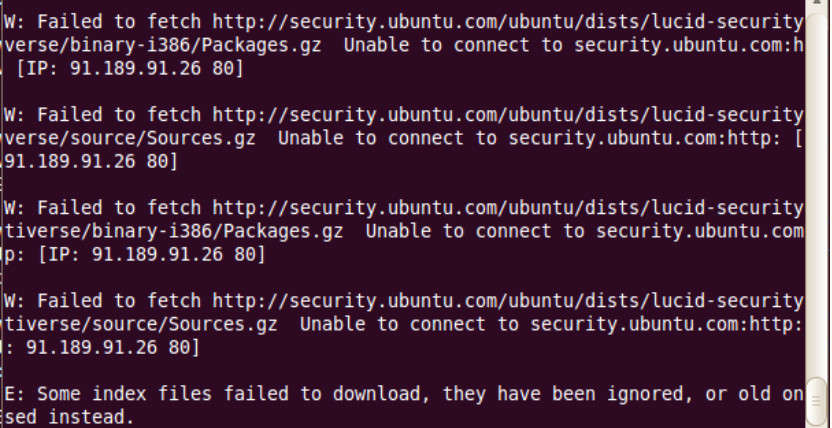
9、Java环境配置
获取opt文件夹权限:sudo chmod 777 /opt
将java压缩包放在/opt/,root模式执行sudo ./jdk-6u45-linux-i586.bin
配置jdk的环境变量:sudo gedit /etc/profile,将一下内容复制进去并保存
# java export JAVA_HOME=/opt/jdk1.6.0_45 export JRE_HOME=$JAVA_HOME/jre export CLASSPATH=$JAVA_HOME/lib:$JRE_HOME/lib:$CLASSPATH export PATH=$JAVA_HOME/bin:$JRE_HOME/bin:$PATH
执行命令,使配置生效:source /etc/profile;
执行命令:java -version,若出现java版本号,则说明安装成功。
10. hadoop全分布式集群安装
10.1 安装
将hadoop压缩包hadoop-2.6.0.tar.gz放在/home/hduser目录下,并解压缩到本地,重命名为hadoop;配置hadoop环境变量,执行:sudo gedit /etc/profile,将以下复制到profile内:
#hadoop export HADOOP_HOME=/home/hduser/hadoop export PATH=$HADOOP_HOME/bin:$PATH
执行:source /etc/profile
注意:Ubuntu1、ubuntu2都要配置以上步骤;
10.2 配置
主要涉及的配置文件有7个:都在/hadoop/etc/hadoop文件夹下,可以用gedit命令对其进行编辑
(1)进去hadoop配置文件目录
cd /home/hduser/hadoop/etc/hadoop/
(2)配置hadoop-env.sh文件-->修改JAVA_HOME
gedit hadoop-env.sh
添加如下内容
# The java implementation to use. export JAVA_HOME=/opt/jdk1.6.0_45
(3)配置yarn-env.sh 文件-->>修改JAVA_HOME
添加如下内容
# some Java parameters export JAVA_HOME=/opt/jdk1.6.0_45
(4)配置slaves文件-->>增加slave节点
(删除原来的localhost)
添加如下内容
Ubuntu1 Ubuntu2
(5)配置core-site.xml文件-->>增加hadoop核心配置
(hdfs文件端口是9000、file:/home/hduser/hadoop/tmp)
添加如下内容
<configuration> <property> <name>fs.defaultFS</name> <value>hdfs://Ubuntu1:9000</value> </property> <property> <name>io.file.buffer.size</name> <value>131072</value> </property> <property> <name>hadoop.tmp.dir</name> <value>file:/home/hduser/hadoop/tmp</value> <description>Abasefor other temporary directories.</description> </property> <property> <name>hadoop.native.lib</name> <value>true</value> <description>Should native hadoop libraries, if present, be used.</description> </property> </configuration>
(6)配置 hdfs-site.xml文件-->>增加hdfs配置信息
(namenode、datanode端口和目录位置)
<configuration> <property> <name>dfs.namenode.secondary.http-address</name> <value>Ubuntu1:9001</value> </property> <property> <name>dfs.namenode.name.dir</name> <value>file:/home/hduser/hadoop/dfs/name</value> </property> <property> <name>dfs.datanode.data.dir</name> <value> file:/home/hduser/hadoop/dfs/data</value> </property> <property> <name>dfs.replication</name> <value>2</value> </property> <property> <name>dfs.webhdfs.enabled</name> <value>true</value> </property> </configuration>
(7)配置 mapred-site.xml文件-->>增加mapreduce配置
(使用yarn框架、jobhistory使用地址以及web地址)
<configuration> <property> <name>mapreduce.framework.name</name> <value>yarn</value> </property> <property> <name>mapreduce.jobhistory.address</name> <value>Ubuntu1:10020</value> </property> <property> <name>mapreduce.jobhistory.webapp.address</name> <value> Ubuntu1:19888</value> </property> </configuration>
(8)配置 yarn-site.xml文件-->>增加yarn功能
<configuration> <property> <name>yarn.nodemanager.aux-services</name> <value>mapreduce_shuffle</value> </property> <property> <name>yarn.nodemanager.aux-services.mapreduce.shuffle.class</name> <value>org.apache.hadoop.mapred.ShuffleHandler</value> </property> <property> <name>yarn.resourcemanager.address</name> <value>Ubuntu1:8032</value> </property> <property> <name>yarn.resourcemanager.scheduler.address</name> <value>Ubuntu1:8030</value> </property> <property> <name>yarn.resourcemanager.resource-tracker.address</name> <value>Ubuntu1:8035</value> </property> <property> <name>yarn.resourcemanager.admin.address</name> <value>Ubuntu1:8033</value> </property> <property> <name>yarn.resourcemanager.webapp.address</name> <value>Ubuntu1:8088</value> </property> </configuration>
(9)将配置好的Ubuntu1中/hadoop/etc/hadoop文件夹复制到到Ubuntu2对应位置(删除Ubuntu2原来的文件夹/hadoop/etc/hadoop)
scp -r /home/hduser/hadoop/etc/hadoop/ hduser@Ubuntu2:/home/hduser/hadoop/etc/
10.3 验证
下面验证Hadoop配置是否正确:
(1)格式化namenode:
hduser@Ubuntu1:~$ cd hadoop hduser@Ubuntu1:~/hadoop$ ./bin/hdfs namenode -format hduser@Ubuntu2:~$ cd hadoop hduser@Ubuntu2:~/hadoop$ ./bin/hdfs namenode -format 注意:上面只要出现“successfully formatted”就表示成功了。
(2)启动hdfs:
hduser@Ubuntu1:~/hadoop$ ./sbin/start-dfs.sh 15/04/27 04:18:45 WARN util.NativeCodeLoader: Unable to load native-hadoop library for your platform... using builtin-java classes where applicable Starting namenodes on [Ubuntu1] Ubuntu1: starting namenode, logging to /home/hduser/hadoop/logs/hadoop-hduser-namenode-Ubuntu1.out Ubuntu1: starting datanode, logging to /home/hduser/hadoop/logs/hadoop-hduser-datanode-Ubuntu1.out Ubuntu2: starting datanode, logging to /home/hduser/hadoop/logs/hadoop-hduser-datanode-Ubuntu2.out Starting secondary namenodes [Ubuntu1] Ubuntu1: starting secondarynamenode, logging to /home/hduser/hadoop/logs/hadoop-hduser-secondarynamenode-Ubuntu1.out 15/04/27 04:19:07 WARN util.NativeCodeLoader: Unable to load native-hadoop library for your platform... using builtin-java classes where applicable
查看java进程(Java Virtual Machine Process Status Tool)
hduser@Ubuntu1:~/hadoop$ jps 8008 NameNode 8443 Jps 8158 DataNode 8314 SecondaryNameNode
(3)停止hdfs:
hduser@Ubuntu1:~/hadoop$ ./sbin/stop-dfs.sh Stopping namenodes on [Ubuntu1] Ubuntu1: stopping namenode Ubuntu1: stopping datanode Ubuntu2: stopping datanode Stopping secondary namenodes [Ubuntu1] Ubuntu1: stopping secondarynamenode
查看java进程
hduser@Ubuntu1:~/hadoop$ jps 8850 Jps
(4)启动yarn:
hduser@Ubuntu1:~/hadoop$ ./sbin/start-yarn.sh starting yarn daemons starting resourcemanager, logging to /home/hduser/hadoop/logs/yarn-hduser-resourcemanager-Ubuntu1.out Ubuntu2: starting nodemanager, logging to /home/hduser/hadoop/logs/yarn-hduser-nodemanager-Ubuntu2.out Ubuntu1: starting nodemanager, logging to /home/hduser/hadoop/logs/yarn-hduser-nodemanager-Ubuntu1.out
查看java进程
hduser@Ubuntu1:~/hadoop$ jps 8911 ResourceManager 9247 Jps 9034 NodeManager
(5)停止yarn:
hduser@Ubuntu1:~/hadoop$ ./sbin/stop-yarn.sh stopping yarn daemons stopping resourcemanager Ubuntu1: stopping nodemanager Ubuntu2: stopping nodemanager no proxyserver to stop
查看java进程
hduser@Ubuntu1:~/hadoop$ jps 9542 Jps
(6)查看集群状态:
首先启动集群:./sbin/start-dfs.sh hduser@Ubuntu1:~/hadoop$ ./bin/hdfs dfsadmin -report Configured Capacity: 39891361792 (37.15 GB) Present Capacity: 28707627008 (26.74 GB) DFS Remaining: 28707569664 (26.74 GB) DFS Used: 57344 (56 KB) DFS Used%: 0.00% Under replicated blocks: 0 Blocks with corrupt replicas: 0 Missing blocks: 0 ------------------------------------------------- Live datanodes (2): Name: 192.168.159.132:50010 (Ubuntu2) Hostname: Ubuntu2 Decommission Status : Normal Configured Capacity: 19945680896 (18.58 GB) DFS Used: 28672 (28 KB) Non DFS Used: 5575745536 (5.19 GB) DFS Remaining: 14369906688 (13.38 GB) DFS Used%: 0.00% DFS Remaining%: 72.05% Configured Cache Capacity: 0 (0 B) Cache Used: 0 (0 B) Cache Remaining: 0 (0 B) Cache Used%: 100.00% Cache Remaining%: 0.00% Xceivers: 1 Last contact: Mon Apr 27 04:26:09 PDT 2015 Name: 192.168.159.131:50010 (Ubuntu1) Hostname: Ubuntu1 Decommission Status : Normal Configured Capacity: 19945680896 (18.58 GB) DFS Used: 28672 (28 KB) Non DFS Used: 5607989248 (5.22 GB) DFS Remaining: 14337662976 (13.35 GB) DFS Used%: 0.00% DFS Remaining%: 71.88% Configured Cache Capacity: 0 (0 B) Cache Used: 0 (0 B) Cache Remaining: 0 (0 B) Cache Used%: 100.00% Cache Remaining%: 0.00% Xceivers: 1 Last contact: Mon Apr 27 04:26:08 PDT 2015
(7)查看hdfs:http://Ubuntu1:50070/
三、运行wordcount程序
(1)创建 file目录
hduser@Ubuntu1:~$ mkdir file
(2)在file创建file1.txt、file2.txt并写内容(在图形界面)
分别填写如下内容
file1.txt输入内容:Hello world hi HADOOP
file2.txt输入内容:Hello hadoop hi CHINA
创建后查看:
hduser@Ubuntu1:~ /hadoop $ cat file/file1.txt Hello world hi HADOOP hduser@Ubuntu1:~ /hadoop $ cat file/file2.txt Hello hadoop hi CHINA
(3)在hdfs创建/input2目录
hduser@Ubuntu1:~/hadoop$ ./bin/hadoop fs -mkdir /input2
(4)将file1.txt、file2.txt文件copy到hdfs /input2目录
hduser@Ubuntu1:~/hadoop$ ./bin/hadoop fs -put file/file*.txt /input2
(5)查看hdfs上是否有file1.txt、file2.txt文件
hduser@Ubuntu1:~/hadoop$ bin/hadoop fs -ls /input2/ Found 2 items -rw-r--r-- 2 hduser supergroup 21 2015-04-27 05:54 /input2/file1.txt -rw-r--r-- 2 hduser supergroup 24 2015-04-27 05:54 /input2/file2.txt
(6)执行wordcount程序
先启动hdfs和yarn hduser@Ubuntu1:~/hadoop$ ./bin/hadoop jar share/hadoop/mapreduce/hadoop-mapreduce-examples-2.6.0.jar wordcount /input2/ /output2/wordcount1 15/04/27 05:57:17 WARN util.NativeCodeLoader: Unable to load native-hadoop library for your platform... using builtin-java classes where applicable 15/04/27 05:57:17 INFO client.RMProxy: Connecting to ResourceManager at Ubuntu1/192.168.159.131:8032 15/04/27 05:57:19 INFO input.FileInputFormat: Total input paths to process : 2 15/04/27 05:57:19 INFO mapreduce.JobSubmitter: number of splits:2 15/04/27 05:57:19 INFO mapreduce.JobSubmitter: Submitting tokens for job: job_1430138907536_0001 15/04/27 05:57:20 INFO impl.YarnClientImpl: Submitted application application_1430138907536_0001 15/04/27 05:57:20 INFO mapreduce.Job: The url to track the job: http://Ubuntu1:8088/proxy/application_1430138907536_0001/ 15/04/27 05:57:20 INFO mapreduce.Job: Running job: job_1430138907536_0001 15/04/27 05:57:32 INFO mapreduce.Job: Job job_1430138907536_0001 running in uber mode : false 15/04/27 05:57:32 INFO mapreduce.Job: map 0% reduce 0% 15/04/27 05:57:43 INFO mapreduce.Job: map 100% reduce 0% 15/04/27 05:57:58 INFO mapreduce.Job: map 100% reduce 100% 15/04/27 05:57:59 INFO mapreduce.Job: Job job_1430138907536_0001 completed successfully 15/04/27 05:57:59 INFO mapreduce.Job: Counters: 49 File System Counters FILE: Number of bytes read=84 FILE: Number of bytes written=317849 FILE: Number of read operations=0 FILE: Number of large read operations=0 FILE: Number of write operations=0 HDFS: Number of bytes read=247 HDFS: Number of bytes written=37 HDFS: Number of read operations=9 HDFS: Number of large read operations=0 HDFS: Number of write operations=2 Job Counters Launched map tasks=2 Launched reduce tasks=1 Data-local map tasks=2 Total time spent by all maps in occupied slots (ms)=16813 Total time spent by all reduces in occupied slots (ms)=12443 Total time spent by all map tasks (ms)=16813 Total time spent by all reduce tasks (ms)=12443 Total vcore-seconds taken by all map tasks=16813 Total vcore-seconds taken by all reduce tasks=12443 Total megabyte-seconds taken by all map tasks=17216512 Total megabyte-seconds taken by all reduce tasks=12741632 Map-Reduce Framework Map input records=2 Map output records=8 Map output bytes=75 Map output materialized bytes=90 Input split bytes=202Combine input records=8 Combine output records=7 Reduce input groups=5 Reduce shuffle bytes=90 Reduce input records=7 Reduce output records=5 pilled Records=14 Shuffled Maps =2 Failed Shuffles=0 Merged Map outputs=2 GC time elapsed (ms)=622 CPU time spent (ms)=2000 Physical memory (bytes) snapshot=390164480 Virtual memory (bytes) snapshot=1179254784 Total committed heap usage (bytes)=257892352 Shuffle Errors BAD_ID=0 CONNECTION=0 IO_ERROR=0 WRONG_LENGTH=0 WRONG_MAP=0 WRONG_REDUCE=0 File Input Format Counters Bytes Read=45 File Output Format Counters Bytes Written=37
(7)查看运行结果
hduser@Ubuntu1:~/hadoop$ ./bin/hdfs dfs -cat /output2/wordcount1/* CHINA 1 Hello 2 hadoop 2 hi 2 world 1
——————————————
显示出以上结果,表明您已经成功安装了Hadoop!
-------------------------------------------
个性签名: 所有的事情到最後都是好的,如果不好,那說明事情還沒有到最後~
本文版权归作者【小a玖拾柒】和【博客园】共有,欢迎转载,但未经作者同意必须保留此段声明,且在文章页面明显位置给出原文连接,否则保留追究法律责任的权利!

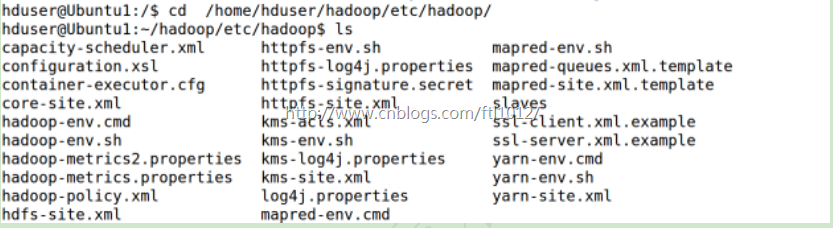
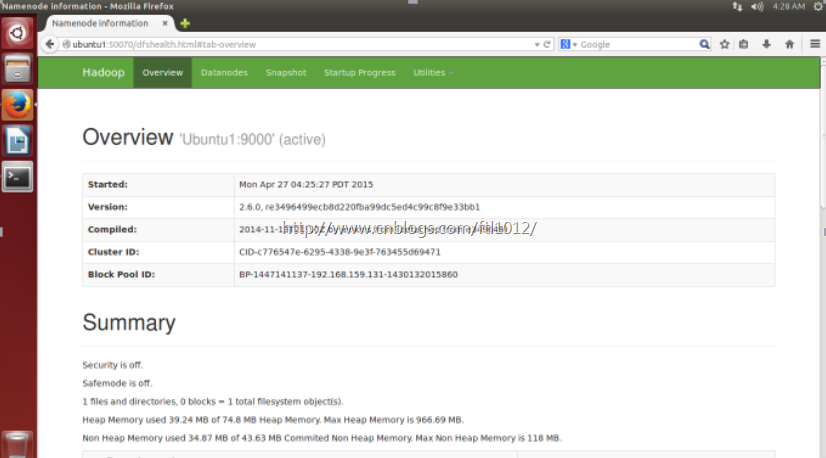

 浙公网安备 33010602011771号
浙公网安备 33010602011771号