仿去哪儿网webapp(三)
1. 现在安装的脚手架vue-cli是4.4了,vue-router也是4.x,
现在我们安装 vue-router 版本的时候,默认还是安装的 3.x 版本的,由于 vue3 的更新发生很大的变化,所以为了兼容处理,
vue-router 也将发布最新版 4.x 版本了,router当中的一些东西变化很多,参考官网;https://next.router.vuejs.org/zh/api/#router-link-%E7%9A%84-v-slot
比如<router-link tag="">的tag属性删除了,新版的做法
<div class="title">热销推荐</div> <ul> <!-- <router-link :to="`/detali/${recommend.id}`" tag="li" class="item border-1px-bottom" v-for="(recommend, index) in recommendList" :key="recommend.id" > <img :src="recommend.imgUrl" class="item-img" /> <div class="item-info"> <p class="item-title">{{ recommend.title }}</p> <p class="item-desc">{{ recommend.desc }}</p> <button class="item-buttton">查看那详情</button> </div> </router-link> --> <router-link :to="`/detail/${recommend.id}`" class="item border-1px-bottom" v-for="(recommend, index) in recommendList" :key="recommend.id" v-slot="{ navigate, href }" custom > <li @click="navigate" > <img :src="recommend.imgUrl" class="item-img" /> <div class="item-info"> <p class="item-title">{{ recommend.title }}</p> <p class="item-desc">{{ recommend.desc }}</p> <button class="item-buttton">查看那详情</button> </div> </li> </router-link> </ul>
2.如果新增了阿里图标数据,那么需要更换以下文件,iconfont文件夹的文件, iconfont.css文件, 另外iconfont.css里头图标url路径需要跟换下
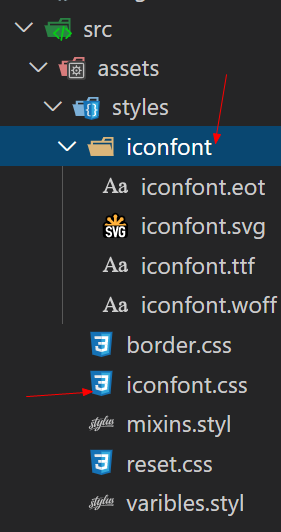
3.gallary画廊组件

在banner组件,galllary是子组件,利用vue-awesome-swiper第三方插件做出画廊效果,
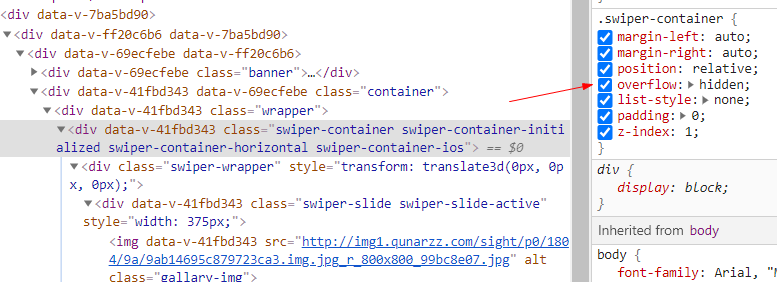
<template> <div class="container"> <div class="wrapper"> <swiper :options="swiperOptions"> <swiper-slide> <img class="gallary-img" src="http://img1.qunarzz.com/sight/p0/1804/9a/9ab14695c879723ca3.img.jpg_r_800x800_99bc8e07.jpg" alt="" /> </swiper-slide> <swiper-slide> <img class="gallary-img" src="http://img1.qunarzz.com/sight/p0/1804/2c/2c9bd88beb228c5ea3.img.jpg_r_800x800_d1a6dc47.jpg" alt="" /> </swiper-slide> <div class="swiper-pagination" slot="pagination"></div> </swiper> </div> </div> </template> <script> export default { data() { return { swiperOptions: { pagination: { el: ".swiper-pagination",
//分页器样式 type: "fraction" } // pagination: ".swiper-pagination", // type: "fraction" // observeParents: true, // observer: true } }; } }; </script> <style scoped lang="stylus"> .container >>> .swiper-container // 继承副属性 overflow: inherit .container display :flex flex-direction :column justify-content :center z-index :999 position :fixed top:0 left:0 right :0 bottom :0 background:#000 .wrapper height: 0 width: 100% padding-bottom: 53.3% .gallary-img width: 100% .swiper-pagination color: #fff margin-bottom: -1.1rem </style>
3.点击顶部图片,显示画廊组件gallary, 点击画廊组件,影藏画廊组件,

注意,点击顶部图片,显示画廊组件,有个bug,分页器样式没有显示,原因,影藏和显示swiper,需要在自动初始化swiper,加入如下两个属性即可正常了
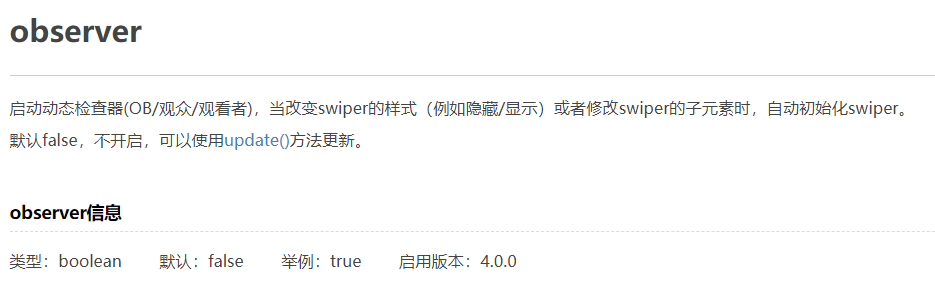

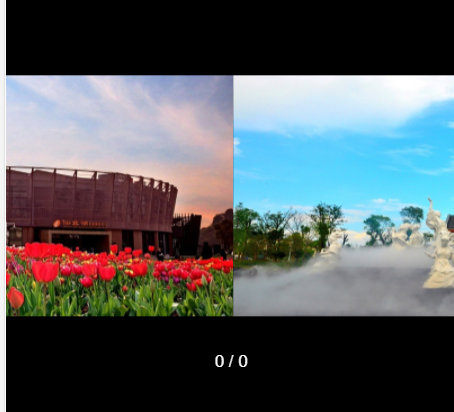
gallary子组件
<template> <div class="container" @click="handleGallaryClick"> <div class="wrapper"> <swiper :options="swiperOptions"> <swiper-slide> <img class="gallary-img" src="http://img1.qunarzz.com/sight/p0/1804/9a/9ab14695c879723ca3.img.jpg_r_800x800_99bc8e07.jpg" alt="" /> </swiper-slide> <swiper-slide> <img class="gallary-img" src="http://img1.qunarzz.com/sight/p0/1804/2c/2c9bd88beb228c5ea3.img.jpg_r_800x800_d1a6dc47.jpg" alt="" /> </swiper-slide> <div class="swiper-pagination" slot="pagination"></div> </swiper> </div> </div> </template>
methods:{ handleGallaryClick(){ this.$emit('close') } }
data() { return { swiperOptions: { pagination: { el: ".swiper-pagination", type: "fraction" }, observeParents: true, observer: true } }; },
banner父组件
<template>
<div>
<div class="banner" @click="handleBannerClick">
<img
class="banner-img"
src="//img1.qunarzz.com/sight/p0/1804/f1/f15c15c5362d5a8da3.img.jpg_600x330_dc6855d1.jpg"
/>
<div class="banner-info">
<!-- 图片介绍 -->
<div class="banner-tittle">
大连圣亚海洋世界(AAAA景区)
</div>
<div class="banner-number">
<span class="iconfont icontupian banner-icon"></span>
39
</div>
</div>
</div>
<!-- 画廊组件 -->
<Gallary v-show="showGallary" @close="handleGallaryClose"></Gallary>
</div>
</template>
<script>
import Gallary from "common/gallary";
export default {
data() {
return {
showGallary:false
};
},
methods:{
// 点击轮播图,画廊组件出来
handleBannerClick () {
this.showGallary = true
},
// 监听画廊组件
handleGallaryClose(){
this.showGallary = false
}
},
components: {
Gallary
}
};
</script>
4, header组件,给页面全局绑定scroll事件,当滑动大于60px,顶部的景点详情返回图标出现,否则消失,并且有一个opcity渐变效果
注意,全局绑定事件,因为组件被keep-alive包裹,组件切换时激活时,触发activated钩子函数,绑定scroll事件,在切换到其他组件时,触发 deactived钩子函数,解绑scroll事件

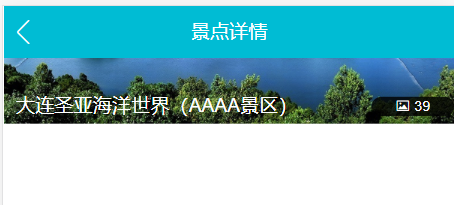
<keep-alive >
<router-view></router-view>
</keep-alive>
<template>
<div>
<router-link class="header-abs" to="/" v-show="showAbs">
<div class="header-fixed-back iconfont iconfanhui"></div>
</router-link>
<router-link
class="header-fixed"
to="/"
v-show="!showAbs"
:style="opcityStyle"
>
<div>
<div class="header-fixed-back iconfont iconfanhui"></div>
<span>景点详情</span>
</div>
</router-link>
</div>
</template>
<script>
export default {
data() {
return {
// 控制景点详情的显示与影藏
showAbs: true,
opcityStyle: {
opcity: 0
}
};
},
methods: {
handleScroll() {
let top = document.documentElement.scrollTop;
console.log(top);
if (top < 60) {
let opcity = top / 140;
opcity = opcity > 1 ? 1 : opcity;
this.opcityStyle = { opcity };
this.showAbs = true;
} else {
this.showAbs = false;
}
}
},
// mounted() {
// // 全局绑定滚动事件,但是只能作用于
// window.addEventListener("scroll", this.handleScroll,true);
// },
// beforeUnmount() {
// // 组件消失,解绑scroll事件
// window.removeEventListener("scroll", this.handleScroll,true);
// },
// destroyed() {
// window.removeEventListener("scroll", this.handleScroll,true);
// }
activated() {
// 全局绑定滚动事件,但是只能作用于
window.addEventListener("scroll", this.handleScroll);
},
deactivated() {
// 组件消失,解绑scroll事件
window.removeEventListener("scroll", this.handleScroll);
}
};
</script>
<style scoped lang="stylus">
@import '~assets/style/varibles.styl'
.header-abs
position :absolute
left:.2rem
top:.2rem
width:.8rem
height:.8rem
line-height :.8rem
border-radius:.4rem
text-align:center
background :rgba(0,0,0,.8)
opacity :.7
.header-abs-back
color:#fff
font-size:.4rem
.header-fixed
z-index: 2
position: fixed
top: 0
left: 0
right: 0
height: $headerHeight
line-height: $headerHeight
text-align: center
color: #fff
background: $bgColor
font-size: .32rem
.header-fixed-back
position: absolute
top: 0
left: 0
width: .64rem
text-align: center
font-size: .4rem
color: #fff
</style>
5. vue中递归组件的使用
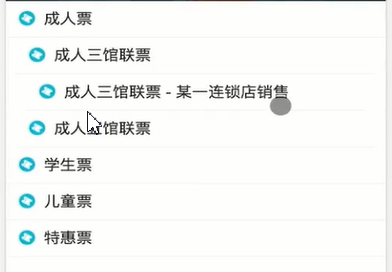
新建list组件,在detail组件中注册使用,数据传入list组件中, 嵌套数组
<template> <div class="container"> <DetailBanner></DetailBanner> <DetailHeader ></DetailHeader> <DetailList :List="List" ></DetailList> </div> </template> <script> import DetailBanner from "./components/banner"; import DetailHeader from "./components/header"; import DetailList from "./components/list"; export default { data() { return { List: [ { title: "成人票", children: [ { title: "成人三馆联票", children: [{ title: "成人三馆联票-某一连锁店销售" }] } ] }, { title: "学生票" }, { title: "儿童票" }, { title: "老年票" } ] }; }, components: { DetailBanner, DetailHeader, DetailList }
在list组件中,自己调用自己的组件,和name的属性值关联,必须嵌套多层数组
<template>
<div>
<div class="item" v-for="(item, index) in List" :key="index">
<div class="item-title border-1px-bottom">
<span class="item-title-icon"></span>
{{ item.title }}
</div>
<!-- 递归组件 -->
<div class="item-children" v-if="item.children">
<DetailList :List="item.children"></DetailList>
</div>
</div>
</div>
</template>
<script>
export default {
name: "DetailList",
data() {
return {};
},
props: {
List: Array
}
};
</script>
<style scoped lang="stylus">
@import '~assets/style/mixins.styl'
.item-title
// position :relative
line-height :.8rem
font-size:.32rem
padding :0 .2rem
.item-title-icon
// position :absolute
// left:.06rem
// top:.06rem
margin-bottom: -0.05rem;
display :inline-block
width:.36rem
height:.36rem
background:url(http://s.qunarzz.com/piao/image/touch/sight/detail.png) 0 -.45rem no-repeat
margin-right:.1rem
background-size:.4rem 3rem
.item-children
padding :0 .2rem
</style>
9.关于组件中name对 属性的作用
组件的name属性,1,.递归组件,2.keep-alive组件的exclude属性,3,devtools的vue调试工具的的组件名
组件keep-alive的用法,不保存其他组件的存活,如果切换到detail组件,在mouted阶段发送请求(请求有个parmas参数,唯一的),获取数据,此时需要在keep-alive组件中使用
exclude属性去除detail组件的保留,因为每次切换该组件都会发送新的请求(parmas不同)
async getDetail() { const { data: res } = await axios.get("/api/detail", { params: { id: this.$route.params.id } }); // console.log(res) if (res.error === 0) { this.sightName = res.data.sightName; this.bannerImg = res.data.bannerImg; this.gallaryImgs = res.data.gallaryImgs; this.List = res.data.categoryList; } }
<template>
<div>
<keep-alive exclude="Detail">
<router-view></router-view>
</keep-alive>
</div>
</template>
切换路由组件后,配置路由顶部滑动,在路由总配置
import Vue from "vue"; import VueRouter from "vue-router"; import Home from "views/Home/Home"; import City from "views/city/city"; import Detail from "views/detail/detail"; Vue.use(VueRouter); const routes = [ { path: "/", component: Home }, { path: "/city", component: City }, { path: "/detail/:id", component: Detail } ]; const router = new VueRouter({ routes, scrollBehavior (to, from, savedPosition) { return { x: 0, y: 0 } } }); export default router;
利用vue的transition动画封装一个组件fadeAnimation,利用插槽
<template>
<transition>
<slot></slot>
</transition>
</template>
<script>
export default {
data() {
return {};
}
};
</script>
<style scoped lang="stylus">
.v-enter, .v-leave-to
opacity: 0
.v-enter-active, .v-leave-active
transition: opacity .5s
</style>
给gallary组件加入动画
<template>
<div>
<div class="banner" @click="handleBannerClick">
<img class="banner-img" :src="bannerImg" />
<div class="banner-info">
<!-- 图片介绍 -->
<div class="banner-tittle">
{{ sightName }}
</div>
<div class="banner-number">
<span class="iconfont icontupian banner-icon"></span>
{{ bannerImgs.length }}
</div>
</div>
</div>
<FadeAnimation>
<!-- 画廊组件 -->
<Gallary
v-show="showGallary"
@close="handleGallaryClose"
:bannerImgs="bannerImgs"
></Gallary>
</FadeAnimation>
</div>
</template>
<script>
import Gallary from "common/gallary";
import FadeAnimation from "common/FadeAnimation";
10.异步组件,路由按需加载,当组件特别大时,整个项目几mb,可以使用





