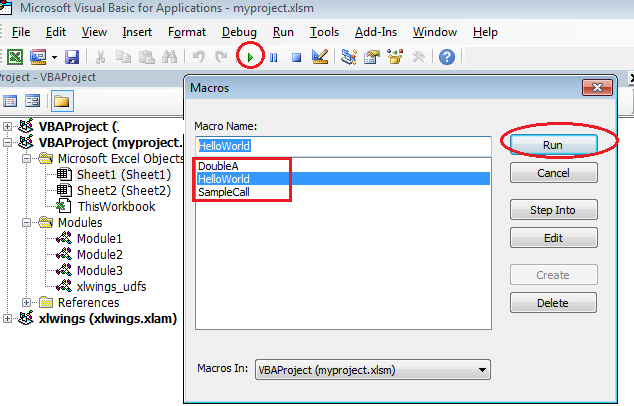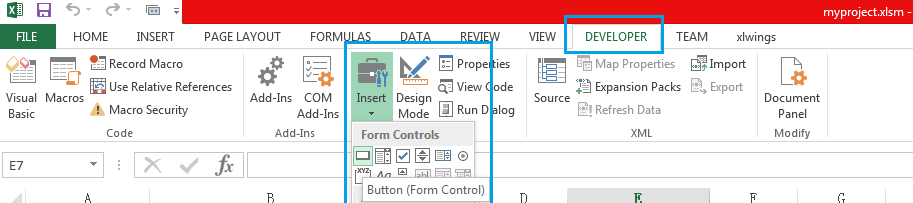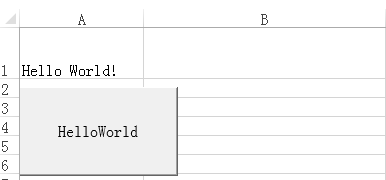xlwings: Write Excel macro using python instead of VBA
i want to write Excel macros to deal with the data, but i am not familiar with VBA language. so i decide to use python instead of VBA.
at the beginning, i find xlrd,xlwt for python Excel operations, but that doesn't support Excel macro. Finally i find xlwings.
xlwings - Make Excel Fly!
- Scripting: Automate/interact with Excel from Python using a syntax close to VBA.
- Macros: Replace VBA macros with clean and powerful Python code.
- UDFs: Write User Defined Functions (UDFs) in Python (Windows only)
You can find more details in the offical document links: https://www.xlwings.org/
xlwings have many power functions, i will only introduce how to write Excel macros
1. Installation
The easiest way to install xlwings is via pip:
pip install xlwings
or conda:
conda install xlwings
i suggest that you install Anaconda, it already includes a lot of useful moudles, and xlwings will depend on part of them.
2. Add-in
you need Windows command line to install/remove the add-in in Excel.
xlwings addin install: Copies the xlwings add-in to the XLSTART folder

After installing the add-in, it will be available as xlwings tab on the Excel Ribbon. you need to give the interpreter path.
Interpreter: This is the path to the Python interpreter (works also with virtual or conda envs), e.g. "C:\Python35\pythonw.exe" or "/usr/local/bin/python3.5". An empty field defaults to pythonwthat expects the interpreter to be set in the PATH on Windows or .bash_profile on Mac.

3.Quickstart
you need Windows command line to create necessary files automatically.
xlwings quickstart myproject

This command is by far the fastest way to get off the ground: It creates a new folder myprojectwith an Excel workbook that already has the reference to the xlwings addin and a Python file, ready to be used right away:
myproject |--myproject.xlsm |--myproject.py
4.VBA: RunPython
In the VBA Editor (Alt-F11), write the code below into a VBA module. you can add new module via Insert > Module
Sub HelloWorld() RunPython ("import hello; hello.world()") End Sub
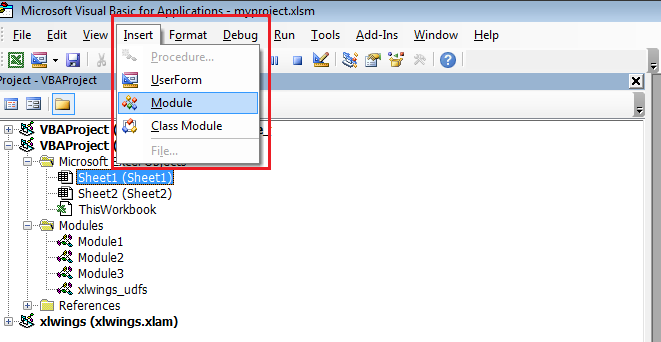
This calls the following code in hello.py:
# hello.py import numpy as np import xlwings as xw def world(): wb = xw.Book.caller() wb.sheets[0].range('A1').value = 'Hello World!'
You can then attach HelloWorld to a button or run it directly in the VBA Editor by hitting F5.