docker基本使用-nginx集群负载
注:本示例为本地mac系统模拟
摘要:搭建集群服务器,本机只能在docker环境中,搭建多个nginx服务器
1,参考上篇文章(docker基本使用-nginx),在docker创建多个nginx端口服务
创建多个nginx端口服务后,如下目录:
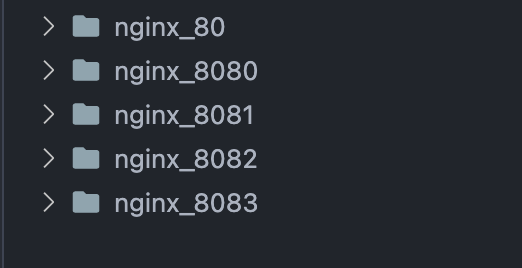
搭建完成后,执行查看容器命令:
docker ps

一共4台nginx服务器,已经搭建成功
2,查看4台服务器对应的ip信息
a,查看NETWORK ID
docker network ls

b,根据NETWORK ID查询IP信息
docker network inspect d0f35ccacdd0
[ { "Name": "bridge", "Id": "d0f35ccacdd0a1c73c4e7dc73cbf458ad16740a04d5ba51812b91ca9027aa446", "Created": "2021-11-09T02:22:11.901924425Z", "Scope": "local", "Driver": "bridge", "EnableIPv6": false, "IPAM": { "Driver": "default", "Options": null, "Config": [ { "Subnet": "172.17.0.0/16", "Gateway": "172.17.0.1" } ] }, "Internal": false, "Attachable": false, "Ingress": false, "ConfigFrom": { "Network": "" }, "ConfigOnly": false, "Containers": { "5138a79b12f47592825998bf548308859620691494d7a364a81a851bfa2b423a": { "Name": "nginx_8083", "EndpointID": "7b06b6009895935cc797a49ab403a48c04f56486b9090d5eb91082673074bdae", "MacAddress": "02:42:ac:11:00:03", "IPv4Address": "172.17.0.3/16", "IPv6Address": "" }, "513cf995c16af1370c1d05377d84570c11ceaac3debb7173c56eebb2466cf282": { "Name": "nginx_8080", "EndpointID": "9b318352df6492bfbeb204324486d1c18840386fa586afae7a8dccc6321b82f3", "MacAddress": "02:42:ac:11:00:02", "IPv4Address": "172.17.0.2/16", "IPv6Address": "" }, "88044c0a8ce1c5a3137723926a5ce66d70495be0849c325570e4b3f355e2641f": { "Name": "nginx_8081", "EndpointID": "e21584d95636a0716fb6527b1e1e1dd7b4621797017f4d8f16da6d868224c038", "MacAddress": "02:42:ac:11:00:05", "IPv4Address": "172.17.0.5/16", "IPv6Address": "" }, "e0a71215e93e1c321bf372642cd1c9adcc884bf9e11927a33607ad6a3634ce29": { "Name": "nginx_8082", "EndpointID": "d73b04ffd66d0c40a94758c62988fff81a133aae384b20bc6f6f1d30d69bd965", "MacAddress": "02:42:ac:11:00:04", "IPv4Address": "172.17.0.4/16", "IPv6Address": "" } }, "Options": { "com.docker.network.bridge.default_bridge": "true", "com.docker.network.bridge.enable_icc": "true", "com.docker.network.bridge.enable_ip_masquerade": "true", "com.docker.network.bridge.host_binding_ipv4": "0.0.0.0", "com.docker.network.bridge.name": "docker0", "com.docker.network.driver.mtu": "1500" }, "Labels": {} } ]
c,根据如上结果,可以获取每个nginx的IP,供下面配置负载使用
3,此处选择8080端口服务器,为主服务器,向其他几台服务器分发
前往配置8080nginx服务器的default.conf
目录:/Users/whao/Libraries/nginx_8080/conf/conf.d/default.conf 如下:
upstream myserver { server 172.17.0.5;#nginx_8081 server 172.17.0.3;#nginx_8083 server 172.17.0.4;#nginx_8082 } server { listen 80; server_name 172.17.0.2;#nginx_8080 主服务器 #access_log /var/log/nginx/host.access.log main; location / { proxy_pass http://myserver; proxy_set_header Host $host; proxy_set_header X-Real-IP $remote_addr; proxy_set_header X-Forwarded-For $proxy_add_x_forwarded_for; } #error_page 404 /404.html; # redirect server error pages to the static page /50x.html # error_page 500 502 503 504 /50x.html; location = /50x.html { root /usr/share/nginx/html; } # proxy the PHP scripts to Apache listening on 127.0.0.1:80 # #location ~ \.php$ { # proxy_pass http://127.0.0.1; #} # pass the PHP scripts to FastCGI server listening on 127.0.0.1:9000 # #location ~ \.php$ { # root html; # fastcgi_pass 127.0.0.1:9000; # fastcgi_index index.php; # fastcgi_param SCRIPT_FILENAME /scripts$fastcgi_script_name; # include fastcgi_params; #} # deny access to .htaccess files, if Apache's document root # concurs with nginx's one # #location ~ /\.ht { # deny all; #} }
4,在每台nginx服务器html目录下,增加一个index.html文件,区别不同的请求
5,修改完配置文件,重启nginx即可
[root@localhost ~]# docker exec -it nginx_8080 bash
root@72aacbe3c63a:/# service nginx restart 6,访问http://localhost:8080/index.html
多次刷新浏览器请求,会看到随机访问的这几台服务器的index.html

