php性能分析利器:xhprof
xhprof是facebook团队开发的用于研究php性能的扩展,并且提供了图形化的界面展示性能参数和过程。对于各种php的项目的性能瓶颈研究有一定帮助,值得一用。
我在上一篇《Dockerfile搭建极简LNMP环境》一文中已经创建好了LNMP环境,下面是基于这个容器进行xhprof的安装和使用。
- 安装xhprof
编写如下install_xhprof.sh脚本,分为编译安装、设置扩展、部署前端模块文件三大步骤。
# get the source codes
wget https://pecl.php.net/get/xhprof-2.2.3.tgz
tar xvf xhprof-2.2.3.tgz
#mv xhprof-2.2.3 xhprof
cd xhprof/extension
phpize
./configure --enable-xhprof
make && make install
# enable xhprof in php modules
echo "extension=xhprof.so" > /etc/php/7.4/cli/conf.d/20-xhprof.ini
echo "xhprof.output_dir=/tmp" >> /etc/php/7.4/cli/conf.d/20-xhprof.ini
# enable xhprof in php-fpm modules
cp /etc/php/7.4/cli/conf.d/20-xhprof.ini /etc/php/7.4/fpm/conf.d/xhprof.ini
# restart php-fpm service
service php7.4-fpm restart
# move fronted-codes to nginx's path
mkdir -p /var/www/xhprof
cp -r /installsofts/xhprof/xhprof_html /var/www/xhprof/
cp -r /installsofts/xhprof/xhprof_lib /var/www/xhprof/
- 添加虚拟主机到Nginx配置
然后在/etc/nginx/site-enabled目录下创建一个名为xhprof.conf的配置文件,其内容如下:
server{
listen 80;
server_name xhprof.alice.show;
location / {
root /var/www/xhprof;
index index.html index.php;
}
location ~ \.php$ {
root /var/www/xhprof;
include snippets/fastcgi-php.conf;
fastcgi_pass unix:/run/php/php7.4-fpm.sock;
}
}
- 编写测试代码
万事俱备只欠东风,下面编写一个测试代码来调用到xhprof:
<?php
include_once "./xhprof_lib/utils/xhprof_lib.php";
include_once "./xhprof_lib/utils/xhprof_runs.php";
function test($max)
{
for ($idx = 0; $idx < $max; $idx++) {
echo '2333' . "\r\n";
}
}
function a()
{
test(rand(1000,2000));
}
// 开启xhprof
xhprof_enable();
a();
// 收集profilling数据
$xhprof_data = xhprof_disable();
$xhprof_runs = new XHProfRuns_Default();
$run_id = $xhprof_runs->save_run($xhprof_data, "xhprof_foo");
# 打印出结果报告的URL
echo "\nhttp://xhprof.alice.show/xhprof_html/index.php?run=$run_id&source=xhprof_foo\n";
在浏览器中访问http://xhprof.alice.show/test2.php,就可以看到页面最后打印出了类似输出:
http://xhprof.alice.show/xhprof_html/index.php?run=602c9cfb679ee&source=xhprof_foo
然后访问这个链接就可以看到性能报告列表了,其中重点关注Calls(调用次数)以及Excl.Wall Time(执行时间)两列。如下图图1所示,可以看到每个方法被调用的情况。
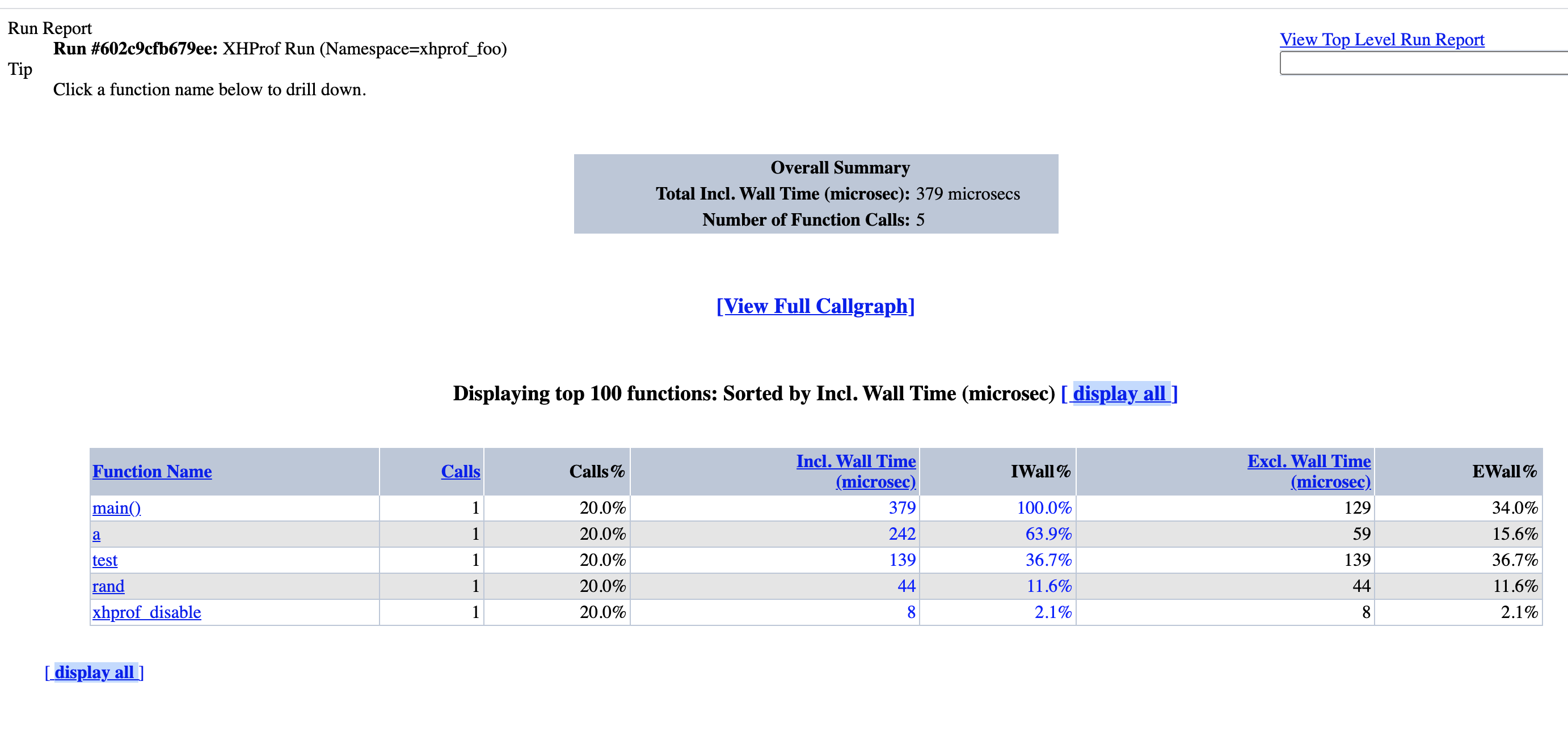
此外还提供了调用图,更加直观,如图2所示,红色部分表示耗时很大的环节,也是性能优化需要重点关注的地方。
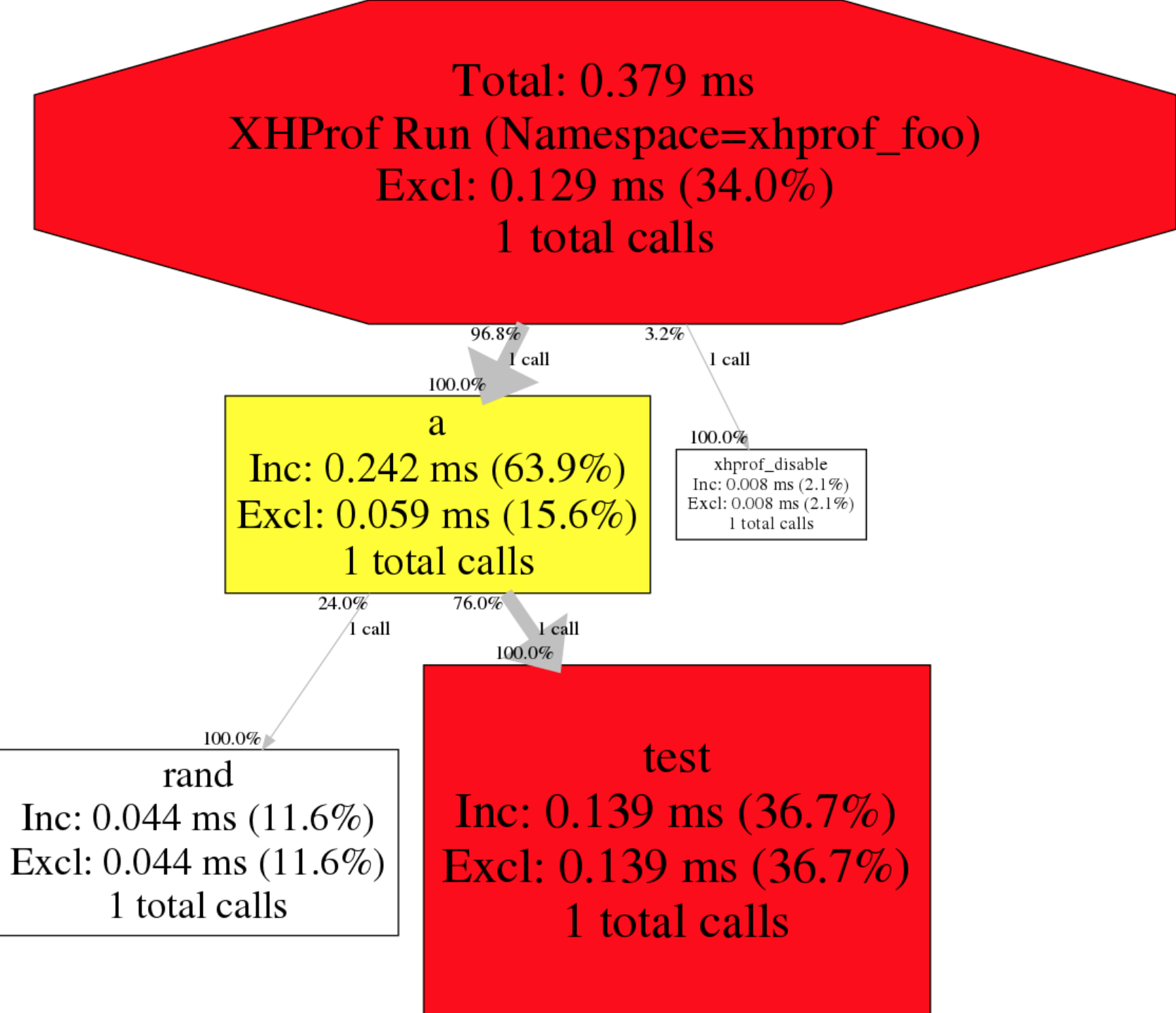
感谢Facebook团队开源出这么好用的性能分析工具,php性能之路还将继续!





【推荐】国内首个AI IDE,深度理解中文开发场景,立即下载体验Trae
【推荐】编程新体验,更懂你的AI,立即体验豆包MarsCode编程助手
【推荐】抖音旗下AI助手豆包,你的智能百科全书,全免费不限次数
【推荐】轻量又高性能的 SSH 工具 IShell:AI 加持,快人一步
· 基于Microsoft.Extensions.AI核心库实现RAG应用
· Linux系列:如何用heaptrack跟踪.NET程序的非托管内存泄露
· 开发者必知的日志记录最佳实践
· SQL Server 2025 AI相关能力初探
· Linux系列:如何用 C#调用 C方法造成内存泄露
· 无需6万激活码!GitHub神秘组织3小时极速复刻Manus,手把手教你使用OpenManus搭建本
· Manus爆火,是硬核还是营销?
· 终于写完轮子一部分:tcp代理 了,记录一下
· 别再用vector<bool>了!Google高级工程师:这可能是STL最大的设计失误
· 单元测试从入门到精通