简单Web UI 自动化测试框架 seldom
2019-11-12 23:01 虫师 阅读(16223) 评论(12) 编辑 收藏 举报pyse 更名为 seldom
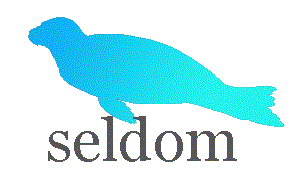
WebUI automation testing framework based on Selenium and unittest.
基于 selenium 和 unittest 的 Web UI自动化测试框架。
特点
- 提供更加简单API编写自动化测试。
- 提供脚手架,快速生成自动化测试项目。
- 自动生成HTML测试报告生成。
- 自带断言方法,断言title、URL 和 text。
- 支持用例参数化。
- 支持用例失败重跑。
- 用例失败/错误截图。
安装
> pip install seldom
If you want to keep up with the latest version, you can install with github repository url:
> pip install -U git+https://github.com/defnngj/seldom.git@master
Quick Start
1、查看帮助:
> seldom -h
usage: seldom [-h] [-V] [--startproject STARTPROJECT] [-r R]
WebUI automation testing framework based on Selenium.
optional arguments:
-h, --help show this help message and exit
-V, --version show version
--startproject STARTPROJECT
Specify new project name.
-r R run test case
2、创建项目:
>seldom --startproject mypro
3、目录结构:
mypro/
├── test_dir/
│ ├── test_sample.py
├── report/
└── run.py
test_dir/目录实现用例编写。report/目录存放生成的测试报告。run.py文件运行测试用例。
3、运行项目:
> seldom -r run.py
Python 3.7.1
_ _
| | | |
___ ___ | | __| | ___ _ __ ___
/ __| / _ \| | / _` | / _ \ | '_ ` _ \
\__ \| __/| || (_| || (_) || | | | | |
|___/ \___||_| \__,_| \___/ |_| |_| |_|
-----------------------------------------
@itest.info
generated html file: file:///D:\mypro\reports\2019_11_12_22_28_53_result.html
.1
4、查看报告
你可以到 mypro\reports\ 目录查看测试报告。
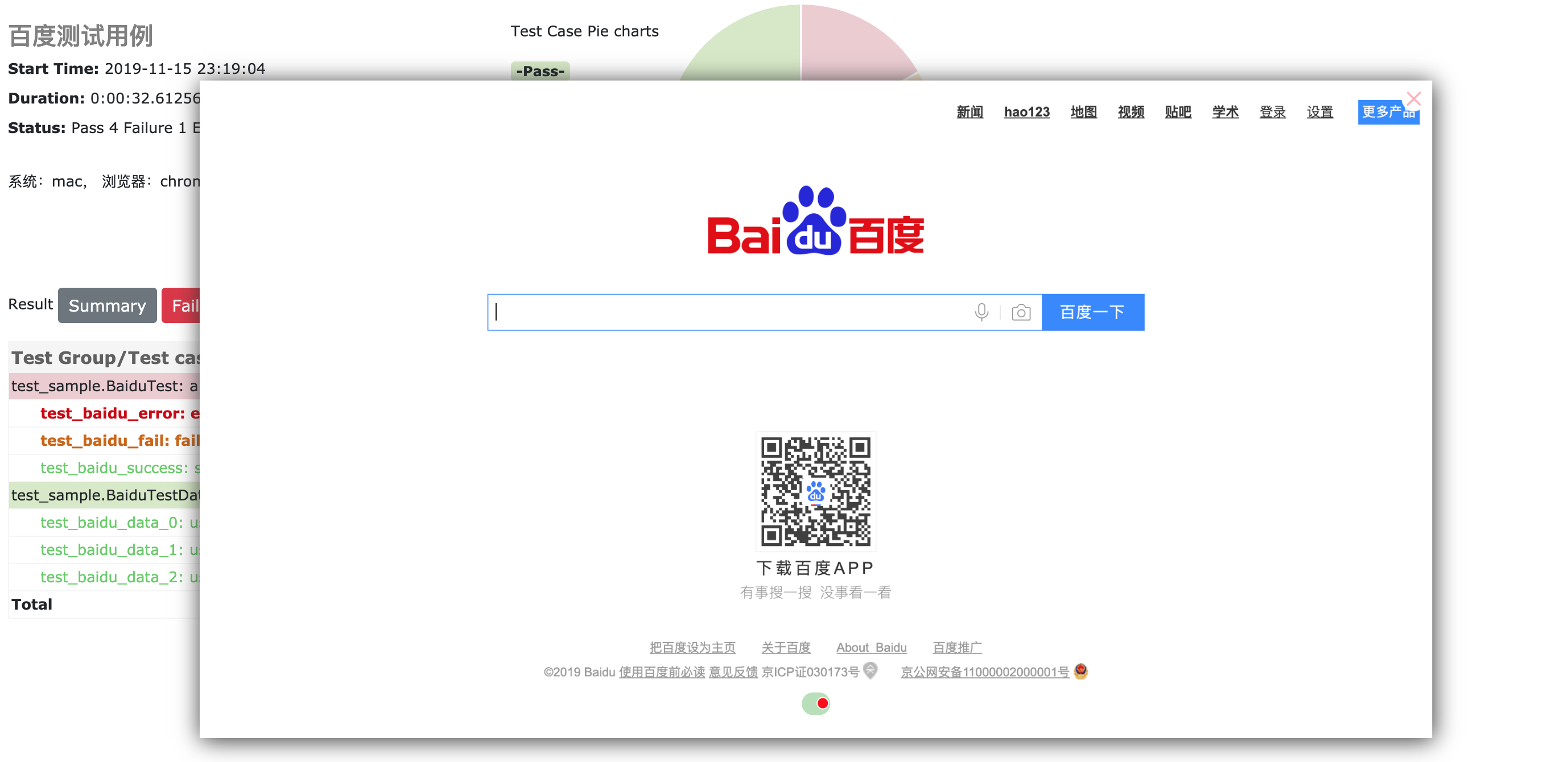
API Documents
simple demo
请查看 demo/test_sample.py 文件
import seldom
class YouTest(seldom.TestCase):
def test_case(self):
"""a simple test case """
self.open("https://www.baidu.com")
self.type(id_="kw", text="seldom")
self.click(css="#su")
self.assertTitle("seldom")
if __name__ == '__main__':
seldom.main("test_sample.py")
说明:
- 创建测试类必须继承
seldom.TestCase。 - 测试用例文件命名必须以
test开头。 - seldom的封装了
assertTitle、assertUrl和assertText等断言方法。
main() 方法
import seldom
# ...
if __name__ == '__main__':
seldom.main(path="./",
browser="chrome",
title="百度测试用例",
description="测试环境:chrome",
debug=False,
rerun=0,
save_last_run=False
)
说明:
- path : 指定测试目录或文件。
- browser: 指定测试浏览器,默认
Chrome。 - title : 指定测试报告标题。
- description : 指定测试报告描述。
- debug : debug模式,设置为True不生成测试HTML测试,默认为
False。 - rerun : 设置失败重新运行次数,默认为
0。 - save_last_run : 设置只保存最后一次的结果,默认为
False。
Run the test
import seldom
seldom.main(path="./") # 当前目录下的所有测试文件
seldom.main(path="./test_dir/") # 指定目录下的所有测试文件
seldom.main(path="./test_dir/test_sample.py") # 指定目录下的测试文件
seldom.main(path="test_sample.py") # 指定当前目录下的测试文件
说明:
- 如果指定的目录,测试文件必须以
test开头。 - 如果要运行子目录下的文件,必须在子目录下加
__init__.py文件。
支持的浏览器及驱动
如果你想指定测试用例在不同的浏览器中运行,非常简单,只需要在seldom.main()方法中通过browser 参数设置。
import seldom
if __name__ == '__main__':
seldom.main(browser="chrome") # chrome浏览器,默认值
seldom.main(browser="firefox") # firefox浏览器
seldom.main(browser="ie") # IE浏览器
seldom.main(browser="opera") # opera浏览器
seldom.main(browser="edge") # edge浏览器
seldom.main(browser="chrome_headless") # chrome浏览器headless模式
seldom.main(browser="firefox_headless") # Firefox浏览器headless模式
不同浏览器驱动下载地址:
geckodriver(Firefox):https://github.com/mozilla/geckodriver/releases
Chromedriver(Chrome):https://sites.google.com/a/chromium.org/chromedriver/home
IEDriverServer(IE):http://selenium-release.storage.googleapis.com/index.html
operadriver(Opera):https://github.com/operasoftware/operachromiumdriver/releases
MicrosoftWebDriver(Edge):https://developer.microsoft.com/en-us/microsoft-edge/tools/webdriver
==========================================================
元素定位
<form id="form" class="fm" action="/s" name="f">
<span class="bg s_ipt_wr quickdelete-wrap">
<input id="kw" class="s_ipt" name="wd">
定位方式:
self.type(id_="kw", text="seldom")
self.type(name="wd", text="seldom")
self.type(class_name="s_ipt", text="seldom")
self.type(tag="input", text="seldom")
self.type(link_text="hao123", text="seldom")
self.type(partial_link_text="hao", text="seldom")
self.type(xpath="//input[@id='kw']", text="seldom")
self.type(css="#kw", text="seldom")
参数化测试用例
seldom 支持参数化测试用例,集成了parameterized。
import seldom
from seldom import ddt
# ...
class BaiduTest(seldom.TestCase):
@ddt.data([
(1, 'seldom'),
(2, 'selenium'),
(3, 'unittest'),
])
def test_baidu(self, name, keyword):
"""
used parameterized test
:param name: case name
:param keyword: search keyword
"""
self.open("https://www.baidu.com")
self.type(id_="kw", text=keyword)
self.click(css="#su")
self.assertTitle(search_key+"_百度搜索")
page objects 设计模式
seldom 支持Page objects设计模式,可以配合poium 使用。
import seldom
from poium import Page, PageElement
class BaiduPage(Page):
"""baidu page"""
search_input = PageElement(id_="kw")
search_button = PageElement(id_="su")
class BaiduTest(seldom.TestCase):
"""Baidu serach test case"""
def test_case(self):
"""
A simple test
"""
page = BaiduPage(self.driver)
page.get("https://www.baidu.com")
page.search_input = "seldom"
page.search_button.click()
self.assertTitle("seldom_百度搜索")
if __name__ == '__main__':
seldom.main("test_po_demo.py")
poium提供了更多好用的功能,使Page层的创建更加简单。
感谢
感谢从以下项目中得到思路和帮助。
交流
QQ群:948994709









【推荐】国内首个AI IDE,深度理解中文开发场景,立即下载体验Trae
【推荐】编程新体验,更懂你的AI,立即体验豆包MarsCode编程助手
【推荐】抖音旗下AI助手豆包,你的智能百科全书,全免费不限次数
【推荐】轻量又高性能的 SSH 工具 IShell:AI 加持,快人一步
· Linux系列:如何用heaptrack跟踪.NET程序的非托管内存泄露
· 开发者必知的日志记录最佳实践
· SQL Server 2025 AI相关能力初探
· Linux系列:如何用 C#调用 C方法造成内存泄露
· AI与.NET技术实操系列(二):开始使用ML.NET
· 无需6万激活码!GitHub神秘组织3小时极速复刻Manus,手把手教你使用OpenManus搭建本
· C#/.NET/.NET Core优秀项目和框架2025年2月简报
· Manus爆火,是硬核还是营销?
· 终于写完轮子一部分:tcp代理 了,记录一下
· 【杭电多校比赛记录】2025“钉耙编程”中国大学生算法设计春季联赛(1)