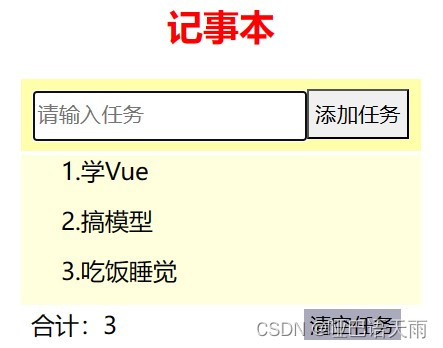Vue学习:17.组件通信案例-记事本
通过上一节的学习,我们了解并掌握了组件通信的定义及一般使用。那么接下来,我们将之前练习过的案例使用组件化思想来实现一下吧。
实例:记事本(组件化)
实现功能
运用组件化思想,实现Vue学习:3.V标签综合3(https://blog.csdn.net/weixin_51416826/article/details/137506921?spm=1001.2014.3001.5501)的功能。
思路
首先,将页面拆分为三个独立的组件:TodoHeader、TodoBody和TodoFooter。在src/components/ 目录下注册这三个组件,并分别开发它们的功能。最后,在根组件 App.vue 中引用这些组件,并根据功能需求实现组件间的通信。
代码
根组件(APP.vue)
<template>
<div id="app">
<TodoHeader @AddName="handleAdd"></TodoHeader>
<TodoBody @del="handleDel" :list="list"></TodoBody>
<TodoFooter @clearAll="handleClear" :list="list"></TodoFooter>
</div>
</template>
<script>
import TodoHeader from './components/TodoHeader.vue'
import TodoBody from './components/TodoBody.vue'
import TodoFooter from './components/TodoFooter.vue'
export default {
data(){
return{
list:[
{id:1, name:'学Vue'},
{id:2, name:'搞模型'},
{id:3, name:'吃饭睡觉'},
]}
},
components:{
TodoHeader,
TodoBody,
TodoFooter
},
methods:{
handleAdd(newName){
console.log(newName)
this.list.unshift({
id: +new Date(),
name: newName
})
},
handleDel(id){
console.log(id)
this.list = this.list.filter(item => item.id !== id)
},
handleClear(){
// console.log('all2')
this.list = []
}
}
}
</script>
<style>
*{
box-sizing: border-box;
}
#app{
width: 400px;
/* height: 600px; */
text-align: center;
margin: 0 auto;
}
</style>
TodoHeader组件
<template>
<header>
<h2>记事本</h2>
<div>
<input v-focus @keyup.enter="add" v-model="newName" placeholder="请输入任务">
<button @click="add">添加任务</button>
</div>
</header>
</template>
<script>
export default {
data(){
return{
newName: ''
}
},
methods:{
add(){
console.log(this.newName)
this.$emit('AddName',this.newName)
this.newName = ''
}
},
directives:{
// 指令名
focus:{
// 生命周期钩子-inserted:在相应元素插入后生效
inserted(el){
// el:对应元素
// binding:传值
el.focus()
}
}
}
}
</script>
<style scoped>
h2{
color: red;
}
div{
/* width: 400px; */
padding: 10px;
background-color: #ffa;
}
input,button{
height: 50px;
}
</style> 注意:在该组件中使用了自定义指令v-focus。Vue 中的自定义指令允许我们直接操作 DOM。这在需要对元素进行底层操作或直接与原生 JavaScript API 交互时非常有用。我们可以使用directive 函数来创建自定义指令。
通常自定义指令注册有两种:全局和局部。全局注册是在main.js里使用Vue.directive('指令名', {逻辑操作}),而局部注册是在需求组件内部使用directive:{指令名: {逻辑操作}}。当使用自定义指令时,只需在相应标签上以添加属性的形式添加“v-指令名”即可。
自定义指令也可以接收参数、绑定值和修饰符。例如:
<template>
<p v-color="'red'">This will be red</p>
</template>
<script>
export default {
directive:{
color: {
inserted(el, binding) {
// 根据指令参数修改元素的颜色
el.style.color = binding.value;
}
}
}
}
</script>
TodoBody组件
<template>
<!-- 列表区域 -->
<section>
<ul>
<li v-for="(item,index) in list"
:key="item.id"
@mouseover="handleMouseOver"
@mouseleave="handleMouseLeave">
<span>{{ index + 1 }}.</span><label>{{ item.name }}</label>
<button
v-show="isHovered"
@click="del(item.id)">x</button>
</li>
</ul>
</section>
</template>
<script>
export default {
props:{
list:Array
},
data(){
return{
isHovered: false
}
},
methods:{
del(id){
// console.log(id)
this.$emit('del',id)
},
handleMouseOver() {
// 鼠标移入时将 isHovered 设置为 true,使元素显示
this.isHovered = true;
},
handleMouseLeave() {
// 鼠标移出时将 isHovered 设置为 false,使元素隐藏
this.isHovered = false;
}
}
}
</script>
<style scoped>
section{
background-color: #ffd;
text-align: left;
position: relative;
margin-top: -20px;
}
ul{
list-style: none;;
}
li{
height: 50px;
}
button{
width: 50px;
border: none;
background-color: #ffd;
position: absolute;
right:20px;
}
</style>TodoFooter组件
<template>
<!-- 统计和清空 当任务数为0时,不显示-->
<footer>
<span>合计:{{ list.length }}</span>
<button @click="del_all">清空任务</button>
</footer>
</template>
<script>
export default {
props:{
list:Array
},
methods:{
del_all(){
// console.log('all1')
this.$emit('clearAll')
}
}
}
</script>
<style scoped>
footer{
background-color: #ffd;
position: relative;
margin-top: -20px;
}
span{
position: absolute;
left: 10px;
}
button{
background-color: #aab;
border: none;
position: absolute;
right: 20px;
}
</style>效果展示