h5css3_02
一、rotate
2d旋转指的是让元素在2维平面内顺时针旋转或者逆时针旋转
使用步骤:
- 给元素添加转换属性
transform - 属性值为
rotate(角度)如transform:rotate(30deg)顺时针方向旋转30度
div{
transform: rotate(0deg);
}
<!DOCTYPE html>
<html lang="en">
<head>
<meta charset="UTF-8">
<meta name="viewport" content="width=device-width, initial-scale=1.0">
<meta http-equiv="X-UA-Compatible" content="ie=edge">
<title>Document</title>
<style>
img {
width: 150px;
/* 顺时针旋转45度 */
/* transform: rotate(45deg); */
border-radius: 50%;
border: 5px solid pink;
/* 过渡写到本身上,谁做动画给谁加 */
transition: all 0.3s;
}
img:hover {
transform: rotate(360deg);
}
</style>
</head>
<body>
<img src="media/pic.jpg" alt="">
</body>
</html>
二、三角
<!DOCTYPE html>
<html lang="en">
<head>
<meta charset="UTF-8">
<meta name="viewport" content="width=device-width, initial-scale=1.0">
<meta http-equiv="X-UA-Compatible" content="ie=edge">
<title>Document</title>
<style>
div {
position: relative;
width: 249px;
height: 35px;
border: 1px solid #000;
}
div::after {
content: "";
position: absolute;
top: 8px;
right: 15px;
width: 10px;
height: 10px;
border-right: 1px solid #000; /*右边*/
border-bottom: 1px solid #000;/*左边*/
transform: rotate(45deg);/*旋转45度*/
transition: all 0.2s;
}
/* 鼠标经过div 里面的三角旋转 */
div:hover::after {
transform: rotate(225deg);
}
</style>
</head>
<body>
<div></div>
</body>
</html>
二、设置元素旋转中心点(transform-origin)
-
transform-origin基础语法transform-origin: x y; -
重要知识点
-
注意后面的参数 x 和 y 用空格隔开
-
x y 默认旋转的中心点是元素的中心 (50% 50%),等价于
centercenter -
还可以给 x y 设置像素或者方位名词(
top、bottom、left、right、center)<style> div { width: 200px; height: 200px; background-color: pink; margin: 100px auto; transition: all 1s; /* 1.可以跟方位名词 */ /* transform-origin: left bottom; */ /* 2. 默认的是 50% 50% 等价于 center center */ /* 3. 可以是px 像素 */ transform-origin: 50px 50px; } div:hover { transform: rotate(360deg); } </style>
-
三、旋转中心案例
<!DOCTYPE html>
<html lang="en">
<head>
<meta charset="UTF-8">
<meta name="viewport" content="width=device-width, initial-scale=1.0">
<meta http-equiv="X-UA-Compatible" content="ie=edge">
<title>Document</title>
<style>
div {
overflow: hidden; /*溢出 隐藏*/
width: 200px;
height: 200px;
border: 1px solid pink;
margin: 10px;
float: left;
}
div::before {
content: "阿哈";
display: block;
width: 100%;
height: 100%;
background-color: hotpink;
transform: rotate(180deg);
transform-origin: left bottom;
transition: all 0.4s;
}
/* 鼠标经过div 里面的before 复原 */
div:hover::before {
transform: rotate(0deg);
}
</style>
</head>
<body>
<div></div>
<div></div>
<div></div>
</body>
</html>
四、2D 转换之 scale
-
scale的作用- 用来控制元素的放大与缩小
-
语法
transform: scale(x, y) -
知识要点
- 注意,x 与 y 之间使用逗号进行分隔
transform: scale(1, 1): 宽高都放大一倍,相当于没有放大transform: scale(2, 2): 宽和高都放大了二倍transform: scale(2): 如果只写了一个参数,第二个参数就和第一个参数一致transform:scale(0.5, 0.5): 缩小scale最大的优势:可以设置转换中心点缩放,默认以中心点缩放,而且不影响其他盒子
-
代码演示
div:hover { /* 注意,数字是倍数的含义,所以不需要加单位 */ /* transform: scale(2, 2) */ /* 实现等比缩放,同时修改宽与高 */ /* transform: scale(2) */ /* 小于 1 就等于缩放*/ transform: scale(0.5, 0.5) }
五、图片放大案例
<!DOCTYPE html>
<html lang="en">
<head>
<meta charset="UTF-8">
<meta name="viewport" content="width=device-width, initial-scale=1.0">
<meta http-equiv="X-UA-Compatible" content="ie=edge">
<title>Document</title>
<style>
div {
overflow: hidden;
float: left;
margin: 10px;
}
div img {
transition: all .4s;
}
div img:hover {
transform: scale(1.1);
}
</style>
</head>
<body>
<div>
<a href="#"><img src="media/scale.jpg" alt=""></a>
</div>
<div>
<a href="#"><img src="media/scale.jpg" alt=""></a>
</div>
<div>
<a href="#"><img src="media/scale.jpg" alt=""></a>
</div>
</body>
</html>
六、分页按钮案例
<!DOCTYPE html>
<html lang="en">
<head>
<meta charset="UTF-8">
<meta name="viewport" content="width=device-width, initial-scale=1.0">
<meta http-equiv="X-UA-Compatible" content="ie=edge">
<title>Document</title>
<style>
li {
float: left;
width: 30px;
height: 30px;
border: 1px solid pink;
margin: 10px;
text-align: center;
line-height: 30px;
list-style: none;
border-radius: 50%;
cursor: pointer;
transition: all .4s;
}
li:hover {
transform: scale(1.2);
}
</style>
</head>
<body>
<ul>
<li>1</li>
<li>2</li>
<li>3</li>
<li>4</li>
<li>5</li>
<li>6</li>
<li>7</li>
</ul>
</body>
</html>
七、 2D 转换综合写法以及顺序问题
-
知识要点
- 同时使用多个转换,其格式为
transform: translate() rotate() scale() - 顺序会影响到转换的效果(先旋转会改变坐标轴方向)
- 但我们同时有位置或者其他属性的时候,要将位移放到最前面
- 同时使用多个转换,其格式为
-
代码演示
div:hover { transform: translate(200px, 0) rotate(360deg) scale(1.2) }
八、 动画(animation)
-
什么是动画
- 动画是
CSS3中最具颠覆性的特征之一,可通过设置多个节点来精确的控制一个或者一组动画,从而实现复杂的动画效果
- 动画是
-
动画的基本使用
- 先定义动画
- 在调用定义好的动画
-
语法格式(定义动画)
@keyframes 动画名称 { 0% { width: 100px; } 100% { width: 200px } } -
语法格式(使用动画)
div { /* 调用动画 */ animation-name: 动画名称; /* 持续时间 */ animation-duration: 持续时间; } -
动画序列
- 0% 是动画的开始,100 % 是动画的完成,这样的规则就是动画序列
- 在 @keyframs 中规定某项 CSS 样式,就由创建当前样式逐渐改为新样式的动画效果
- 动画是使元素从一个样式逐渐变化为另一个样式的效果,可以改变任意多的样式任意多的次数
- 用百分比来规定变化发生的时间,或用
from和to,等同于 0% 和 100%
-
代码演示
<style> div { width: 100px; height: 100px; background-color: aquamarine; animation-name: move; animation-duration: 0.5s; } @keyframes move{ 0% { transform: translate(0px) } 100% { transform: translate(500px, 0) } } </style>
九、动画序列
<style>
/* from to 等价于 0% 和 100% */
/* @keyframes move {
from {
transform: translate(0, 0);
}
to {
transform: translate(1000px, 0);
}
} */
/* 动画序列 */
/* 1. 可以做多个状态的变化 keyframe 关键帧 */
/* 2. 里面的百分比要是整数 */
/* 3. 里面的百分比就是 总的时间(我们这个案例10s)的划分 25% * 10 = 2.5s */
@keyframes move {
0% {
transform: translate(0, 0);
}
25% {
transform: translate(1000px, 0)
}
50% {
transform: translate(1000px, 500px);
}
75% {
transform: translate(0, 500px);
}
100% {
transform: translate(0, 0);
}
}
div {
width: 100px;
height: 100px;
background-color: pink;
animation-name: move;
animation-duration: 10s;
}
</style>
十、动画常见属性
-
常见的属性
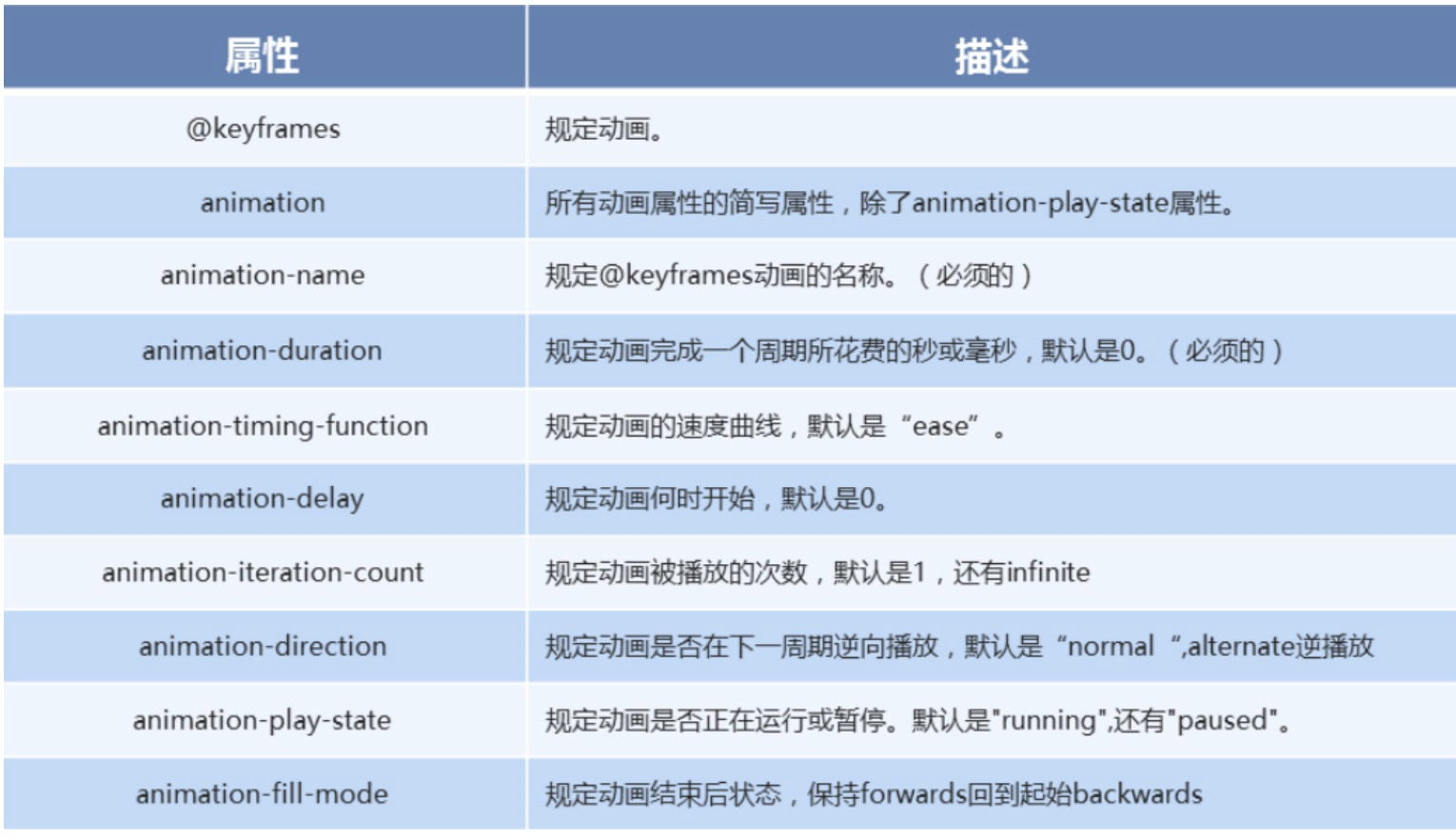
-
代码演示
div { width: 100px; height: 100px; background-color: aquamarine; /* 动画名称 */ animation-name: move; /* 动画花费时长 */ animation-duration: 2s; /* 动画速度曲线 */ animation-timing-function: ease-in-out; /* 动画等待多长时间执行 */ animation-delay: 2s; /* 规定动画播放次数 infinite: 无限循环 */ animation-iteration-count: infinite; /* 是否逆行播放 需要循环 */ animation-direction: alternate; /* 动画结束之后的状态 */ animation-fill-mode: forwards; } div:hover { /* 规定动画是否暂停或者播放 */ animation-play-state: paused; }
十一、 动画简写方式
-
动画简写方式
/* animation: 动画名称 持续时间 运动曲线 何时开始 播放次数 是否反方向 起始与结束状态 */ animation: name duration timing-function delay iteration-count direction fill-mode -
知识要点
- 简写属性里面不包含
animation-paly-state - 暂停动画
animation-paly-state: paused; 经常和鼠标经过等其他配合使用 - 要想动画走回来,而不是直接调回来:
animation-direction: alternate - 盒子动画结束后,停在结束位置:
animation-fill-mode: forwards
- 简写属性里面不包含
-
代码演示
animation: move 2s linear 1s infinite alternate forwards;
十二、速度曲线细节
- 速度曲线细节
animation-timing-function: 规定动画的速度曲线,默认是ease
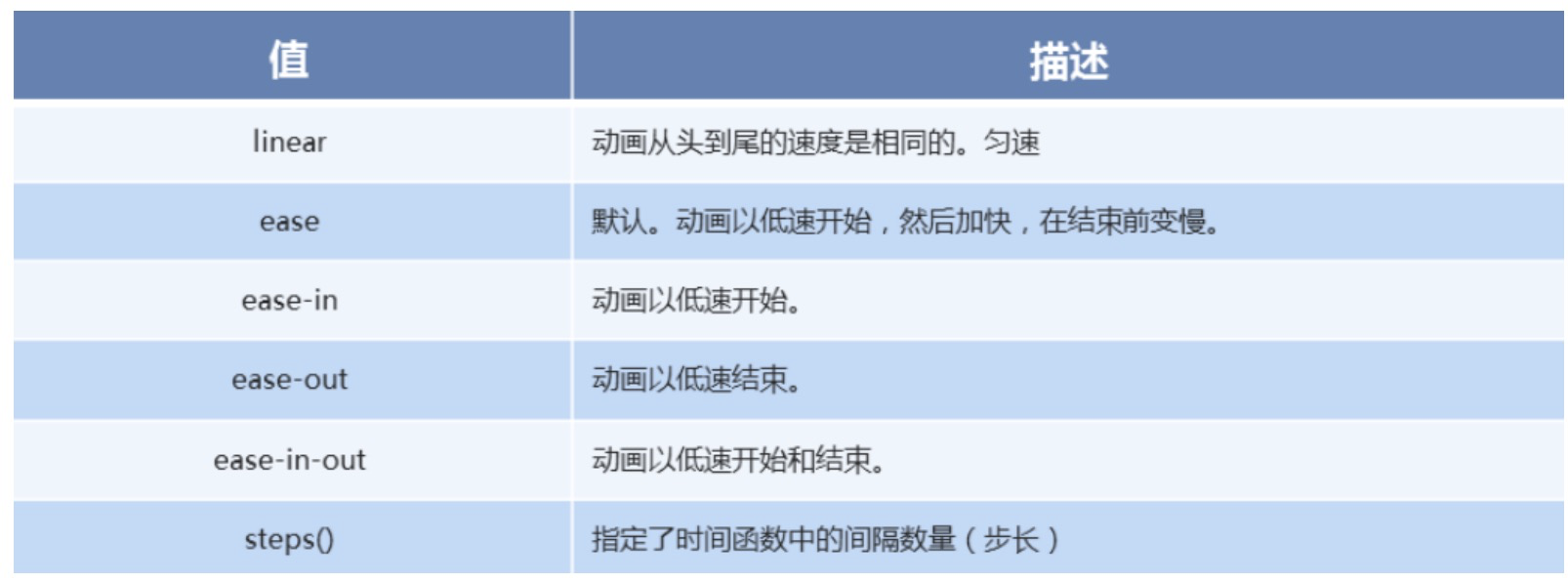
-
代码演示
div { width: 0px; height: 50px; line-height: 50px; white-space: nowrap; overflow: hidden; background-color: aquamarine; animation: move 4s steps(24) forwards; } @keyframes move { 0% { width: 0px; } 100% { width: 480px; } }
十三、奔跑的熊大
- 代码演示
<!DOCTYPE html>
<html lang="en">
<head>
<meta charset="UTF-8">
<meta name="viewport" content="width=device-width, initial-scale=1.0">
<meta http-equiv="X-UA-Compatible" content="ie=edge">
<title>Document</title>
<style>
body {
background-color: #ccc;
}
div {
position: absolute;
width: 200px;
height: 100px;
background: url(media/bear.png) no-repeat;
/* 我们元素可以添加多个动画, 用逗号分隔 */
animation: bear .4s steps(8) infinite, move 3s forwards;
}
@keyframes bear {
0% {
background-position: 0 0;
}
100% {
background-position: -1600px 0;
}
}
@keyframes move {
0% {
left: 0;
}
100% {
left: 50%;
/* margin-left: -100px; */
transform: translateX(-50%);
}
}
</style>
</head>
<body>
<div></div>
</body>
</html>
热点图:
-
代码演示
<!DOCTYPE html> <html lang="en"> <head> <meta charset="UTF-8"> <meta name="viewport" content="width=device-width, initial-scale=1.0"> <meta http-equiv="X-UA-Compatible" content="ie=edge"> <title>Document</title> <style> body { background-color: #333; } .map { position: relative; width: 747px; height: 616px; /*background: url(media/map.png) no-repeat;*/ margin: 0 auto; } .city { position: absolute; top: 227px; right: 193px; color: #fff; } .tb { top: 500px; right: 80px; } .dotted { width: 8px; height: 8px; background-color: #09f; border-radius: 50%; } .city div[class^="pulse"] { /* 保证我们小波纹在父盒子里面水平垂直居中 放大之后就会中心向四周发散 */ position: absolute; top: 50%; left: 50%; transform: translate(-50%, -50%); width: 8px; height: 8px; box-shadow: 0 0 12px #009dfd;/*盒子阴影*/ border-radius: 50%; animation: pulse 1.2s linear infinite; } .city div.pulse2 { animation-delay: 0.4s; } .city div.pulse3 { animation-delay: 0.8s; } @keyframes pulse { 0% {} 70% { /* transform: scale(5); 我们不要用scale 因为他会让 阴影变大*/ width: 40px; height: 40px; opacity: 1; } 100% { width: 70px; height: 70px; opacity: 0; } } </style> </head> <body> <div class="map"> <div class="city"> <div class="dotted"></div> <div class="pulse1"></div> <div class="pulse2"></div> <div class="pulse3"></div> </div> <div class="city tb"> <div class="dotted"></div> <div class="pulse1"></div> <div class="pulse2"></div> <div class="pulse3"></div> </div> </div> </body> </html>



