win7搭建本地SonarQube环境进行c#代码分析
1、SonarQube需要正常运行,首先需要安装Java环境,我这里安装的是jdk-8u181版本,可以在下面网站找适的版本去下载安装
https://www.oracle.com/technetwork/java/javase/downloads/index.html
安装运行JDK以后,还需要做下面的几项配置:
计算机属性》高级系统设置》高级》环境变量》系统变量
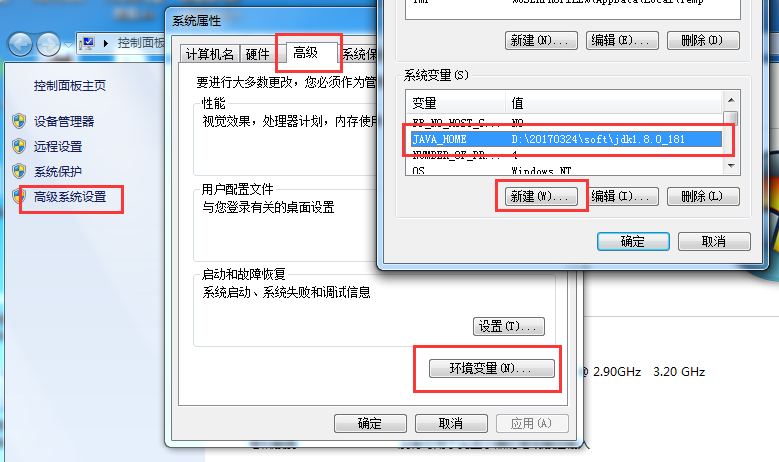
系统变量添加JAVA_HOME, 内容为jdk的安装目录。例如我的安装目录为D:\20170324\soft\jdk1.8.0_181
在系统变量Path中添加jdk安装目录下的bin目录,例如D:\20170324\soft\jdk1.8.0_181\bin
2、在这里根据需要下载适合的版本,我下载的是sonarqube-7.6,下载成功后解压,如图所示:
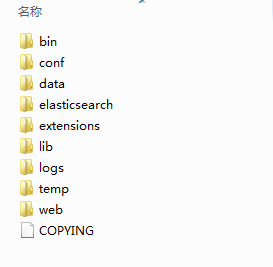
bin目录下放的是不同环境下的启动脚本
conf目录下放的是配置文件
extensions目录下放的是安装的扩展
logs目录下放的是日志文件,在启动和运行时遇到问题可以通过该目录下生成的日志进行纠错
3、sonarqube配置,我这边使用的是sonarqube内嵌数据库,所以没有配置数据库,如果需要配置,根据自己选择的数据库进行配置,配置文件为:
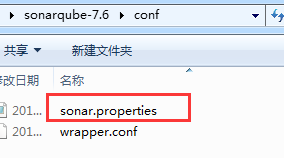
该文件DATABASE配置代码如下,可以参考:
#-------------------------------------------------------------------------------------------------- # DATABASE # # IMPORTANT: # - The embedded H2 database is used by default. It is recommended for tests but not for # production use. Supported databases are MySQL, Oracle, PostgreSQL and Microsoft SQLServer. # - Changes to database connection URL (sonar.jdbc.url) can affect SonarSource licensed products. # User credentials. # Permissions to create tables, indices and triggers must be granted to JDBC user. # The schema must be created first. #sonar.jdbc.username= #sonar.jdbc.password= #----- Embedded Database (default) # H2 embedded database server listening port, defaults to 9092 #sonar.embeddedDatabase.port=9092 #----- DEPRECATED #----- MySQL >=5.6 && <8.0 # Support of MySQL is dropped in Data Center Editions and deprecated in all other editions # Only InnoDB storage engine is supported (not myISAM). # Only the bundled driver is supported. It can not be changed. #sonar.jdbc.url=jdbc:mysql://localhost:3306/sonar?useUnicode=true&characterEncoding=utf8&rewriteBatchedStatements=true&useConfigs=maxPerformance&useSSL=false #----- Oracle 11g/12c # The Oracle JDBC driver must be copied into the directory extensions/jdbc-driver/oracle/. # Only the thin client is supported, and only the versions 11.2.x or 12.2.x must be used. See # https://jira.sonarsource.com/browse/SONAR-9758 for more details. # If you need to set the schema, please refer to http://jira.sonarsource.com/browse/SONAR-5000 #sonar.jdbc.url=jdbc:oracle:thin:@localhost:1521/XE #----- PostgreSQL 9.3 or greater # By default the schema named "public" is used. It can be overridden with the parameter "currentSchema". #sonar.jdbc.url=jdbc:postgresql://localhost/sonarqube?currentSchema=my_schema #----- Microsoft SQLServer 2014/2016 and SQL Azure # A database named sonar must exist and its collation must be case-sensitive (CS) and accent-sensitive (AS) # Use the following connection string if you want to use integrated security with Microsoft Sql Server # Do not set sonar.jdbc.username or sonar.jdbc.password property if you are using Integrated Security # For Integrated Security to work, you have to download the Microsoft SQL JDBC driver package from # https://www.microsoft.com/en-us/download/details.aspx?id=55539 # and copy sqljdbc_auth.dll to your path. You have to copy the 32 bit or 64 bit version of the dll # depending upon the architecture of your server machine. #sonar.jdbc.url=jdbc:sqlserver://localhost;databaseName=sonar;integratedSecurity=true # Use the following connection string if you want to use SQL Auth while connecting to MS Sql Server. # Set the sonar.jdbc.username and sonar.jdbc.password appropriately. #sonar.jdbc.url=jdbc:sqlserver://localhost;databaseName=sonar #----- Connection pool settings # The maximum number of active connections that can be allocated # at the same time, or negative for no limit. # The recommended value is 1.2 * max sizes of HTTP pools. For example if HTTP ports are # enabled with default sizes (50, see property sonar.web.http.maxThreads) # then sonar.jdbc.maxActive should be 1.2 * 50 = 60. #sonar.jdbc.maxActive=60 # The maximum number of connections that can remain idle in the # pool, without extra ones being released, or negative for no limit. #sonar.jdbc.maxIdle=5 # The minimum number of connections that can remain idle in the pool, # without extra ones being created, or zero to create none. #sonar.jdbc.minIdle=2 # The maximum number of milliseconds that the pool will wait (when there # are no available connections) for a connection to be returned before # throwing an exception, or <= 0 to wait indefinitely. #sonar.jdbc.maxWait=5000 #sonar.jdbc.minEvictableIdleTimeMillis=600000 #sonar.jdbc.timeBetweenEvictionRunsMillis=30000
主要是配置这三部分内容
sonar.jdbc.username= sonar.jdbc.password= sonar.jdbc.url=
4、启动 sonarqube,在bin文件下根据系统选择合适的启动脚本。
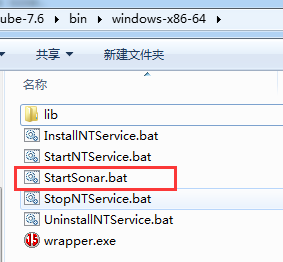
运行StartSonar.bat,等执行完成,看到结果都是类似的is up
,那就证明启动成功了,浏览器访问http://localhost:9000,可以正常访问证明SonarQube搭建成功了,默认的是英文。
5、登录SonarQube就可以进行配置,默认登录名和密码都是admin,进去之后自己可以修改。英文看着不舒服,安装中文包,如下图所示:
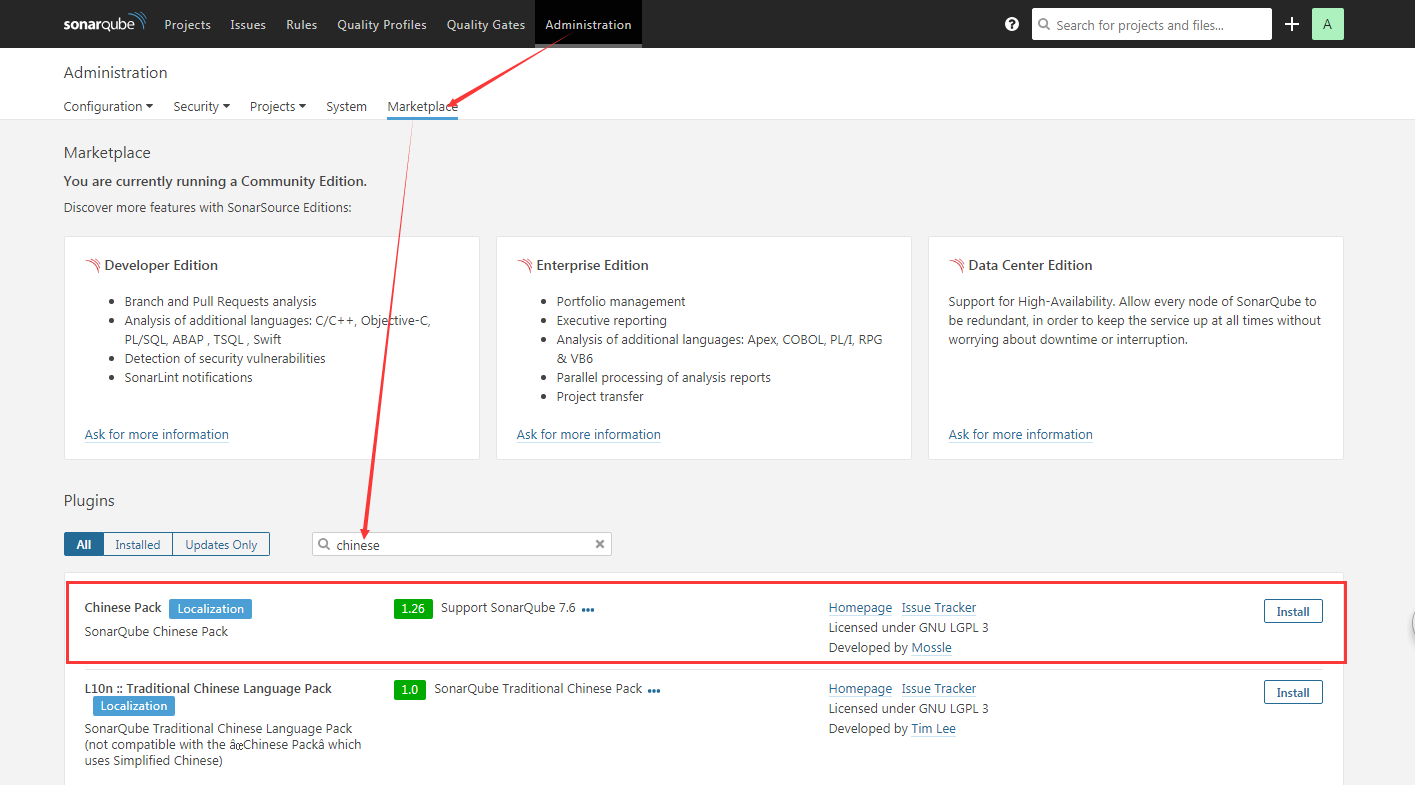
一般搜索都会匹配到适合该版本的中文包,如果没有匹配到合适的中文包,自己可以去这里下载合适的中文包,下载下来后扔到sonarqube-7.6\extensions\plugins文件夹下,重新启动网页就OK了。
6、SonarQube Scanner for MSBuild安装与配置,这个是C# Framework的分析插件。
这个插件的下载,可以在这里根据自己的需要下载,我下载的是4.3.1下的net46版本,下载成功解压之后,设置SonarQube Scanner for MSBuild的环境变量,如我的解压路径是:D:\20170324\my\sonar-scanner-msbuild-4.3.1.1372-net46,则把该路径添加到系统变量Path中,添加方法如1中path的添加方法。
修改SonarQube.Analysis.xml文件,这里的修改如下:
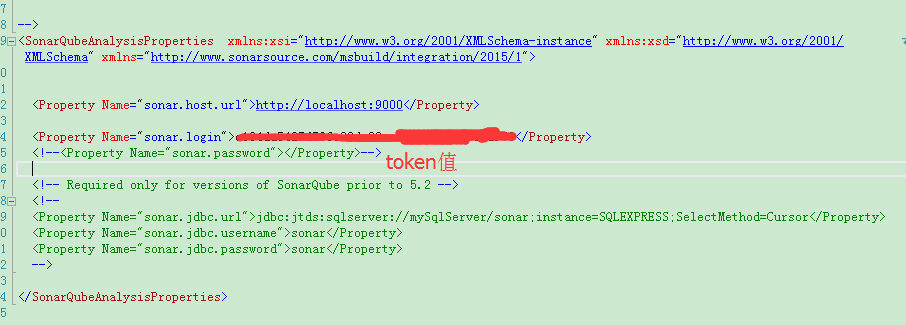
这里的token值可以在依次点击我的账号》安全》生成令牌


如果不生成令牌也可以配置输入账号和密码,如果有需要可以对下面的数据库进行配置。
接下来比较重要的一步,找到电脑中的MSBuild.exe,把所在目录添加到path变量中,这样操作后面方便在命令行中调用MSBuild。我这边在C:\Program Files (x86)\MSBuild\14.0\Bin\amd64目录下,添加方法如1中path的添加方法。
7、项目分析
cmd进入项目所在的根目录,依此执行以下三条命令。
MSBuild.SonarQube.Runner.exe begin /k:"projectKey" /n:"projectName" /v:"1.0" MSBuild.exe /t:Rebuild MSBuild.SonarQube.Runner.exe end
注意:SonarQube Scanner for MSBuild在新的版本中,以5.0.3版本为例,以上三条命令需要修改为:
SonarScanner.MSBuild.exe begin /k:"projectKey" /n:"projectName" /v:"1.0" MSBuild.exe /t:Rebuild SonarScanner.MSBuild.exe end
参数说明:
/key(简写k):对应projectKey即项目的唯一编码,如两套源代码使用同一个projectKey那扫描的结果将混在一起,所以一个项目需要有一个单独的projectKey
/name(简写n):对应projectName即项目的名称,为项目的一个显示的名称,建立使用完整的项目名称
/version(简写v):对应projectVersion即项目的版本,项目在不同的时期版本也是不一样的
三条命令分别是分析的前期准备,MSBuild编译,将报告上传给SonarQube。执行命令期间就是等待,必须等一条命令执行完成后在执行下一条命令。
命令执行成功后在http://localhost:9000查看分析结果。
8、Windows下重启sonar:
首先关闭SonarQube.bat窗口
再Ctrl+Shift+Esc调出windows资源管理器
在进程中关闭所有Java.exe进程
然后重新运行StartSonar.bat文件
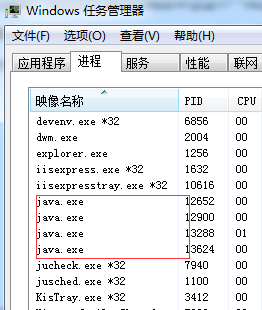
参考文献:
1、https://www.cnblogs.com/CoderAyu/p/9416376.html
2、https://www.cnblogs.com/luoqin520/p/6945304.html
3、https://www.cnblogs.com/7tiny/p/11269774.html

