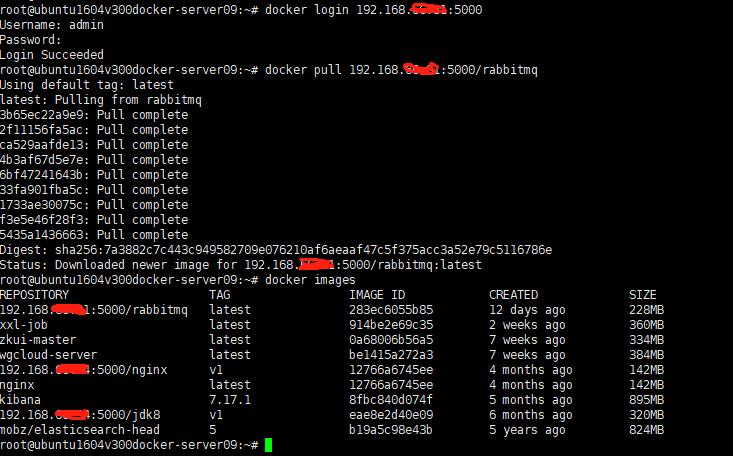16.Ubuntu16.04安装Nexus
Ubuntu16.04安装Nexus
1.准备环境
linux16.04版本
安装JDK8
2.下载安装包
官网:https://www.sonatype.com/nexus/repository-oss
下载地址:https://sonatype-download.global.ssl.fastly.net/repository/downloads-prod-group/3/nexus-3.29.2-02-unix.tar.gz(强烈推荐用迅雷)
根据需要自行下载
3.上传到你的linux服务器并进行解压

tar xvzf nexus-3.29.2-02-unix.tar.gz

4.启动Nexus
cd /nexus/nexus-3.29.2-02/bin/
sudo ./nexus run
其他命令:
Usage: ./nexus { console | start | stop | restart | status | dump }
启动nexus:
#./nexus start
关闭nexus:
#./nexus stop

运行成功后,会出现
Started Sonatype Nexus OSS 3.29.2-02
注意:如果遇到
Please define INSTALL4J_JAVA_HOME to point to a suitable JVM.
请重新配置下jdk路径
vi /nexus/nexus-3.29.2-02/bin/nexus
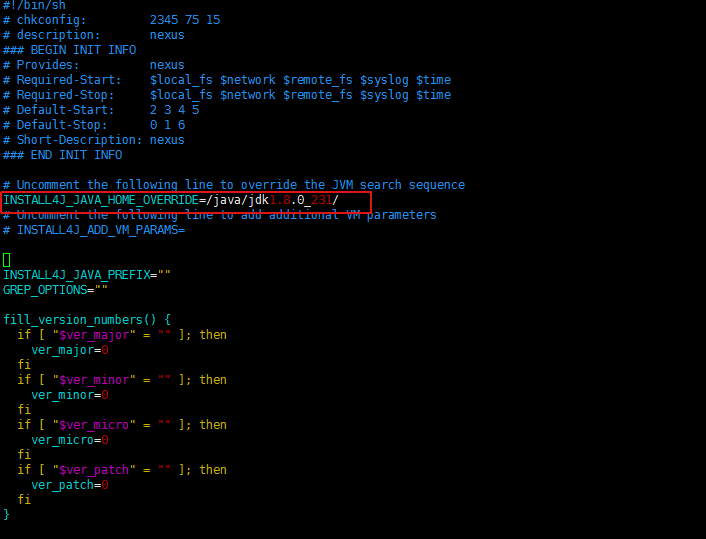
5.访问nexus UI界面
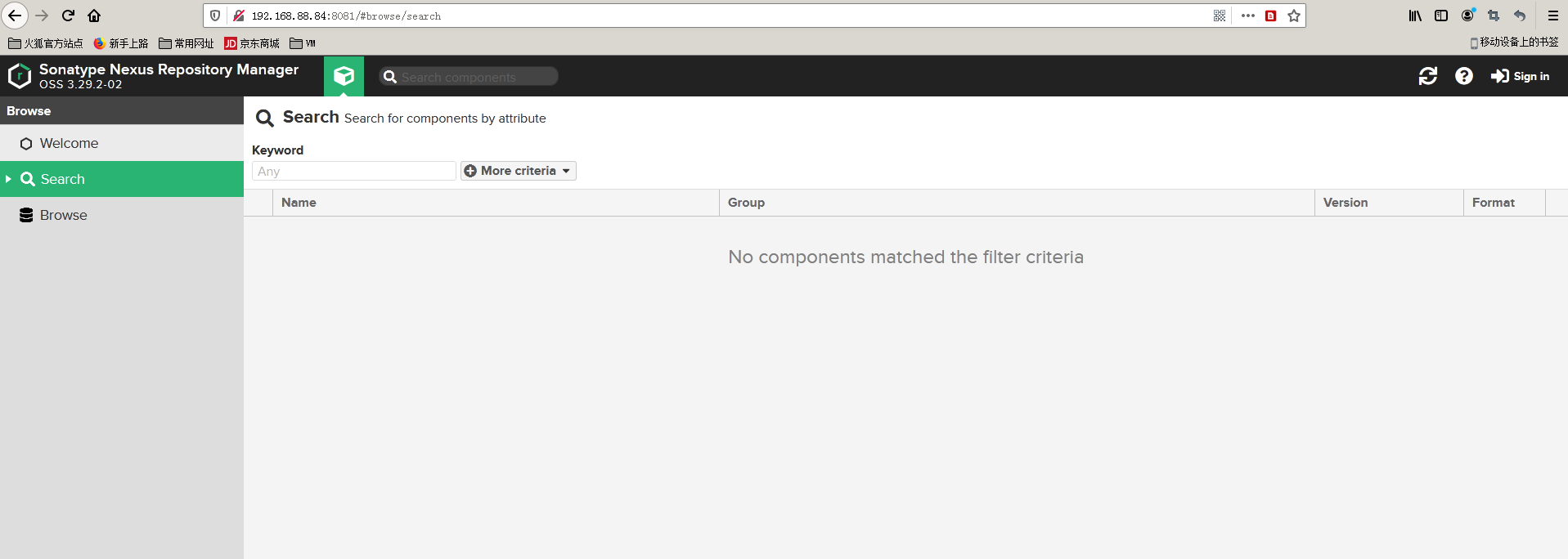
6.配置为Linux Service
编辑bin/nexus.rc:
vi /nexus/nexus-3.29.2-02/bin/nexus.rc
#run_as_user=""
run_as_user="root"
注意:红色部分是用什么用户去执行
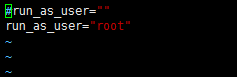
在/etc/init.d放nexus软连接
ln -s /nexus/nexus-3.29.2-02/bin/nexus /etc/init.d/nexus
运行服务
update-rc.d 参见:https://www.cnblogs.com/EasonJim/p/7573292.html
cd /etc/init.d
chmod 755 /etc/init.d/nexus 修改权限 update-rc.d nexus defaults 设置开启启动
service nexus start 启动服务(或者关机重启)
第一次查看密码:


复制这个密码,账号:admin
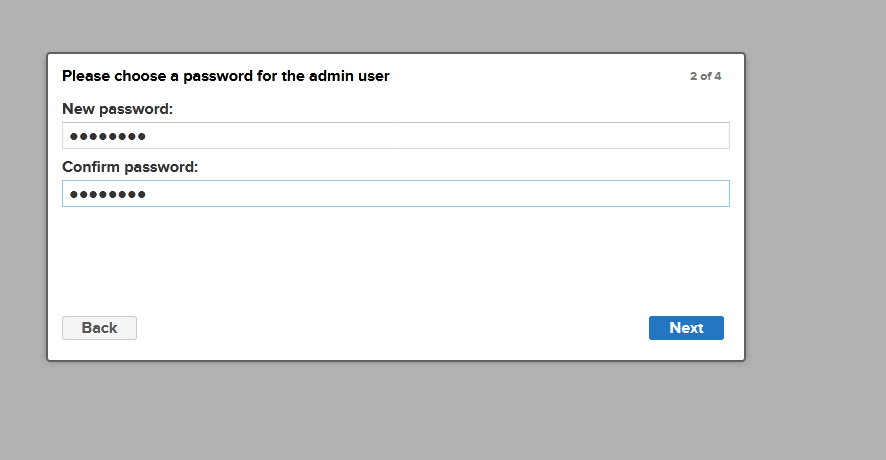
第一次登录修改密码
其他Nexus操作参考
https://www.jianshu.com/p/9740778b154f
https://blog.csdn.net/worn_xiao/article/details/79187982
https://www.cnblogs.com/shook/p/13268284.html
解决文件最大限制问题
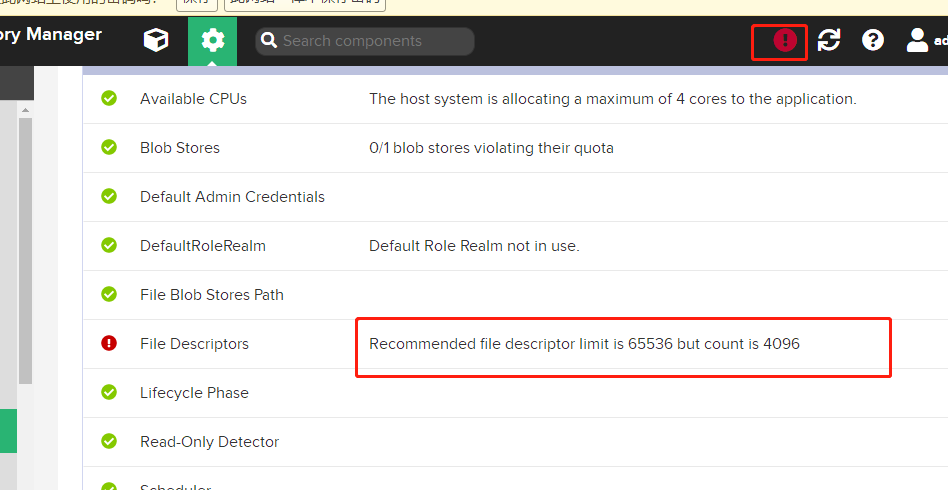
vi /etc/security/limits.conf
* soft nproc 65536
* hard nproc 65536
* soft nofile 65536
* hard nofile 65536
root soft nproc 65536
root hard nproc 65536
root soft nofile 65536
root hard nofile 65536
数字对齐
vim /etc/pam.d/common-session-noninteractive
首行增加一行
session required pam_limits.so
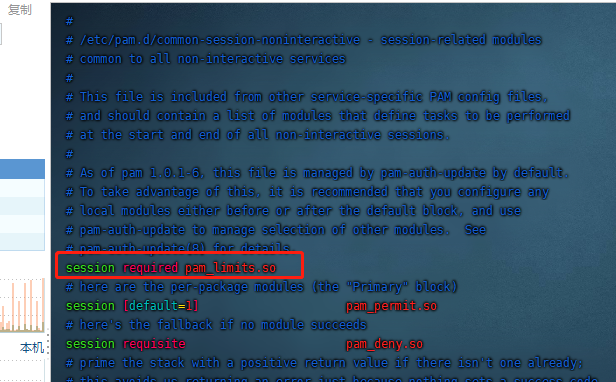
以上都是网上乱七八糟的
这是重点,网上乱七八糟没一个好使
直接将/etc/systemd/system.conf 和 /etc/systemd/user.conf 的参数DefaultLimitNOFILE修改为65536,默认是注释的。
DefaultLimitNOFILE=65536
重启
查看
ulimit -a
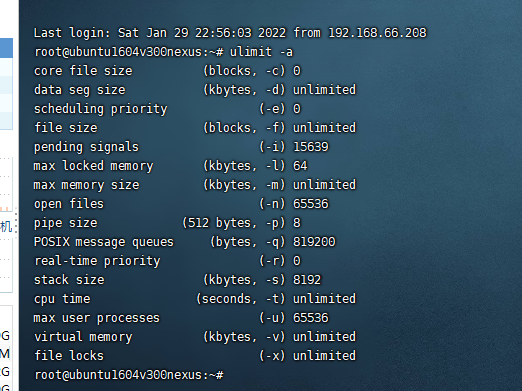
附:
1.打包上传私库配置
maven setting 文件配置
<?xml version="1.0" encoding="UTF-8"?>
<settings xmlns="http://maven.apache.org/SETTINGS/1.0.0"
xmlns:xsi="http://www.w3.org/2001/XMLSchema-instance"
xsi:schemaLocation="http://maven.apache.org/SETTINGS/1.0.0 http://maven.apache.org/xsd/settings-1.0.0.xsd">
<!--设置本地仓库-->
<!--<localRepository>${user.home}/.m2/repository</localRepository>-->
<!-- localRepository
| The path to the local repository maven will use to store artifacts.
|
| Default: ${user.home}/.m2/repository
<localRepository>/path/to/local/repo</localRepository>
-->
<!-- interactiveMode
| This will determine whether maven prompts you when it needs input. If set to false,
| maven will use a sensible default value, perhaps based on some other setting, for
| the parameter in question.
|
| Default: true
<interactiveMode>true</interactiveMode>
-->
<!-- offline
| Determines whether maven should attempt to connect to the network when executing a build.
| This will have an effect on artifact downloads, artifact deployment, and others.
|
| Default: false
<offline>false</offline>
-->
<!-- pluginGroups
| This is a list of additional group identifiers that will be searched when resolving plugins by their prefix, i.e.
| when invoking a command line like "mvn prefix:goal". Maven will automatically add the group identifiers
| "org.apache.maven.plugins" and "org.codehaus.mojo" if these are not already contained in the list.
|-->
<pluginGroups>
<!-- pluginGroup
| Specifies a further group identifier to use for plugin lookup.
<pluginGroup>com.your.plugins</pluginGroup>
-->
</pluginGroups>
<!-- proxies
| This is a list of proxies which can be used on this machine to connect to the network.
| Unless otherwise specified (by system property or command-line switch), the first proxy
| specification in this list marked as active will be used.
|-->
<proxies>
<!-- proxy
| Specification for one proxy, to be used in connecting to the network.
|
<proxy>
<id>optional</id>
<active>true</active>
<protocol>http</protocol>
<username>proxyuser</username>
<password>proxypass</password>
<host>proxy.host.net</host>
<port>80</port>
<nonProxyHosts>local.net|some.host.com</nonProxyHosts>
</proxy>
-->
</proxies>
<!--设置私库认证信息-->
<servers>
<server>
<id>releases</id>
<username>admin</username>
<password>admin123</password>
</server>
<server>
<id>snapshots</id>
<username>admin</username>
<password>admin123</password>
</server>
<server>
<id>nexus-public</id>
<username>admin</username>
<password>admin123</password>
</server>
</servers>
<!--设置私库mirror 表示maven所有的请求都由nexus来处理-->
<mirrors>
<mirror>
<id>nexus-public</id>
<name>nexus public</name>
<mirrorOf>*</mirrorOf>
<url>http://192.168.88.84:8081/repository/maven-public/</url>
</mirror>
<mirror>
<id>alimaven</id>
<name>aliyun maven</name>
<url>http://maven.aliyun.com/nexus/content/groups/public/</url>
<mirrorOf>central</mirrorOf>
</mirror>
</mirrors>
</settings>
代码jar包配置
<?xml version="1.0" encoding="UTF-8"?> <project xmlns="http://maven.apache.org/POM/4.0.0" xmlns:xsi="http://www.w3.org/2001/XMLSchema-instance" xsi:schemaLocation="http://maven.apache.org/POM/4.0.0 http://maven.apache.org/xsd/maven-4.0.0.xsd"> <parent> <groupId>org.springframework.boot</groupId> <artifactId>spring-boot-starter-parent</artifactId> <version>2.0.6.RELEASE</version> <relativePath/> </parent> <modelVersion>4.0.0</modelVersion> <groupId>com.llhu</groupId> <artifactId>spring-boot-api</artifactId> <name>spring-boot-api</name> <version>0.1.0-SNAPSHOT</version> <packaging>jar</packaging> <dependencies> <dependency> <groupId>org.springframework.cloud</groupId> <artifactId>spring-cloud-starter-openfeign</artifactId> <optional>true</optional> <version>2.0.2.RELEASE</version> </dependency> <dependency> <groupId>org.projectlombok</groupId> <artifactId>lombok</artifactId> <version>1.18.8</version> </dependency> <dependency> <groupId>com.alibaba</groupId> <artifactId>fastjson</artifactId> <version>1.2.68</version> <scope>provided</scope> </dependency> <!--添加Swagger依赖 --> <dependency> <groupId>io.springfox</groupId> <artifactId>springfox-swagger2</artifactId> <version>2.7.0</version> </dependency> <dependency> <groupId>io.springfox</groupId> <artifactId>springfox-swagger-ui</artifactId> <version>2.7.0</version> </dependency> </dependencies> <distributionManagement> <repository> <id>releases</id> <name>Nexus Release Repository</name> <url>http://192.168.88.84:8081/repository/maven-releases/</url> </repository> <snapshotRepository> <id>snapshots</id> <name>Nexus Snapshot Repository</name> <url>http://192.168.88.84:8081/repository/maven-snapshots/</url> </snapshotRepository> </distributionManagement> </project>
idea 打包
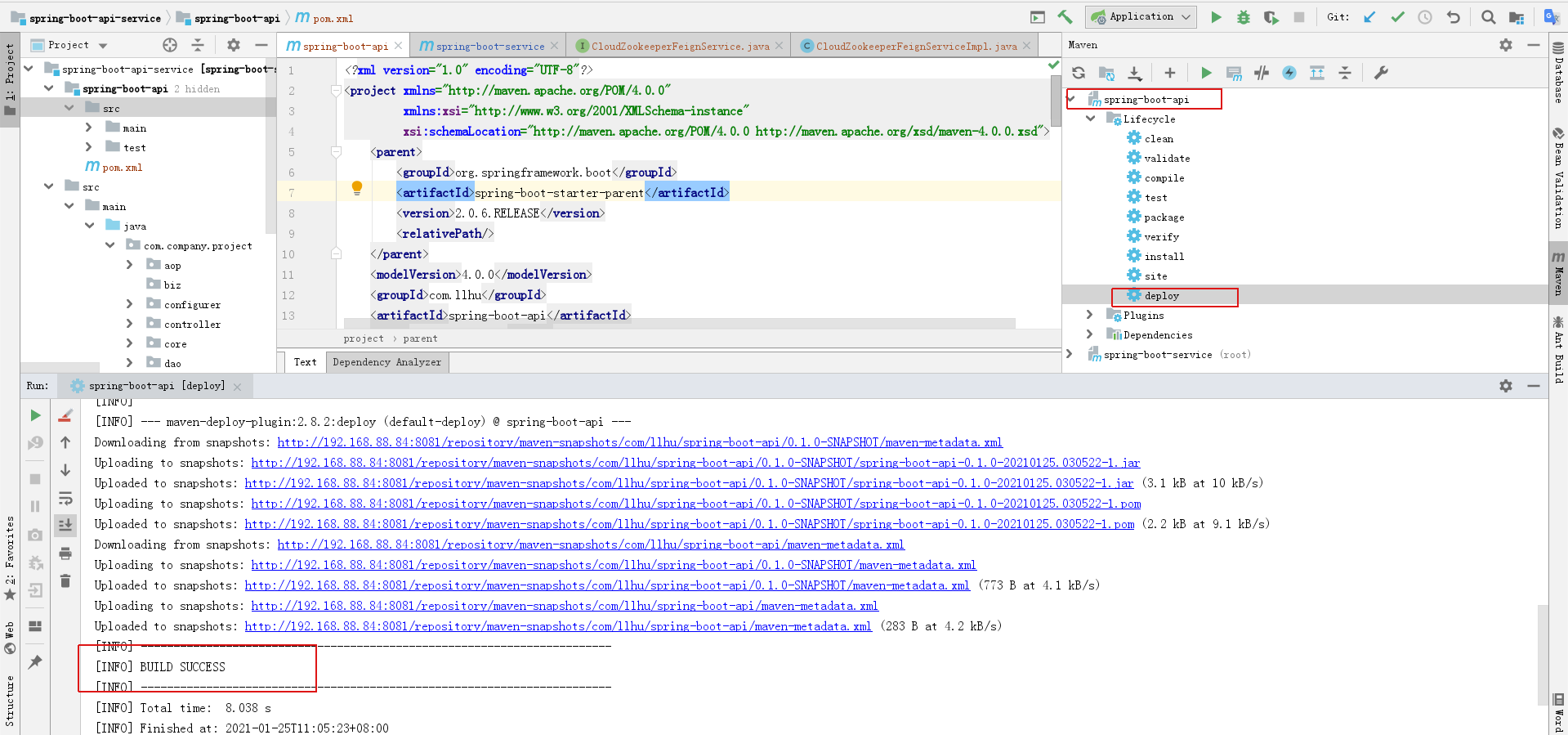
仓库
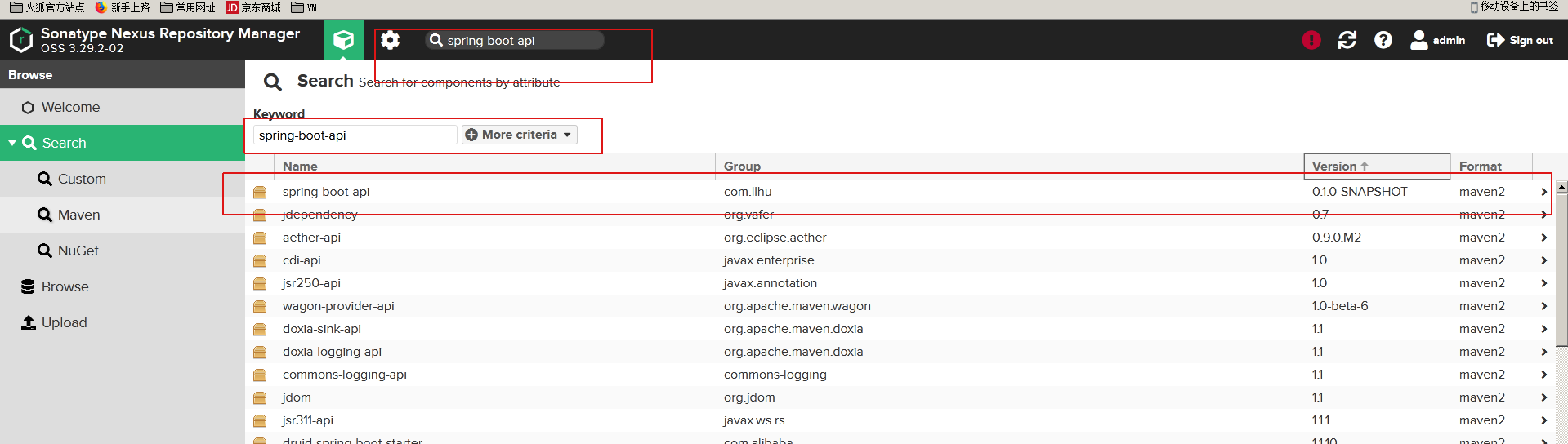
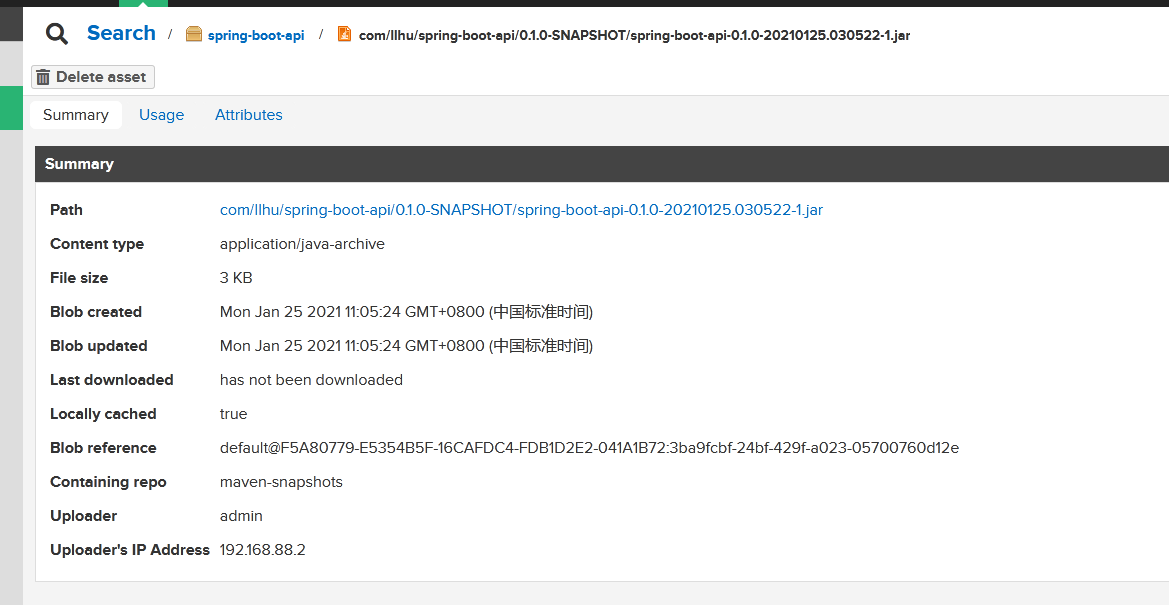
遇到无法从私服下载jar包问题可以参考:https://blog.csdn.net/huqiankunlol/article/details/103250535
阿里仓库代理表:https://developer.aliyun.com/mvn/view
常见错误
Connect to sonatype-download.global.ssl.fastly.net:443
登陆系统》点击齿轮图标》System 》Capabilities 点击“Outreach:Management”

点击 “Disable”,之后重启 nexus

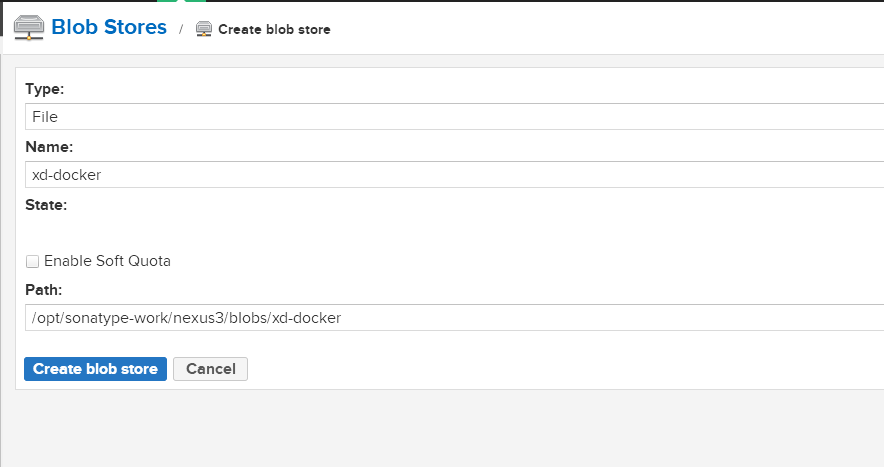
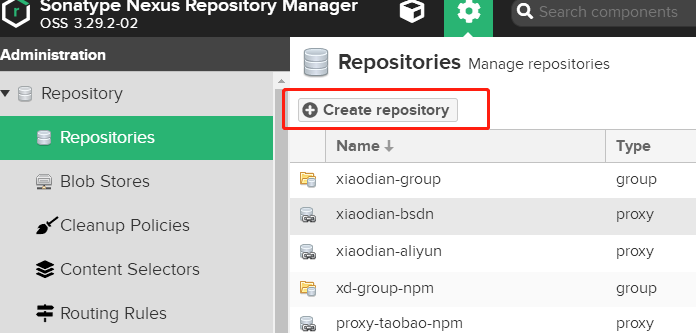
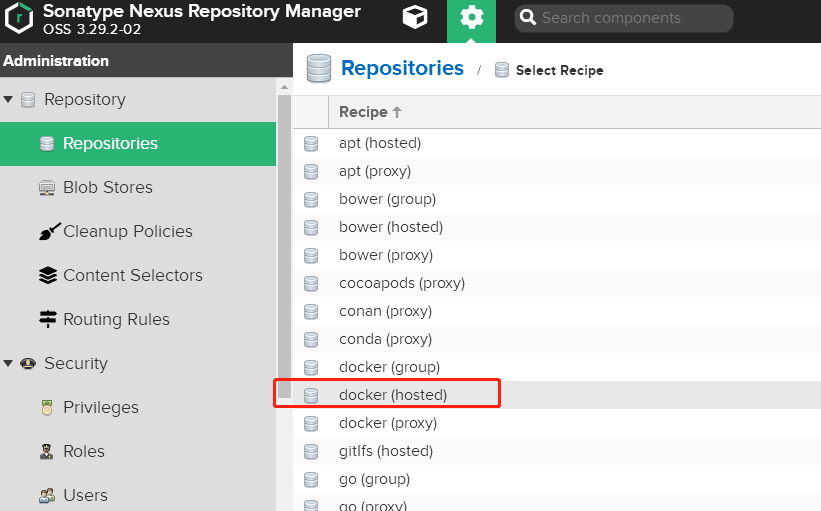
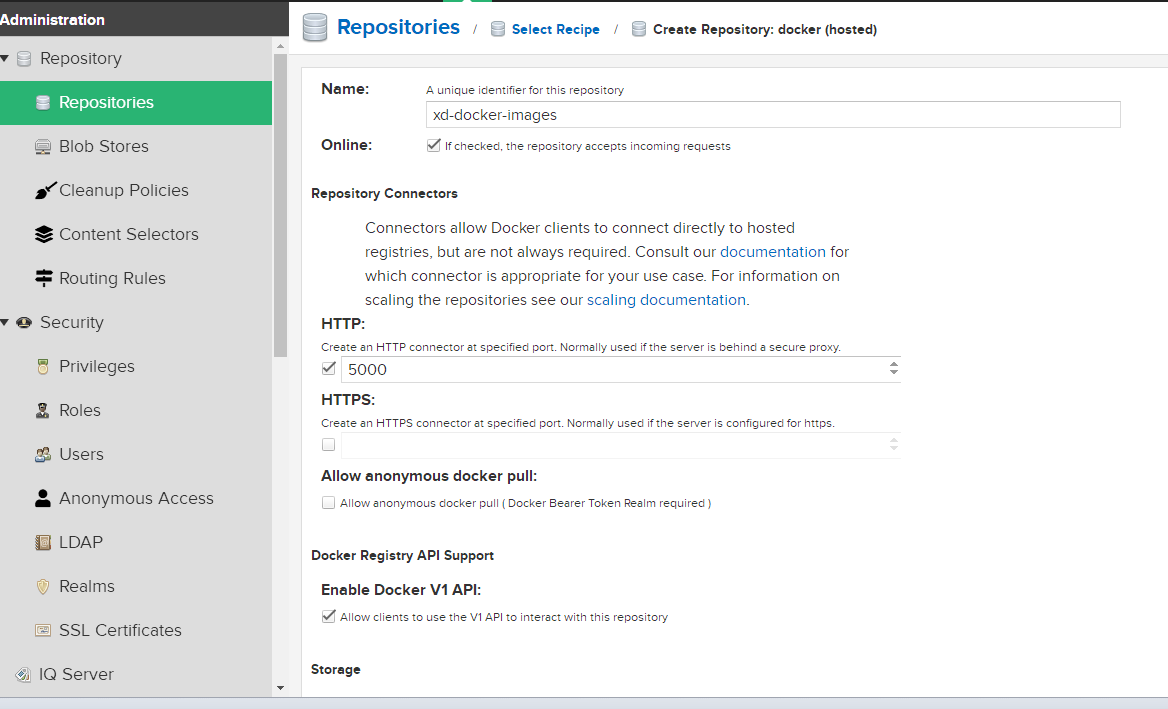
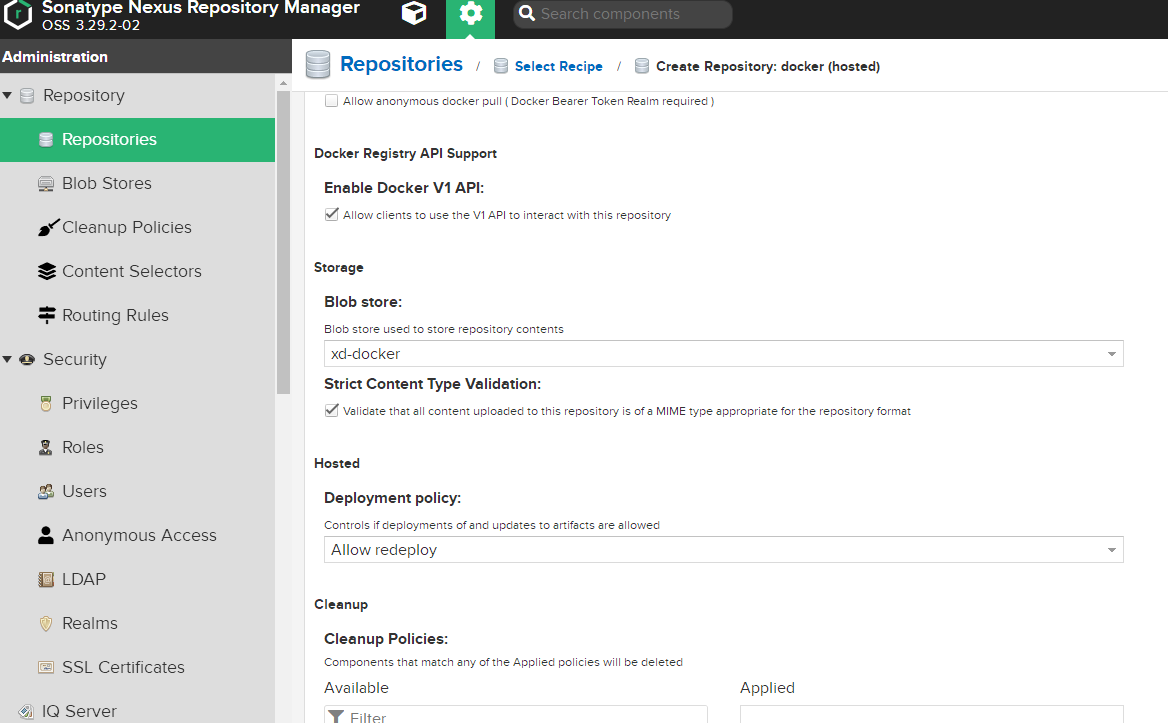
[root@localhost nexus-data]# cat /etc/docker/daemon.json
{
"insecure-registries":["10.86.8.14:5000"]
}
[root@localhost nexus-data]# systemctl restart docker
5.推送遇到 no basic auth credentials
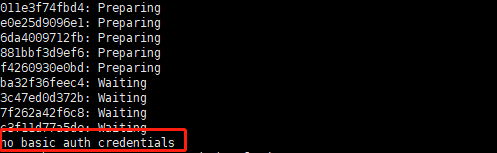
需要先登录下

推送成功
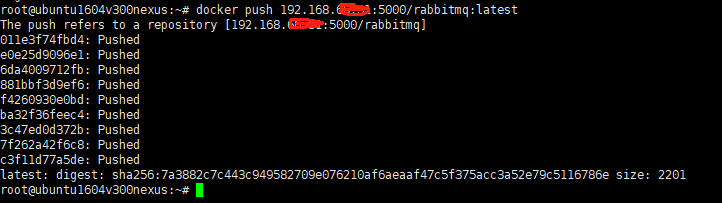
去nexus去查看下
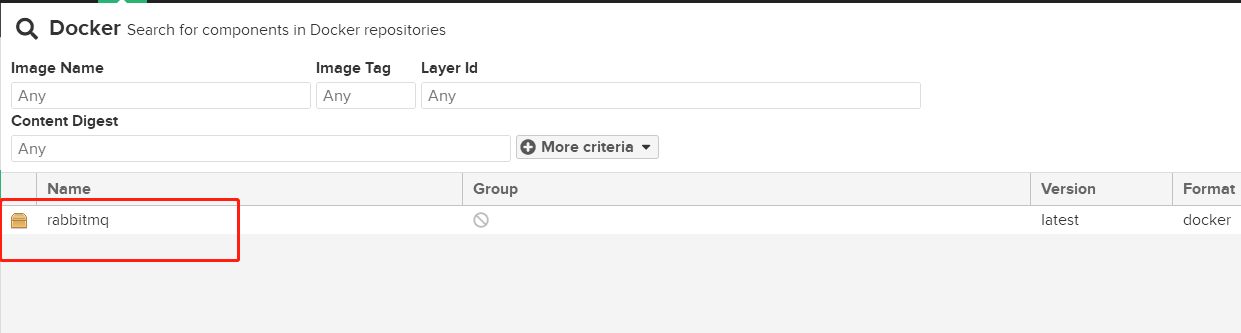
再去找个机器拉取下