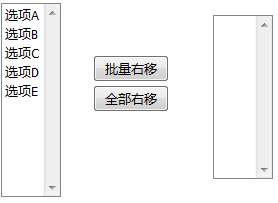案例一:下拉列表左右选择
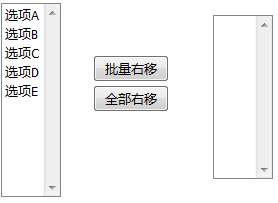
<body>
<div>
<select style="width:60px" multiple size="10" id="leftID">
<option>选项A</option>
<option>选项B</option>
<option>选项C</option>
<option>选项D</option>
<option>选项E</option>
</select>
</div>
<div style="position:absolute;left:100px;top:60px">
<input type="button" value="批量右移" id="rightMoveID" />
</div>
<div style="position:absolute;left:100px;top:90px">
<input type="button" value="全部右移" id="rightMoveAllID" />
</div>
<div style="position:absolute;left:220px;top:20px">
<select multiple size="10" style="width:60px" id="rightID"></select>
</div>
</body>
<script type="text/javascript">
//双击右移
//定位左边的下拉框,同时添加双击事件
$("#leftID").dblclick(function() {
//获取双击时选中的option标签
var $option = $("#leftID option:selected");
//将选中的option标签移动到右边的下拉框中
$("#rightID").append($option);
});
//批量右移
//定位批量右移按钮,同时添加单击事件
$("#rightMoveID").click(function() {
//获取左边下拉框中选中的option标签
var $option = $("#leftID option:selected");
//将选中的option标签移动到右边的下拉框中
$("#rightID").append($option);
});
//全部右移
//定位全部右移按钮,同时添加单击事件
$("#rightMoveAllID").click(function() {
//获取左边下拉框中所有的option标签
var $option = $("#leftID option");
//将选中的option标签移动到右边的下拉框中
$("#rightID").append($option);
});
</script>
案例二:动态添加标签事件

<body>
<table id="tableID" border="1" align="center" width="60%">
<tr>
<th>用户名</th>
<th>密码</th>
<th>操作</th>
</tr>
<tbody id="tbodyID"></tbody>
</table>
<hr />
用户名:
<input type="text" id="usernameID" /> 密码:
<input type="text" id="passwordID" />
<input type="button" value="增加" id="addID" />
</body>
<script type="text/javascript">
//定位"增加"按钮,同时添加单击事件
$("#addID").click(function() {
//获取用户名和密码的值
var username = $("#usernameID").val();
var password = $("#passwordID").val();
//去掉二边的空格
username = $.trim(username);
password = $.trim(password);
//如果用户名或密码没有填
if (username.length == 0 || password.length == 0) {
//提示用户
alert("用户名或密码没有填");
} else {
//创建1个tr标签
var $tr = $("<tr></tr>");
//创建3个td标签
var $td1 = $("<td>" + username + "</td>");
var $td2 = $("<td>" + password + "</td>");
var $td3 = $("<td></td>");
//创建input标签,设置为删除按钮
var $del = $("<input type='button' value='删除'>");
//为删除按钮动态添加单击事件
$del.click(function() {
//删除按钮所有的行,即$tr对象
$tr.remove();
});
//将删除按钮添加到td3标签中
$td3.append($del);
//将3个td标签依次添加到tr标签中
$tr.append($td1);
$tr.append($td2);
$tr.append($td3);
//将tr标签添加到tbody标签中
$("#tbodyID").append($tr);
//清空用户名和密码文本框中的内容
$("#usernameID").val("");
$("#passwordID").val("");
}
});
</script>
案例三:全选反选

<body>
<table border="1" align="center">
<tr>
<th>状态</th>
<th>用户名</th>
</tr>
<tbody>
<tr>
<td><input type="checkbox" /></td>
<td>赵</td>
</tr>
<tr>
<td><input type="checkbox" /></td>
<td>钱</td>
</tr>
<tr>
<td><input type="checkbox" /></td>
<td>孙</td>
</tr>
</tbody>
<tfoot>
<tr>
<td><input type="checkbox" /> 全选</td>
<td><input type="button" value="全反选" /></td>
</tr>
</tfoot>
</table>
<script type="text/javascript">
//全选中和全取消
//定位tfoot中的全选复选框,同时添加单击事件
$("tfoot input:checkbox").click(function() {
//获取该全选复选框的状态
var flag = this.checked;
//如果选中
if (flag) {
//将tbody中的所有复选框选中
$("tbody input:checkbox").attr("checked", "checked");
//如果未选中
} else {
//将tbody中的所有复选框取消
$("tbody input:checkbox").removeAttr("checked");
}
});
//全反选
//定位tfoot标签中的全反选按钮,同时添加单击事件
$("tfoot input:button").click(
function() {
//将tbody标签中的所有选中的复选框失效
$("tbody input:checkbox:checked").attr("disabled",
"disabled");
//将tbody标签中的所有生效的复选框选中
$("tbody input:checkbox:enabled")
.attr("checked", "checked");
//将tbody标签中的所有生效的复选框生效且设置为未选中
$("tbody input:checkbox:disabled").removeAttr("disabled")
.removeAttr("checked");
});
</script>
</body>
案例四:输入框暗影提示

<head>
<meta http-equiv="content-type" content="text/html; charset=UTF-8">
<style type="text/css">
.myClass {
color: inactivecaption
}
</style>
<script type="text/javascript" src="../js/jquery-1.8.2.js"></script>
</head>
<body>
<table border="1" align="center">
<tr>
<th>用户名</th>
<td><input type="text" value="输入用户名" /></td>
</tr>
</table>
<script type="text/javascript">
//当浏览器加载web页面时
$(function() {
//将文本框中的文本样式改变
$(":text").addClass("myClass");
});
//当光标定位文本框时
$(":text").focus(function() {
//清空文本框中的内容
$(this).val("");
//删除文本框的样式
$(this).removeClass("myClass");
});
//当文本框失去焦点时
$(":text").blur(function() {
//获取文本框中填入的内容
var content = $(this).val();
//去二边的空格
content = $.trim(content);
//如果没填了内容
if (content.length == 0) {
//在文本框显示提示信息
$(":text").val("输入用户名");
//设置文本框中文本的样式
$(":text").addClass("myClass");
}
});
</script>
</body>