TextLive2019 和 vscode
1. 下载TextLive2019
https://mirrors.tuna.tsinghua.edu.cn/CTAN/systems/texlive/Images/texlive2019.iso
点击install-tl-advanced.bat安装
注意:如果你的电脑安装有mingw,并且设置了path环境变量,否则会出现 _install_package: untar failed的错误!!!
修改安装地址,全部默认安装即可
2. vscode 官网下载vscode
3. vscode 扩展中下载LaTex Workshop
4. Files -> preferences -> settings 搜索latex-workshop.latex.recipes
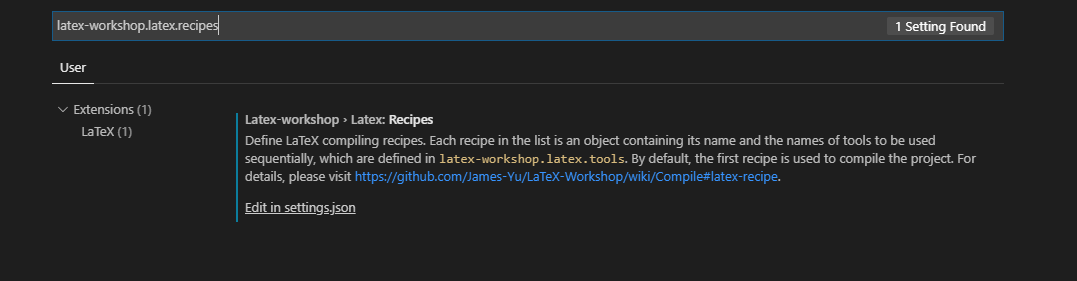
点击Edit in setting.json
5. 将下面代码放进去
{
"latex-workshop.view.pdf.viewer": "tab",
"latex-workshop.latex.autoClean.run": "onBuilt",
"latex-workshop.latex.clean.fileTypes":[
"*.aux",
"*.bbl",
"*.blg",
"*.idx",
"*.ind",
"*.lof",
"*.lot",
"*.out",
"*.toc",
"*.acn",
"*.acr",
"*.alg",
"*.glg",
"*.glo",
"*.gls",
"*.ist",
"*.fls",
"*.log",
"*.fdb_latexmk",
"*.gz"
],
"latex-workshop.latex.recipes": [
{
"name": "xelatex",
"tools": [
"xelatex"
]
},
{
"name": "xelatex -> bibtex -> xelatex*2",
"tools": [
"xelatex",
"bibtex",
"xelatex",
"xelatex"
]
}
],
"latex-workshop.latex.tools": [
{
"name": "latexmk",
"command": "latexmk",
"args": [
"-synctex=1",
"-interaction=nonstopmode",
"-file-line-error",
"-pdf",
"%DOC%"
]
},
{
"name": "xelatex",
"command": "xelatex",
"args": [
"-synctex=1",
"-interaction=nonstopmode",
"-file-line-error",
"%DOC%"
]
},
{
"name": "bibtex",
"command": "bibtex",
"args": [
"%DOCFILE%"
]
}
],
"latex-preview.command": "xelatex"
}
创建文件保存后编译生成Pdfd


