docker harbor安装配置
本机环境(必须在有外网的环境下,网速需好)
centos7
Docker-ce
Docker-compose
Harbor
1、Docker安装
https://www.cnblogs.com/fat-girl-spring/p/13398538.html
修改/usr/lib/systemd/system/docker.service文件,在里面修改ExecStart那一行,增加--insecure-registry=192.168.113.129(harborIP地址),然后重启docker (systemctl daemon-reload systemctl restart docker)
2、Docker-compose安装
yum install epel-release yum install docker-compose yum install -y python-pip docker-compose -version 查看docker-compose 版本号
3、Harbor安装
SSL证书创建
如果要使用https访问Harbor。那么请按照如下生成SSL证书。
创建根证书
1 ## 创建CA私钥 2 openssl genrsa -out ca.key 2048 3 ## 制作CA公钥 4 openssl req -new -x509 -days 36500 -key ca.key -out ca.crt -subj "/C=CN/ST=BJ/L=BeiJing/O=BTC/OU=MOST/CN=zhang/emailAddress=ca@test.com"
选项参数说明:
genrsa 生成私钥
-out filename 标准输出到filename文件
req 生成证书请求
-new 生成新证书签署请求
-x509 专用于CA生成自签证书;不自签的时候不要加该选项
-days num 证书的有效期限
-key file 生成请求时用到的私钥文件
-out filename 标准输出到filename文件
subj内容详解:
1 C = 国家 2 ST = 省/州 3 L = 城市 4 O = Organization Name 5 OU = Organizational Unit Name 6 CN = Common Name 7 emailAddress = test@email.address
证书签发
1 ## 创建私钥 2 openssl genrsa -out httpd.key 1024 3 ## 生成签发请求 4 openssl req -new -key httpd.key -out httpd.csr -subj "/C=CN/ST=BJ/L=BeiJing/O=BTC/OU=OPS/CN=zhang/emailAddress=zhang@test.com" 5 ## 使用CA证书进行签发 6 openssl x509 -req -sha256 -in httpd.csr -CA ca.crt -CAkey ca.key -CAcreateserial -days 36500 -out httpd.crt 7 ## 验证签发证书是否有效 8 openssl verify -CAfile ca.crt httpd.crt
生成结果如下图:
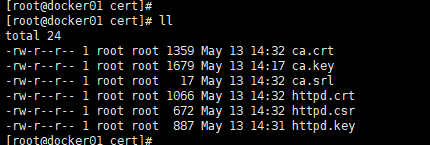
然后将httpd.key和httpd.crt,放到/data/cert/目录下,后面会用到。
Harbor下载网站https://github.com/goharbor/harbor/releases
获取软件包
Wget https://storage.googleapis.com/harbor-releases/release-1.7.0/harbor-online-installer-v1.7.5.tgz 解压软件包 tar -zxvf harbor-online-installer-v1.7.5.tgz 修改配置文件 cd harbor vi harbor.cfg # Configuration file of Harbor
# The IP address or hostname to access admin UI and registry service.
# DO NOT use localhost or 127.0.0.1, because Harbor needs to be accessed by external clients.
hostname: 192.168.110.102
# http related config
http:
# port for http, default is 80. If https enabled, this port will redirect to https port
port: 8080
# https related config
https:
# https port for harbor, default is 443
port: 443
# The path of cert and key files for nginx
certificate: /data/cert/httpd.crt
private_key: /data/cert/httpd.key
# Uncomment external_url if you want to enable external proxy
# And when it enabled the hostname will no longer used
# external_url: https://reg.mydomain.com:8433
# The initial password of Harbor admin
# It only works in first time to install harbor
# Remember Change the admin password from UI after launching Harbor.
harbor_admin_password: Harbor12345
# Harbor DB configuration
database:
# The password for the root user of Harbor DB. Change this before any production use.
password: root123
# The maximum number of connections in the idle connection pool. If it <=0, no idle connections are retained.
max_idle_conns: 50
# The maximum number of open connections to the database. If it <= 0, then there is no limit on the number of open connections.
# Note: the default number of connections is 100 for postgres.
max_open_conns: 100
# The default data volume
data_volume: /data/harbor
# Harbor Storage settings by default is using /data dir on local filesystem
# Uncomment storage_service setting If you want to using external storage
# storage_service:
# # ca_bundle is the path to the custom root ca certificate, which will be injected into the truststore
# # of registry's and chart repository's containers. This is usually needed when the user hosts a internal storage with self signed certificate.
# ca_bundle:
# # storage backend, default is filesystem, options include filesystem, azure, gcs, s3, swift and oss
# # for more info about this configuration please refer https://docs.docker.com/registry/configuration/
# filesystem:
# maxthreads: 100
# # set disable to true when you want to disable registry redirect
# redirect:
# disabled: false
# Clair configuration
clair:
# The interval of clair updaters, the unit is hour, set to 0 to disable the updaters.
updaters_interval: 12
jobservice:
# Maximum number of job workers in job service
max_job_workers: 10
notification:
# Maximum retry count for webhook job
webhook_job_max_retry: 10
chart:
# Change the value of absolute_url to enabled can enable absolute url in chart
absolute_url: disabled
# Log configurations
log:
# options are debug, info, warning, error, fatal
level: info
# configs for logs in local storage
local:
# Log files are rotated log_rotate_count times before being removed. If count is 0, old versions are removed rather than rotated.
rotate_count: 50
# Log files are rotated only if they grow bigger than log_rotate_size bytes. If size is followed by k, the size is assumed to be in kilobytes.
# If the M is used, the size is in megabytes, and if G is used, the size is in gigabytes. So size 100, size 100k, size 100M and size 100G
# are all valid.
rotate_size: 200M
# The directory on your host that store log
location: /var/log/harbor
# Uncomment following lines to enable external syslog endpoint.
# external_endpoint:
# # protocol used to transmit log to external endpoint, options is tcp or udp
# protocol: tcp
# # The host of external endpoint
# host: localhost
# # Port of external endpoint
# port: 5140
#This attribute is for migrator to detect the version of the .cfg file, DO NOT MODIFY!
_version: 1.10.0
# Uncomment external_database if using external database.
# external_database:
# harbor:
# host: harbor_db_host
# port: harbor_db_port
# db_name: harbor_db_name
# username: harbor_db_username
# password: harbor_db_password
# ssl_mode: disable
# max_idle_conns: 2
# max_open_conns: 0
# clair:
# host: clair_db_host
# port: clair_db_port
# db_name: clair_db_name
# username: clair_db_username
# password: clair_db_password
# ssl_mode: disable
# notary_signer:
# host: notary_signer_db_host
# port: notary_signer_db_port
# db_name: notary_signer_db_name
# username: notary_signer_db_username
# password: notary_signer_db_password
# ssl_mode: disable
# notary_server:
# host: notary_server_db_host
# port: notary_server_db_port
# db_name: notary_server_db_name
# username: notary_server_db_username
# password: notary_server_db_password
# ssl_mode: disable
# Uncomment external_redis if using external Redis server
# external_redis:
# host: redis
# port: 6379
# password:
# # db_index 0 is for core, it's unchangeable
# registry_db_index: 1
# jobservice_db_index: 2
# chartmuseum_db_index: 3
# clair_db_index: 4
# Uncomment uaa for trusting the certificate of uaa instance that is hosted via self-signed cert.
# uaa:
# ca_file: /path/to/ca
# Global proxy
# Config http proxy for components, e.g. http://my.proxy.com:3128
# Components doesn't need to connect to each others via http proxy.
# Remove component from `components` array if want disable proxy
# for it. If you want use proxy for replication, MUST enable proxy
# for core and jobservice, and set `http_proxy` and `https_proxy`.
# Add domain to the `no_proxy` field, when you want disable proxy
# for some special registry.
proxy:
http_proxy:
https_proxy:
# no_proxy endpoints will appended to 127.0.0.1,localhost,.local,.internal,log,db,redis,nginx,core,portal,postgresql,jobservice,registry,registryctl,clair,chartmuseum,notary-server
no_proxy:
components:
- core
- jobservice
- clair
配置完成之后再当前目录下执行./prepare,再执行./install.sh。Harbor就回根据当前目录下的docker-compose.yml下载依赖的镜像
登录用户为admin 密码默认为Harbor12345

4、命令行登录
docker login 192.168.113.129登陆,结果报错,
Error response from daemon: Get https://192.168.0.6/v1/users/: dial tcp 192.168.113.129:443: getsockopt: connection refused
最终解决方案如下:
A:在需要登陆的docker client端修改/usr/lib/systemd/system/docker.service文件,在里面修改ExecStart那一行,增加--insecure-registry=192.168.113.129,然后重启docker (systemctl daemon-reload systemctl restart docker)
修改后登录成功如下:
docker login 192.168.113.129
Username:admin
Password:Harbor12345
Login Succeeded






【推荐】国内首个AI IDE,深度理解中文开发场景,立即下载体验Trae
【推荐】编程新体验,更懂你的AI,立即体验豆包MarsCode编程助手
【推荐】抖音旗下AI助手豆包,你的智能百科全书,全免费不限次数
【推荐】轻量又高性能的 SSH 工具 IShell:AI 加持,快人一步
· Linux系列:如何用heaptrack跟踪.NET程序的非托管内存泄露
· 开发者必知的日志记录最佳实践
· SQL Server 2025 AI相关能力初探
· Linux系列:如何用 C#调用 C方法造成内存泄露
· AI与.NET技术实操系列(二):开始使用ML.NET
· 被坑几百块钱后,我竟然真的恢复了删除的微信聊天记录!
· 没有Manus邀请码?试试免邀请码的MGX或者开源的OpenManus吧
· 【自荐】一款简洁、开源的在线白板工具 Drawnix
· 园子的第一款AI主题卫衣上架——"HELLO! HOW CAN I ASSIST YOU TODAY
· Docker 太简单,K8s 太复杂?w7panel 让容器管理更轻松!