34.自己配一个webpack
1.创建项目并生成package.json
$ mkdir webpack-demo0 && cd webpack-demo0
$ npm init -y
$ npm install lodash --save-dev
生成的package.json
{ "name": "webpack-demo0", "version": "1.0.0", "description": "", "main": "index.js", "scripts": { "test": "echo \"Error: no test specified\" && exit 1" }, "keywords": [], "author": "", "license": "ISC", "dependencies": { "lodash": "^4.17.4" } }
webpack.config.js
const path = require('path');
module.exports = {
entry: './src/index.js',
output: {
filename: 'bundle.js',
path: path.resolve(__dirname, 'dist')
}
};
index.html
<!DOCTYPE html> <html> <head> <meta charset="utf-8"> <title></title> </head> <body> <script src="./dist/bundle.js" charset="utf-8"></script> </body> </html>
在index.js里面随便写点什么
//index.js console.log("webpack--v")
调整一下,项目结构大概是这个样子
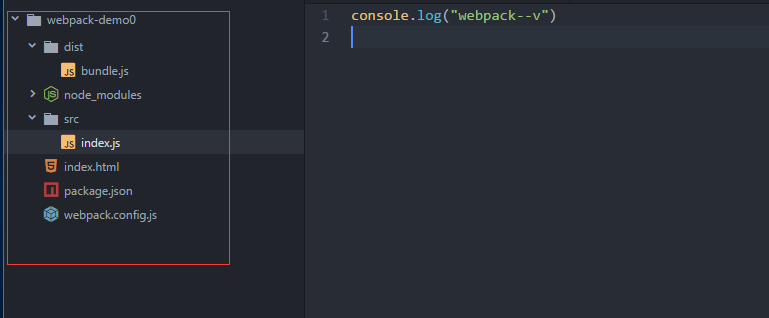
编译运行
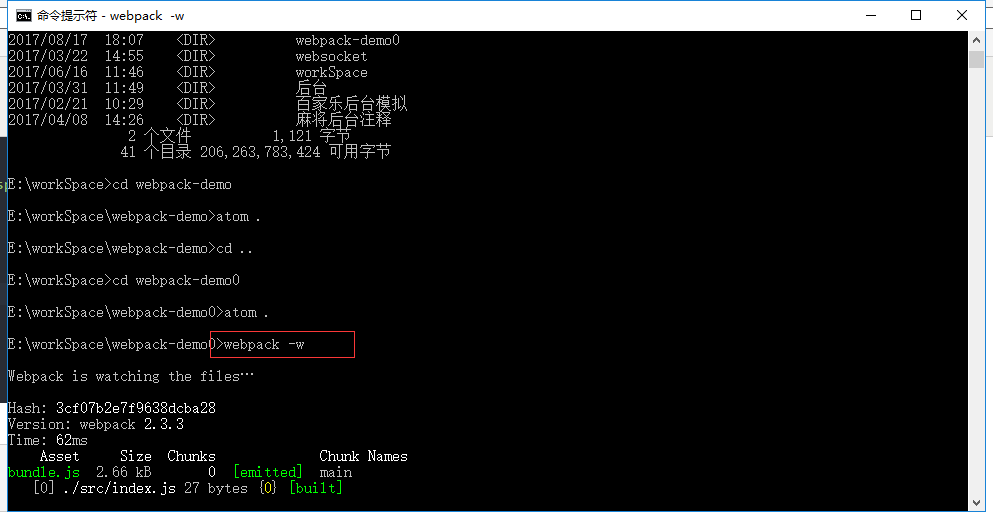
打开index.html
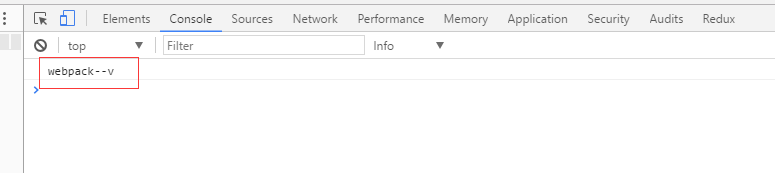
这就完成了一个很简单的webpack配置,基本上到这里没什么用,完善一下
加载css的配置
$ npm install --save-dev style-loader css-loader
修改一下webpack.config.js
const path = require('path');
module.exports = {
entry: './src/index.js',
output: {
filename: 'bundle.js',
path: path.resolve(__dirname, 'dist')
},
moudles:{
rules:[
test:/\.css$/,//匹配css文件的正则
use: ['style-loader','css-loader']
]
}
};
安装一下插件
$ npm install --save-dev style-loader css-loader
src目录下添加一个index.css
.test{ color: red; font-size: 20px; font-weight: bold; }
修改一下index.js
import './index.css' console.log("webpack--v") console.log("--watch")
为了看出效果,在修改一下index.html
<!DOCTYPE html> <html> <head> <meta charset="utf-8"> <title></title> </head> <body> <div class="test"> loadcss </div> <script src="./dist/bundle.js" charset="utf-8"></script> </body> </html>
添加 npm script-->package.json
"scripts": {
"test": "echo \"Error: no test specified\" && exit 1",
"build": "webpack"
},
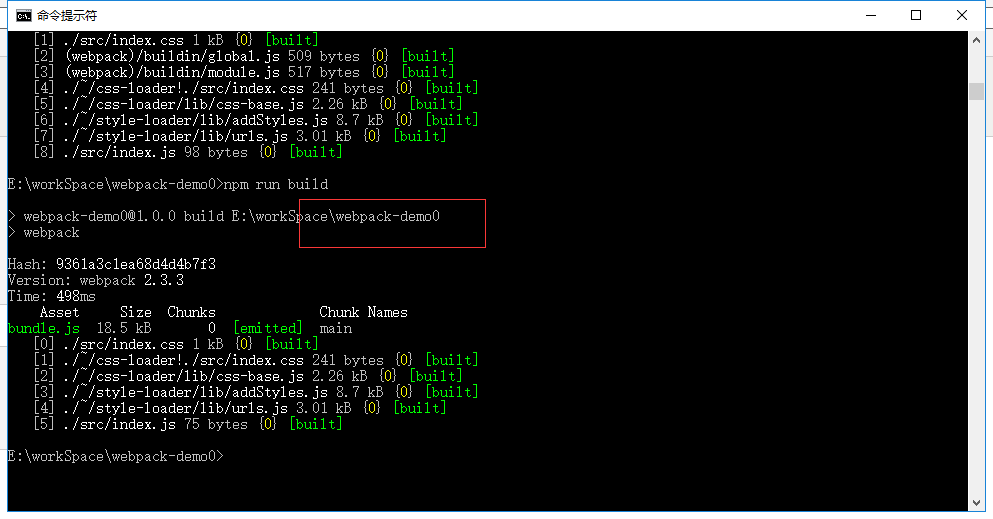
重新 刷新一下网页
刷新一下网页
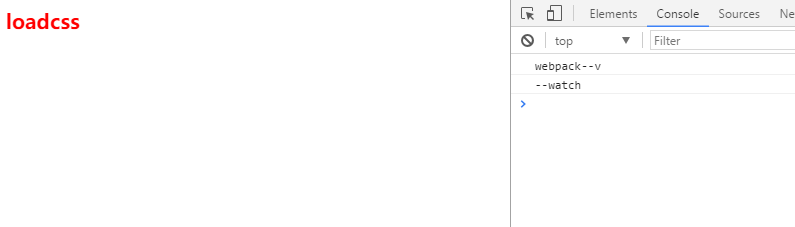
加载图片配置
$ npm install --save-dev file-loader
//webpack.config.js { test: /\.(png|svg|jpg|gif)$/, use: [ 'file-loader' ] }
字体文件
{ test: /\.(woff|woff2|eot|ttf|otf)$/, use: [ 'file-loader' ] }
完毕。。
最后再完善一下,装几个webpack插件
$ npm install webpack-dev-server --save $ npm install webpack --save $ npm install html-webpack-plugin
在webpack.config.js中配置一下插件
const path = require('path');
const htmlWebpackPlugin = require('html-webpack-plugin')
// const CleanWebpackPlugin = require('clean-webpack-plugin');
const webpack = require('webpack');
module.exports = {
entry: './src/index.js',
output: {
filename: 'bundle.js',
path: path.resolve(__dirname, 'dist')
},
module: {
rules:[
{
test:/\.css$/,
use:['style-loader','css-loader']
},
{
test:/\.(png|svg|jpg|gif)$/,
use:['file-loader']
},
{
test:/\.(woff|woff2|eot|ttf|otf)/,
use:['file-loader']
},
{
test:/\.(csv|tsv)$/,
use:['csv-loader']
},
{
test:/\.xml$/,
use:['xml-loader']
}
]
},
plugins:[
// new CleanWebpackPlugin(['dist']),
new htmlWebpackPlugin({
title:'output manager',
template:'./index.html'
}),
new webpack.HotModuleReplacementPlugin()
]
};
在package.json中添加几条常用指令
{ "name": "webpack-demo0", "version": "1.0.0", "description": "", "main": "index.js", "scripts": { "test": "echo \"Error: no test specified\" && exit 1", "build": "webpack", "clean": "rimraf dist/*", "start": "webpack-dev-server --open" }, "keywords": [], "author": "", "license": "ISC", "dependencies": { "lodash": "^4.17.4", "webpack": "^3.5.5" }, "devDependencies": { "css-loader": "^0.28.5", "style-loader": "^0.18.2" } }
修改一下index.html
<!DOCTYPE html>
<html>
<head>
<meta charset="utf-8">
<title></title>
</head>
<body>
<div class="test">
loadcss
</div>
<script src="bundle.js" charset="utf-8"></script>
</body>
</html>
真正完毕!!
运行一下npm start看一下效果


