iOS开发之转盘菜单—Swift
前言
使用Swift实现的转盘菜单,主要用到UIBezierPath、CALayer遮罩绘制扇形UIView,CATransform3DMakeRotation实现旋转动画。代码设计使用默认configureCallback回调方便创建和设置基本属性,参考UITableView代理和数据源模式,支持AutoLayout和Frame。
作为一个开发者,有一个学习的氛围跟一个交流圈子特别重要,这是一个我的iOS交流群:812157648,不管你是小白还是大牛欢迎入驻 ,分享BAT,阿里面试题、面试经验,讨论技术, 大家一起交流学习成长!
效果图
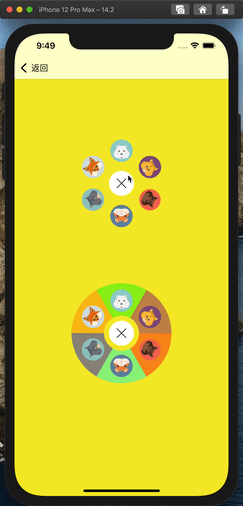
1.遮罩绘制扇形View
func setMaskLayer(_ startAngle: CGFloat, endAngle: CGFloat) { let center = CGPoint(x: bounds.width * 0.5, y: bounds.height * 0.5) let layer = CAShapeLayer() path.addArc(withCenter: center, radius: bounds.width * 0.5, startAngle: startAngle, endAngle: endAngle, clockwise: true) path.addLine(to: center) layer.path = path.cgPath layer.rasterizationScale = UIScreen.main.scale layer.shouldRasterize = true self.layer.mask = layer }
2.中间镂空
func createHole(in view : UIView, radius: CGFloat) {
let path = CGMutablePath()
path.addArc(center: view.center, radius: radius, startAngle: 0.0, endAngle: 2.0 * .pi, clockwise: true)
path.addRect(CGRect(origin: .zero, size: view.bounds.size))
let maskLayer = CAShapeLayer()
maskLayer.path = path
maskLayer.fillRule = .evenOdd
view.layer.mask = maskLayer
view.clipsToBounds = true
}
3.旋转动画
添加UIPanGestureRecognizer、UITapGestureRecognizer手势,根据手势位置使用atan2函数计算旋转角度,然后用CATransform3DMakeRotation围绕Z轴旋转做动画 核心代码
func handlePanGesture(_ sender: UIPanGestureRecognizer) {
let location = sender.location(in: self)
switch sender.state {
case .began:
startPoint = location
case .changed:
let radian1 = -atan2(startPoint.x - menuLayerView.center.x, startPoint.y - menuLayerView.center.y)
let radian2 = -atan2(location.x - menuLayerView.center.x, location.y - menuLayerView.center.y)
menuLayerView.transform = menuLayerView.transform.rotated(by: radian2 - radian1)
startPoint = location
default:
let angle = 2 * CGFloat(Double.pi) / CGFloat(cells.count)
var menuViewAngle = atan2(menuLayerView.transform.b, menuLayerView.transform.a)
if menuViewAngle < 0 {
menuViewAngle += CGFloat(2 * Double.pi)
}
var index = cells.count - Int((menuViewAngle + CGFloat(Double.pi / 4)) / angle)
if index == cells.count {
index = 0
}
setSelectedIndex(index, animated: true)
}
}
func handleTapGesture(_ sender: UITapGestureRecognizer) {
let location = sender.location(in: menuLayerView)
for (index, cell) in cells.enumerated() {
if cell.path.contains(location) {
setSelectedIndex(index, animated: true)
}
}
}
4.弹出收起动画
func openMenuView(withAnimate animate: Bool = true) {
openMenu = true
UIView.animate(withDuration: animate ? configure.animationDuration : 0, delay: 0, usingSpringWithDamping: 0.7, initialSpringVelocity: 5.0, options: .curveEaseInOut) {
self.centerButton.transform = CGAffineTransform(rotationAngle: .pi * -0.5)
self.centerButton.setImage(self.configure.closeImage, for: .normal)
self.menuLayerView.transform = CGAffineTransform(scaleX: 1, y: 1).rotated(by: self.currentAngle)
}
}
func closeMenuView(withAnimate animate: Bool = true) {
openMenu = false
let scale = (configure.centerRadius * 2) / bounds.width
UIView.animate(withDuration: animate ? configure.animationDuration : 0, delay: 0, usingSpringWithDamping: 0.7, initialSpringVelocity: 5.0, options: .curveEaseInOut) {
self.centerButton.transform = .identity
self.centerButton.setImage(self.configure.openImage, for: .normal)
self.menuLayerView.transform = CGAffineTransform(scaleX: scale, y: scale).rotated(by: self.currentAngle)
}
}
5.内部细节
考虑到方便布局和使用,内部使用UIView叠加旋转实现,这里也可以采用Layer直接绘制实现,相对UIView,层次结构会简单很多
总结
核心代码已经贴出,完整代码请查看----->>>CLDemo,如果对你有所帮助,欢迎Star。
原文作者:JmoVxia
原文地址:https://juejin.cn/post/6901870312829550605



