Ansible专栏文章之十五:Ansible管理Windows主机
回到:Ansible系列文章
各位读者,请您:由于Ansible使用Jinja2模板,它的模板语法{% raw %} {{}} {% endraw %}和{% raw %} {%%} {% endraw %}和博客系统的模板使用的符号一样,在渲染时会产生冲突,尽管我尽我努力地花了大量时间做了调整,但无法保证已经全部都调整。因此,如果各位阅读时发现一些明显的诡异的错误(比如像这样的空的
行内代码),请一定要回复我修正这些渲染错误。
15.意外之喜:Ansible管理Windows主机
15.1 Ansible如何管理Windows
Ansible能管理Linux类系统,它是Agentless的,只要在Linux端安装好Ansible,并指定连接到目标的连接类型(例如ssh),就可以将操作指令发送到目标节点上执行。
但Ansible还能管理Windows系统。可使用三种方式进行管理:
- (1).Windows 10或Windows Server 2016上安装WSL(Windows Subsystem for Linux),如果是早于该版本的Windows系统,可安装Cygwin模拟Linux环境。然后启动sshd服务,便可让Ansible进行管理
- (2).Windows上开启WinRM(Windows Remote Management)连接方式,出于安全考虑,Windows默认禁用了WinRM。只要开启了WinRM,Ansible指定WinRM连接方式便可以管理Windows
- (3).Ansible 2.8中增加了基于Win32-Openssh的ssh连接方式,目前还处于测试阶段
让Ansible通过WSL基于ssh连接的方式管理Windows系统是非常受限的,Windows不像Linux,Linux通过配置文件完成配置,而Windows通过注册表的方式配置程序,所以通过WSL上只能做一些基本操作,比如文件类操作。这样失去了很多Windows自身的能力,比如域、活动目录类的管理。
所以,需要让Ansible基于WinRM连接方式去管理Windows是比较可取的,可管理的对象、功能也更为丰富。
本文不会介绍如何在Windows 10/Windows Server 2016上开启WSL以及如何让Ansible通过WSL去管理Windows,本文要介绍的是基于WinRM连接方式管理Windows。
15.2 Ansible管理Windows前的设置
对于Ansible端来说,唯一需要做的就是安装Python的winrm包:
pip3 install "pywinrm>=0.3.0"
对于Windows端来说,要让Ansible管理Windows,要求Windows端:
- (1).PowerShell 3.0+
- (2). .NET 4.0+
所以,默认支持的Windows系统包括:
- (1).Windows 7 SP1, 8, 10
- (2).Windows Server 2008 SP2, 2008 R2 SP1, 2012, 2012 R2, 2016, 2019
如果是更古老的系统,要求额外安装PowerShell 3.0+以及.NET 4.0+。
另外,.NET 4.0有很多漏洞,所以要么安装更高版本的.NET,要么打补丁;PowerShell 3.0下的WinRM也有漏洞,所以要么打补丁,要么使用更高版本的PowerShell。
然后就可以开启WinRM了。Ansible官方提供了一个自动化配置的powershell脚本。可先以管理员身份打开PowerShell,按如下方式下载并执行powershell脚本:
$ansibleconfigurl = "https://raw.githubusercontent.com/ansible/ansible/devel/examples/scripts/ConfigureRemotingForAnsible.ps1"
$ansibleconfig = "$env:temp\ConfigureRemotingForAnsible.ps1"
(New-Object -TypeName System.Net.WebClient).DownloadFile($ansibleconfigurl, $ansibleconfig)
powershell.exe -ExecutionPolicy ByPass -File $ansibleconfig
配置好后,winrm将默认以HTTPS的方式监听在5986端口上。
> netstat -an | Select-String -Pattern '5986'
TCP 0.0.0.0:5986 0.0.0.0:0 LISTENING
TCP [::]:5986 [::]:0 LISTENING
为方便演示,这里在Windows上再创建一个新用户junmajinlong,密码为123456,并加入管理员组(Administrators):
New-LocalUser -name "junmajinlong" `
-Password (ConvertTo-SecureString -String '123456' -AsPlainText -Force) `
-AccountNeverExpires -PasswordNeverExpires
Add-LocalGroupMember -Group "Administrators" -Member "junmajinlong"
配置好Windows端后,可以先测试下Ansible是否能连接到Windows。
如果哪里失败了,可参考官方手册:https://docs.ansible.com/ansible/latest/user_guide/windows_setup.html。
15.3 测试能否成功管理Windows
Ansible连接目标节点时,默认使用SSH连接,且默认使用执行Ansible操作的用户名连接目标节点。
对Linux来说这些都可以采用默认值,但是对Windows来说,这显然是行不通的,所以需要显式指定Ansible连接Windows时的用户名、密码、端口、winrm连接类型等。
例如,对于IP为192.168.200.14的Windows来说,如果用户名为junmajinlong,密码为123456,那么可以配置如下inventory信息:
[windows]
192.168.200.14 ansible_user=junmajinlong
[windows:vars]
ansible_password="123456"
ansible_port=5986
ansible_connection=winrm
ansible_winrm_server_cert_validation=ignore
关于上述Inventory配置,需要注意几点:
- (1).对于自签CA,
ansible_winrm_server_cert_validation必须设置为ignore - (2).密码不应直接写在inventory中,而是采用Vault加密的方式或者使用
-k, --ask-pass选项由用户手动输入 - (3).如果是域用户,那么
ansible_user的格式为:USERNAME@domain_name
然后找个ping模块测试是否能成功执行。
$ ansible -i win_host all -m win_ping
192.168.200.14 | SUCCESS => {
"changed": false,
"ping": "pong"
}
Ansible中的Windows相关模块,全部都以win_开头,比如ping模块对应于win_ping。在此列出了Ansible所提供的所有管理Windows的模块:https://docs.ansible.com/ansible/latest/modules/list_of_windows_modules.html。
比如用Ansible管理Windows来创建一个本地用户并加入Administrators组:
---
- name: manage win user
hosts: windows
gather_facts: no
tasks:
- name: create new user named "junma"
win_user:
name: junma
password: 123456
state: present
groups_action: add
groups: Administrators
password_never_expires: yes
15.4 Ansible执行PowerShell、CMD命令
执行powershell命令和cmd命令非常简单,只需使用win_shell模块即可。该模块默认使用的powershell,如果要使用cmd,明确指明executable: cmd即可。
例如:
- name: create a dir use powershell
win_shell: New-Item -Path C:\testfile -ItemType Directory
- name: create a dir use cmd
win_shell: mkdir C:\testfilecmd
args:
executable: cmd
15.5 创建域控制器
假设现在Windows Server已经开启了WinRM,目前的IP地址是192.168.200.75,使用的是默认管理员administrator。接下来将从0到1将其创建成域控制器(DC, Domain Controller)。
如下是dc节点的inventory配置:
[dc_controller]
192.168.200.75
[dc_controller:vars]
ansible_user=administrator
ansible_password="123456"
ansible_port=5986
ansible_connection=winrm
ansible_winrm_server_cert_validation=ignore
如下是playbook文件内容,相关解释在注释中:
- name: install first domain controller
hosts: dc_controller
gather_facts: no
tasks:
# 按需修改主机名,这里改为dc1,修改主机名可能要求重启
- name: set dc hostname
win_hostname:
name: "dc1"
register: res
- name: Reboot
win_reboot:
when: res.reboot_required
# 等待重启完成
- name: Wait dc to become reachable
wait_for_connection:
timeout: 900
# 安装Active Direcotry相关功能
- name: install ad
win_feature: >
name=AD-Domain-Services
include_management_tools=yes
include_sub_features=yes
state=present
register: result
# 创建域控制器,要求重启
# safe_mode_password参数指定域控制器的恢复密码
- name: install domain
win_domain: >
dns_domain_name="junmajinlong.com"
safe_mode_password='P@ssword1!'
register: ad
- name: reboot server
win_reboot:
msg: "Installing AD. Rebooting..."
pre_reboot_delay: 3
when: ad.changed
# 等待重启结束后重连
- name: Wait dc to become reachable
wait_for_connection:
timeout: 900
# 设置域控制器的DNS指向自己
- name: set dc dns pointer to self
win_dns_client:
adapter_names: "*"
ipv4_addresses:
- "{{inventory_hostname}}"
执行完上面的playbook后,将创建一个junmajinlong.com的域环境。
另外,上面示例中是将所有属性直接硬编码在playbook中,合理的做法应该是将其定义为inventory变量或普通变量,然后在playbook中引用。
15.6 将主机加入域
比如将本文之前操作过的192.168.200.14这个Win10主机加入域环境。
inventory部分如下:
[windows]
192.168.200.14 ansible_user=junmajinlong
[windows:vars]
ansible_password='123456'
ansible_port=5986
ansible_connection=winrm
ansible_winrm_server_cert_validation=ignore
要将一个节点加入域,需要修改其DNS指向域控制器。
playbook内容如下:
- name: add win 10 to domain junmajinlong.com
hosts: windows
gather_facts: no
tasks:
- name: configure DNS pointer to Domain Controller
win_dns_client:
adapter_names: "*"
ipv4_addresses:
- 192.168.200.75
- name: set dc hostname
win_hostname:
name: "win10"
register: res
- name: Reboot
win_reboot:
when: res.reboot_required
- name: join to domain
win_domain_membership:
dns_domain_name: junmajinlong.com
domain_admin_user: administrator@junmajinlong.com
domain_admin_password: 123456
state: domain
register: domain_state
- name: Reboot after joining
win_reboot:
msg: "Joining Domain.Rebooting..."
pre_reboot_delay: 3
when: domain_state.reboot_required
关于Ansible管理Windows就介绍这么多,个人用的较少,而且个人觉得Ansible管理Windows更多的时候需要借助于PowerShell命令或PowerShell脚本。
转载请注明出处:https://www.cnblogs.com/f-ck-need-u/p/17718541.html
如果觉得文章不错,不妨给个打赏,写作不易,各位的支持,能激发和鼓励我更大的写作热情。谢谢!
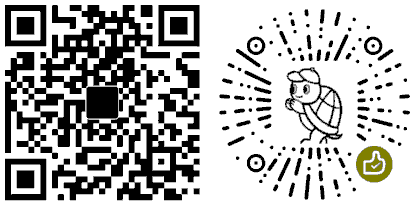
Linux系列文章:https://www.cnblogs.com/f-ck-need-u/p/7048359.html
Shell系列文章:https://www.cnblogs.com/f-ck-need-u/p/7048359.html
网站架构系列文章:http://www.cnblogs.com/f-ck-need-u/p/7576137.html
MySQL/MariaDB系列文章:https://www.cnblogs.com/f-ck-need-u/p/7586194.html
Perl系列:https://www.cnblogs.com/f-ck-need-u/p/9512185.html
Go系列:https://www.cnblogs.com/f-ck-need-u/p/9832538.html
Python系列:https://www.cnblogs.com/f-ck-need-u/p/9832640.html
Ruby系列:https://www.cnblogs.com/f-ck-need-u/p/10805545.html
操作系统系列:https://www.cnblogs.com/f-ck-need-u/p/10481466.html
精通awk系列:https://www.cnblogs.com/f-ck-need-u/p/12688355.html




【推荐】国内首个AI IDE,深度理解中文开发场景,立即下载体验Trae
【推荐】编程新体验,更懂你的AI,立即体验豆包MarsCode编程助手
【推荐】抖音旗下AI助手豆包,你的智能百科全书,全免费不限次数
【推荐】轻量又高性能的 SSH 工具 IShell:AI 加持,快人一步
· 阿里最新开源QwQ-32B,效果媲美deepseek-r1满血版,部署成本又又又降低了!
· 单线程的Redis速度为什么快?
· SQL Server 2025 AI相关能力初探
· 展开说说关于C#中ORM框架的用法!
· AI编程工具终极对决:字节Trae VS Cursor,谁才是开发者新宠?
2018-09-20 Perl数组和hash相关函数
2018-09-20 Perl列表相关函数