debian 安装后需做的几件事
debian 安装后需做的几件事
安装环境:X86 >> Debian 9 Linux/GNU
apt源更新
注意连上有线网络
刚安装好的debian系统中,/etc/apt/sources.list包含了本地软件仓库的源,可以预先下载好官方的所有DVD光盘数据,安装好后自己根据网络教程搭建本地仓库安装/更新软件。这里以使用网络源为实例,说明在能连接网络的情况下安装/更新软件包。
注释原来的源信息,添加debain 9的源。
gedit /etc/apt/sources.list # 复制下边的仓库源到文件并保存# 163
deb http://mirrors.163.com/debian/ stretch main
deb http://mirrors.163.com/debian/ stretch-updates main non-free contrib
deb-src http://mirrors.163.com/debian/ stretch-updates main non-free contrib
deb http://mirrors.163.com/debian-security/ stretch/updates main non-free contrib更新软件
# apt-get update && apt-get install aptitude
# aptitude update && aptitude dist-upgrade
# apt-get install apt-transport-https ca-certificates # add support for https apt sources by installing a couple of packages
# apt-get install build-essential # 安装基本开发工具
# apt-get install linux-headers-$(uname -r) # 安装内核头文件时间同步/时区更改/本地化
# apt-get install ntpdate -y # 安装时间同步软件
# ntpdate time.windows.com # 同步时间
# dpkg-reconfigure tzdata # 更改时区
# apt-get install locales
# dpkg-reconfigure locales # 本地化设置参考 Debian时间同步
vim vim-gtk
# apt-get install vim vim-gtk输入法fcitx
安装
# apt-get install fcitx fcitx-tools fcitx-config* fcitx-frontend* fcitx-module* fcitx-ui-* presage
# apt-get remove fcitx-module-kimpanel # 移除多余的组件
# apt-get install fcitx-pinyin # 拼音
# apt-get install fcitx-sunpinyin # sun拼音
# apt-get install fcitx-googlepinyin # google拼音
# apt-get install fcitx-table-wubi-large # 五笔配置
创建文件:/etc/X11/Xsession.d/95im_init(文件名95im_init貌似可以随意)
export LANG=en_US.UTF-8
export LC_CTYPE=en_US.UTF-8
export XMODIFIERS=@im=fcitx
fcitx &注意:这里的变量LANG与参考中的有些区别,主要是设置成中文翻译有些翻译看上去不是很好.
gnome-tweak-tool桌面管理工具
控制桌面窗口/鼠标等的特性,给你一个更美更人性化的桌面体验。
请参考Debian 桌面美化
# apt-get install gnome-tweak-tool音乐软件
网易云音乐
视频播放器
# apt-get install mpv mplayerfirefox浏览器flashplayer安装
根据解压的readme.tex安装软件
视频录制软件
kazam
apt-get install kazam截图软件 shutter
# apt-get install shutterBT/迅雷下载工具
# apt-get install uget qbittorrent -ylatex
方便编辑文本文档,然后生成PDF
TeX Live 下载及安装说明
texlive2015-6安装
conky
用于显示磁盘监控信息,不错的美化工具。
安装
# apt-get install conky配置
~/.conkyrc
conky.config = {
alignment = 'top_right',
background = true,
update_interval=1,
double_buffer=true,
draw_shades=false,
draw_outline=false,
draw_borders = false,
draw_graph_borders = false,
show_graph_scale = false,
show_graph_range = false,
minimum_height = 620,
minimum_width = 268,
own_window = true,
own_window_class = 'Conky',
own_window_type = 'normal',
own_window_transparent=true,
own_window_hints="undecorated,below,sticky,skip_taskbar,skip_pager",
own_window_argb_visual=true,
own_window_argb_value=0,
border_inner_margin=0,
border_outer_margin=0,
use_xft = true,
xftalpha=0.8,
font = 'DejaVu Sans Mono:size=12',
text_buffer_size=256,
short_units=true,
short_units=true,
pad_percents=2,
top_name_width=7,
alignment = 'top_left',
border_width = 1,
cpu_avg_samples = 2,
default_color = 'white',
gap_x = 5,
gap_y = 60,
net_avg_samples = 2,
no_buffers = true,
out_to_console = false,
out_to_stderr = false,
extra_newline = false,
stippled_borders = 0,
update_interval = 1.0,
uppercase = false,
use_spacer = 'none',
}
conky.text = [[
${scroll 16 $nodename - $sysname $kernel on $machine | }
$hr
${color grey}Uptime:$color $uptime
${color grey}Frequency (in MHz):$color $freq
${color grey}Frequency (in GHz):$color $freq_g
${color grey}RAM Usage:$color $mem/$memmax - $memperc% ${membar 4}
${color grey}Swap Usage:$color $swap/$swapmax - $swapperc% ${swapbar 4}
${color grey}CPU Usage:$color $cpu% ${cpubar 4}
${color grey}Processes:$color $processes ${color grey}Running:$color $running_processes
$hr
${color grey}File systems:
/ $color${fs_used /}/${fs_size /} ${fs_bar 6 /}
${color grey}Networking:
Up:$color ${upspeed wlp2s0} ${color grey} - Down:$color ${downspeed wlp2s0}
$hr
${color grey}Name PID CPU% MEM%
${color lightgrey} ${top name 1} ${top pid 1} ${top cpu 1} ${top mem 1}
${color lightgrey} ${top name 2} ${top pid 2} ${top cpu 2} ${top mem 2}
${color lightgrey} ${top name 3} ${top pid 3} ${top cpu 3} ${top mem 3}
${color lightgrey} ${top name 4} ${top pid 4} ${top cpu 4} ${top mem 4}
${color lightgrey} ${top name 5} ${top pid 5} ${top cpu 5} ${top mem 5}
${color lightgrey} ${top name 6} ${top pid 6} ${top cpu 6} ${top mem 6}
${color lightgrey} ${top name 7} ${top pid 7} ${top cpu 7} ${top mem 7}
${color lightgrey} ${top name 8} ${top pid 8} ${top cpu 8} ${top mem 8}
${color lightgrey} ${top name 9} ${top pid 9} ${top cpu 9} ${top mem 9}
]]VirtualBox
虚拟windows操作系统,便于测试或者使用一些小工具。
ubuntu下virtualbox的安装、卸载
VirtualBox Download
Rdesktop & VNC Viewer
方便远程连接windows/Linux
# apt-get install rdesktop FTP工具
aptitude search filezilla
aptitude install filezillasamba
方便访问windows共享盘
安装
# apt-get install samba-client配置:使用
share_space.sh脚本连接windows共享盘
#!/bin/bash
# file name: share_space.sh
mount -t cifs -o username=login_win_user,password=yourpasswd,vers=2.0 //192.168.1.22/Public /mnt/Exchange/
# //192.168.1.22/Public 为共享盘网络路径
# /mnt/Exchange/ 为挂载的位置 绘图工具dia(取代visio)
强大的绘图功能
# apt-get install dia固定IP地址
修改IP配置
查看网卡名字
# apt-get install libnet-ifconfig-wrapper-perl # 安装工具,若没有 ifconfig 命令
# ifconfig # 查看网卡信息上图可以看出,网卡名为enp2s0
接下来,修改/etc/network/interfaces,添加如下内容(注意,不要添加中文注释,有可能影响启动)
auto enp2s0
iface enp2s0 inet static
address 192.168.100.38
netmask 255.255.255.0
gateway 192.168.100.1 
修改DNS
apt-get install resolvconf编辑 /etc/resolvconf/resolv.conf.d/base
nameserver 8.8.8.8
nameserver 8.8.4.4重载
resolvconf -u重启网卡
/etc/init.d/networking restartRAR文件解压
OpenVPN
Zoom会议
参考资料
[1].Ubuntu安装Fcitx以及Fcitx输入中文不显示候选词框的解决办法
[2].texlive2015-6安装
[3].ubuntu下virtualbox的安装、卸载
[4].Linux怎样访问Windows共享文件和文件夹
[5].Debian时间同步
[6].Debian中文输入法fcitx总结
[7].Debian 桌面美化
[8].Debian DNS resolv.conf 重启失效/复写



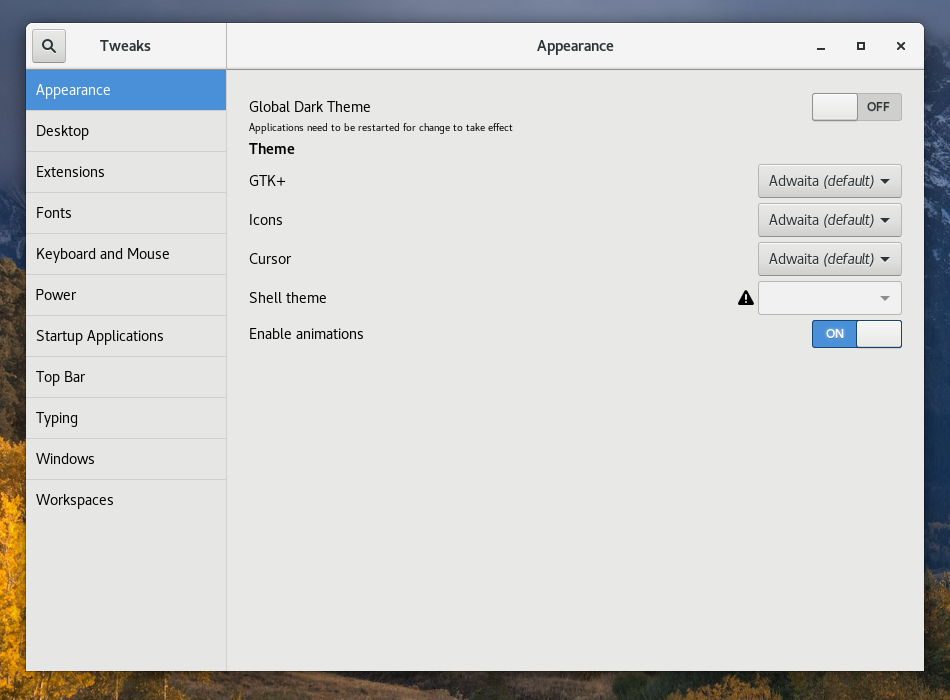

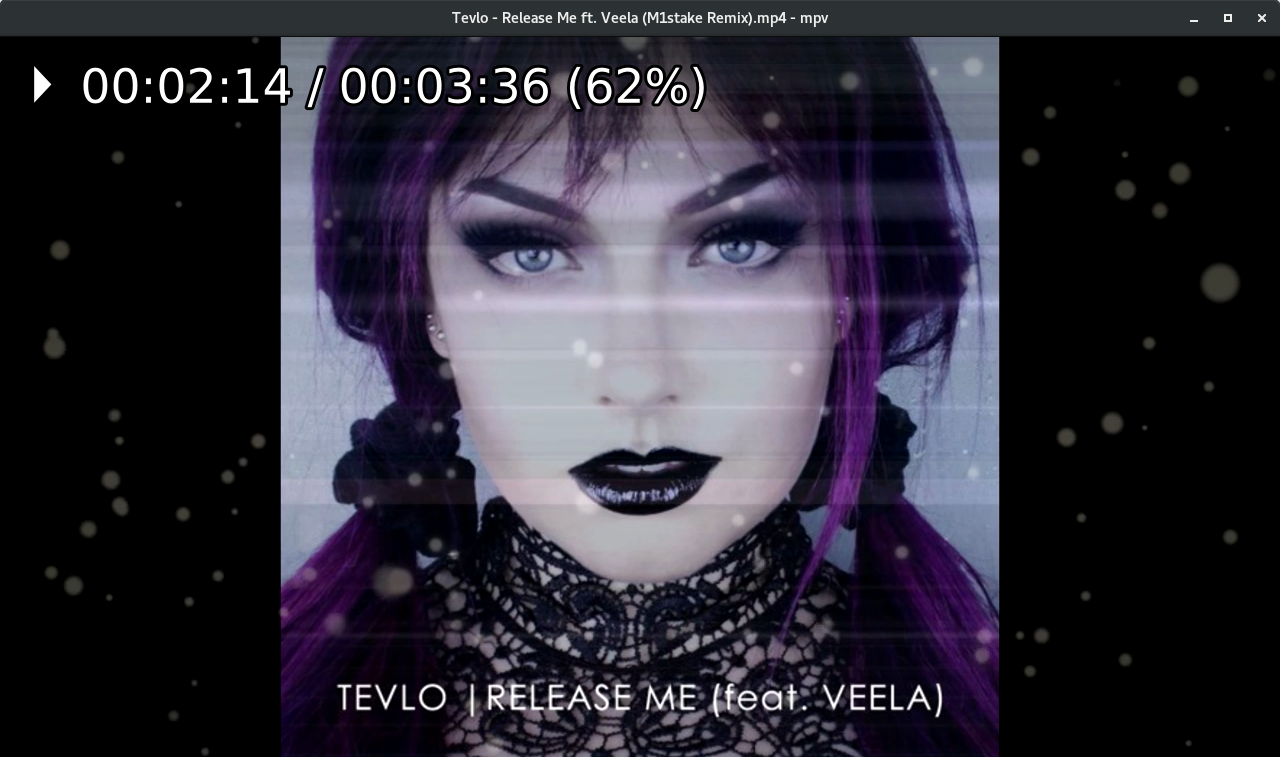
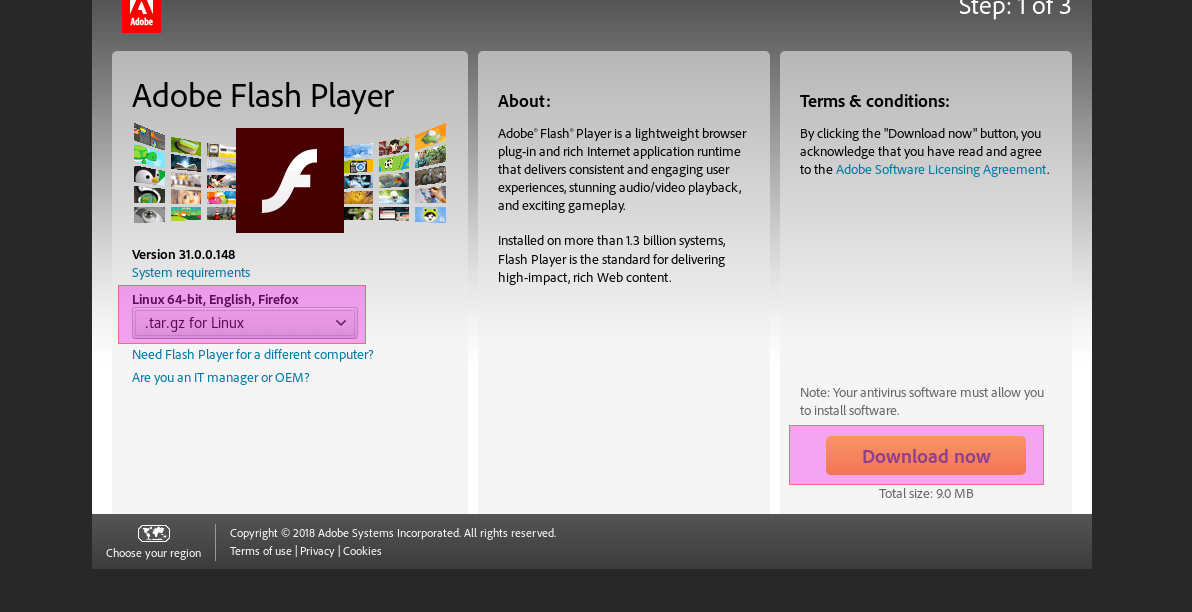
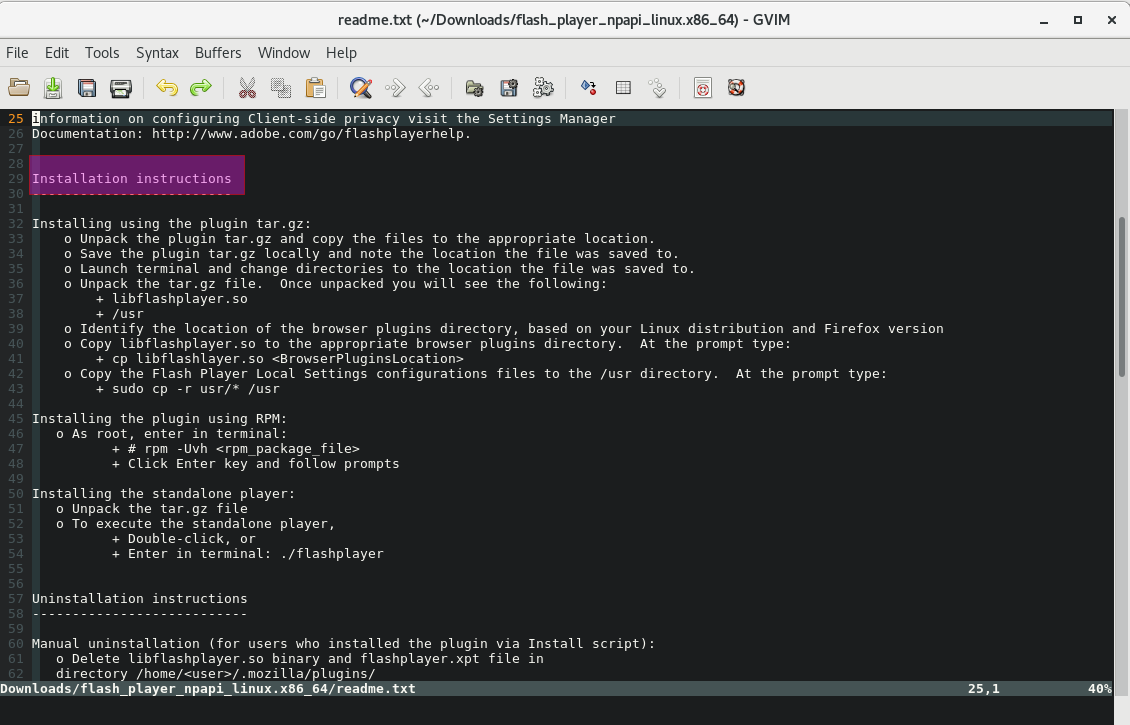





【推荐】国内首个AI IDE,深度理解中文开发场景,立即下载体验Trae
【推荐】编程新体验,更懂你的AI,立即体验豆包MarsCode编程助手
【推荐】抖音旗下AI助手豆包,你的智能百科全书,全免费不限次数
【推荐】轻量又高性能的 SSH 工具 IShell:AI 加持,快人一步
· AI与.NET技术实操系列:基于图像分类模型对图像进行分类
· go语言实现终端里的倒计时
· 如何编写易于单元测试的代码
· 10年+ .NET Coder 心语,封装的思维:从隐藏、稳定开始理解其本质意义
· .NET Core 中如何实现缓存的预热?
· 25岁的心里话
· 闲置电脑爆改个人服务器(超详细) #公网映射 #Vmware虚拟网络编辑器
· 零经验选手,Compose 一天开发一款小游戏!
· 因为Apifox不支持离线,我果断选择了Apipost!
· 通过 API 将Deepseek响应流式内容输出到前端
2017-03-03 JAVA HTTP连接(HttpURLConnection)中使用代理(Proxy)及其验证(Authentication)