Django学习小记4-后台管理布局之母版引擎
1.Bootstrap
一个包含CSS和JS的代码库,网址:https://www.bootcss.com/
Bootstrap 是一个用于快速开发 Web 应用程序和网站的前端框架。Bootstrap 是基于 HTML、CSS、JAVASCRIPT 的。
- 样式
- 响应式,@media关键字
- 导航条
- 栅格
体现响应式的小例:当上表框小于700px时,颜色就会变为#b2dba1
<!DOCTYPE html> <html lang="en"> <head> <meta charset="UTF-8"> <title>Title</title> <style> .pg-header{ background-color: cadetblue; height: 48px;; } @media (max-width: 700px) { .pg-header{ background-color:#b2dba1; height: 48px;; } } </style> </head> <body> <div class="pg-header"></div> </body> </html>
网上有很多写好的,我们可直接拿来用;可以参照这个文章
或者直接在官网找到下载页:https://v3.bootcss.com/getting-started/#download
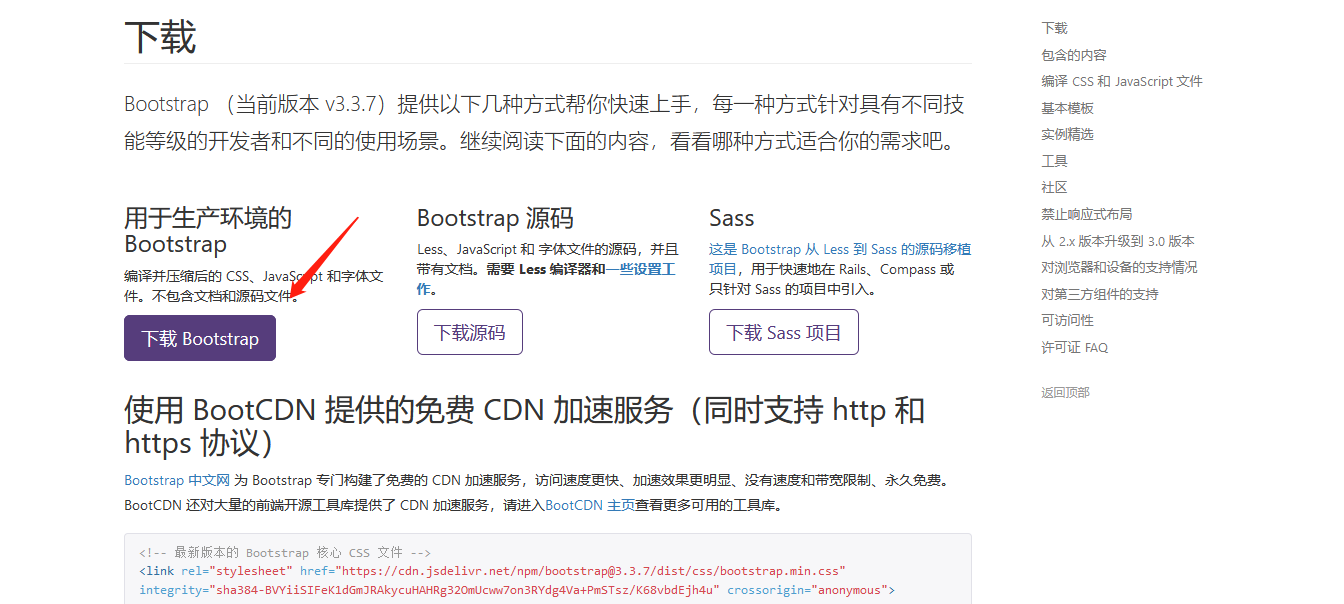
然后解压复制到你的项目里就ok了,一般习惯放到/static/plugins/下。
对了!提到bootstrap不得不墙裂推荐一个好用的图标字体资源:Font Awesome;
也是可以直接官网http://fontawesome.dashgame.com/下载解压到你的项目目录下,可以放在/static/plugins/下
再点图标库复制势力就可以为己所用了。
这样我们要记得在你网页的header中导入:
<!DOCTYPE html> <html lang="en"> <head> <meta charset="UTF-8"> <title>Title</title> <link rel="stylesheet" href="/static/plugins/bootstrap-3.3.7-dist/css/bootstrap.css" /> <link rel="stylesheet" href="/static/plugins/font-awesome-4.7.0/css/font-awesome.css" /> </head>
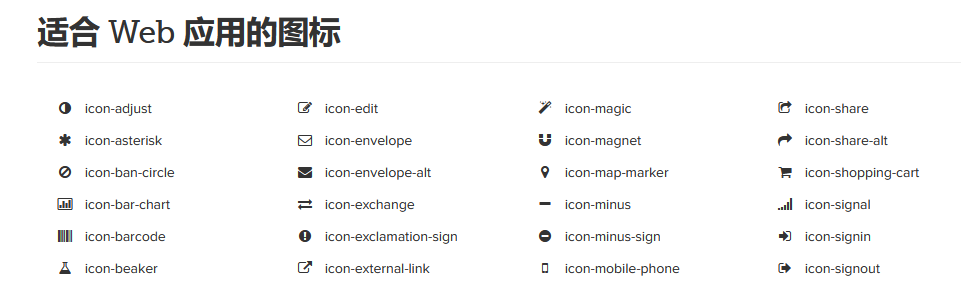
#当然!也可以不用下载到本地,直接引用在线的就可以(同理bootstrap)
<link href="//netdna.bootstrapcdn.com/font-awesome/4.7.0/css/font-awesome.min.css" rel="stylesheet">
2.后台管理布局
新建一个layout的html:
<!DOCTYPE html> <html lang="en"> <head> <meta charset="UTF-8"> <title>Title</title> <style> body{ margin: 0; } .pg-header{ height:48px; min-width: 1190px; background-color: cadetblue; } .menus{ width:200px; position: absolute; left:0; bottom: 0; top: 48px; background-color: cornflowerblue; } .content{ position: absolute; left: 200px; right: 0; top: 48px; bottom: 0; min-width: 990px; overflow: scroll; } </style> </head> <body> <div class="pg-header"></div> <div class="pg-body"> <div class="menus">菜单</div> <div class="content">内容</div> </div> </body> </html>
解释一下:
margin: 0;是无边框
position: absolute;是位置是绝对定位
min-width: 990px;是浏览器边框小于990px就出现下方滚动条,
overflow: scroll;是当上下内容翻页过多时,出现右侧滚动条,适合内容较多时的显示。
下面是相对具体一点的html:

<!DOCTYPE html> <html lang="en"> <head> <meta charset="UTF-8"> <title>Title</title> <link rel="stylesheet" href="/static/plugins/bootstrap-3.3.7-dist/css/bootstrap.css" /> <link rel="stylesheet" href="/static/plugins/font-awesome-4.7.0/css/font-awesome.css" /> <style> body{ margin: 0; } .left{ float:left } .right{ float: right; } .hide{ display: none; } .pg-header{ height:48px; min-width: 1190px; background-color: #398568; line-height: 48px; } /*设置logo,border-right为右分割线 */ .pg-header .logo{ color:white; font-size:18px; width: 200px; text-align: center; border-right: 1px solid gainsboro; } /*padding:上 右 左 下 内边距 */ .pg-header .rmenus a{ display: inline-block; padding: 0 15px; color: white; } /*当鼠标移动于此背景颜色改变 */ .pg-header .rmenus a:hover{ background-color: #2f7f85; } /*设置头像距右侧20px */ .pg-header .avatar{ padding: 0 20px; } /*设头像为圆形 */ .pg-header .avatar img{ border-radius: 50%; } /*鼠标移到头像会出现下拉框;默认不显示-hover时显示;位置调整可浏览器F12元素调整 */ .pg-header .avatar .user-info{ display: none; position: absolute;width: 120px;top: 48px;right: 2px;background-color: #7f8085;z-index: 100; } /*鼠标hover时显示*/ .pg-header .avatar:hover .user-info{ display: block; } /*给a标签换行*/ .pg-header .avatar:hover .user-info a{ display: block; color: white; } .menus{ width:200px; position: absolute; left:0; bottom: 0; top: 48px; background-color: #9bd2d6; border-right: 1px solid #dddddd; } /*菜单栏属性*/ .pg-body .menus a{ display: block; padding: 10px 5px; border-bottom: 1px solid #dddddd; } .content{ position: absolute; left: 200px; right: 0; top: 48px; bottom: 0; min-width: 990px; overflow: scroll; z-index: 99; } </style> </head> <body> <div class="pg-header"> <div class="logo left" >运维日志管理</div> <div class="avatar right" style="position: relative"> <img style="width: 40px;height: 40px" src="/static/image/1.jpg"> <div class="user-info"> <a>个人资料</a> <a>注销</a> </div> </div> <div class="rmenus right" > <a><i class="fa fa-desktop" aria-hidden="true"></i> 主页</a> <a><i class="fa fa-sign-out" aria-hidden="true"></i> 退出</a> </div> </div> <div class="pg-body"> <div class="menus"> <a><i class="fa fa-bar-chart" aria-hidden="true"></i> 事件概览</a> <a><i class="fa fa-braille" aria-hidden="true"></i> 事件区域图</a> <a><i class="fa fa-area-chart" aria-hidden="true"></i> 报表</a> </div> <div class="content"> <ol class="breadcrumb"> <li><a href="#">首页</a></li> <li><a href="#">日志管理</a></li> <li><a href="#">待定</a></li> </div> </div> </body> </html>
效果:

这个东西其实就是母版!就是把左边和上边的东西只写一遍就行了;以后让其他页面去继承这些东西!
-Django母版:
母版:存放所有页面公用的东西
子版: 1,继承母版;2,自定义当前页面私有的东西
怎么继承呢???
首先在母版的html可替换位置写:
{% block xx %}{% endblock %}
然后再在要继承的html里放上即可:
{% extends "layout.html" %} {% block xx %} <h1>运维日志列表</h1>这里就是可变域了 {% endblock %}
可也以多加几个block,只要你放到哪,他就继承哪。一般会写3个block

<!DOCTYPE html> <html lang="en"> <head> <meta charset="UTF-8"> <title>Title</title> <link rel="stylesheet" href="/static/plugins/bootstrap-3.3.7-dist/css/bootstrap.css" /> <link rel="stylesheet" href="/static/plugins/font-awesome-4.7.0/css/font-awesome.css" /> <link rel="stylesheet" href="/static/css/commons.css" /> <!--有它,子版继承后还可以放自己的css--> {% block css %}{% endblock %} </head> <body> <div class="pg-header"> <div class="logo left" >运维日志管理</div> <div class="avatar right" style="position: relative"> <img style="width: 40px;height: 40px" src="/static/image/1.jpg"> <div class="user-info"> <a>个人资料</a> <a>注销</a> </div> </div> <div class="rmenus right" > <a><i class="fa fa-desktop" aria-hidden="true"></i> 主页</a> <a><i class="fa fa-sign-out" aria-hidden="true"></i> 退出</a> </div> </div> <div class="pg-body"> <div class="menus"> <a><i class="fa fa-bar-chart" aria-hidden="true"></i> 事件概览</a> <a><i class="fa fa-braille" aria-hidden="true"></i> 事件区域图</a> <a><i class="fa fa-area-chart" aria-hidden="true"></i> 报表</a> </div> <div class="content"> <ol class="breadcrumb"> <li><a href="#">首页</a></li> <li><a href="#">日志管理</a></li> <li><a href="#">待定</a></li> </ol> <!--母版的继承,起一个xx的名--> {% block xx %}{% endblock %} </div> </div> <!--有它,子版继承后还可以放自己的js--> {% block js %}{% endblock %} </body> </html>
再说一点:关于style的我们写的太多了,所以可以复制到一个新建的commons.css文件里,用的时候再link就行了。

body{
margin: 0;
}
.left{
float:left
}
.right{
float: right;
}
.hide{
display: none;
}
.pg-header{
height:48px;
min-width: 1190px;
background-color: #398568;
line-height: 48px;
}
/*设置logo,border-right为右分割线 */
.pg-header .logo{
color:white;
font-size:18px;
width: 200px;
text-align: center;
border-right: 1px solid gainsboro;
}
/*padding:上 右 左 下 内边距 */
.pg-header .rmenus a{
display: inline-block;
padding: 0 15px;
color: white;
}
/*当鼠标移动于此背景颜色改变 */
.pg-header .rmenus a:hover{
background-color: #2f7f85;
}
/*设置头像距右侧20px */
.pg-header .avatar{
padding: 0 20px;
}
/*设头像为圆形 */
.pg-header .avatar img{
border-radius: 50%;
}
/*鼠标移到头像会出现下拉框;默认不显示-hover时显示;位置调整可浏览器F12元素调整 */
.pg-header .avatar .user-info{
display: none;
position: absolute;width: 120px;top: 48px;right: 2px;background-color: #7f8085;z-index: 100;
}
/*鼠标hover时显示*/
.pg-header .avatar:hover .user-info{
display: block;
}
/*给a标签换行*/
.pg-header .avatar:hover .user-info a{
display: block;
color: white;
}
.menus{
width:200px;
position: absolute;
left:0;
bottom: 0;
top: 48px;
background-color: #9bd2d6;
border-right: 1px solid #dddddd;
}
/*菜单栏属性*/
.pg-body .menus a{
display: block;
padding: 10px 5px;
border-bottom: 1px solid #dddddd;
}
.content{
position: absolute;
left: 200px;
right: 0;
top: 48px;
bottom: 0;
min-width: 990px;
overflow: scroll;
z-index: 99;
}
也放到/static/css/下吧!
<link rel="stylesheet" href="/static/css/commons.css" />
这样页面简洁了不少呢!
为美好的生活奋斗!




