iOS 的TextView的常规用法
一、新建一个textView
//初始化 UITextView *textView = [[[UITextView alloc] init] autorelease]; //设置代理 需在interface中声明 UITextViewDelegate textView.delegate = self; //字体大小 textView.font = [UIFont systemFontOfSize:16]; //添加滚动区域 textView.contentInset = UIEdgeInsetsMake(-11, -6, 0, 0); //是否可以滚动 textView.scrollEnabled = NO; //获得焦点 [textView becomeFirstResponder]; [self.view addSubview:textView];
二、键盘操作
//返回键的类型 textView.returnKeyType = UIReturnKeyDefault; //键盘类型 textView.keyboardType = UIKeyboardTypeDefault;
三、隐藏键盘的几种方式
个人还是认为最方便的是在键盘上加上一个ToolBar,在上面加上一个按钮来隐藏键盘
①在键盘上加上隐藏按钮
//定义一个toolBar UIToolbar * topView = [[UIToolbar alloc]initWithFrame:CGRectMake(0, 0, 320, 30)]; //设置style [topView setBarStyle:UIBarStyleBlack]; //定义两个flexibleSpace的button,放在toolBar上,这样完成按钮就会在最右边 UIBarButtonItem * button1 =[[UIBarButtonItem alloc]initWithBarButtonSystemItem: UIBarButtonSystemItemFlexibleSpace target:self action:nil]; UIBarButtonItem * button2 = [[UIBarButtonItem alloc]initWithBarButtonSystemItem: UIBarButtonSystemItemFlexibleSpace target:self action:nil]; //定义完成按钮 UIBarButtonItem * doneButton = [[UIBarButtonItem alloc]initWithTitle:@"完成" style:UIBarButtonItemStyleDone target:self action:@selector(resignKeyboard)]; //在toolBar上加上这些按钮 NSArray * buttonsArray = [NSArray arrayWithObjects:button1,button2,doneButton,nil]; [topView setItems:buttonsArray]; [textView setInputAccessoryView:topView]; //隐藏键盘 - (void)resignKeyboard { [textView resignFirstResponder]; } // Do any additional setup after loading the view, typically from a nib.
最终效果
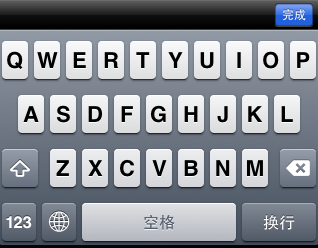
还有几种也可隐藏键盘的方式
②用回车键,前提是你的textView中不需要用到回车键
-(BOOL)textView:(UITextView *)textView shouldChangeTextInRange:(NSRange)range replacementText:(NSString *)text { if ([text isEqualToString:@"\n"]) { [textView resignFirstResponder]; return NO; } return YES; }
③触摸空白处隐藏键盘
-(void)touchesBegan:(NSSet *)touches withEvent:(UIEvent *)event { //隐藏键盘 [textView resignFirstResponder]; }
四、使键盘不挡住输入框
在view中添加一个子view,设置此子view的tag值为1000,在此view上添加一个textView和一个发送按钮,如下图;我们要达到textView的键盘弹出时,整个View往上平移,键盘消失,view往下平移的效果,模拟发送短信的界面。
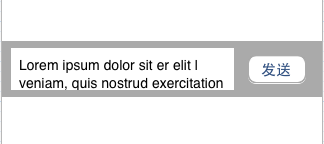
设置textView圆角
//设置textView圆角 [self.textView.layer setCornerRadius:10];
①、在viewWillAppear中添加键盘监听事件
//添加键盘的监听事件 //注册通知,监听键盘弹出事件 [[NSNotificationCenter defaultCenter] addObserver:self selector:@selector(keyboardDidShow:) name:UIKeyboardDidShowNotification object:nil]; //注册通知,监听键盘消失事件 [[NSNotificationCenter defaultCenter] addObserver:self selector:@selector(keyboardDidHidden) name:UIKeyboardDidHideNotification object:nil];
②、完成①selector中键盘弹出keyboardDidShow:和消失keyboardDidHidden方法
在.m文件#import后面添加
键盘出现
// 键盘弹出时 -(void)keyboardDidShow:(NSNotification *)notification { //获取键盘高度 NSValue *keyboardObject = [[notification userInfo] objectForKey:UIKeyboardFrameEndUserInfoKey]; CGRect keyboardRect; [keyboardObject getValue:&keyboardRect]; //调整放置有textView的view的位置 //设置动画 [UIView beginAnimations:nil context:nil]; //定义动画时间 [UIView setAnimationDuration:kAnimationDuration]; //设置view的frame,往上平移 [(UIView *)[self.view viewWithTag:1000] setFrame:CGRectMake(0, self.view.frame.size.height-keyboardRect.size.height-kViewHeight, 320, kViewHeight)]; [UIView commitAnimations]; }
键盘消失
//键盘消失时 -(void)keyboardDidHidden { //定义动画 [UIView beginAnimations:nil context:nil]; [UIView setAnimationDuration:kAnimationDuration]; //设置view的frame,往下平移 [(UIView *)[self.view viewWithTag:1000] setFrame:CGRectMake(0, self.view.frame.size.height-kViewHeight, 320, kViewHeight)]; [UIView commitAnimations]; }


