Maven学习(四)eclipse创建maven项目
eclipse创建Maven web项目
1、创建新项目
选择File -> New ->Project

选择New Project窗口中选择 Maven -> Maven Project,点击【next】:
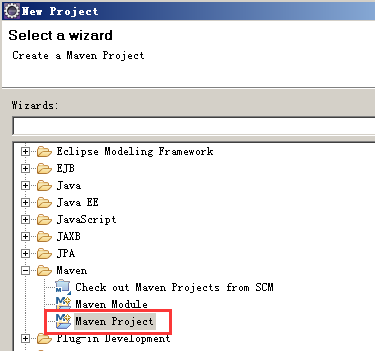
选择项目路径(此处也可以默认),然后next:
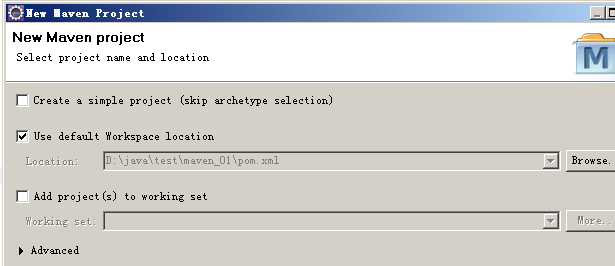
在Artifact Id一列中,选择maven-archetype-webapp,如下图所示,next:
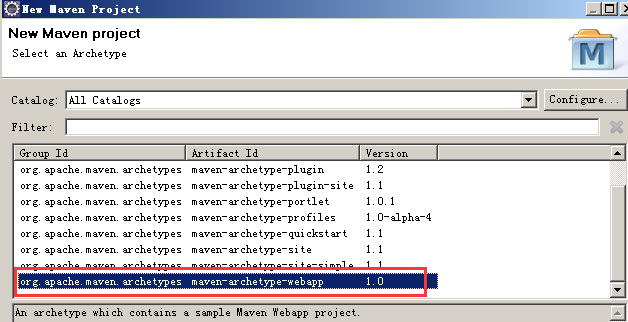
输入maven的坐标,finish:
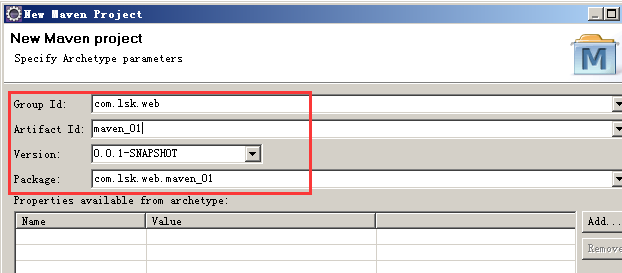
2、设置server并解决错误
设置项目的server:

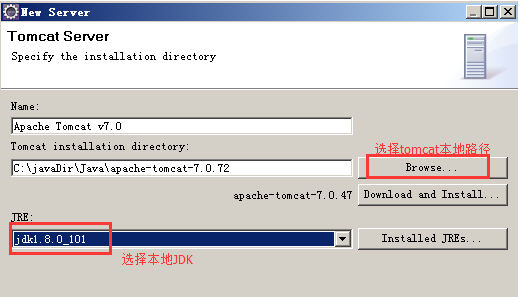
点击finish后,
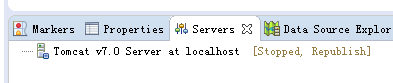
说明server创建成功.
这是,在Markers中可以看到错误信息:

把错误信息copy出来:
Description Resource Path Location Type
The superclass "javax.servlet.http.HttpServlet" was not found on the Java Build Path index.jsp /maven_01/src/main/webapp line 1 JSP Problem
这说明在Build Path中缺少执行服务器的包。
处理方式:
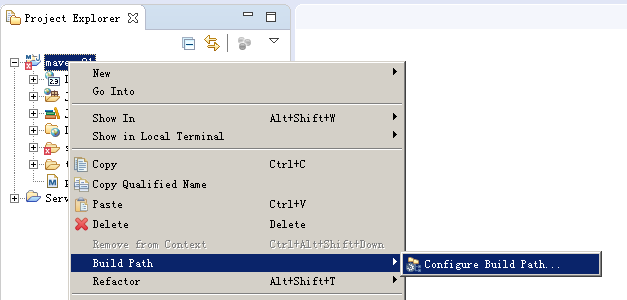
选择 add library下的 server runtime:
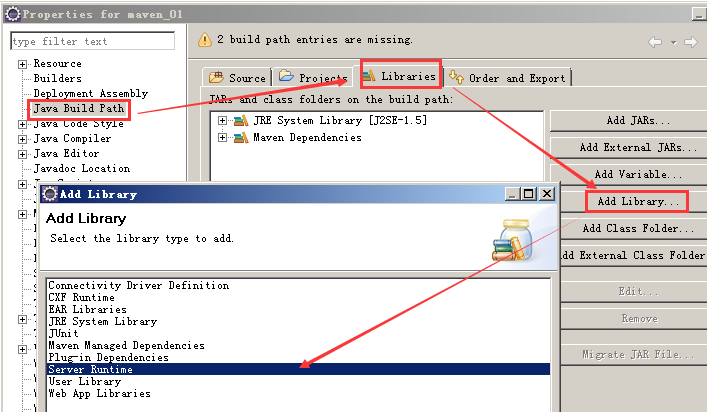
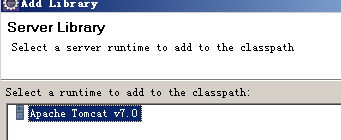
然后finish,错误就被解决了。然后运行server就可以运行啦!
3、更改pom.xml文件并发布项目
但是,我们是maven项目,可以直接构建到tomcat的webapps下直接部署:
接着:
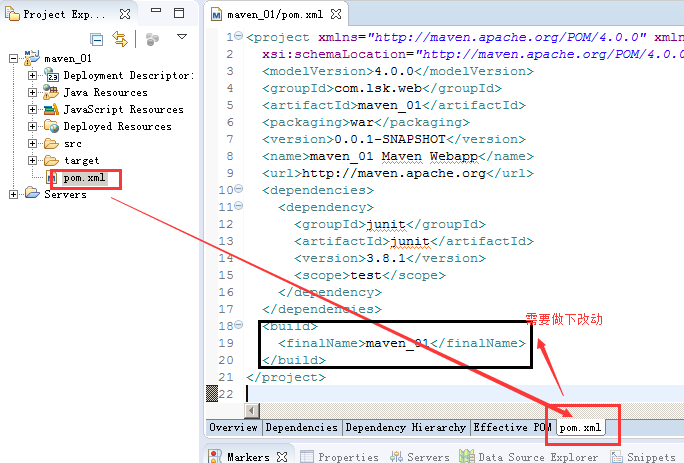
我们在<build></build>下的内容换成:
<!-- 将Web项目自动部署到tomcat服务器的相关 配置信息--> <build> <!-- 将maven_01项目打包成maven_01.war自动部署到tomcat服务器的webapps目录下面 --> <finalName>maven_01</finalName> <plugins> <plugin> <groupId>org.codehaus.cargo</groupId> <artifactId>cargo-maven2-plugin</artifactId> <version>1.2.3</version> <configuration> <container> <!-- 指明使用的tomcat服务器版本 --> <containerId>tomcat7x</containerId> <!--指明tomcat服务器的安装目录 --> <home>C:\javaDir\Java\apache-tomcat-7.0.72</home> </container> <configuration> <type>existing</type> <!--指明tomcat服务器的安装目录 --> <home>C:\javaDir\Java\apache-tomcat-7.0.72</home> </configuration> </configuration> <executions> <execution> <id>cargo-run</id> <phase>install</phase> <goals> <goal>run</goal> </goals> </execution> </executions> </plugin> </plugins> </build>
注:上述路径信息、项目名称,以个人的为准。
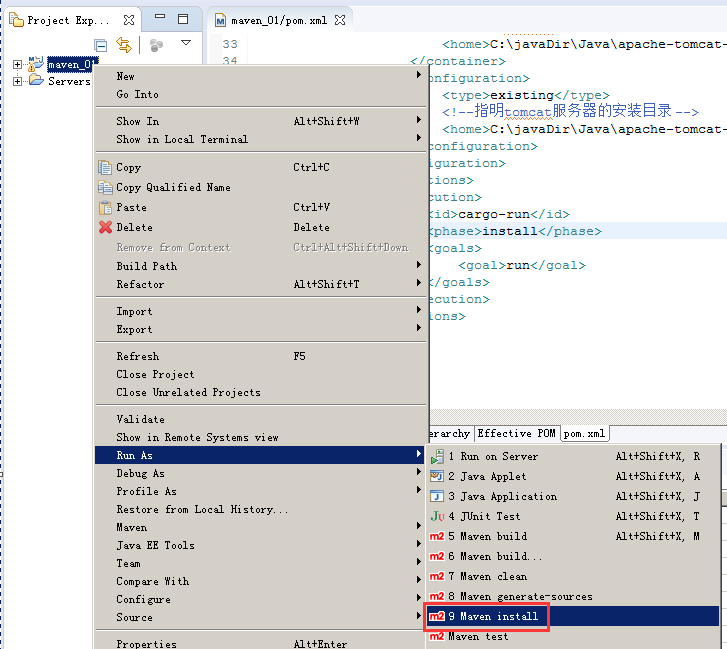
然后,在conslole中可以看到,下载一堆的包,最后:

在我们的tomcat安装目录下,会出现一个 "项目名.war"的文件:

浏览器访问下;
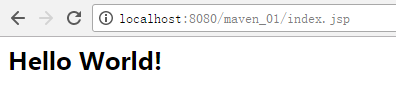
作者:Eric Li
出处:http://www.cnblogs.com/ericli-ericli/
除转载文章外,随笔版权归作者和博客园所有,欢迎转载,转载请标明出处。
如果您觉得本篇博文对您有所收获,觉得作者还算用心,请点击右下角的 [推荐],谢谢!





