linux命令
27、yum安装
配置文件目录:/etc/yum.repos.d
28、软件安装
1)jdk安装(二进制安装包安装)

首先要记住:安装虚拟机 的时候,如果当时选 了desktop的时候,系统会给你自动带一个桌面版的 java,也就是说一开始你是什么都不装的,但是系统也有一个了: [root@mini1 jdk1.8.0_181]# which java /usr/bin/java [root@mini1 jdk1.8.0_181]# java -version java version "1.7.0_79" ## 系统默认给你安装的版本 OpenJDK Runtime Environment (rhel-2.5.5.4.el6-x86_64 u79-b14) OpenJDK 64-Bit Server VM (build 24.79-b02, mixed mode) [root@mini1 jdk1.8.0_181]# rm -rf /usr/bin/java ## 所以首先要将系统本来安装的java给删了 1、上传jdk压缩包,我是把安装包上传到这个目 [root@hdp01 xiaofeng10]# pwd /home/xiaofeng10 [root@hdp01 xiaofeng10]# ll total 181300 -rw-r--r--. 1 root root 185646832 Jul 21 13:11 jdk-8u181-linux-x64.tar.gz 2、解压jdk压缩包(听说一般解压到/usr/local下面) tar -zxvf jdk-8u181-linux-x64.tar.gz -C /usr/local 3、此时在一定的目录下面是可以运行的了 [root@hdp01 bin]# pwd /usr/local/jdk1.8.0_181/bin [root@hdp01 bin]# ./java -version java version "1.8.0_181" Java(TM) SE Runtime Environment (build 1.8.0_181-b13) Java HotSpot(TM) 64-Bit Server VM (build 25.181-b13, mixed mode) 4、修改环境变量PATH vi /etc/profile 5、在文件最后加两行: export JAVA_HOME=/usr/local/jdk1.8.0_181 export PATH=$PATH:$JAVA_HOME/bin 6、让环境变量生效 source /etc/profile 即可 java -version 检测是否安装成功
2)tomcat 安装,把包拿过来,解压,启动

tar -zxvf /soft/apache-tomcat-7.0.47.tar.gz -C /usr/local/ cd /usr/local/apache-tomcat-7.0.47/bin/ ./startup.sh
3)zookeeper安装

## 上传文件并解压,并删除相关文件,并把相关名字改了 tar -zxvf zookeeper-3.4.5.tar.gz -C /usr/local/zookeeper-3.4.5 [root@mini1 zookeeper-3.4.5]# ll total 1300 drwxr-xr-x. 2 501 games 4096 Aug 19 14:19 bin drwxr-xr-x. 2 501 games 4096 Aug 19 14:38 conf drwxr-xr-x. 4 501 games 4096 Aug 19 13:26 lib -rw-r--r--. 1 501 games 1315806 Nov 5 2012 zookeeper-3.4.5.jar ## 顺便把配置文件的名字也改了,得到 [root@mini1 conf]# ll total 12 -rw-r--r--. 1 501 games 535 Oct 1 2012 configuration.xsl -rw-r--r--. 1 501 games 2161 Oct 1 2012 log4j.properties -rw-r--r--. 1 501 games 990 Aug 19 14:38 zoo.cfg ## 修改配置文件,主要是最下面,要三台都要改啊 [root@mini1 conf]# cat zoo.cfg # The number of milliseconds of each tick tickTime=2000 # The number of ticks that the initial # synchronization phase can take initLimit=10 # The number of ticks that can pass between # sending a request and getting an acknowledgement syncLimit=5 # the directory where the snapshot is stored. # do not use /tmp for storage, /tmp here is just # example sakes. dataDir=/root/zkdata # the port at which the clients will connect clientPort=2181 # # Be sure to read the maintenance section of the # administrator guide before turning on autopurge. # # http://zookeeper.apache.org/doc/current/zookeeperAdmin.html#sc_maintenance # # The number of snapshots to retain in dataDir #autopurge.snapRetainCount=3 # Purge task interval in hours # Set to "0" to disable auto purge feature #autopurge.purgeInterval=1 server.1=192.168.174.20:2888:3888 server.2=192.168.174.21:2888:3888 server.3=192.168.174.132:2888:3888 ## 服务器 1,2,3分别对应 [root@mini1 zkdata]# pwd /root/zkdata [root@mini1 zkdata]# cat myid 1 ## 分别启动并查看状态,注意关闭防火墙 [root@mini1 bin]# pwd /usr/local/zookeeper-3.4.5/bin [root@mini1 bin]# ./zkServer.sh start [root@mini1 bin]# ./zkServer.sh status ## 查看状态 JMX enabled by default Using config: /usr/local/zookeeper-3.4.5/bin/../conf/zoo.cfg Mode: follower ## 厉害的脚本,全部一起重启 [root@mini1 bin]# cat zkstart.sh #!/bin/bash for host in 192.168.174.20 192.168.174.21 192.168.174.132 do echo "$host is starting......" ssh $host "source /etc/profile; /usr/local/zookeeper-3.4.5/bin/zkServer.sh start" done
4)maven安装

2.在Linux上安装Maven
下载Maven
wget https://mirrors.tuna.tsinghua.edu.cn/apache/maven/maven-3/3.6.3/binaries/apache-maven-3.6.3-bin.tar.gz
添加阿里云镜像
修改maven/conf目录下的settings.xml
在mirrors节点下添加
<mirror>
<id>aliyun-maven</id>
<mirrorOf>*</mirrorOf>
<name>aliyun maven</name>
<url>http://maven.aliyun.com/nexus/content/groups/public</url>
</mirror>
配置maven环境变量
修改/etc/profile
export M2_HOME=/usr/local/maven
export PATH=$PATH:$M2_HOME/bin
配置java环境变量
export JAVA_HOME="/usr/java/jdk1.8.0_181-amd64"
export CLASS_PATH="$JAVA_HOME/lib"
export PATH=".$PATH:$JAVA_HOME/bin"
环境变量修完执行source /etc/profile立即生效
附:如何得到网关?
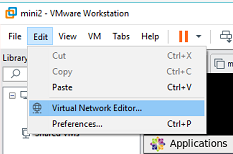
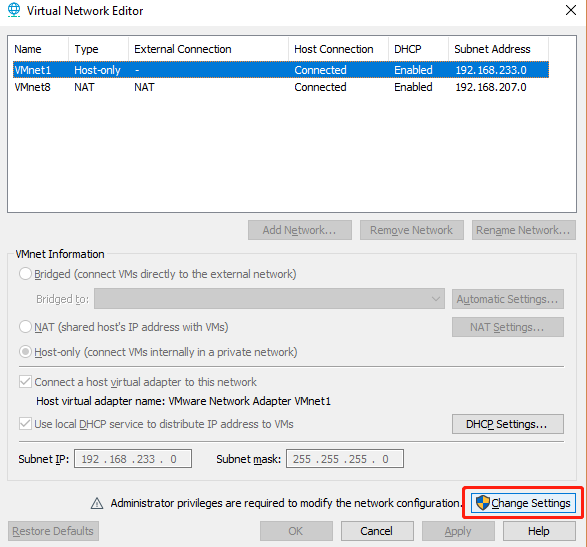
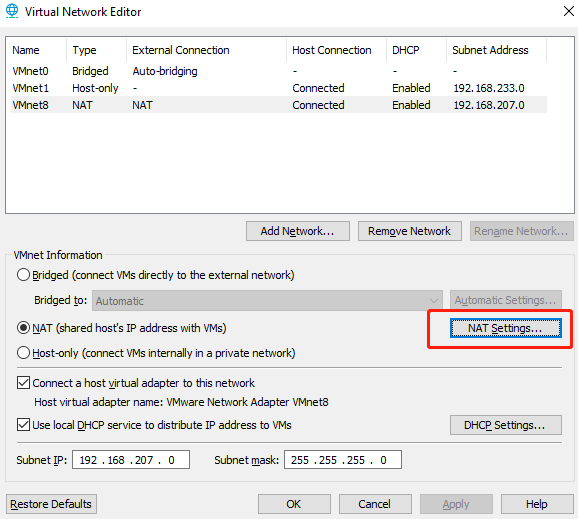
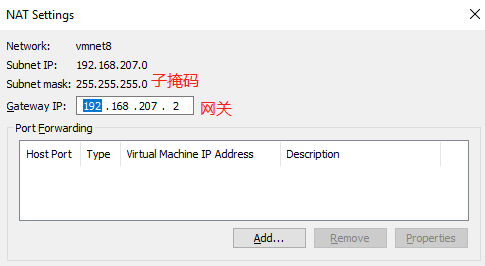
统一发送命令:
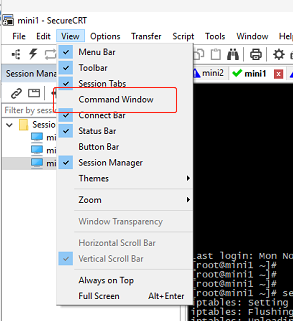
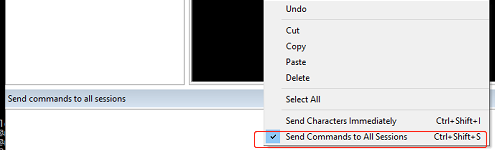
目录:

/:根目录,一般根目录下只存放目录,不要存放文件,也不要修改,或者删除目录下的内容 /mnt:测试目录 /root:root用户的家目录 /home:普通用户的家目录 /tmp:临时目录(比如文件上传时) /var:存放经常修改的数据,比如程序运行的日志文件 /boot:存放的启动Linux 时使用的内核文件,包括连接文件以及镜像文件 /etc:系统默认放置配置文件的地方 /bin:所有用户都能执行的程序 /sbin:只有root才能执行的程序 /usr:用户自己的软件都可以放到这儿来 /dev:存放硬件设备的地方(/dev/cdrom) /media:挂载光盘使用的 挂载光盘:mount /dev/cdrom /media 卸载光盘:umount /dev/cdrom
END!





