用Maven在Eclipse中配置Selenium WebDriver——方法2
1. 下载Maven并配置环境变量
设置变量名: M2_HOME=Maven安装目录
设置path: 把%M2_HOME%\bin添加到path变量中
2. 新建一个项目文件夹,eg. TestPro
3. 新建一个pom.xml文件并进行配置
<?xml version="1.0" encoding="UTF-8"?> <project xmlns="http://maven.apache.org/POM/4.0.0" xmlns:xsi="http://www.w3.org/2001/XMLSchema-instance" xsi:schemaLocation="http://maven.apache.org/POM/4.0.0 http://maven.apache.org/xsd/maven-4.0.0.xsd"> <modelVersion>4.0.0</modelVersion> <groupId>TestPro</groupId> <artifactId>TestPro</artifactId> <version>1.0</version> <dependencies> <dependency> <groupId>org.seleniumhq.selenium</groupId> <artifactId>selenium-java</artifactId> <version>2.25.0</version> </dependency> <dependency> <groupId>com.opera</groupId> <artifactId>operadriver</artifactId> </dependency> </dependencies> <dependencyManagement> <dependencies> <dependency> <groupId>com.opera</groupId> <artifactId>operadriver</artifactId> <version>1.2</version> <exclusions> <exclusion> <groupId>org.seleniumhq.selenium</groupId> <artifactId>selenium-remote-driver</artifactId> </exclusion> </exclusions> </dependency> </dependencies> </dependencyManagement> </project>
4. 打开cmd命令窗口,切换到TestPro文件夹,敲入命令:mvn eclipse:eclipse 回车
出现如下信息,则创建Selenium2项目成功。
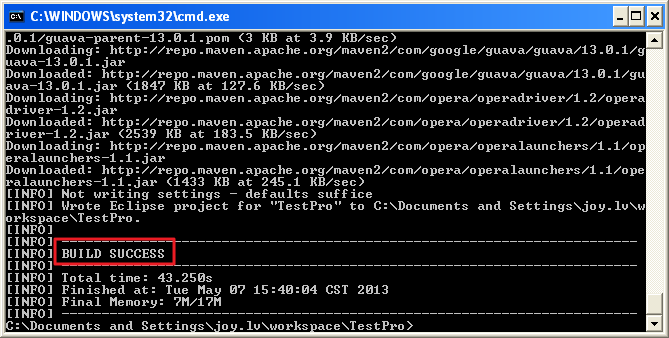
5. 在eclipse中导入所建文件夹
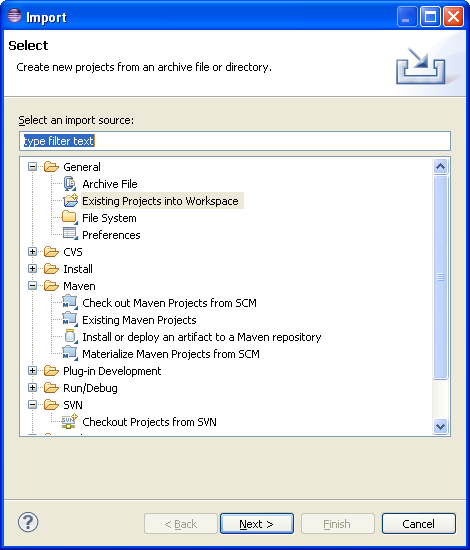
6. 在TestPro项目下新建Source Folder - src, 新建package - org.openqa.selenium.example
并在package “org.openqa.selenium.example”下新建Class (使用Selenium官网上的例子)
package org.openqa.selenium.example; import org.openqa.selenium.By; import org.openqa.selenium.WebDriver; import org.openqa.selenium.WebElement; import org.openqa.selenium.firefox.FirefoxDriver; import org.openqa.selenium.support.ui.ExpectedCondition; import org.openqa.selenium.support.ui.WebDriverWait; public class Selenium2Example { public static void main(String[] args) { // Create a new instance of the Firefox driver // Notice that the remainder of the code relies on the interface, // not the implementation. WebDriver driver = new FirefoxDriver(); // And now use this to visit Google driver.get("http://www.google.com"); // Alternatively the same thing can be done like this // driver.navigate().to("http://www.google.com"); // Find the text input element by its name WebElement element = driver.findElement(By.name("q")); // Enter something to search for element.sendKeys("Cheese!"); // Now submit the form. WebDriver will find the form for us from the element element.submit(); // Check the title of the page System.out.println("Page title is: " + driver.getTitle()); // Google's search is rendered dynamically with JavaScript. // Wait for the page to load, timeout after 10 seconds (new WebDriverWait(driver, 10)).until(new ExpectedCondition<Boolean>() { public Boolean apply(WebDriver d) { return d.getTitle().toLowerCase().startsWith("cheese!"); } }); // Should see: "cheese! - Google Search" System.out.println("Page title is: " + driver.getTitle()); //Close the browser driver.quit(); } }
7. Run As Java Application. 运行成功!



