Windows中VS code无法查看C++ STL容器的值 - 解决方法 编辑
Windows中VS code debug时无法查看C++ STL容器内容
首先,你很可能用的是x64版本的Windows。
我发现一个有效的解决方法,但在x64版本的Windows上安装MinGW时,虽然官方推荐MinGW版本的是x86_64的,但实践后发现如果选择安装 x86_64的, 很可能Debug时会无法看到STL容器(vecotr、map等)的具体信息,看到的是相应的内存地址~
故建议选 i686 (win32)的,然后安装步骤的下一步及后面的操作都按默认的来就好。

最后的效果:
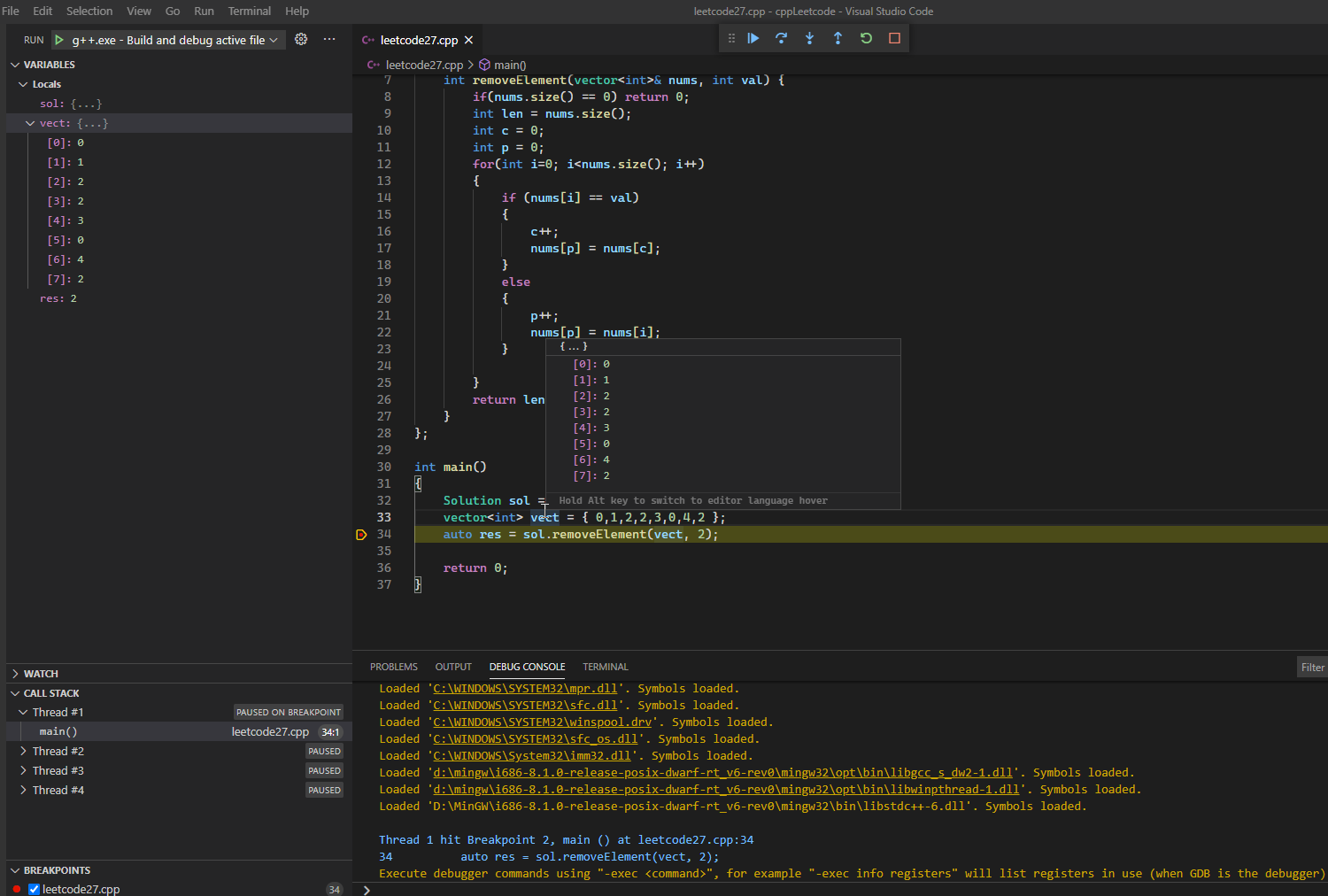
win32 版本的 MinGW官方下载地址:
我从这里下载到 MinGW 压缩包,然后解压到文件夹 D:\MinGW 中,接下来把MinGW的bin目录,即 D:\MinGW\i686-8.1.0-release-posix-dwarf-rt_v6-rev0\mingw32\bin 加到了系统变量的 PATH 中。

而我相应的配置文件如下:
1、.vscode\tasks.json
"tasks": [ { // "type": "shell", "label": "C/C++: g++.exe build active file", "command": "g++", "args": [ "-g", "${file}", "-o", "${fileDirname}\\${fileBasenameNoExtension}.exe" ], "options": { "cwd": "${workspaceFolder}" }, "problemMatcher": [ "$gcc" ], "group": { "kind": "build", "isDefault": true } } ], "version": "2.0.0" }
2、.vscode\launch.json
// Use IntelliSense to learn about possible attributes. // Hover to view descriptions of existing attributes. "version": "0.2.0", "configurations": [ { "name": "g++.exe - Build and debug active file", "type": "cppdbg", "request": "launch", "program": "${fileDirname}\\${fileBasenameNoExtension}.exe", "args": [], "stopAtEntry": false, "cwd": "${workspaceFolder}", "environment": [], "externalConsole": false, "MIMode": "gdb", "miDebuggerPath": "gdb", "setupCommands": [ { // Display content in STL containers pretty "description": "Enable pretty-printing for gdb", "text": "-enable-pretty-printing", "ignoreFailures": true } ], "preLaunchTask": "C/C++: g++.exe build active file" } ] }
3、 .vscode\c_cpp_properties.json
"configurations": [ { "name": "Win32", "includePath": [ "${workspaceFolder}/**" ], "defines": [ "_DEBUG", "UNICODE", "_UNICODE" ], "windowsSdkVersion": "10.0.19041.0", "compilerPath": "g++", // Or complete absolute path "D:/MinGW/i686-8.1.0-release-posix-dwarf-rt_v6-rev0/mingw32/bin/g++.exe" "cStandard": "c11", "cppStandard": "c++17", "intelliSenseMode": "clang-x86" } ], "version": 4 }
附上我的电脑的环境配置
OS Version: Windows 10 x64 (Windows_NT x64 10.0.19041) MinGW version: i686-8.1.0-release-posix-dwarf-rt_v6-rev0 GDB version: 8.1.0 (Target: i686-w64-mingw32)
希望对你有用, 有问题请留言交流~
本文作者: 极客中心
原文地址: https://www.geekzl.com/windows-vs-code-cpp-stl-not-work.html
本文地址:www.geekzl.com/windows-vs-code-cpp-stl-not-work.html
作者:极客玩家
出处:https://geekzl.com
版权声明:本文为博主原创或转载文章,欢迎转载,但转载文章之后必须在文章页面明显位置注明出处,否则保留追究法律责任的权利。如您有任何疑问或者授权方面的协商,请 .
如果,您希望更容易地发现我的新文章,不妨点击一下绿色通道的【关注我】,亦可微信搜索公众号「大白技术控」关注我。
如果您觉得阅读本文对您有帮助,请点击一下右下方的推荐按钮,您的推荐将是我写作的最大动力!版权声明:本文为博主原创或转载文章,欢迎转载,但转载文章之后必须在文章页面明显位置注明出处,否则保留追究法律责任的权利。如您有任何疑问或者授权方面的协商,请 .










【推荐】国内首个AI IDE,深度理解中文开发场景,立即下载体验Trae
【推荐】编程新体验,更懂你的AI,立即体验豆包MarsCode编程助手
【推荐】轻量又高性能的 SSH 工具 IShell:AI 加持,快人一步
· 一文彻底搞懂 MCP:AI 大模型的标准化工具箱
· 电商平台中订单未支付过期如何实现自动关单?
· 用 .NET NativeAOT 构建完全 distroless 的静态链接应用
· 为什么构造函数需要尽可能的简单
· 探秘 MySQL 索引底层原理,解锁数据库优化的关键密码(下)
· 短信接口被刷爆:我用Nginx临时止血
· 聊聊智商税:AI知识库
· .NET 平台上的开源模型训练与推理进展
· Google发布A2A开源协议:“MCP+A2A”成未来标配?
· C# 多项目打包时如何将项目引用转为包依赖