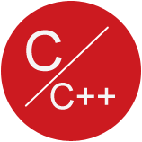使用InstallUtil对Windows服务进行安装与卸载
关于Visual Studio 2012中使用InstallUtil对Windows服务进行安装与卸载的文章,在MSDN中的http://msdn.microsoft.com/en-us/library/sd8zc8ha.aspx 有介绍 :
- 点击左下角的开始按钮,按如下顺序“开始 - Visual Studio 2012 - Visual Studio Tools - Developer Command Prompt for VS2012”,打开一个命令窗口
- runas /user:Administrator cmd
- 提示输入该用户名的密码,按要求输入( 输入的密码无任何显示)
- 密码输入正确后,新开一个cmd窗口,标题是cmd(作为Myname运行)
- 输入命令: installutil.exe Myservice.exe 如果安装成功,则直接显示命令提示符,没有任何信息;如果安装不成功,则会有信息出现
- 管理 - 服务 ,可以找到服务“Myservice” 点击启动
C:\windows\system32>runas /user:cn-hr@outlook.com cmd 输入 cn-hr@outlook.com 的密码: 试图将 cmd 作为用户 "cn-hr@outlook.com" 启动...
2、InstallUtil.exe可以单独运行,
卸载Windows服务,使用/u参数即可。命令为:
installutil /u Myservice.exe
1 runas /user:cn-hr@outlook.com cmd 2 3 C:\Windows\WinSxS\amd64_installutil_b03f5f7f11d50a3a_6.3.9600.20708_none_3801968eea5f295e\InstallUtil.exe D:\Development\IM\LanMsg4public\LanMsgService\bin\LanMsgService.exe 4 5 6 7 C:\Windows\WinSxS\x86_installutil_b03f5f7f11d50a3a_6.3.9600.16384_none_9684d201e52c559f\InstallUtil.exe D:\Development\IM\LanMsg4public\LanMsgService\bin\LanMsgService.exe 8 9 "C:\Windows\Microsoft.NET\Framework\v4.0.30319\InstallUtil.exe D:\Development\IM\LanMsg4public\LanMsgService\bin\LanMsgService.exe 10 11 12 "C:\Windows\Microsoft.NET\Framework64\v4.0.30319\InstallUtil.exe D:\Development\IM\LanMsg4public\LanMsgService\bin\LanMsgService.exe 13 14 "C:\Windows\Microsoft.NET\Framework64\v2.0.50727\InstallUtil.exe D:\Development\IM\LanMsg4public\LanMsgService\bin\LanMsgService.exe 15 16 "C:\Windows\Microsoft.NET\Framework\v2.0.50727\InstallUtil.exe D:\Development\IM\LanMsg4public\LanMsgService\bin\LanMsgService.exe 17 18 C:\Windows\Microsoft.NET\Framework\v2.0.50727\InstallUtil.exe D:\Development\IM\OurMsg2.3.5.6\Server\Bin\OurMsgService.exe" 19 20 21 22 C:\Windows\Microsoft.NET\Framework\v2.0.50727\InstallUtil.exe D:\Development\IM\OurMsg2.3.5.6\Server\Bin\OurMsgServer.exe"