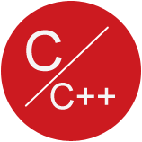flot - jQuery 图表插件(jquery.flot)使用
Flot是纯Javascript实现的基于jQuery的图表插件,主要支持线状图和柱状图的绘制(通过插件也可以支持饼状图)。
它的特点是使用简单、图形美观,支持鼠标跟踪及缩放功能。
Flot是基于canvas进行图表的绘制,可以在IE6+/Firefox2+/Safari3+/Opera9.5+/Chrome等主流浏览器上运行;其中IE9以下浏览器不支持canvas标记,需要额外引用excanvas库(VML)来实现。
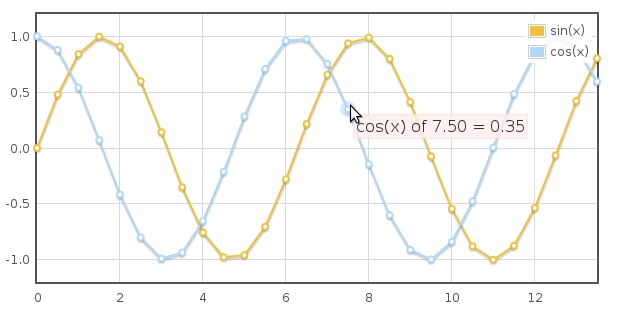
基本使用
首先,在页面头部引用脚本:
|
1
2
3
|
<!--[if lte IE 8]><script src="js/excanvas.min.js"></script><![endif]--><script src="js/jquery.min.js"></script><script src="js/jquery.flot.min.js"></script> |
在页面中创建一个html标记,如div,然后通过样式来指定图表的大小:
|
1
|
<div id="placeholder" style="width:600px;height:300px;"></div> |
最后,在DOM Ready事件中调用Flot的绘制方法$.plot:
|
1
2
3
|
$(function () { $.plot($("#placeholder"), [[[0, 0], [1, 2]]]);}); |
这样就简单的绘制了一条线。
数据格式
flot的数据格式是数组,数组中包含多个系列的数据,每个系列的数据对应一条线:
|
1
|
[ series1, series2, ... ] |
每一个系列的数据可以是一个数组或者对象。
数组格式的数据,每一个点都是一个数组(分x/y轴):
|
1
|
[ [x1, y1], [x2, y2], ... ] |
如下定义了三个点:
|
1
|
[ [1, 3], [2, 14.01], [3.5, 3.14] ] |
绘制图表的时候,会把这三个点连接起来;假如中间有个点使用了空值即null,这个点的两边则不会连接起来:
|
1
|
[ [1, 3], [2, 14.01], null, [3.5, 3.14], [5, 8] ] |
需要注意的是,每个点的数据必须是数字,如果是字符串,可能会得到奇怪的错误。
对象格式的数据,如下:
|
1
2
3
4
5
6
7
8
9
10
11
12
13
14
|
{ color: color or number //颜色,如果不设置会自动生成 data: rawdata //数据 label: string //用于图例说明 lines: specific lines options bars: specific bars options points: specific points options xaxis: number yaxis: number clickable: boolean hoverable: boolean shadowSize: number highlightColor: color or number} |
通常不需要关心其他选项,只需要指定label和data:
|
1
2
3
4
|
{ label: "y = 3", data: [[0, 3], [10, 3]]} |
对象格式的数据提供更大的灵活性,也更有利于代码的可读性,如下定义了两个系列即两条线:
|
1
2
3
|
[ { label: "Foo", data: [ [10, 1], [17, -14], [30, 5] ] }, { label: "Bar", data: [ [11, 13], [19, 11], [30, -7] ] }] |
选项设置
所有的选项都是可选的,改变某个属性,只需要指定特定的属性名称:
|
1
2
3
4
5
6
7
8
9
10
11
12
13
14
15
16
17
18
19
20
21
22
23
24
25
26
27
28
29
30
31
32
33
34
35
36
37
38
39
40
41
42
43
44
45
46
47
48
49
50
51
52
53
54
55
56
57
58
59
60
61
62
63
64
65
66
67
68
69
70
71
72
73
74
75
76
77
78
79
80
81
82
83
84
85
86
87
88
89
90
91
92
93
94
95
96
97
98
99
100
101
102
103
104
105
106
107
108
109
110
111
112
113
114
115
116
117
118
119
120
121
122
123
124
|
{ // 自定义数据系列 series: { //共有属性:点、线、柱状图的显示方式 lines, points, bars: { // 是否显示 show: boolean // 线宽度 lineWidth: number // 是否填充 fill: boolean or number // 填充色,如rgba(255, 255, 255, 0.8) fillColor: null or color/gradient } // 只针对点的属性 points: { //点的半径 radius: number // 绘制点的方法,默认为内置的圆形,可以通过自定义函数来定义其他形状 symbol: "circle" or function } // 只针对柱状图的属性 bars: { barWidth: number align: "left", "right" or "center" horizontal: boolean } // 只针对线的属性 lines: { // 指定两个点之间是用水平线还是垂直线连接 steps: boolean } // 设置阴影的大小,0消除阴影 shadowSize: number // 鼠标悬停时的颜色 highlightColor: color or number } // 设置各个对应的数据序列,即线的颜色 colors: [ color1, color2, ... ] // 网格设置 grid: { // 是否显示格子 show: boolean // 数据的线是否绘制在网格线下 aboveData: boolean // 网格线颜色 color: color // 网格背景颜色 backgroundColor: color/gradient or null margin: number or margin object({top,left,bottom,right}) // 刻度与网格间距 labelMargin: number axisMargin: number markings: array of markings or (fn: axes -> array of markings) // 边框宽度 borderWidth: number // 边框颜色 borderColor: color or null minBorderMargin: number or null // 监听鼠标点击,会生成plotclick事件 clickable: boolean // 监听鼠标移动,会生成plothover事件 hoverable: boolean // 鼠标附近元素高亮显示 autoHighlight: boolean mouseActiveRadius: number } interaction: { // 最大重绘延迟 redrawOverlayInterval: number or -1 } // x,y轴的设置 xaxis, yaxis: { show: null or true/false // 刻度文字显示的位置 position: "bottom" or "top" or "left" or "right" // 设置成time类型时可以用时间作为数据 mode: null or "time" ("time" requires jquery.flot.time.js plugin) // 时区,仅用于time模式 timezone: null, "browser" or timezone (only makes sense for mode: "time") // 轴文字和刻度文字颜色 color: null or color spec // 单独定义刻度文字颜色 tickColor: null or color spec font: null or font spec object // 最大最小只范围,不设置则自动计算 min: null or number max: null or number autoscaleMargin: null or number // 对数据进行计算后再绘制 transform: null or fn: number -> number inverseTransform: null or fn: number -> number // 用于自定义刻度显示 ticks: null or number or ticks array or (fn: axis -> ticks array) tickSize: number or array minTickSize: number or array // 格式化刻度显示 tickFormatter: (fn: number, object -> string) or string // 刻度显示精确度,即小数位数 tickDecimals: null or number // 刻度区域大小 labelWidth: null or number labelHeight: null or number reserveSpace: null or true tickLength: null or number alignTicksWithAxis: null or number } // 定义多个坐标轴 xaxes: [] yaxes: [] // 图例 legend: { show: boolean // 格式化图例的显示 labelFormatter: null or (fn: string, series object -> string) labelBoxBorderColor: color noColumns: number position: "ne" or "nw" or "se" or "sw" margin: number of pixels or [x margin, y margin] backgroundColor: null or color backgroundOpacity: number between 0 and 1 |
|
1
2
3
4
5
|
//图例的容器,用于从图表中分离 container: null or jQuery object/DOM element/jQuery expression sorted: null/false, true, "ascending", "descending" or a comparator }} |
格式化图例的显示
通过legend参数的labelFormatter参数来格式化图例的显示,其中series为一个对象(属性参考对象格式的数据):
|
1
2
3
4
|
labelFormatter: function (label, series) { // series is the series object for the label return '<a href="#' + label + '" title="' + series.label + '">' + label + '</a>';} |
轴的设置
自定义刻度的显示,可以通过ticks参数来设置,如下定义X轴:
|
1
2
3
|
xaxis: { ticks: [0, 2, 4, 8, 10, 15]} |
这样轴上只会显示以上定义的刻度。当有时候数据超出这个范围时,部分刻度会被隐藏,这时候就需要手动指定min/max参数,如下:
|
1
2
3
4
5
6
7
8
9
10
11
12
|
$.plot($("#placeholder"), [{ label: "Foo", data: [[10, 1], [17, -14], [30, 5]] }, { label: "Bar", data: [[11, 13], [19, 11], [30, -7]] } ], { xaxis: { ticks: [0, 2, 4, 8, 10, 15], min: 0, max: 30 } } ); |
ticks参数还可以定制刻度显示的文字:
|
1
|
ticks: [[0, "零"], [2, "二"], [4, "四"], [8, "八"], [10, "十"], [15, "十五"]] |
最强大的还是通过自定义函数,通过tickFormatter参数:
|
1
2
3
|
tickFormatter: function(axis) { return "数字" + axis.toString();} |
绘制多个刻度轴
如下,绘制两个y轴,同时需要在数据中指定属于哪个轴:
|
1
2
3
4
5
6
7
8
9
10
|
$.plot($("#placeholder"), [ { label: "Foo", data: [[10, 1], [17, -14], [30, 5]] }, { label: "Bar", data: [[11, 13], [19, 11], [30, -7]] }, { label: "Three", data: [[2, 6], [5, 8], [18, 15]], yaxis: 2 }, ], { xaxes: [{ position: "bottom" }], yaxes: [{ position: "left" }, { position: "right", min: 2 }] } ); |
时间格式的数据
使用时间格式的数据需要引用jquery.flot.time.js,它支持以下格式的时间格式化:
|
1
2
3
4
5
6
7
8
9
10
11
12
13
14
|
%a: weekday name (customizable)%b: month name (customizable)%d: day of month, zero-padded (01-31)%e: day of month, space-padded ( 1-31)%H: hours, 24-hour time, zero-padded (00-23)%I: hours, 12-hour time, zero-padded (01-12)%m: month, zero-padded (01-12)%M: minutes, zero-padded (00-59)%S: seconds, zero-padded (00-59)%y: year (two digits)%Y: year (four digits)%p: am/pm%P: AM/PM (uppercase version of %p)%w: weekday as number (0-6, 0 being Sunday) |
还支持自定义月份、一周中每一天的名称:
|
1
2
|
monthNames: ["jan", "feb", "mar", "apr", "maj", "jun", "jul", "aug", "sep", "okt", "nov", "dec"]dayNames: ["dim", "lun", "mar", "mer", "jeu", "ven", "sam"] |
使用如下:
|
1
2
3
4
5
6
7
8
9
10
11
|
$.plot($("#placeholder"), [{ label: "Foo", data: [[new Date(2010, 1, 1), 1], [new Date(2010, 5, 1), -14], [new Date(2010, 10, 1), 5]] }, { label: "Bar", data: [[new Date(2010, 2, 1), 13], [new Date(2010, 6, 1), 11], [new Date(2010, 12, 1), -7]] } ], { xaxis: { mode: "time", timeformat: "%y/%m/%d" } } ); |
当然,如果不使用timeformat的话,也可以用tickFormatter来格式化显示:
|
1
2
3
4
5
|
tickFormatter: function (val, axis) { var d = new Date(val); console.log(val) return (d.getUTCMonth() + 1) + "/" + d.getUTCDate() + "/" + d.getFullYear();} |
特殊的显示需求
可能需要在同一个点上进行时间的对比,比如x轴:
|
1
2
3
4
5
6
7
8
9
10
11
12
13
14
|
$.plot($("#placeholder"), [ { label: "Foo", data: [[1, new Date(2010, 1, 1)], [2, new Date(2010, 5, 1)], [3, new Date(2010, 10, 1)]] }, { label: "Bar", data: [[1, new Date(2010, 2, 1)], [2, new Date(2010, 6, 1)], [3, new Date(2010, 12, 1)]] } ], { yaxis: { mode: "time", timeformat: "%y/%m/%d" }, xaxis: { ticks: [[1, "一"], [2, "二"], [3, "三"]] } } ); |
在以上方法中,把x轴和x轴刻度的值一一对应,当然也可以换成y轴。
控制线和点的显示
通过series参数,可以控制线的填充、点的显示(点默认是不显示的):
|
1
2
3
4
|
series: { lines: { show: true, fill:true }, points: { show: true, fill: false }} |
颜色的控制
flot有多个参数都用到了颜色,均可以通过定义单个、或多个颜色来控制每个数据呈现的颜色:
|
1
|
colors: ["#d18b2c", "#dba255", "#919733"] |
再比如网格的背景色:
|
1
2
3
|
grid: { backgroundColor: { colors: ["#000", "#999"] }} |
颜色还有更加详细的选项来定义:
|
1
|
{ colors: [{ opacity: 0.8 }, { brightness: 0.6, opacity: 0.8 } ] } |
跟踪鼠标事件
主要有鼠标移动和点击事件,需要先开启相应开关:
|
1
2
3
4
|
grid: { clickable: true, hoverable: true} |
然后再绑定相应的事件,如点击事件:
|
1
2
3
4
5
6
7
8
9
10
|
$("#placeholder").bind("plotclick", function (event, pos, item) { console.log("You clicked at " + pos.x + ", " + pos.y); // axis coordinates for other axes, if present, are in pos.x2, pos.x3, ... // if you need global screen coordinates, they are pos.pageX, pos.pageY if (item) { console.log(item.series, item.datapoint); console.log("You clicked a point!"); }}); |
plothover事件的的绑定也一样。item对象主要有以下属性:
|
1
2
3
4
5
6
7
|
item: { datapoint: the point, e.g. [0, 2] dataIndex: the index of the point in the data array series: the series object seriesIndex: the index of the series pageX, pageY: the global screen coordinates of the point} |
内置方法
- highlight(series, datapoint):高亮显示point
- unhighlight(series, datapoint) or unhighlight():取消高亮point,没有参数则取消高亮当前的point
- setData(data):重新设置数据,需要调用draw()方法来重绘
- setupGrid():重新计算坐标、轴,需要调用draw()方法来重绘
- draw():重绘图表
- triggerRedrawOverlay():更新可交互的区域,如point
- width()/height():获取宽高
- offset():获取偏移
- pointOffset({ x: xpos, y: ypos }):获取某个点相对于placeholder的div的偏移
- resize():调整图表的大小
- shutdown():清理即取消绑定所有事件处理函数
还有一些其他函数,但需要你比较了解flot内部运作,否则可能产生不好的结果:
- getData():获取数据,即在$.plot方法中定义的数据
- getAxes():获取坐标轴
- getPlaceholder():获取placeholder元素
- getCanvas():获取canvas对象
- getPlotOffset():获取偏移
- getOptions():获取设置的选项
如highlight方法,就可以在click事件中使用:
|
1
2
3
4
5
6
7
|
var pl = $.plot($("#placeholder"), data, options); $("#placeholder").bind("plotclick", function (event, pos, item) { if (item) { pl.highlight(item.series, item.datapoint); } }); |
flot还提供了一些函数,用于在绘图各个流程步骤中进行一些额外的处理,这里不再列出。
相关资源
插件主页:http://code.google.com/p/flot/ (API文档:http://people.iola.dk/olau/flot/API.txt)
最新版本:https://github.com/flot/flot (API文档:https://github.com/flot/flot/blob/master/API.md)
在线DEMO:http://people.iola.dk/olau/flot/examples/
Flot的插件:http://code.google.com/p/flot/wiki/Plugins (实现更多类型的图表)