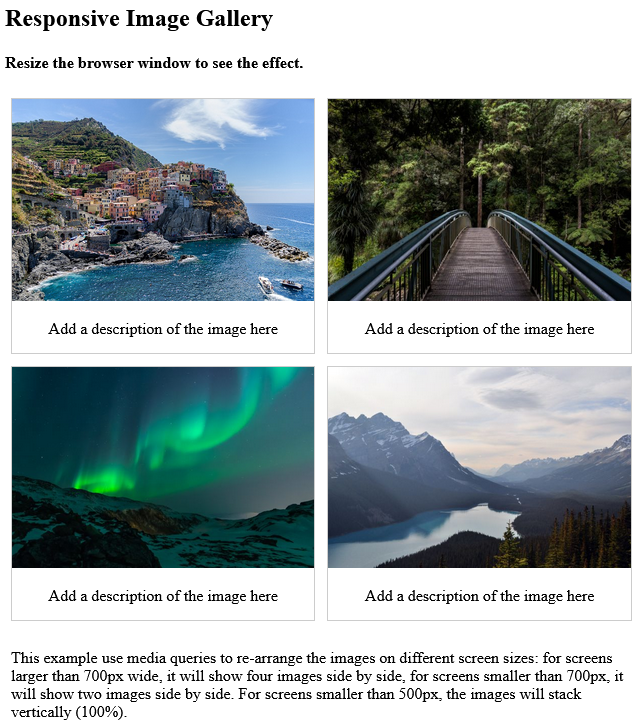css37 CSS Image Gallery
https://www.w3schools.com/css/css_image_gallery.asp
CSS can be used to create an image gallery.
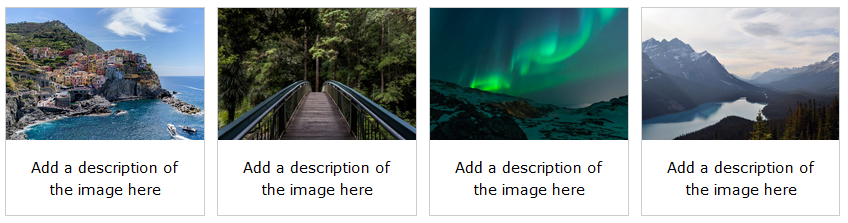
Image Gallery
The following image gallery is created with CSS:
<!DOCTYPE html> <html> <head> <style> div.gallery { margin: 5px; border: 1px solid #ccc; float: left; width: 180px; } div.gallery:hover { border: 1px solid #777; } div.gallery img { width: 100%; height: auto; } div.desc { padding: 15px; text-align: center; } </style> </head> <body> <div class="gallery"> <a target="_blank" href="img_5terre.jpg"> <img src="img_5terre.jpg" alt="Cinque Terre" width="600" height="400"> </a> <div class="desc">Add a description of the image here</div> </div> <div class="gallery"> <a target="_blank" href="img_forest.jpg"> <img src="img_forest.jpg" alt="Forest" width="600" height="400"> </a> <div class="desc">Add a description of the image here</div> </div> <div class="gallery"> <a target="_blank" href="img_lights.jpg"> <img src="img_lights.jpg" alt="Northern Lights" width="600" height="400"> </a> <div class="desc">Add a description of the image here</div> </div> <div class="gallery"> <a target="_blank" href="img_mountains.jpg"> <img src="img_mountains.jpg" alt="Mountains" width="600" height="400"> </a> <div class="desc">Add a description of the image here</div> </div> </body> </html>
More Examples
Responsive Image Gallery
How to use CSS media queries to create a responsive image gallery that will look good on desktops, tablets and smart phones.
<!DOCTYPE html> <html> <head> <style> div.gallery { border: 1px solid #ccc; } div.gallery:hover { border: 1px solid #777; } div.gallery img { width: 100%; height: auto; } div.desc { padding: 15px; text-align: center; } * { box-sizing: border-box; } .responsive { padding: 0 6px; float: left; width: 24.99999%; } @media only screen and (max-width: 700px) { .responsive { width: 49.99999%; margin: 6px 0; } } @media only screen and (max-width: 500px) { .responsive { width: 100%; } } .clearfix:after { content: ""; display: table; clear: both; } </style> </head> <body> <h2>Responsive Image Gallery</h2> <h4>Resize the browser window to see the effect.</h4> <div class="responsive"> <div class="gallery"> <a target="_blank" href="img_5terre.jpg"> <img src="img_5terre.jpg" alt="Cinque Terre" width="600" height="400"> </a> <div class="desc">Add a description of the image here</div> </div> </div> <div class="responsive"> <div class="gallery"> <a target="_blank" href="img_forest.jpg"> <img src="img_forest.jpg" alt="Forest" width="600" height="400"> </a> <div class="desc">Add a description of the image here</div> </div> </div> <div class="responsive"> <div class="gallery"> <a target="_blank" href="img_lights.jpg"> <img src="img_lights.jpg" alt="Northern Lights" width="600" height="400"> </a> <div class="desc">Add a description of the image here</div> </div> </div> <div class="responsive"> <div class="gallery"> <a target="_blank" href="img_mountains.jpg"> <img src="img_mountains.jpg" alt="Mountains" width="600" height="400"> </a> <div class="desc">Add a description of the image here</div> </div> </div> <div class="clearfix"></div> <div style="padding:6px;"> <p>This example use media queries to re-arrange the images on different screen sizes: for screens larger than 700px wide, it will show four images side by side, for screens smaller than 700px, it will show two images side by side. For screens smaller than 500px, the images will stack vertically (100%).</p> <p>You will learn more about media queries and responsive web design later in our CSS Tutorial.</p> </div> </body> </html>