css14 CSS Borders
https://www.w3schools.com/css/css_border.asp
The CSS border properties allow you to specify the style, width, and color of an element's border.

CSS Border Style
The border-style property specifies what kind of border to display.
The following values are allowed:
dotted- Defines a dotted borderdashed- Defines a dashed bordersolid- Defines a solid borderdouble- Defines a double bordergroove- Defines a 3D grooved border. The effect depends on the border-color valueridge- Defines a 3D ridged border. The effect depends on the border-color valueinset- Defines a 3D inset border. The effect depends on the border-color valueoutset- Defines a 3D outset border. The effect depends on the border-color valuenone- Defines no borderhidden- Defines a hidden border
The border-style property can have from one to four values (for the top border, right border, bottom border, and the left border).
Example
Demonstration of the different border styles:
p.dotted {border-style: dotted;}
p.dashed
{border-style: dashed;}
p.solid {border-style: solid;}
p.double
{border-style: double;}
p.groove {border-style: groove;}
p.ridge
{border-style: ridge;}
p.inset {border-style: inset;}
p.outset
{border-style: outset;}
p.none {border-style: none;}
p.hidden {border-style: hidden;}
p.mix {border-style: dotted dashed solid double;}
Result:
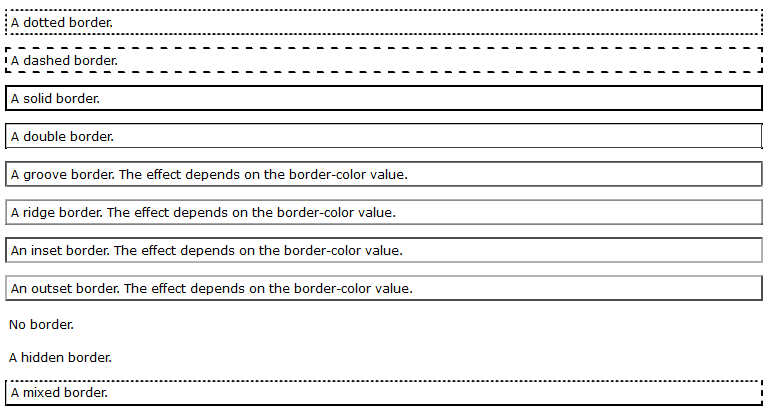
<!DOCTYPE html> <html> <head> <style> p.dotted {border-style: dotted;} p.dashed {border-style: dashed;} p.solid {border-style: solid;} p.double {border-style: double;} p.groove {border-style: groove;} p.ridge {border-style: ridge;} p.inset {border-style: inset;} p.outset {border-style: outset;} p.none {border-style: none;} p.hidden {border-style: hidden;} p.mix {border-style: dotted dashed solid double;} </style> </head> <body> <h2>The border-style Property</h2> <p>This property specifies what kind of border to display:</p> <p class="dotted">A dotted border.</p> <p class="dashed">A dashed border.</p> <p class="solid">A solid border.</p> <p class="double">A double border.</p> <p class="groove">A groove border.</p> <p class="ridge">A ridge border.</p> <p class="inset">An inset border.</p> <p class="outset">An outset border.</p> <p class="none">No border.</p> <p class="hidden">A hidden border.</p> <p class="mix">A mixed border.</p> </body> </html>
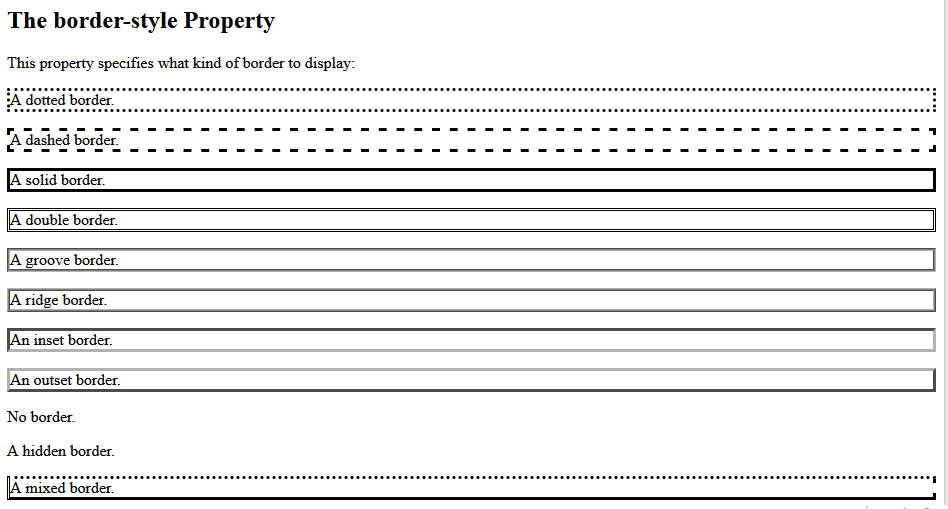
https://www.w3schools.com/css/css_border_width.asp
CSS Border Width
The border-width property specifies the width of the four borders.
The width can be set as a specific size (in px, pt, cm, em, etc) or by using one of the three pre-defined values: thin, medium, or thick:
Example
Demonstration of the different border widths:
p.one {
border-style: solid;
border-width: 5px;
}
p.two
{
border-style: solid;
border-width: medium;
}
p.three
{
border-style: dotted;
border-width: 2px;
}
p.four
{
border-style: dotted;
border-width: thick;
}
Result:
<!DOCTYPE html> <html> <head> <style> p.one { border-style: solid; border-width: 5px; } p.two { border-style: solid; border-width: medium; } p.three { border-style: dotted; border-width: 2px; } p.four { border-style: dotted; border-width: thick; } p.five { border-style: double; border-width: 15px; } p.six { border-style: double; border-width: thick; } </style> </head> <body> <h2>The border-width Property</h2> <p>This property specifies the width of the four borders:</p> <p class="one">Some text.</p> <p class="two">Some text.</p> <p class="three">Some text.</p> <p class="four">Some text.</p> <p class="five">Some text.</p> <p class="six">Some text.</p> <p><b>Note:</b> The "border-width" property does not work if it is used alone. Always specify the "border-style" property to set the borders first.</p> </body> </html>

Specific Side Widths
The border-width property can have from one to four values (for the top border, right border, bottom border, and the left border):
Example
p.one {
border-style: solid;
border-width: 5px 20px; /*
5px top and bottom, 20px on the sides */
}
p.two {
border-style:
solid;
border-width: 20px 5px; /* 20px top and bottom, 5px on the
sides */
}
p.three {
border-style: solid;
border-width: 25px 10px
4px 35px; /* 25px top, 10px right, 4px bottom and 35px left */
}
<!DOCTYPE html> <html> <head> <style> p.one { border-style: solid; border-width: 5px 20px; /* 5px top and bottom, 20px on the sides */ } p.two { border-style: solid; border-width: 20px 5px; /* 20px top and bottom, 5px on the sides */ } p.three { border-style: solid; border-width: 25px 10px 4px 35px; /* 25px top, 10px right, 4px bottom and 35px left */ } </style> </head> <body> <h2>The border-width Property</h2> <p>The border-width property can have from one to four values (for the top border, right border, bottom border, and the left border):</p> <p class="one">Some text.</p> <p class="two">Some text.</p> <p class="three">Some text.</p> </body> </html>
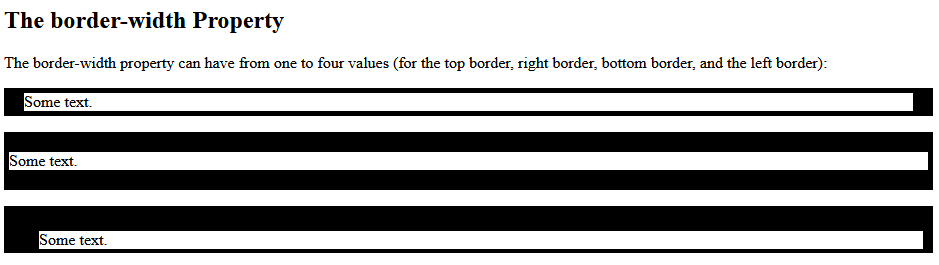
https://www.w3schools.com/css/css_border_color.asp
CSS Border Color
The border-color property is used to set the color of the four borders.
The color can be set by:
- name - specify a color name, like "red"
- HEX - specify a HEX value, like "#ff0000"
- RGB - specify a RGB value, like "rgb(255,0,0)"
- HSL - specify a HSL value, like "hsl(0, 100%, 50%)"
- transparent
Note: If border-color is not set, it inherits the color of the element.
Example
Demonstration of the different border colors:
p.one {
border-style: solid;
border-color: red;
}
p.two
{
border-style: solid;
border-color: green;
}
p.three {
border-style: dotted;
border-color:
blue;
}
Result:
<!DOCTYPE html> <html> <head> <style> p.one { border-style: solid; border-color: red; } p.two { border-style: solid; border-color: green; } p.three { border-style: dotted; border-color: blue; } </style> </head> <body> <h2>The border-color Property</h2> <p>This property specifies the color of the four borders:</p> <p class="one">A solid red border</p> <p class="two">A solid green border</p> <p class="three">A dotted blue border</p> <p><b>Note:</b> The "border-color" property does not work if it is used alone. Use the "border-style" property to set the borders first.</p> </body> </html>
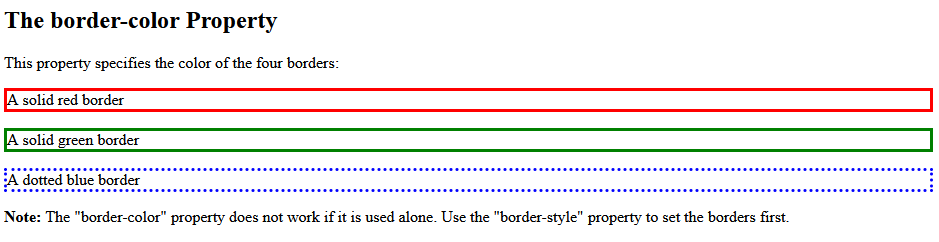
Specific Side Colors
The border-color property can have from one to four values (for the top border, right border, bottom border, and the left border).
Example
p.one {
border-style: solid;
border-color: red green blue yellow;
/* red top, green right, blue bottom and yellow left */
}
<!DOCTYPE html> <html> <head> <style> p.one { border-style: solid; border-color: red green blue yellow; /* red top, green right, blue bottom and yellow left */ } </style> </head> <body> <h2>The border-color Property</h2> <p>The border-color property can have from one to four values (for the top border, right border, bottom border, and the left border):</p> <p class="one">A solid multicolor border</p> </body> </html>

CSS Border - Individual Sides
From the examples on the previous pages, you have seen that it is possible to specify a different border for each side.
In CSS, there are also properties for specifying each of the borders (top, right, bottom, and left):
Example
p {
border-top-style: dotted;
border-right-style: solid;
border-bottom-style: dotted;
border-left-style: solid;
}
Result:
<!DOCTYPE html> <html> <head> <style> p { border-top-style: dotted; border-right-style: solid; border-bottom-style: dotted; border-left-style: solid; } </style> </head> <body> <h2>Individual Border Sides</h2> <p>2 different border styles.</p> </body> </html>

The example above gives the same result as this:
Example
p {
border-style: dotted solid;
}
<!DOCTYPE html>
<html>
<head>
<style>
p {
border-style: dotted solid;
}
</style>
</head>
<body>
<h2>Individual Border Sides</h2>
<p>2 different border styles.</p>
</body>
</html>

So, here is how it works:
If the border-style property has four values:
- border-style: dotted solid double dashed;
- top border is dotted
- right border is solid
- bottom border is double
- left border is dashed
If the border-style property has three values:
- border-style: dotted solid double;
- top border is dotted
- right and left borders are solid
- bottom border is double
If the border-style property has two values:
- border-style: dotted solid;
- top and bottom borders are dotted
- right and left borders are solid
If the border-style property has one value:
- border-style: dotted;
- all four borders are dotted
Example
/* Four values */
p {
border-style: dotted solid double dashed;
}
/* Three
values */
p {
border-style: dotted solid double;
}
/* Two values */
p {
border-style: dotted solid;
}
/* One value */
p {
border-style: dotted;
}
The border-style property is used in the example above. However, it also works with
border-width
and border-color.
<!DOCTYPE html> <html> <head> <style> body { text-align: center; } /* Four values */ p.four { border-style: dotted solid double dashed; } /* Three values */ p.three { border-style: dotted solid double; } /* Two values */ p.two { border-style: dotted solid; } /* One value */ p.one { border-style: dotted; } </style> </head> <body> <h2>Individual Border Sides</h2> <p class="four">4 different border styles.</p> <p class="three">3 different border styles.</p> <p class="two">2 different border styles.</p> <p class="one">1 border style.</p> </body> </html>
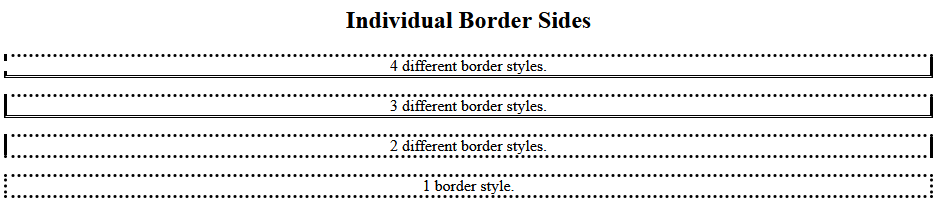
CSS Border - Shorthand Property
Like you saw in the previous page, there are many properties to consider when dealing with borders.
To shorten the code, it is also possible to specify all the individual border properties in one property.
The border property is a shorthand property for the following individual border properties:
border-widthborder-style(required)border-color
Example
p {
border: 5px solid red;
}
Result:
Some text
<!DOCTYPE html> <html> <head> <style> p { border: 5px solid red; } </style> </head> <body> <h2>The border Property</h2> <p>This property is a shorthand property for border-width, border-style, and border-color.</p> </body> </html>

You can also specify all the individual border properties for just one side:
Left Border
p {
border-left: 6px solid red;
}
Result:
Some text
<!DOCTYPE html> <html> <head> <style> p { border-left: 6px solid red; background-color: lightgrey; } </style> </head> <body> <h2>The border-left Property</h2> <p>This property is a shorthand property for border-left-width, border-left-style, and border-left-color.</p> </body> </html>

Bottom Border
p {
border-bottom: 6px solid red;
}
Result:
Some text
<!DOCTYPE html> <html> <head> <style> p { border-bottom: 6px solid red; background-color: lightgrey; } </style> </head> <body> <h2>The border-bottom Property</h2> <p>This property is a shorthand property for border-bottom-width, border-bottom-style, and border-bottom-color.</p> </body> </html>
CSS Rounded Borders
The border-radius property is used to add rounded borders to an element:
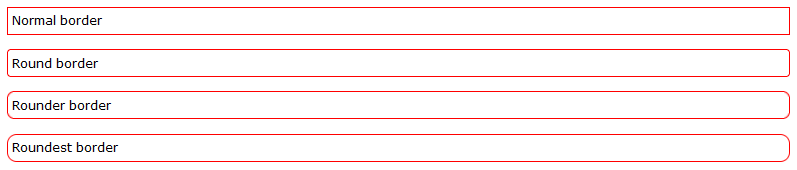
Example
p {
border: 2px solid red;
border-radius: 5px;
}
<!DOCTYPE html>
<html>
<head>
<style>
p.normal {
border: 2px solid red;
padding: 5px;
}
p.round1 {
border: 2px solid red;
border-radius: 5px;
padding: 5px;
}
p.round2 {
border: 2px solid red;
border-radius: 8px;
padding: 5px;
}
p.round3 {
border: 2px solid red;
border-radius: 12px;
padding: 5px;
}
</style>
</head>
<body>
<h2>The border-radius Property</h2>
<p>This property is used to add rounded borders to an element:</p>
<p class="normal">Normal border</p>
<p class="round1">Round border</p>
<p class="round2">Rounder border</p>
<p class="round3">Roundest border</p>
</body>
</html>
More Examples
All the top border properties in one declaration
This example demonstrates a shorthand property for setting all of the properties for the top border in one declaration.
Set the style of the bottom border
This example demonstrates how to set the style of the bottom border.
Set the width of the left border
This example demonstrates how to set the width of the left border.
Set the color of the four borders
This example demonstrates how to set the color of the four borders. It can have from one to four colors.
Set the color of the right border
This example demonstrates how to set the color of the right border.

