css13 CSS Backgrounds
https://www.w3schools.com/css/css_background.asp
The CSS background properties are used to add background effects for elements.
In these chapters, you will learn about the following CSS background properties:
background-colorbackground-imagebackground-repeatbackground-attachmentbackground-positionbackground(shorthand property)
CSS background-color
The background-color property specifies the background color of an element.
Example
The background color of a page is set like this:
body {
background-color: lightblue;
}
<!DOCTYPE html>
<html>
<head>
<style>
body {
background-color: lightblue;
}
</style>
</head>
<body>
<h1>Hello World!</h1>
<p>This page has a light blue background color!</p>
</body>
</html>
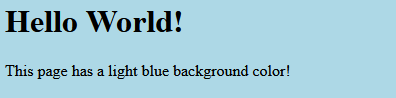
With CSS, a color is most often specified by:
- a valid color name - like "red"
- a HEX value - like "#ff0000"
- an RGB value - like "rgb(255,0,0)"
Look at CSS Color Values for a complete list of possible color values.
Other Elements
You can set the background color for any HTML elements:
Example
Here, the <h1>, <p>, and <div> elements will have different background colors:
h1 {
background-color: green;
}
div {
background-color: lightblue;
}
p {
background-color:
yellow;
}
<!DOCTYPE html>
<html>
<head>
<style>
h1 {
background-color: green;
}
div {
background-color: lightblue;
}
p {
background-color: yellow;
}
</style>
</head>
<body>
<h1>CSS background-color example!</h1>
<div>
This is a text inside a div element.
<p>This paragraph has its own background color.</p>
We are still in the div element.
</div>
</body>
</html>
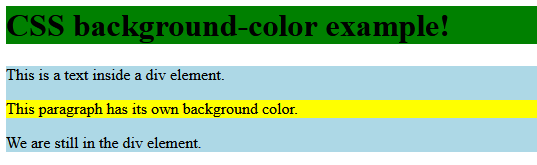
Opacity / Transparency
The opacity property specifies the opacity/transparency of an element. It can take a value from 0.0 - 1.0. The lower value, the more transparent:

Example
div {
background-color: green;
opacity: 0.3;
}
<!DOCTYPE html>
<html>
<head>
<style>
div {
background-color: green;
}
div.first {
opacity: 0.1;
}
div.second {
opacity: 0.3;
}
div.third {
opacity: 0.6;
}
</style>
</head>
<body>
<h1>Transparent Boxes</h1>
<p>When using the opacity property to add transparency to the background of an element, all of its child elements become transparent as well. This can make the text inside a fully transparent element hard to read:</p>
<div class="first">
<h1>opacity 0.1</h1>
</div>
<div class="second">
<h1>opacity 0.3</h1>
</div>
<div class="third">
<h1>opacity 0.6</h1>
</div>
<div>
<h1>opacity 1 (default)</h1>
</div>
</body>
</html>
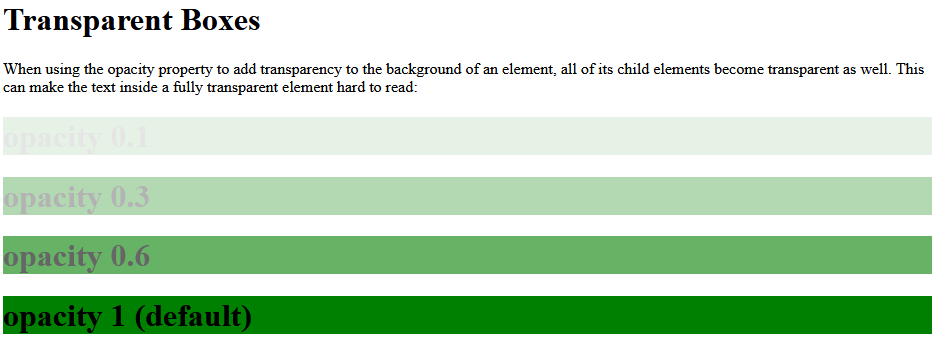
Note: When using the opacity property to add transparency to the background of an element, all of its child elements inherit the same transparency. This can make the text inside a fully transparent element hard to read.
Transparency using RGBA
If you do not want to apply opacity to child elements, like in our example above, use RGBA color values. The following example sets the opacity for the background color and not the text:

You learned from our CSS Colors Chapter, that you can use RGB as a color value. In addition to RGB, you can use an RGB color value with an alpha channel (RGBA) - which specifies the opacity for a color.
An RGBA color value is specified with: rgba(red, green, blue, alpha). The alpha parameter is a number between 0.0 (fully transparent) and 1.0 (fully opaque).
Tip: You will learn more about RGBA Colors in our CSS Colors Chapter.
Example
div {
background: rgba(0, 128, 0, 0.3) /* Green background with 30% opacity */
}
<!DOCTYPE html>
<html>
<head>
<style>
div {
background: rgb(0, 128, 0);
}
div.first {
background: rgba(0, 128, 0, 0.1);
}
div.second {
background: rgba(0, 128, 0, 0.3);
}
div.third {
background: rgba(0, 128, 0, 0.6);
}
</style>
</head>
<body>
<h1>Transparent Boxes 2</h1>
<p>Result with opacity:</p>
<div style="opacity:0.1;">
<h1>10% opacity</h1>
</div>
<div style="opacity:0.3;">
<h1>30% opacity</h1>
</div>
<div style="opacity:0.6;">
<h1>60% opacity</h1>
</div>
<div>
<h1>opacity 1</h1>
</div>
<p>Result with rgba():</p>
<div class="first">
<h1>10% opacity</h1>
</div>
<div class="second">
<h1>30% opacity</h1>
</div>
<div class="third">
<h1>60% opacity</h1>
</div>
<div>
<h1>default</h1>
</div>
<p>Notice how the text gets transparent as well as the background color when using the opacity property.</p>
</body>
</html>
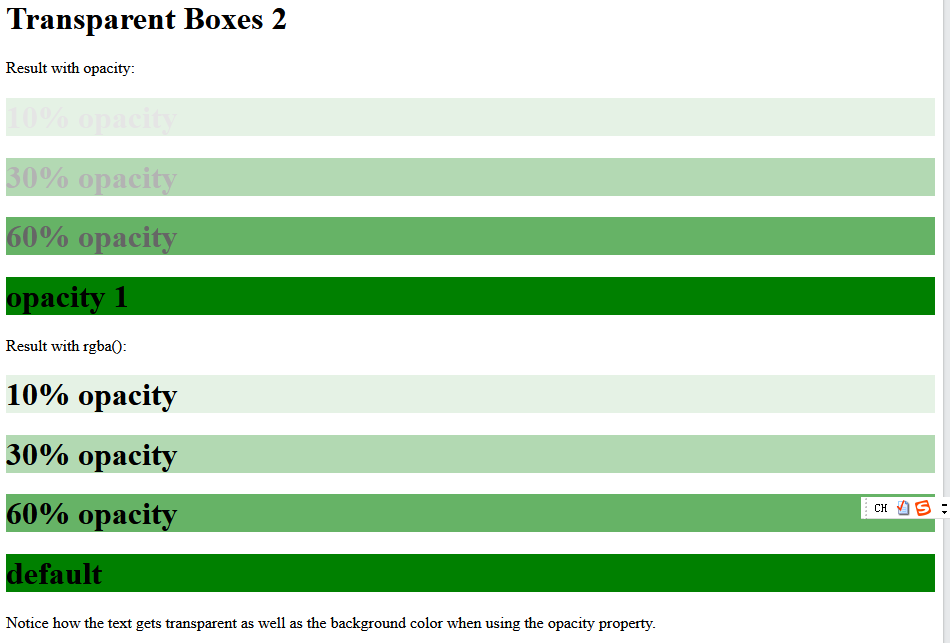
The CSS Background Color Property
| Property | Description |
|---|---|
| background-color | Sets the background color of an element |
https://www.w3schools.com/css/css_background_image.asp
CSS background-image
The background-image property specifies an image to use as the background of an element.
By default, the image is repeated so it covers the entire element.
Example
Set the background image for a page:
body {
background-image: url("paper.gif");
}
<!DOCTYPE html>
<html>
<head>
<style>
body {
background-image: url("paper.gif");
}
</style>
</head>
<body>
<h1>Hello World!</h1>
<p>This page has an image as the background!</p>
</body>
</html>
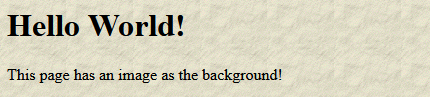
Example
This example shows a bad combination of text and background image. The text is hardly readable:
body {
background-image: url("bgdesert.jpg");
}
<!DOCTYPE html>
<html>
<head>
<style>
body {
background-image: url("bgdesert.jpg");
}
</style>
</head>
<body>
<h1>Hello World!</h1>
<p>This text is not easy to read on this background image.</p>
</body>
</html>
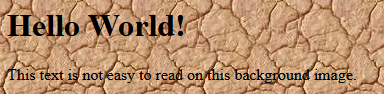
Note: When using a background image, use an image that does not disturb the text.
The background image can also be set for specific elements, like the <p> element:
Example
p {
background-image: url("paper.gif");
}
<!DOCTYPE html>
<html>
<head>
<style>
p {
background-image: url("paper.gif");
}
</style>
</head>
<body>
<h1>Hello World!</h1>
<p>This paragraph has an image as the background!</p>
</body>
</html>

The CSS Background Image Property
| Property | Description |
|---|---|
| background-image | Sets the background image for an element |
https://www.w3schools.com/css/css_background_repeat.asp
CSS background-repeat
By default, the background-image property repeats an image both horizontally and vertically.
Some images should be repeated only horizontally or vertically, or they will look strange, like this:
Example
body {
background-image: url("gradient_bg.png");
}
<!DOCTYPE html>
<html>
<head>
<style>
body {
background-image: url("https://www.w3schools.com/css/gradient_bg.png");
}
</style>
</head>
<body>
<h1>Hello World!</h1>
<p>Strange background image...</p>
</body>
</html>
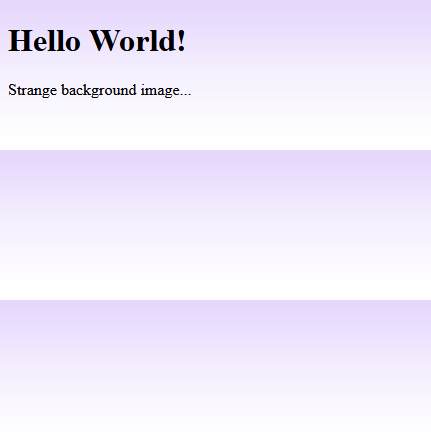
If the image above is repeated only horizontally (background-repeat: repeat-x;), the background will look better:
Example
body {
background-image: url("gradient_bg.png");
background-repeat: repeat-x;
}
<!DOCTYPE html>
<html>
<head>
<style>
body {
background-image: url("gradient_bg.png");
background-repeat: repeat-x;
}
</style>
</head>
<body>
<h1>Hello World!</h1>
<p>Here, a background image is repeated only horizontally!</p>
</body>
</html>
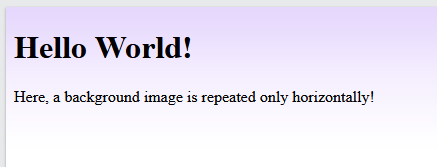
Tip: To repeat an image vertically, set background-repeat: repeat-y;
CSS background-repeat: no-repeat
Showing the background image only once is also specified by the background-repeat property:
Example
Show the background image only once:
body {
background-image: url("img_tree.png");
background-repeat: no-repeat;
}
<!DOCTYPE html>
<html>
<head>
<style>
body {
background-image: url("img_tree.png");
background-repeat: no-repeat;
}
</style>
</head>
<body>
<h1>Hello World!</h1>
<p>W3Schools background image example.</p>
<p>The background image only shows once, but it is disturbing the reader!</p>
</body>
</html>
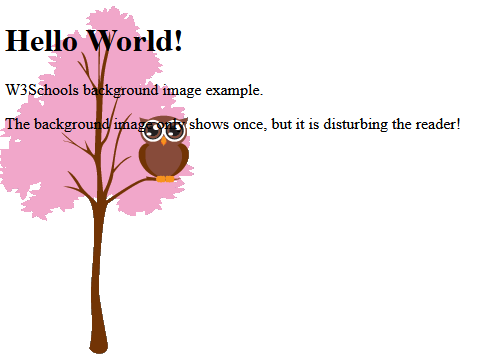
In the example above, the background image is placed in the same place as the text. We want to change the position of the image, so that it does not disturb the text too much.
CSS background-position
The background-position property is used to specify the position of the background image.
Example
Position the background image in the top-right corner:
body {
background-image: url("img_tree.png");
background-repeat: no-repeat;
background-position: right top;
}
<!DOCTYPE html>
<html>
<head>
<style>
body {
background-image: url("img_tree.png");
background-repeat: no-repeat;
background-position: right top;
margin-right: 200px;
}
</style>
</head>
<body>
<h1>Hello World!</h1>
<p>Here, the background image is only shown once. In addition it is positioned away from the text.</p>
<p>In this example we have also added a margin on the right side, so that the background image will not disturb the text.</p>
</body>
</html>
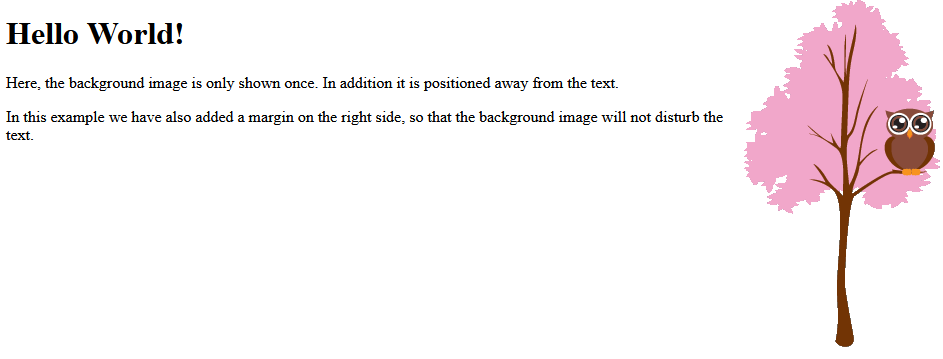
The CSS Background Repeat and Position Properties
| Property | Description |
|---|---|
| background-position | Sets the starting position of a background image |
| background-repeat | Sets how a background image will be repeated |
https://www.w3schools.com/css/css_background_attachment.asp
CSS background-attachment
The background-attachment property specifies whether the background image should scroll or be fixed (will not scroll with the rest of the page):
Example
Specify that the background image should be fixed:
body {
background-image: url("img_tree.png");
background-repeat: no-repeat;
background-position: right top;
background-attachment: fixed;
}
<!DOCTYPE html>
<html>
<head>
<style>
body {
background-image: url("img_tree.png");
background-repeat: no-repeat;
background-position: right top;
margin-right: 200px;
background-attachment: fixed;
}
</style>
</head>
<body>
<h1>The background-attachment Property</h1>
<p>The background-attachment property specifies whether the background image should scroll or be fixed (will not scroll with the rest of the page).</p>
<p><strong>Tip:</strong> If you do not see any scrollbars, try to resize the browser window.</p>
<p>The background-image is fixed. Try to scroll down the page.</p>
<p>The background-image is fixed. Try to scroll down the page.</p>
<p>The background-image is fixed. Try to scroll down the page.</p>
<p>The background-image is fixed. Try to scroll down the page.</p>
<p>The background-image is fixed. Try to scroll down the page.</p>
<p>The background-image is fixed. Try to scroll down the page.</p>
<p>The background-image is fixed. Try to scroll down the page.</p>
<p>The background-image is fixed. Try to scroll down the page.</p>
<p>The background-image is fixed. Try to scroll down the page.</p>
<p>The background-image is fixed. Try to scroll down the page.</p>
<p>The background-image is fixed. Try to scroll down the page.</p>
<p>The background-image is fixed. Try to scroll down the page.</p>
<p>The background-image is fixed. Try to scroll down the page.</p>
<p>The background-image is fixed. Try to scroll down the page.</p>
<p>The background-image is fixed. Try to scroll down the page.</p>
<p>The background-image is fixed. Try to scroll down the page.</p>
<p>The background-image is fixed. Try to scroll down the page.</p>
<p>The background-image is fixed. Try to scroll down the page.</p>
<p>The background-image is fixed. Try to scroll down the page.</p>
<p>The background-image is fixed. Try to scroll down the page.</p>
<p>The background-image is fixed. Try to scroll down the page.</p>
<p>The background-image is fixed. Try to scroll down the page.</p>
</body>
</html>
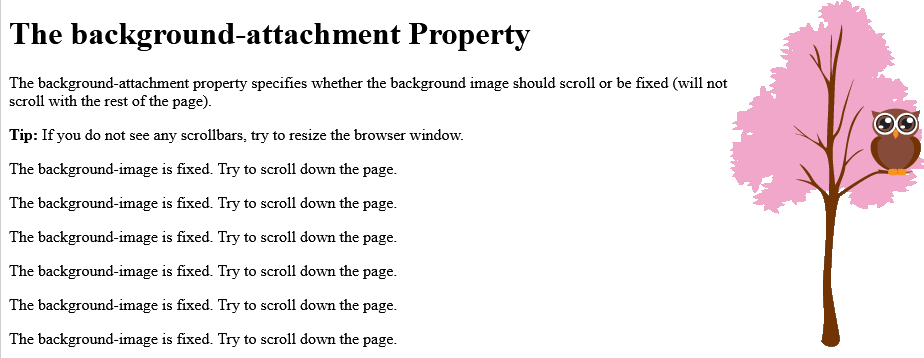
Example
Specify that the background image should scroll with the rest of the page:
body {
background-image: url("img_tree.png");
background-repeat: no-repeat;
background-position: right top;
background-attachment: scroll;
}
<!DOCTYPE html>
<html>
<head>
<style>
body {
background-image: url("img_tree.png");
background-repeat: no-repeat;
background-position: right top;
margin-right: 200px;
background-attachment: scroll;
}
</style>
</head>
<body>
<h1>The background-attachment Property</h1>
<p>The background-attachment property specifies whether the background image should scroll or be fixed (will not scroll with the rest of the page).</p>
<p><strong>Tip:</strong> If you do not see any scrollbars, try to resize the browser window.</p>
<p>The background-image scrolls. Try to scroll down the page.</p>
<p>The background-image scrolls. Try to scroll down the page.</p>
<p>The background-image scrolls. Try to scroll down the page.</p>
<p>The background-image scrolls. Try to scroll down the page.</p>
<p>The background-image scrolls. Try to scroll down the page.</p>
<p>The background-image scrolls. Try to scroll down the page.</p>
<p>The background-image scrolls. Try to scroll down the page.</p>
<p>The background-image scrolls. Try to scroll down the page.</p>
<p>The background-image scrolls. Try to scroll down the page.</p>
<p>The background-image scrolls. Try to scroll down the page.</p>
<p>The background-image scrolls. Try to scroll down the page.</p>
<p>The background-image scrolls. Try to scroll down the page.</p>
<p>The background-image scrolls. Try to scroll down the page.</p>
<p>The background-image scrolls. Try to scroll down the page.</p>
<p>The background-image scrolls. Try to scroll down the page.</p>
<p>The background-image scrolls. Try to scroll down the page.</p>
<p>The background-image scrolls. Try to scroll down the page.</p>
<p>The background-image scrolls. Try to scroll down the page.</p>
<p>The background-image scrolls. Try to scroll down the page.</p>
<p>The background-image scrolls. Try to scroll down the page.</p>
<p>The background-image scrolls. Try to scroll down the page.</p>
</body>
</html>
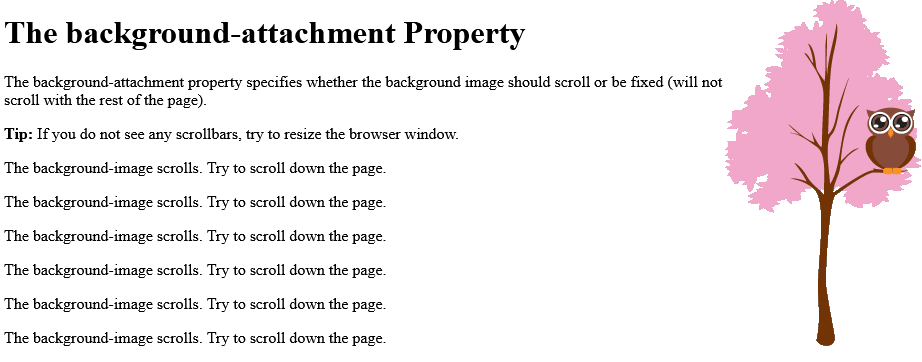
The CSS Background Attachment Property
| Property | Description |
|---|---|
| background-attachment | Sets whether a background image is fixed or scrolls with the rest of the page |
https://www.w3schools.com/css/css_background_shorthand.asp
CSS background - Shorthand property
To shorten the code, it is also possible to specify all the background properties in one single property. This is called a shorthand property.
Instead of writing:
body {
background-color: #ffffff;
background-image:
url("img_tree.png");
background-repeat: no-repeat;
background-position: right top;
}
You can use the shorthand property background:
Example
Use the shorthand property to set the background properties in one declaration:
body {
background: #ffffff url("img_tree.png") no-repeat right top;
}
<!DOCTYPE html>
<html>
<head>
<style>
body {
background: #ffffff url("img_tree.png") no-repeat right top;
margin-right: 200px;
}
</style>
</head>
<body>
<h1>The background Property</h1>
<p>The background property is a shorthand property for specifying all the background properties in one declaration.</p>
<p>Here, the background image is only shown once, and it is also positioned in the top-right corner.</p>
<p>We have also added a right margin, so that the text will not write over the background image.</p>
</body>
</html>
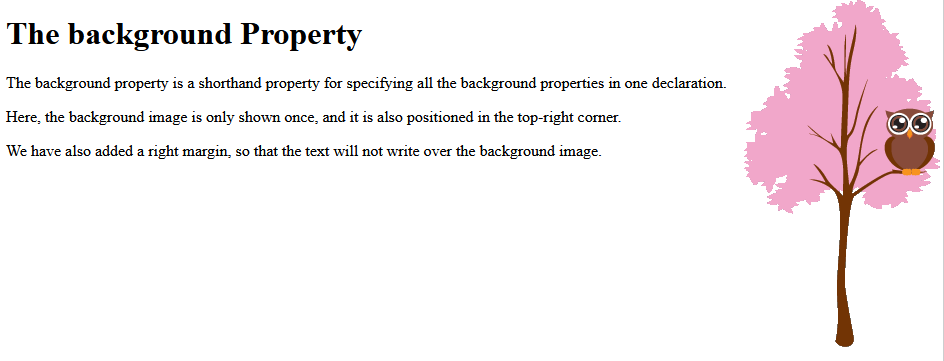
When using the shorthand property the order of the property values is:
background-colorbackground-imagebackground-repeatbackground-attachmentbackground-position
It does not matter if one of the property values is missing, as long as the other ones are in this order. Note that we do not use the background-attachment property in the examples above, as it does not have a value.
All CSS Background Properties
| Property | Description |
|---|---|
| background | Sets all the background properties in one declaration |
| background-attachment | Sets whether a background image is fixed or scrolls with the rest of the page |
| background-clip | Specifies the painting area of the background |
| background-color | Sets the background color of an element |
| background-image | Sets the background image for an element |
| background-origin | Specifies where the background image(s) is/are positioned |
| background-position | Sets the starting position of a background image |
| background-repeat | Sets how a background image will be repeated |
| background-size | Specifies the size of the background image(s) |




【推荐】国内首个AI IDE,深度理解中文开发场景,立即下载体验Trae
【推荐】编程新体验,更懂你的AI,立即体验豆包MarsCode编程助手
【推荐】抖音旗下AI助手豆包,你的智能百科全书,全免费不限次数
【推荐】轻量又高性能的 SSH 工具 IShell:AI 加持,快人一步
· 无需6万激活码!GitHub神秘组织3小时极速复刻Manus,手把手教你使用OpenManus搭建本
· Manus爆火,是硬核还是营销?
· 终于写完轮子一部分:tcp代理 了,记录一下
· 别再用vector<bool>了!Google高级工程师:这可能是STL最大的设计失误
· 单元测试从入门到精通
2022-05-29 Word 内存或磁盘空间不足,保存失败
2015-05-29 jQuery plugins
2011-05-29 似然 似然函数 最大似然估计
2011-05-29 聚合酶链式反应简称PCR
2011-05-29 遗传图谱 genetic map
2011-05-29 什么是DNA微阵列技术?
2011-05-29 基因选择