Computer Basics 03b - Mouse tutorial
A mouse is a handheld device that lets you point to objects on the screen, click them, and move them. Take a look at the diagram below to learn the different parts of a typical mouse.
To scroll through this lesson, you can use your keyboard's down arrow key or your mouse's scroll wheel.
Мышь - это портативное устройство, которое может указывать на объекты на экране, нажимать на них и перемещать их. Посмотрите на рисунок ниже, чтобы увидеть различные части типичной мыши.
Чтобы прокрутить этот курс, вы можете использовать клавишу стрелки вниз или колесо мыши.
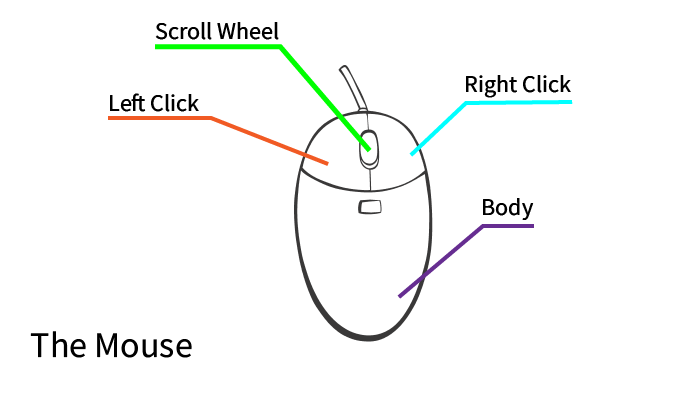
Holding the mouse Держи мышь.
There is a proper technique for holding the mouse, allowing you to make use of all its features while also feeling comfortable. Follow the directions /dəˈrekʃ(ə)nz/ below and learn how!
Существует подходящий метод управления мышью, который позволяет вам чувствовать себя комфортно, используя все функции мыши. Следуйте инструкциям ниже, чтобы научиться работать!
- Place your thumb on the desk or the tabletop /ˈteɪbltɒp/ on the left side of the mouse. Положите большой палец на стол или на рабочий стол слева от мыши.
- Your index finger (pointer) should rest on the left button of the mouse. Ваш указательный палец (указатель) должен быть на левой кнопке мыши.
- Place the middle finger on the right button of the mouse. Положите средний палец на правую кнопку мыши.
- Your ring finger and little finger (pinkie) should rest on the right side of the mouse. Ваш безымянный палец и мизинец (мизинец) должны находиться справа от мыши.
- Your palm should cup the end of the mouse gently. Ваша ладонь должна мягко впитывать конец мыши.
- The base of your wrist should rest on the mouse pad or the desktop. Нижняя часть запястья должна быть на коврике мыши или рабочем столе.
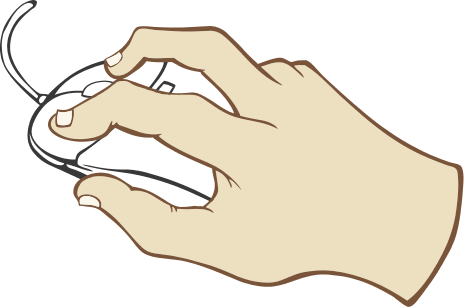
Using the mouse Использование мыши
For better or worse, most computer programs depend upon the mouse. The activities below will help you to practice the various tasks you can perform with a mouse.
Как хорошо, так и плохо, большинство компьютерных программ зависят от мыши. Следующие действия помогут вам практиковать различные задачи, которые вы можете выполнить с помощью мыши.
Let's start off with clicking. When you click, you're interacting with the computer, telling it what to do. In order to click, press and release the left mouse button with your index finger.
Rollover /ˈrəʊləʊvə(r)/ опрокидывание
In many instances, when you place the cursor over an icon, it will change its appearance. This is called a rollover effect. It might mean that you can interact with the icon, or maybe it's just highlighting where you cursor currently is.
Double clicking Двойной щелчок
A double click is when you quickly click the mouse button twice. This can be used to open folders, files, or start programs on your desktop.
Drag and drop Перетаскивание
You may sometimes need to drag and drop icons to move them around. This can be used to place files in new folders, delete them, and more.
4 Buttons and Ports on a Computer 计算机上的按钮和端口 Кнопки и порты на компьютере
鼠标是一种手持设备,可以指向屏幕上的对象,单击它们并移动它们。请看下图,了解典型鼠标的不同部分。
要滚动浏览本课程,可以使用键盘的向下箭头键或鼠标的滚轮。
握住鼠标
有一种合适的握鼠标技巧,让你在使用鼠标的所有功能的同时感到舒适。按照下面的说明学习如何操作!
将拇指放在桌子上或鼠标左侧的桌面上。
你的食指(指针)应该放在鼠标的左键上。
将中指放在鼠标的右键上。
你的无名指和小指(小指)应该放在鼠标的右侧。
你的手掌应该轻轻地吸住鼠标的末端。
手腕的底部应该放在鼠标垫或桌面上。
电脑鼠标手技术
使用鼠标
不管是好是坏,大多数计算机程序都依赖于鼠标。下面的活动将帮助您练习使用鼠标可以执行的各种任务。
让我们从点击开始。当你点击时,你正在与计算机交互,告诉它该做什么。要点击,用食指按下并释放鼠标左键。
倾翻
在许多情况下,当您将光标放置在图标上时,它会更改其外观。这被称为翻转效应。这可能意味着您可以与图标进行交互,也可能只是突出显示光标当前所在的位置。
双击
双击是指快速单击鼠标按钮两次。这可以用于打开文件夹、文件或启动桌面上的程序。
拖放
您有时可能需要拖放图标来移动它们。这可用于将文件放入新文件夹、删除文件等。

