Flex布局【实战】
实战:使用 Flex 布局构建如下界面
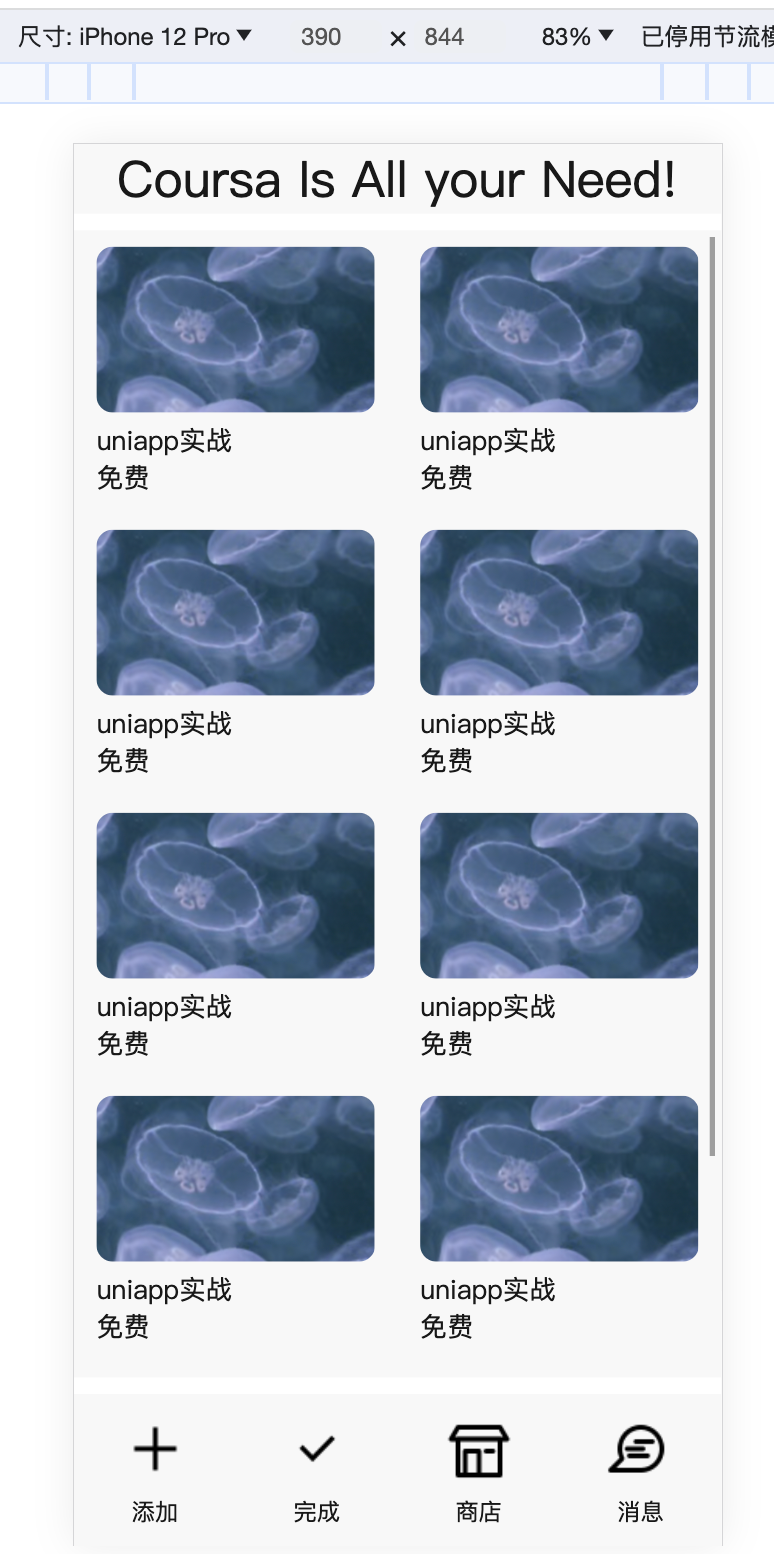
分析:
- 竖向:使用 flex 布局将页面分为三部分,即头部、主体和底部。其中头部和底部需要固定高度,其余的高度分配给主体部分(使用
flex-direction=column;和flex-grow: 1;) - 主体部分:使用 flex 布局排列多个卡片,这里可以使用 uniapp 提供的 scroll-view 滚动视图
- 底部:使用 flex 布局多个视图
一种实现:
<template>
<view class="main-page">
<view class="head-part">
Coursa Is All your Need!
</view>
<view class="body-part">
<scroll-view scroll-y="true" class="scroll-view-clz">
<view class="list-scroll-views">
<view class="view-item">
<image src="../../static/course.png" mode="widthFix"></image>
<view>uniapp实战</view>
<view>免费</view>
</view>
<view class="view-item">
<image src="../../static/course.png" mode="widthFix"></image>
<view>uniapp实战</view>
<view>免费</view>
</view>
<view class="view-item">
<image src="../../static/course.png" mode="widthFix"></image>
<view>uniapp实战</view>
<view>免费</view>
</view>
<view class="view-item">
<image src="../../static/course.png" mode="widthFix"></image>
<view>uniapp实战</view>
<view>免费</view>
</view>
<view class="view-item">
<image src="../../static/course.png" mode="widthFix"></image>
<view>uniapp实战</view>
<view>免费</view>
</view>
<view class="view-item">
<image src="../../static/course.png" mode="widthFix"></image>
<view>uniapp实战</view>
<view>免费</view>
</view>
<view class="view-item">
<image src="../../static/course.png" mode="widthFix"></image>
<view>uniapp实战</view>
<view>免费</view>
</view>
<view class="view-item">
<image src="../../static/course.png" mode="widthFix"></image>
<view>uniapp实战</view>
<view>免费</view>
</view>
<view class="view-item">
<image src="../../static/course.png" mode="widthFix"></image>
<view>uniapp实战</view>
<view>免费</view>
</view>
<view class="view-item">
<image src="../../static/course.png" mode="widthFix"></image>
<view>uniapp实战</view>
<view>免费</view>
</view>
</view>
</scroll-view>
</view>
<view class="bottom-part">
<view class="bottom-item">
<image src="@/static/tools/add.png" mode="widthFix"></image>
<view class="des">添加</view>
</view>
<view class="bottom-item">
<image src="@/static/tools/done.png" mode="widthFix"></image>
<view class="des">完成</view>
</view>
<view class="bottom-item">
<image src="@/static/tools/store.png" mode="widthFix"></image>
<view class="des">商店</view>
</view>
<view class="bottom-item">
<image src="@/static/tools/message.png" mode="widthFix"></image>
<view class="des">消息</view>
</view>
</view>
</view>
</template>
<script>
</script>
<style>
.main-page {
width: 100%;
height: 100vh;
display: flex;
flex-direction: column;
}
.head-part {
height: 5vh;
line-height: 5vh;
font-size: 30px;
text-align: center;
background-color: #f8f8f8;
}
.body-part {
height: 100%;
margin: 10px 0;
background-color: #f8f8f8;
flex-grow: 1;
position: relative;
}
.scroll-view-clz {
position: absolute;
top: 0;
left: 0;
bottom: 0;
right: 0;
}
.list-scroll-views {
width: 100%;
display: flex;
flex-wrap: wrap;
justify-content: space-around;
}
.view-item {
width: 43vw;
margin-top: 10px;
margin-bottom: 10px;
}
.view-item image {
width: 100%;
border-radius: 10px;
}
.bottom-part {
width: 100%;
background-color: #f8f8f8;
display: flex;
flex-wrap: wrap;
justify-content: space-around;
}
.bottom-item {
width: 45px;
font-size: 14px;
text-align: center;
padding: 10px 0;
}
.bottom-item image {
width: 100%;
}
</style>
其中的主体定位中的元素采用了绝对定位。
- 绝对定位:An element with position: absolute; is positioned relative to the nearest positioned ancestor (instead of positioned relative to the viewport, like fixed)
- 绝对定位示例:https://www.w3schools.com/css/tryit.asp?filename=trycss_position_absolute
沉舟侧畔千帆过,病树前头万木春。



【推荐】国内首个AI IDE,深度理解中文开发场景,立即下载体验Trae
【推荐】编程新体验,更懂你的AI,立即体验豆包MarsCode编程助手
【推荐】抖音旗下AI助手豆包,你的智能百科全书,全免费不限次数
【推荐】轻量又高性能的 SSH 工具 IShell:AI 加持,快人一步
· 25岁的心里话
· 闲置电脑爆改个人服务器(超详细) #公网映射 #Vmware虚拟网络编辑器
· 基于 Docker 搭建 FRP 内网穿透开源项目(很简单哒)
· 零经验选手,Compose 一天开发一款小游戏!
· 一起来玩mcp_server_sqlite,让AI帮你做增删改查!!