Android布局中的layout_weight和weightSum属性的详解及使用
由于Android设备的尺寸大小不一,种类繁多,当我们在开发应用的时候就要考虑屏幕的适配型了,尽可能让我们的应用适用于主流机型的尺寸,这样我们的应用不会因为尺寸不同而不美观,解决屏幕适配问题的方法有很多,在这里我所讲的是其中的一种解决方案---巧妙的使用layout_weight属性。
在布局中Layout_weight属性的作用:它是用来分配属于空间的一个属性,你可以设置它所占据屏幕的权重。
1.layout_weight属性
首先我们先看下效果,然后再给出计算公式。
1 <LinearLayout xmlns:android="http://schemas.android.com/apk/res/android" 2 xmlns:tools="http://schemas.android.com/tools" 3 android:layout_width="match_parent" 4 android:layout_height="match_parent" 5 android:orientation="horizontal" > 6 7 <Button 8 android:layout_width="0dp" 9 android:layout_height="wrap_content" 10 android:layout_weight="1" 11 android:text="buttton1" /> 12 13 <Button 14 android:layout_width="0dp" 15 android:layout_height="wrap_content" 16 android:layout_weight="2" 17 android:text="button2" /> 18 19 </LinearLayout>
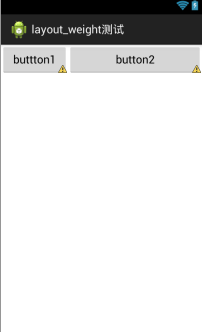
1 <LinearLayout xmlns:android="http://schemas.android.com/apk/res/android" 2 xmlns:tools="http://schemas.android.com/tools" 3 android:layout_width="match_parent" 4 android:layout_height="match_parent" 5 android:orientation="horizontal" > 6 7 <Button 8 android:layout_width="match_parent" 9 android:layout_height="wrap_content" 10 android:layout_weight="1" 11 android:text="buttton1" /> 12 13 <Button 14 android:layout_width="match_parent" 15 android:layout_height="wrap_content" 16 android:layout_weight="2" 17 android:text="button2" /> 18 19 </LinearLayout>
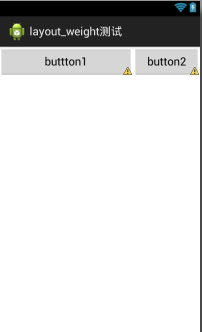
效果如下:
计算公式如下:
首先我们假设屏幕的宽度为L
实际宽度 = 控件原来的长度 + 剩余空间所占百分比的宽度
比如第一图片上的计算式子如下
button1实际宽度 = 0 + 1/(1+2)L= 1/3L button2实际宽度 = 0 +2/(1+2)L = 2/3L
第二张图片上的计算式子如下
button1实际宽度 = L +1[L-(L+L)]/(1+2) L = 2/3 L button2实际宽度 = L + 2[L-(L+L)]/(1+2) L = 1/3 L
好了,看到这里weight属性是不是很好理解,最主要的是对剩余空间的理解 。
2.weightSum属性
android:weightSum属性在官方文档中的解释包含下面的内容:“定义weight综合的最大值,如果未指定该值,以所有子师徒的layout_weight属性的累加值作为总和的最大值。典型案例是:通过指定子视图的layout_weight属性为0.5.并设置LinearLayout的weightSum属性为1.0,实现子视图占据可用宽高的50%”。
1 <LinearLayout xmlns:android="http://schemas.android.com/apk/res/android" 2 android:layout_width="match_parent" 3 android:layout_height="wrap_content" 4 android:gravity="center" 5 android:orientation="horizontal" 6 android:weightSum="1" > 7 8 <Button 9 android:layout_width="0dp" 10 android:layout_height="wrap_content" 11 android:layout_weight="0.5" 12 android:text="test" /> 13 14 </LinearLayout>





