可视化—AntV G6 高亮相邻节点的两种方式
通过官方文档,可知高亮相邻节点分为两种方法,文档描述并不是很清楚,对刚接触这个库的小白并不是很友好,慢慢总结慢慢来吧
内置的高亮节点
是通过内置的Behavior activate-relations来实现,Behavior 是 G6 提供的定义图上交互事件的机制。与交互模式 Mode配合使用
activate-relations:当鼠标移到某节点时,突出显示该节点以及与其直接关联的节点和连线;
- 参数:
trigger: 'mouseenter'。表示出发机制,可以是mouseenter、click;activeState: 'active'。活跃节点状态,默认为active,可以与 graph 实例的xxxStateStyles结合实现丰富的视觉效果。inactiveState: 'inactive'。非活跃节点状态,默认值为inactive。同样可以与 graph 实例的xxxStateStyles结合实现丰富的视觉效果。- 文档上还提到了另外两个参数,但是本案例中并未使用,暂不做说明 resetSelected、shouldUpdate(e)
- 具体用法
let drawGraph = document.getElementById("drawGraph");
graphG = new this.G6.Graph({
container: "drawGraph",
width: drawGraph.scrollWidth,
height: drawGraph.scrollHeight || 1200,
modes: {
default: [
{ type: "activate-relations", activeState: 'active', inactiveState: 'inactive' },
],
// default: ['activate-relations'] // 由于活跃节点及非活跃节点状态均采用默认值,因此可以简写为这种形式
},
nodeStateStyles:{}, // 配置节点状态样式
edgeStateStyles:{}, // 配置边状态样式
comboStateStyles:{}, // 配置分组状态样式
}
graphG.data(data);
graphG.render();
如果仅采用内置的高亮节点,会采用默认的样式,最终的渲染效果为:
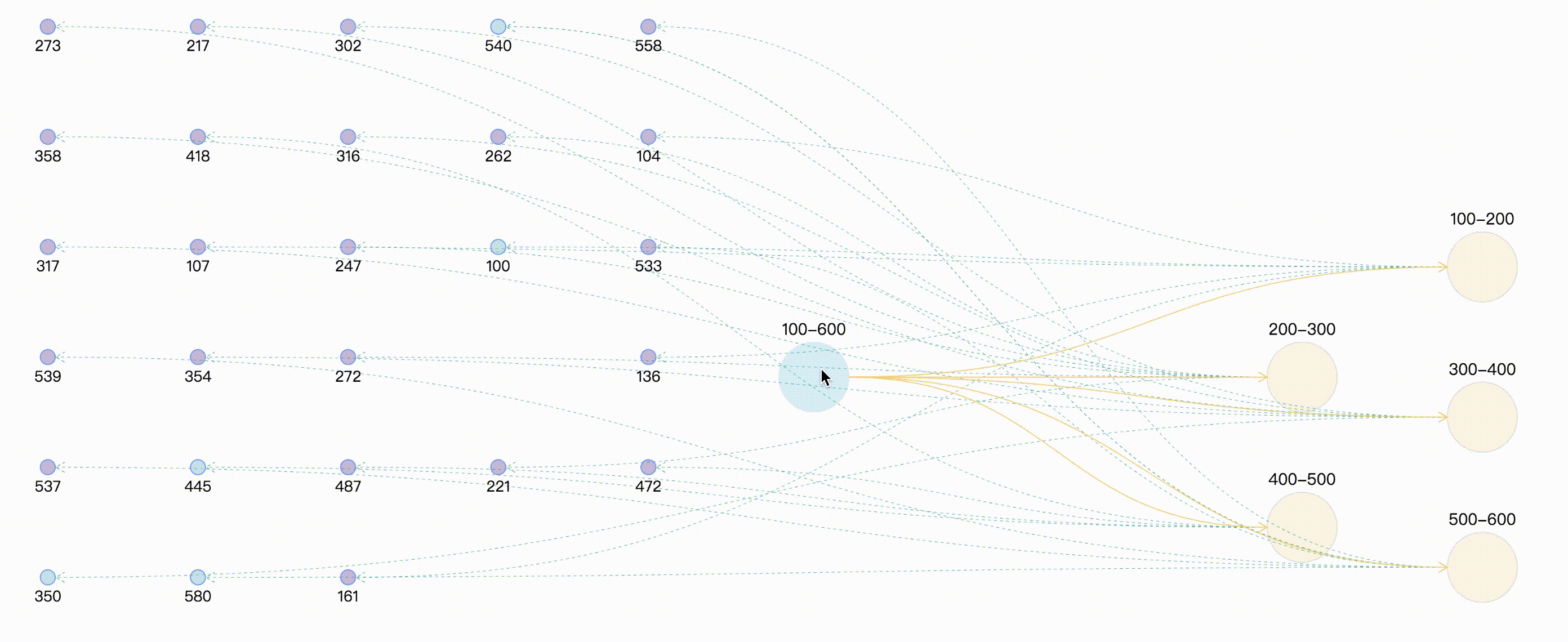
自定义高亮
这种方式是通过自定义状态,在通过实例提供的setItemState、 clearItemStates设置和清除目标的状态信息,同样需要与graph 实例的 xxxStateStyles 结合实现。
graphG = new this.G6.Graph({
container: "drawGraph",
width: drawGraph.scrollWidth,
height: drawGraph.scrollHeight || 1200,
nodeStateStyles:{ // 配置节点状态样式,此处就先写一个,后续会有完整的案例分享
highlight: {
fill: "#db4437",
shadowColor: '#fff',
stroke: "#db4437",
cursor: "pointer",
'text-shape': {
lineWidth: 1,
fill: "#db4437",
stroke: "#db4437",
},
},
},
edgeStateStyles:{}, // 配置边状态样式
comboStateStyles:{}, // 配置分组状态样式
}
graphG.data(data);
graphG.render();
graphG.on("combo:mouseenter", (e) => {
let edgeItem = e.item
graphG.setItemState(edgeItem, 'highlight', true)
edgeItem.getEdges().forEach(edge => {
graphG.setItemState(edge.getTarget(), 'highlight', true)
graphG.setItemState(edge.getSource(), 'highlight', true)
graphG.setItemState(edge, 'highlight', true)
})
graphG.paint()
graphG.setAutoPaint(true)
});
graphG.on('combo:mouseleave', (e) => {
graphG.setAutoPaint(false)
graphG.getNodes().forEach(node => {
graphG.clearItemStates(node)
})
graphG.getEdges().forEach(edge => {
graphG.clearItemStates(edge)
})
graphG.getCombos().forEach(combo => {
graphG.clearItemStates(combo)
})
graphG.paint()
graphG.setAutoPaint(true)
})
如果仅采用自定义高亮节点,最终的渲染效果为:
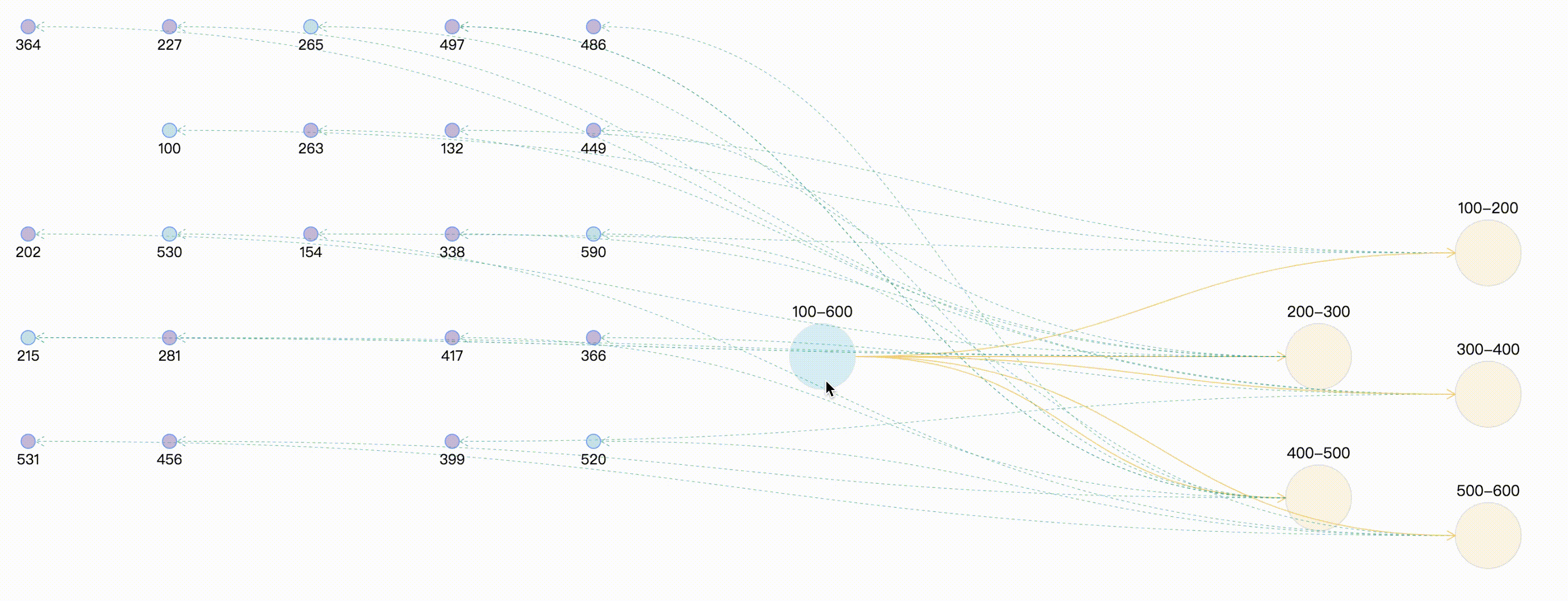
自定义高亮时保持原始颜色
通过上面的案例,可以看出,combo:mouseenter时相关联的边和点全部高亮,并且统一了连线的颜色,此时可能会与我们的需求相违背,可能连线还是想要保持原来的颜色,因为不同的颜色描述两点之间的不同类型的指向关系。那么此时在处理鼠标事件时,需要获取到节点和连线 原始样式。
graphG.on("combo:mouseenter", (e) => {
let comboItem = e.item;
const originStyle = comboItem._cfg.originStyle["circle-combo"].fill;
comboItem._cfg.styles.highlight.fill = originStyle;
graphG.setItemState(comboItem, "highlight", true);
comboItem.getEdges().forEach((edge) => {
const originStyle = edge._cfg.originStyle["edge-shape"].stroke; // 获取边edge 原始颜色
edge._cfg.styles.highlight.stroke = originStyle;
let edgeSource = edge.getSource();
let edgeTarget = edge.getTarget();
if ( edgeSource._cfg.type === "combo" && edgeSource._cfg.model.id =="100-600" ) {
const originStyle = edgeSource._cfg.originStyle["circle-combo"].fill; // 获取分组combo 原始颜色
edgeSource._cfg.styles.highlight.fill = originStyle;
}
if ( edgeTarget._cfg.type === "combo" && edgeTarget._cfg.model.id =="100-600" ) {
const originStyle = edgeTarget._cfg.originStyle["circle-combo"].fill;
edgeTarget._cfg.styles.highlight.fill = originStyle;
}
graphG.setItemState(edgeSource, "highlight", true);
graphG.setItemState(edgeTarget, "highlight", true);
graphG.setItemState(edge, "highlight", true);
});
});
那么此时最终的效果为:
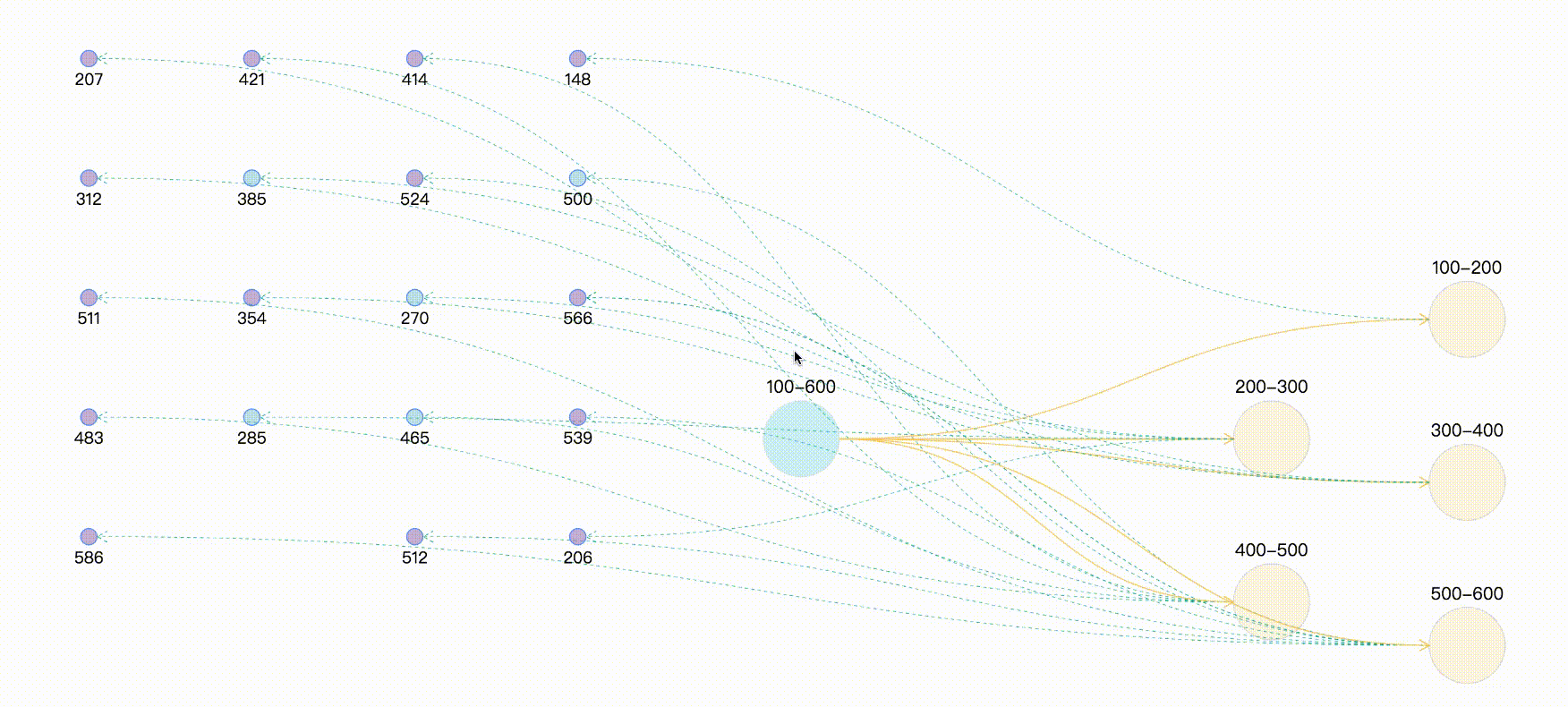
总结
其实两种方法与异曲同工之妙,都是进行状态的处理,只不过一个是帮我们处理了一部分状态与样式,可以直接拿来用,但往往内置的样式与我们实际使用时不相符,因此可以使用两者结合的方式,最终效果及完整demo,采用随机数来模拟实体与关系。
案例完整代码
<template>
<div>
<div id="drawGraph"></div>
</div>
</template>
<script>
let graphG = null
export default {
mounted() {
this.initData();
},
methods: {
initData() {
let combos = [
{ id: '100-600', label: '100-600' },
{ id: '100-200', label: '100-200' },
{ id: '200-300', label: '200-300' },
{ id: '300-400', label: '300-400' },
{ id: '400-500', label: '400-500' },
{ id: '500-600', label: '500-600' },
]
let edges = [
{ source: '100-600', target: '100-200' },
{ source: '100-600', target: '200-300' },
{ source: '100-600', target: '300-400' },
{ source: '100-600', target: '400-500' },
{ source: '100-600', target: '500-600' },
]
// 生成(20-30)随机数 模拟节点node
let randomCount = Math.floor(Math.random() * 10) + 20;
let row_clo = Math.floor(Math.sqrt(randomCount));
let origin = [-150, 50], row = 110, clo = 150;
let nodes = []
for (let i = 0; i < randomCount; i++) {
let randomNum = String(Math.floor(Math.random() * 500) + 100); // 生成100-600之间的随机数,并与combo进行连线
let rowindex = Math.floor(i / row_clo);
let cloindex = i % row_clo;
let x = origin[0] + clo * cloindex
let y = origin[1] + row * rowindex
let node = {
label: randomNum,
id: randomNum,
x,
y,
style: {
fillOpacity: 0.5,
cursor: "pointer",
fill: randomNum % 5 == 0 ? "#81C7D4" : "#986DB2"
}
}
let index = Math.floor(randomNum / 100)
let edge = {
source: combos[index].id,
target: randomNum,
lineWidth: 1,
style: {
lineDash: [3, 3],
lineWidth: 0.5,
stroke: "#00AA90"
}
}
nodes.push(node)
edges.push(edge)
}
let data = { combos, edges, nodes }
console.log(data);
this.makeRelationData(data);
},
// 分组 点 连线处理
makeRelationData(data) {
if (graphG) {
graphG.destroy();
}
let drawGraph = document.getElementById("drawGraph");
this.graphWidth = drawGraph.scrollWidth;
this.graphHeight = drawGraph.scrollHeight || 1200;
let origin = [this.graphWidth / 2, 100];
let row = 150, clo = 180;
let combos = data.combos
let row_clo = Math.floor(Math.sqrt(combos.length));
for (let i = 0; i < combos.length; i++) {
let rowindex = Math.floor(i / row_clo) + 1;
let cloindex = (i % row_clo) + 1;
// 分组默认样式设置
if (i === 0) {
combos[i].x = this.graphWidth / 3
combos[i].y = this.graphHeight / 3
combos[i].style = {
fill: "#a5e4f0",
opacity: 0.5,
cursor: "pointer",
};
} else {
// 分组定位
combos[i].x = origin[0] + clo * cloindex;
combos[i].y = origin[1] + row * rowindex;
if (i % 2 === 1) {
combos[i].y += 40;
}
combos[i].style = {
fill: "#f6cd6b",
fillOpacity: 0.2,
}
}
}
this.drawQfast(data)
},
drawQfast(data) {
graphG = new this.G6.Graph({
container: "drawGraph",
width: this.graphWidth,
height: this.graphHeight,
modes: {
default: [
{ type: "zoom-canvas", enableOptimize: true, optimizeZoom: 0.2 },
{ type: "drag-canvas", enableOptimize: true },
{ type: "drag-node", enableOptimize: true, onlyChangeComboSize: true },
{ type: "drag-combo", enableOptimize: true, onlyChangeComboSize: true },
{ type: "activate-relations", activeState: 'active', inactiveState: 'inactive' },
],
},
defaultEdge: {
type: 'cubic-horizontal',
lineWidth: 1,
style: {
endArrow: true,
stroke: "#FAD069",
},
},
defaultNode: {
type: "circle",
size: 15,
labelCfg: {
position: "bottom",
style: {
fontSize: 15,
},
},
},
defaultCombo: {
cursor: "pointer",
opacity: 0,
type: "circle",
lineWidth: 1,
collapsed: true,
labelCfg: {
position: "top",
refY: 5,
style: {
fontSize: 16,
},
},
},
nodeStateStyles: {
highlight: {
fill: "#db4437",
shadowColor: '#fff',
stroke: "#db4437",
cursor: "pointer",
'text-shape': {
lineWidth: 1,
fill: "#db4437",
stroke: "#db4437",
},
},
inactive: {
stroke: '#eee',
lineWidth: 1,
'text-shape': {
fill: "#eee",
stroke: "#eee",
},
},
},
edgeStateStyles: {
hover: {
lineWidth: 3,
},
highlight: {
stroke: '#00AA90',
lineWidth: 3,
},
},
comboStateStyles: {
highlight: {
fill: "#f6cd6b",
opacity: 0.7,
cursor: "pointer",
'text-shape': {
fill: "#A5E4F0",
stroke: "#A5E4F0",
lineWidth: 1,
},
},
inactive: {
stroke: '#eee',
lineWidth: 1,
'text-shape': {
fill: "#eee",
stroke: "#eee",
},
},
},
});
graphG.data(data);
graphG.render(); // 渲染图
graphG.on("edge:mouseenter", (e) => {
graphG.setItemState(e.item, "hover", true);
});
graphG.on("edge:mouseleave", (e) => {
graphG.setItemState(e.item, "hover", false);
});
graphG.on("combo:mouseenter", (e) => {
let comboItem = e.item;
const originStyle = comboItem._cfg.originStyle["circle-combo"].fill;
comboItem._cfg.styles.highlight.fill = originStyle;
graphG.setItemState(comboItem, "highlight", true);
comboItem.getEdges().forEach((edge) => {
const originStyle = edge._cfg.originStyle["edge-shape"].stroke; // 获取边edge 原始颜色
edge._cfg.styles.highlight.stroke = originStyle;
let edgeSource = edge.getSource();
let edgeTarget = edge.getTarget();
if ( edgeSource._cfg.type === "combo" && edgeSource._cfg.model.id =="100-600" ) {
const originStyle = edgeSource._cfg.originStyle["circle-combo"].fill; // 获取分组combo 原始颜色
edgeSource._cfg.styles.highlight.fill = originStyle;
}
if ( edgeTarget._cfg.type === "combo" && edgeTarget._cfg.model.id =="100-600" ) {
const originStyle = edgeTarget._cfg.originStyle["circle-combo"].fill;
edgeTarget._cfg.styles.highlight.fill = originStyle;
}
graphG.setItemState(edgeSource, "highlight", true);
graphG.setItemState(edgeTarget, "highlight", true);
graphG.setItemState(edge, "highlight", true);
});
});
graphG.on('combo:mouseleave', () => {
graphG.setAutoPaint(false)
graphG.getNodes().forEach(node => {
graphG.clearItemStates(node)
})
graphG.getEdges().forEach(edge => {
graphG.clearItemStates(edge)
})
graphG.getCombos().forEach(combo => {
graphG.clearItemStates(combo)
})
graphG.paint()
graphG.setAutoPaint(true)
})
},
}
};
</script>


