右键菜单怎样添加“在此处打开命令提示符”选项
效果图:
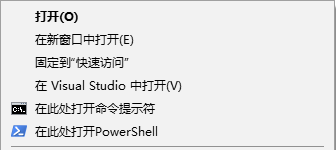
1.增加命令提示符
1 2 3 4 5 6 7 8 9 10 11 12 13 14 15 16 17 18 19 20 21 22 23 24 25 26 27 28 29 | Windows Registry Editor Version 5.00[HKEY_CLASSES_ROOT\Directory\shell\OpenCmdHere]@="在此处打开命令提示符""Icon"="cmd.exe"[HKEY_CLASSES_ROOT\Directory\shell\OpenCmdHere\command]@="cmd.exe /s /k pushd "%V""[HKEY_CLASSES_ROOT\Directory\Background\shell\OpenCmdHere]@="在此处打开命令提示符""Icon"="cmd.exe"[HKEY_CLASSES_ROOT\Directory\Background\shell\OpenCmdHere\command]@="cmd.exe /s /k pushd "%V""[HKEY_CLASSES_ROOT\Drive\shell\OpenCmdHere]@="在此处打开命令提示符""Icon"="cmd.exe"[HKEY_CLASSES_ROOT\Drive\shell\OpenCmdHere\command]@="cmd.exe /s /k pushd "%V""[HKEY_CLASSES_ROOT\LibraryFolder\background\shell\OpenCmdHere]@="在此处打开命令提示符""Icon"="cmd.exe"[HKEY_CLASSES_ROOT\LibraryFolder\background\shell\OpenCmdHere\command]@="cmd.exe /s /k pushd "%V"" |
2.增加PowerShell
1 2 3 4 5 6 7 8 9 10 11 12 13 14 15 16 17 18 19 20 21 22 23 24 25 26 27 28 29 | Windows Registry Editor Version 5.00[HKEY_CLASSES_ROOT\Directory\shell\OpenPsHere]@="在此处打开PowerShell""Icon"="powershell.exe"[HKEY_CLASSES_ROOT\Directory\shell\OpenPsHere\command]@="powershell.exe -noexit -command Set-Location -literalPath '%V'"[HKEY_CLASSES_ROOT\Directory\Background\shell\OpenPsHere]@="在此处打开PowerShell""Icon"="powershell.exe"[HKEY_CLASSES_ROOT\Directory\Background\shell\OpenPsHere\command]@="powershell.exe -noexit -command Set-Location -literalPath '%V'"[HKEY_CLASSES_ROOT\Drive\shell\OpenPsHere]@="在此处打开PowerShell""Icon"="powershell.exe"[HKEY_CLASSES_ROOT\Drive\shell\OpenPsHere\command]@="powershell.exe -noexit -command Set-Location -literalPath '%V'"[HKEY_CLASSES_ROOT\LibraryFolder\background\shell\OpenPsHere]@="在此处打开PowerShell""Icon"="powershell.exe"[HKEY_CLASSES_ROOT\LibraryFolder\background\shell\OpenPsHere\command]@="powershell.exe -noexit -command Set-Location -literalPath '%V'" |
以上内容保存为缀名为OpenCmdHere.reg,双击OpenCmdHere.reg文件运行,弹出的提示点确认,修改注册表就大功告成了!




【推荐】国内首个AI IDE,深度理解中文开发场景,立即下载体验Trae
【推荐】编程新体验,更懂你的AI,立即体验豆包MarsCode编程助手
【推荐】抖音旗下AI助手豆包,你的智能百科全书,全免费不限次数
【推荐】轻量又高性能的 SSH 工具 IShell:AI 加持,快人一步
· go语言实现终端里的倒计时
· 如何编写易于单元测试的代码
· 10年+ .NET Coder 心语,封装的思维:从隐藏、稳定开始理解其本质意义
· .NET Core 中如何实现缓存的预热?
· 从 HTTP 原因短语缺失研究 HTTP/2 和 HTTP/3 的设计差异
· 周边上新:园子的第一款马克杯温暖上架
· 分享 3 个 .NET 开源的文件压缩处理库,助力快速实现文件压缩解压功能!
· Ollama——大语言模型本地部署的极速利器
· DeepSeek如何颠覆传统软件测试?测试工程师会被淘汰吗?
· 使用C#创建一个MCP客户端