docker环境搭建
参考地址:https://www.imooc.com/article/details/id/25228
操作系统Centos7
1、替换yum源为阿里云yum源;
//备份yum源 mv /etc/yum.repos.d/CentOS-Base.repo /etc/yum.repos.d/CentOS-Base.repo.backup //下载阿里yunyum源 wget -O /etc/yum.repos.d/CentOS-Base.repo http://mirrors.aliyun.com/repo/Centos-7.repo //清除yum缓存 yum clean all //生成yum缓存 yum makecache
2、安装docker
查看yum可以安装的docker,命令:yum list |grep docker
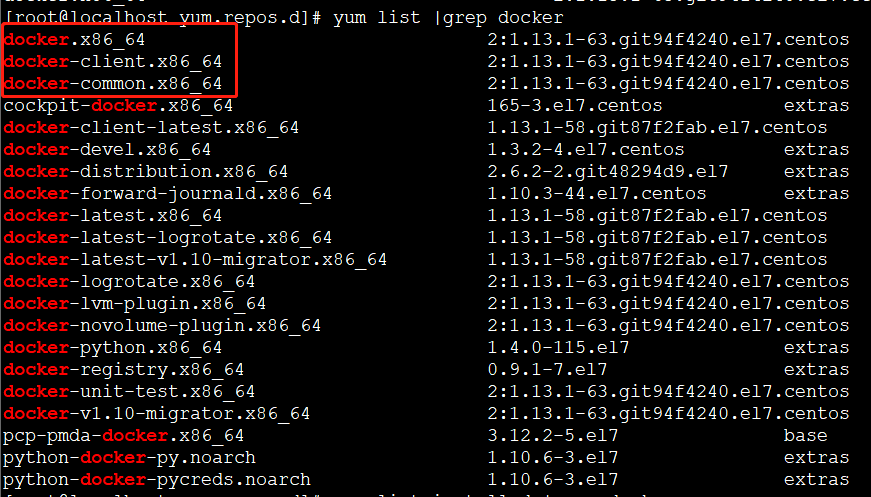
执行安装命令:yum install docker
安装完成之后,查看已经安装的docker,命令:yum list installed |grep docker

可以看出,安装docker需要三个包,见上图
3、添加开机启动
命令:systemctl enable docker.service
4、启动docker
命令:systemctl start docker.service
启动失败,报错信息,查看命令:journalctl -xe,具体错误信息见下图:

此linux的内核中的SELinux不支持 overlay2 graph driver ,解决方法有两个,要么启动一个新内核,要么就在docker里禁用selinux,--selinux-enabled=false
修改文件,/etc/sysconfig/docker,在--selinux-enabled后面添加=false即可!具体修改见下图
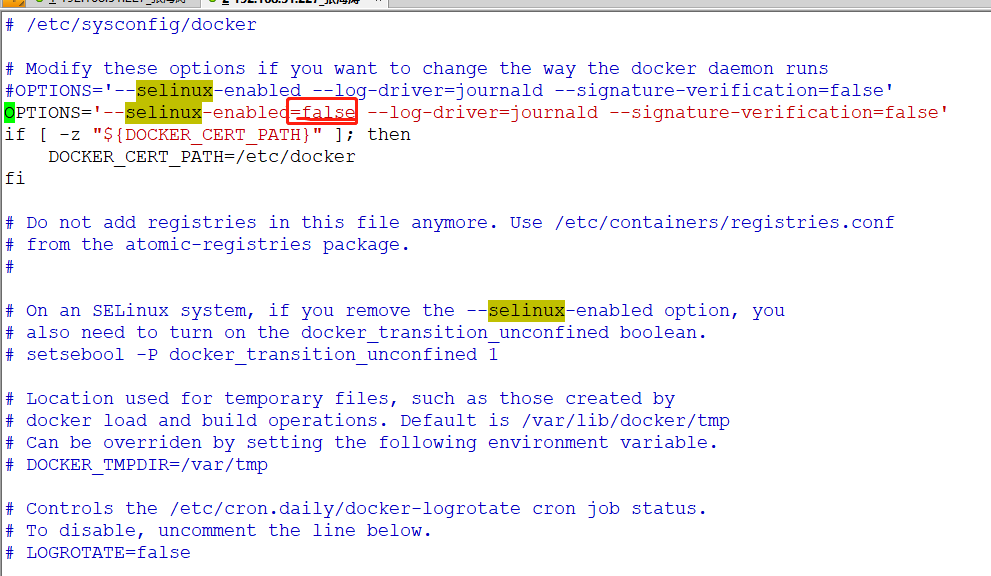
重启docker,命令:systemctl restart docker.service
查看docker信息,命令:docker info
[root@localhost ~]# docker info Containers: 1 Running: 0 Paused: 0 Stopped: 1 Images: 1 Server Version: 1.13.1 Storage Driver: overlay2 Backing Filesystem: xfs Supports d_type: true Native Overlay Diff: false Logging Driver: journald Cgroup Driver: systemd Plugins: Volume: local Network: bridge host macvlan null overlay Swarm: inactive Runtimes: docker-runc runc Default Runtime: docker-runc Init Binary: /usr/libexec/docker/docker-init-current containerd version: (expected: aa8187dbd3b7ad67d8e5e3a15115d3eef43a7ed1) runc version: e9c345b3f906d5dc5e8100b05ce37073a811c74a (expected: 9df8b306d01f59d3a8029be411de015b7304dd8f) init version: 5b117de7f824f3d3825737cf09581645abbe35d4 (expected: 949e6facb77383876aeff8a6944dde66b3089574) Security Options: seccomp WARNING: You're not using the default seccomp profile Profile: /etc/docker/seccomp.json Kernel Version: 3.10.0-514.el7.x86_64 Operating System: CentOS Linux 7 (Core) OSType: linux Architecture: x86_64 Number of Docker Hooks: 3 CPUs: 2 Total Memory: 2.731 GiB Name: localhost.localdomain ID: NDA4:FMH4:OVC2:HARD:3Q4V:ZWIE:UTJU:YVR3:AFEE:FOBN:54NL:GXGU Docker Root Dir: /var/lib/docker Debug Mode (client): false Debug Mode (server): false Registry: https://index.docker.io/v1/ Experimental: false Insecure Registries: 127.0.0.0/8 Live Restore Enabled: false Registries: docker.io (secure)
Hello World
下面,我们通过最简单的 image 文件"hello world",感受一下 Docker。
因为国内连接 Docker 的官方仓库很慢,因此我们在日常使用中会使用Docker 中国加速器。通过 Docker 官方镜像加速,中国区用户能够快速访问最流行的 Docker 镜像。该镜像托管于中国大陆,本地用户现在将会享受到更快的下载速度和更强的稳定性,从而能够更敏捷地开发和交付 Docker 化应用。
Docker 中国官方镜像加速可通过registry.docker-cn.com访问。该镜像库只包含流行的公有镜像,私有镜像仍需要从美国镜像库中拉取。
修改系统中docker对应的配置文件即可,如下:
vi /etc/docker/daemon.json #添加后 { "registry-mirrors": ["https://registry.docker-cn.com"], "live-restore": true}
也可以替换成网易的镜像地址
{ "registry-mirrors": ["http://hub-mirror.c.163.com"] }
我们选择用网易的镜像地址。
运行下面的命令,将 image 文件从仓库抓取到本地。
docker pull library/hello-world
上面代码中,docker image pull是抓取 image 文件的命令。library/hello-world是 image 文件在仓库里面的位置,其中library是 image 文件所在的组,hello-world是 image 文件的名字。
抓取成功以后,就可以在本机看到这个 image 文件了。
查看下载的镜像,命令:docker images
[root@localhost docker]# docker images REPOSITORY TAG IMAGE ID CREATED SIZE docker.io/hello-world latest e38bc07ac18e 7 weeks ago 1.85 kB
运行hello-world镜像,命令:docker run hello-world
[root@localhost docker]# docker run hello-world Hello from Docker! This message shows that your installation appears to be working correctly. To generate this message, Docker took the following steps: 1. The Docker client contacted the Docker daemon. 2. The Docker daemon pulled the "hello-world" image from the Docker Hub. (amd64) 3. The Docker daemon created a new container from that image which runs the executable that produces the output you are currently reading. 4. The Docker daemon streamed that output to the Docker client, which sent it to your terminal. To try something more ambitious, you can run an Ubuntu container with: $ docker run -it ubuntu bash Share images, automate workflows, and more with a free Docker ID: https://hub.docker.com/ For more examples and ideas, visit: https://docs.docker.com/engine/userguide/
常用命令
除过以上我们使用的Docker命令外,Docker还有一些其它常用的命令
拉取docker镜像
docker pull image_name
查看宿主机上的镜像,Docker镜像保存在/var/lib/docker目录下:
docker images
删除镜像
docker rmi docker.io/tomcat:7.0.77-jre7 或者 docker rmi b39c68b7af30
查看当前有哪些容器正在运行
docker ps
查看所有容器
docker ps -a
启动、停止、重启容器命令:
docker start container_name/container_iddocker stop container_name/container_iddocker restart container_name/container_id
后台启动一个容器后,如果想进入到这个容器,可以使用attach命令:
docker attach container_name/container_id
删除容器的命令:
docker rm container_name/container_id
查看当前系统Docker信息
docker info
从Docker hub上下载某个镜像:
docker pull centos:latestdocker pull centos:latest
执行docker pull centos会将Centos这个仓库下面的所有镜像下载到本地repository。




【推荐】编程新体验,更懂你的AI,立即体验豆包MarsCode编程助手
【推荐】凌霞软件回馈社区,博客园 & 1Panel & Halo 联合会员上线
【推荐】抖音旗下AI助手豆包,你的智能百科全书,全免费不限次数
【推荐】轻量又高性能的 SSH 工具 IShell:AI 加持,快人一步