前端静态文件打包成docker镜像
背景
公司项目部署方式为较为传统的发布方式,通过jenkins 发布到服务器,然后通过 lsyncd进行文件同步到负载均衡的发布环境中。最近为了更好的编排服务器,计划所有项目进行容器化调整。
解决思路及实施过程
1)服务器安装docker(该过程网上均能学习,这里就不详细描述了)
2)创建测试文件index.html
<!DOCTYPE html> <html lang="en"> <head> <meta charset="UTF-8"> <meta name="viewport" content="width=device-width, initial-scale=1.0"> <meta http-equiv="X-UA-Compatible" content="ie=edge"> <title>测试页面</title> </head> <body> 前端静态页面构建docker镜像过程测试页面。标注下公司,杭州瑞懿科技有限公司 2018-10-27 </body> </html>
3)创建nginx.conf 替换原镜像中的配置文件,并将对应的端口设置到9099
# fangt add for web server
# 2018-10-27
worker_processes 1;
events {
worker_connections 1024;
}
http {
sendfile on;
tcp_nodelay on;
keepalive_timeout 30;
server {
listen 9099;
server_name localhost;
root /usr/share/nginx/dist;
autoindex on;
autoindex_exact_size off;
autoindex_localtime on;
location / {
try_files $uri $uri/ =404;
index index.html index.htm;
}
}
}
补充一点,我这边是删除了原先的nginx.conf的配置,如果你的项目使用了字体就会无法加载样式 mime的问题
# fangt add for web server
# 2018-10-27
worker_processes 1;
events {
worker_connections 1024;
}
http {
sendfile on;
tcp_nodelay on;
keepalive_timeout 30;
include /etc/nginx/mime.types;
default_type application/octet-stream;
server {
listen 80;
server_name localhost;
root /usr/share/nginx/dist;
autoindex on;
autoindex_exact_size off;
autoindex_localtime on;
location / {
try_files $uri $uri/ =404;
index index.html index.htm;
gzip_static on;
expires max;
add_header Cache-Control public;
if ($request_filename ~* ^.*?\.(eot)|(ttf)|(woff)|(svg)|(otf)$) {
add_header Access-Control-Allow-Origin *;
}
}
}
}
4)创建构建镜像的文件,这里采用Dockerfile
FROM nginx
RUN mkdir /usr/share/nginx/dist
RUN rm -rf /etc/nginx/nginx.conf
COPY ./nginx.conf /etc/nginx/nginx.conf
COPY ./ /usr/share/nginx/dist
EXPOSE 9099
5)通过Dockerfile构建镜像
运行终端,切换到文件路径,运行命令 docker image build -t mkweb/testsite .
E:\003_pWork\99_Test\testSite>docker image build -t mkweb/testsite .
Sending build context to Docker daemon 4.608kB
Step 1/6 : FROM nginx
---> dbfc48660aeb
Step 2/6 : RUN mkdir /usr/share/nginx/dist
---> Running in 2cf0166722bd
---> 12198d4d5874
Removing intermediate container 2cf0166722bd
Step 3/6 : RUN rm -rf /etc/nginx/nginx.conf
---> Running in 9872d0cca830
---> c8a902ab6df4
Removing intermediate container 9872d0cca830
Step 4/6 : COPY ./nginx.conf /etc/nginx/nginx.conf
---> 672ba1dd4562
Removing intermediate container 89237707122a
Step 5/6 : COPY ./ /usr/share/nginx/dist
---> d12c1ffdea45
Removing intermediate container 8ebda800c5a1
Step 6/6 : EXPOSE 9099
---> Running in c258bd6153d6
---> a21f5d3b4b4f
Removing intermediate container c258bd6153d6
Successfully built a21f5d3b4b4f
SECURITY WARNING: You are building a Docker image from Windows against a non-Win
dows Docker host. All files and directories added to build context will have '-r
wxr-xr-x' permissions. It is recommended to double check and reset permissions f
or sensitive files and directories.
6)运行镜像
docker run -p 9099:9099 mkweb/testsite
7)测试页面,显示正常
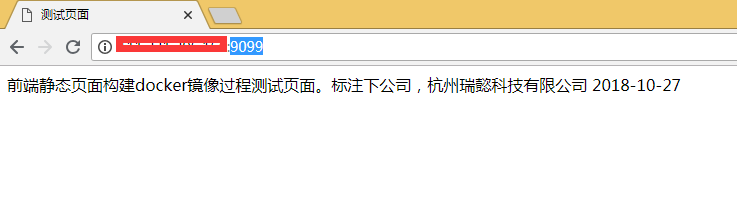
8)过程完结



