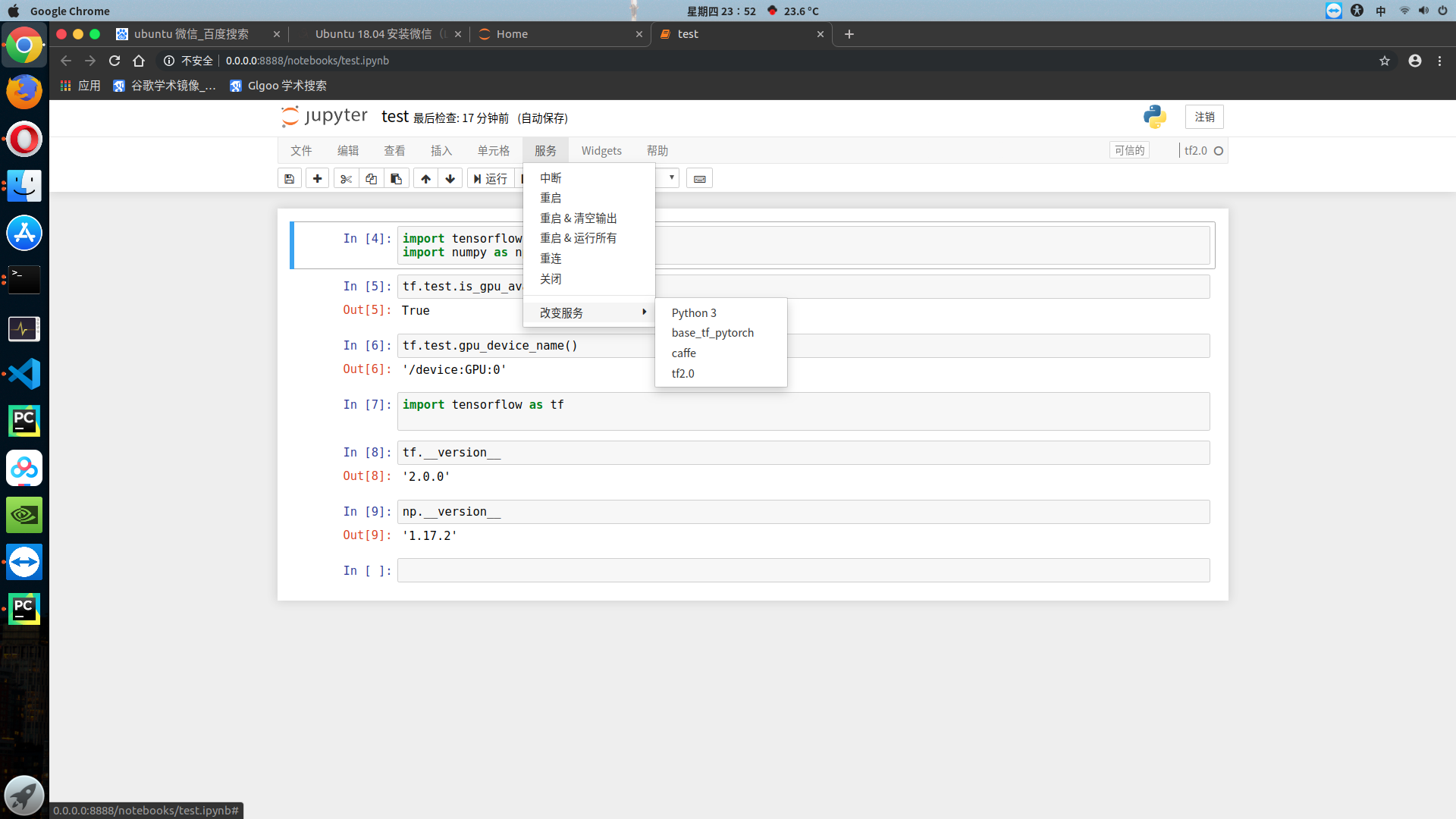ubuntu18配置深度学习环境
1 安装nvidia驱动
1.1 设置root
sudo passwd 123
1.2 检测nvidia显卡
ubuntu-drivers devices
(base) dxs@dxs-ubuntu:~$ ubuntu-drivers devices == /sys/devices/pci0000:00/0000:00:01.0/0000:01:00.0 == modalias : pci:v000010DEd00002184sv00001458sd00003FC7bc03sc00i00 vendor : NVIDIA Corporation driver : nvidia-driver-430 - distro non-free recommended driver : xserver-xorg-video-nouveau - distro free builtin (base) dxs@dxs-ubuntu:~$
1.3 安装nvidia驱动
sudo apt install nvidia-driver-430
1.4 安装完成后 reboot
--------------------------------------------------------
2 安装anaconda3
2.1 下载Anaconda3-5.2.0-Linux-x86_64.sh
2.2 安装:sudo sh Anaconda3-5.2.0-Linux-x86_64.sh
2.3 设置conda镜像
conda config --add channels https://mirrors.tuna.tsinghua.edu.cn/anaconda/pkgs/free/ conda config --add channels https://mirrors.tuna.tsinghua.edu.cn/anaconda/pkgs/main/ conda config --add channels https://mirrors.tuna.tsinghua.edu.cn/anaconda/cloud/pytorch/ conda config --set show_channel_urls yes
-----------------------------------------------------------------------------
3 安装cuda cudnn
conda install cudatoolkit=10.0 conda install cudnn=7.6.0
------------------------------------------------------------------------------
4 安装tensorflow-gpu
conda install tensorflow-gpu=1.13.1
5 安装pytorch
在线安装: conda install pytorch torchvision cudatoolkit=10.0 -c pytorch
离线安装: 先去 https://download.pytorch.org/whl/cu100/torch_stable.html 下载 torch-1.2.0-cp36-cp36m-manylinux1_x86_64.whl 和 torchvision-0.4.0-cp36-cp36m-manylinux1_x86_64.whl , 然后安装
6 安装caffe
conda install -c defaults caffe-gpu
7 安装jupyter notebook
conda install jupyter notebook # 若不生效则需要执行以下命令 sudo apt install jupyter-core
8 配置jupyter notebook
1 生成配合文件 jupyter_notebook_config.py jupyter notebook --generate-config --allow-root 2 进入ipython环境,生成pwd (base) dxs@dxs-ubuntu:~$ ipython Python 3.6.9 |Anaconda, Inc.| (default, Jul 30 2019, 19:07:31) Type 'copyright', 'credits' or 'license' for more information IPython 6.4.0 -- An enhanced Interactive Python. Type '?' for help. In [1]: from notebook.auth import passwd In [2]: passwd() Enter password: Verify password: Out[2]: 'sha1:5171a0b47bc4:c4efffb3c7973b480a4612cb7a457c7d5da0970b' In [3]: quit() 3 打开配置文件:/home/dxs/.jupyter/jupyter_notebook_config.py 修改以下位置: 203 行 ## notebook服务会监听的IP地址. c.NotebookApp.ip = '0.0.0.0' 257行 ## 用于笔记本和内核的目录。 c.NotebookApp.notebook_dir = u'/media/dxs/E/Project/AI' 263行 # configuration option. c.NotebookApp.open_browser = True 272行 # The string should be of the form type:salt:hashed-password. c.NotebookApp.password = u'sha1:5171a0b47bc4:c4efffb3c7973b480a4612cb7a457c7d5da0970b' 283行 ## notebook服务会监听的IP端口. c.NotebookApp.port = 8888 保存即可
9 给conda每个虚拟环境配置jupyter notebook
(base) dxs@dxs-ubuntu:~$ conda env list
# conda environments:
#
base * /home/dxs/anaconda3
caffe /home/dxs/anaconda3/envs/caffe
tf2 /home/dxs/anaconda3/envs/tf2
(base) dxs@dxs-ubuntu:~$ conda activate base
(base) dxs@dxs-ubuntu:~$ conda install ipykernel
Collecting package metadata (repodata.json): done
Solving environment: done
## Package Plan ##
environment location: /home/dxs/anaconda3
added / updated specs:
- ipykernel
The following packages will be downloaded:
package | build
---------------------------|-----------------
ipykernel-5.1.2 | py36h39e3cac_0 165 KB https://mirrors.tuna.tsinghua.edu.cn/anaconda/pkgs/main
------------------------------------------------------------
Total: 165 KB
The following packages will be UPDATED:
ipykernel pkgs/main::ipykernel-4.8.2-py36_0 --> anaconda/pkgs/main::ipykernel-5.1.2-py36h39e3cac_0
Proceed ([y]/n)? y
Downloading and Extracting Packages
ipykernel-5.1.2 | 165 KB | ##################################### | 100%
Preparing transaction: done
Verifying transaction: done
Executing transaction: done
(base) dxs@dxs-ubuntu:~$ python -m ipykernel install --user --name base --display-name "base_tf_pytorch"
Installed kernelspec base in /home/dxs/.local/share/jupyter/kernels/base
(caffe) dxs@dxs-ubuntu:~$ conda activate tf2 (tf2) dxs@dxs-ubuntu:~$ conda install ipykernel
### 假如不行,还需要回来再执行: (tf2) dxs@dxs-ubuntu:~$ conda install jupyter Collecting package metadata (repodata.json): done Solving environment: done ## Package Plan ## environment location: /home/dxs/anaconda3/envs/tf2 added / updated specs: - ipykernel The following NEW packages will be INSTALLED: ipykernel anaconda/pkgs/main/linux-64::ipykernel-5.1.2-py36h39e3cac_0 jupyter_client anaconda/pkgs/main/linux-64::jupyter_client-5.3.3-py36_1 jupyter_core anaconda/pkgs/main/noarch::jupyter_core-4.5.0-py_0 libsodium anaconda/pkgs/main/linux-64::libsodium-1.0.16-h1bed415_0 pyzmq anaconda/pkgs/main/linux-64::pyzmq-18.1.0-py36he6710b0_0 zeromq anaconda/pkgs/main/linux-64::zeromq-4.3.1-he6710b0_3 Proceed ([y]/n)? y Preparing transaction: done Verifying transaction: done Executing transaction: done (tf2) dxs@dxs-ubuntu:~$ python -m ipykernel install --user --name tf2 --display-name "tf2.0" Installed kernelspec tf2 in /home/dxs/.local/share/jupyter/kernels/tf2
==========================================================================
启动服务后效果如下: