三、Docker的安装与卸载
一、安装Docker-CentOS7
Docker官方建议在Ubuntu中安装,因为Docker是基于Ubuntu发布的,而且一般Docker出现的问题。Ubuntu是最先更新或者打补丁的。在很多版本的CentOS中是不支持更新最新的一些补丁包的。 由于我们学习的环境都使用的是CentOS,因此这里我们将Docker安装到CentOS上。
注意:这里建议安装在CentOS7.x以上的版本,在CentOS6.x的版本中,安装前需要安装其他很多的环境,而且Docker很多补丁不支持更新。
官网中文安装参考手册
二、安装步骤
2.1 确定你是CentOS7及以上版本
cat /etc/redhat-release
2.2 yum安装gcc相关
CentOS7能上外网
检查gcc和g++是否安装好,如果没有安装好,则需要安装。
安装gcc和g++
yum -y install gcc
yum -y install gcc-c++
2.3 安装需要的软件包
yum install -y yum-utils device-mapper-persistent-data lvm2
三、设置镜像仓库
大坑(千万不要试,网速慢,超时,安装不上)
yum-config-manager --add-repo (centos快速添加yum源)https://download.docker.com/linux/centos/docker-ce.repo 报错:官网太慢,一定超时。
[Errno 14] curl#35 - TCP connection reset by peer [Errno 12] curl#35 - Timeout
推荐:阿里云服务器
yum-config-manager --add-repo http://mirrors.aliyun.com/docker-ce/linux/centos/doc ker-ce.repo
四、常用操作
4.1 更新yum软件包索引
yum makecache fast
4.2 安装DOCKER CE(社区版)(DOCKER EE企业版收费)
yum -y install docker-ce
4.3 启动docker
手动启动:systemctl start docker
自动启动:systemctl enable docker
4.4 检查运行
检查版本:docker version
下载并运行HelloWorld:docker run hello-world
如果下载不下来,可以配置镜像加速器
输出这段提示以后,hello world就会停止运行,容器自动终止。
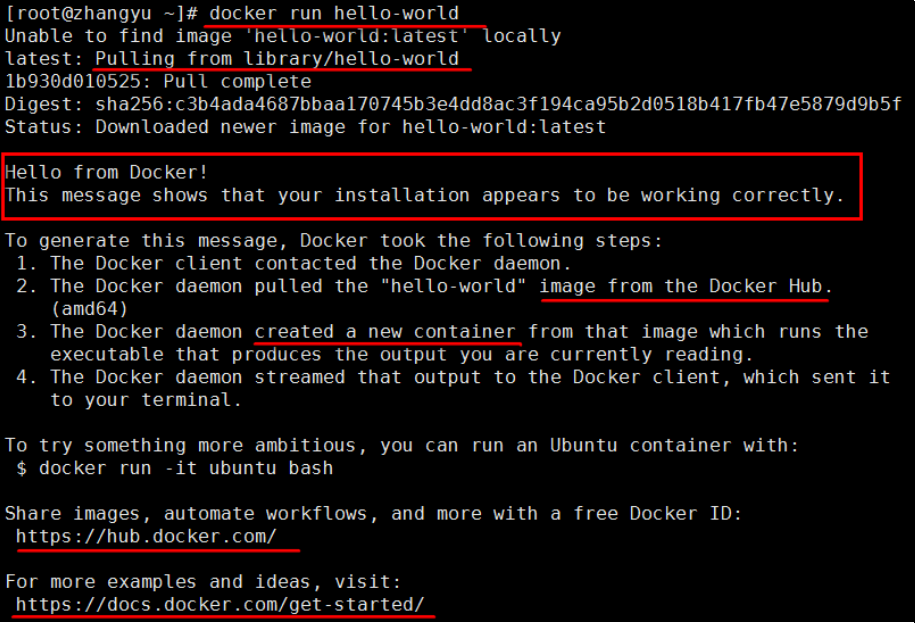
4.5 Docker启动干了什么?
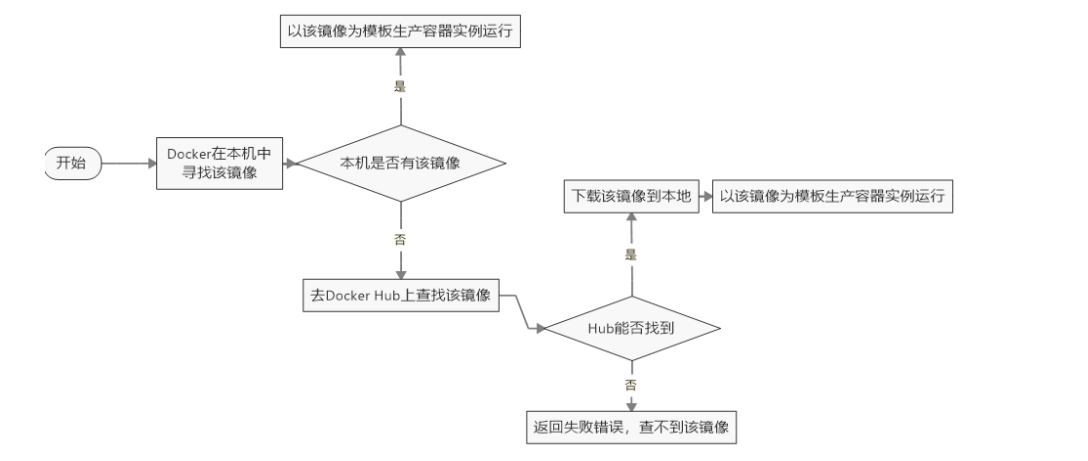
4.6 配置镜像加速CentOS7版本
mkdir -p /etc/docker
vim /etc/docker/daemon.json
#网易云
{ "registry-mirrors": ["http://hub-mirror.c.163.com"] }
#阿里云(推荐)
{ "registry-mirrors": ["https://8y2y8njn.mirror.aliyuncs.com"] }
#ustc
#是老牌的linux镜像服务提供者了,还在遥远的ubuntu 5.04版本的时候就在用。ustc的docker镜
像加速器速度很快。
#ustc docker mirror的优势之一就是不需要注册,是真正的公共服务。
#https://lug.ustc.edu.cn/wiki/mirrors/help/docker
在该文件中输入如下内容:
{ "registry-mirrors": ["https://docker.mirrors.ustc.edu.cn"] }
systemctl daemon-reload
systemctl restart docker
五、卸载Docker
systemctl stop docker yum -y remove docker-ce rm -rf /var/lib/docker
卸载旧版本 2019.11英文官网版本
https://docs.docker.com/install/linux/docker-ce/centos/#uninstall-old-versions
yum remove docker \docker-client \docker-client-latest \docker-common \docker-latest \docker-latest-logrotate \docker-logrotate \docker-engine




【推荐】国内首个AI IDE,深度理解中文开发场景,立即下载体验Trae
【推荐】编程新体验,更懂你的AI,立即体验豆包MarsCode编程助手
【推荐】抖音旗下AI助手豆包,你的智能百科全书,全免费不限次数
【推荐】轻量又高性能的 SSH 工具 IShell:AI 加持,快人一步
· 无需6万激活码!GitHub神秘组织3小时极速复刻Manus,手把手教你使用OpenManus搭建本
· Manus爆火,是硬核还是营销?
· 终于写完轮子一部分:tcp代理 了,记录一下
· 别再用vector<bool>了!Google高级工程师:这可能是STL最大的设计失误
· 单元测试从入门到精通