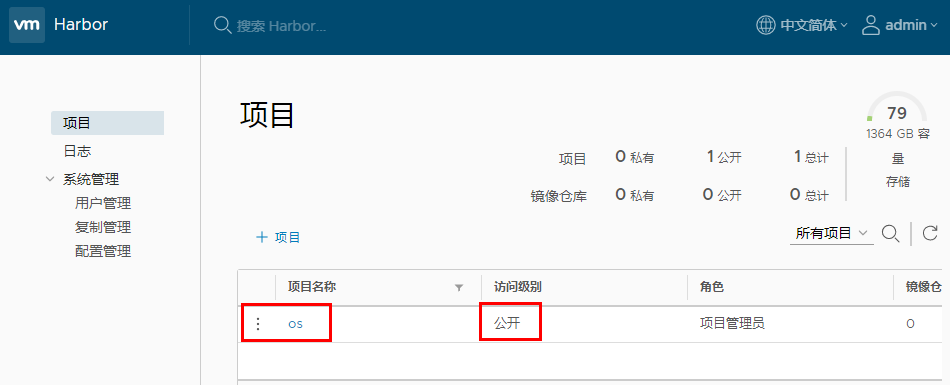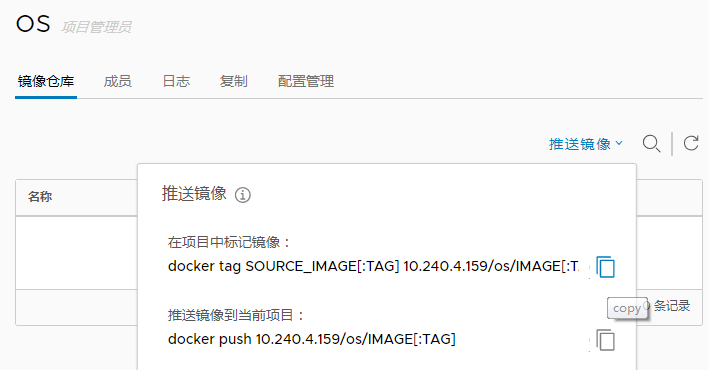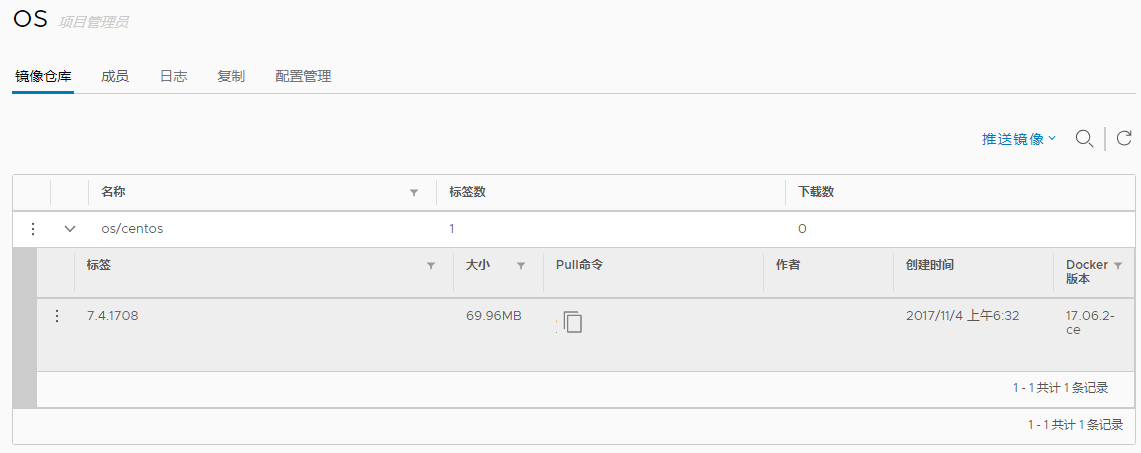搭建harbor企业级私有registry
主机环境要求
硬件Hardware
|
|
|
|
|
|
|
|
|
|
|
|
|
|
|
|
软件Software
|
|
|
|
|
|
|
|
|
|
|
|
|
|
|
|
|
|
|
|
网络端口Network ports
|
|
|
|
|
|
|
|
|
|
|
|
|
|
|
|
安装harbor
安装docker
安装docker-compose
curl -L https://github.com/docker/compose/releases/download/1.18.0/docker-compose-`uname -s`-`uname -m` -o /usr/local/bin/docker-compose chmod +x /usr/local/bin/docker-compose docker-compose version #------------------------------------------------------------ docker-compose version 1.18.0, build 8dd22a9 docker-py version: 2.6.1 CPython version: 2.7.13 OpenSSL version: OpenSSL 1.0.1t 3 May 2016 #------------------------------------------------------------
下载harbor离线包
wget http://harbor.orientsoft.cn/harbor-v1.3.0/harbor-offline-installer-v1.3.0.tgz tar xvf harbor-offline-installer-v1.3.0.tgz
配置HTTPS所需证书
mkdir /data mkdir /root/data cd /root/data # 创建自已的CA证书 openssl req -newkey rsa:4096 -nodes -sha256 -keyout ca.key -x509 -days 3650 -out ca.crt #------------------------------------------------------------ Country Name (2 letter code) [AU]:CN State or Province Name (full name) [Some-State]:Harbin Locality Name (eg, city) []:Harbin Organization Name (eg, company) [Internet Widgits Pty Ltd]:ydgw Organizational Unit Name (eg, section) []:ydgw Common Name (e.g. server FQDN or YOUR name) []:10.240.4.159 Email Address []:liuyajun@ydgw.cn #------------------------------------------------------------ # 生成一个证书签名请求 openssl req -newkey rsa:4096 -nodes -sha256 -keyout 10.240.4.159.key -out 10.240.4.159.csr #------------------------------------------------------------ Country Name (2 letter code) [AU]:CN State or Province Name (full name) [Some-State]:Harbin Locality Name (eg, city) []:Harbin Organization Name (eg, company) [Internet Widgits Pty Ltd]:ydgw Organizational Unit Name (eg, section) []:ydgw Common Name (e.g. server FQDN or YOUR name) []:10.240.4.159 Email Address []:liuyajun@ydgw.cn Please enter the following 'extra' attributes to be sent with your certificate request A challenge password []: #密码留空即可 An optional company name []: #------------------------------------------------------------ # 创建文件夹和辅助内容 mkdir demoCA cd demoCA touch index.txt echo '01' > serial cd .. ll #------------------------------------------------------------ total 28 drwxr-xr-x 3 root root 4096 Jan 30 22:11 ./ drwx------ 5 root root 4096 Jan 30 22:09 ../ -rw-r--r-- 1 root root 1740 Jan 31 01:38 10.240.4.159.csr -rw-r--r-- 1 root root 3272 Jan 31 01:38 10.240.4.159.key -rw-r--r-- 1 root root 2098 Jan 31 01:37 ca.crt -rw-r--r-- 1 root root 3272 Jan 31 01:37 ca.key drwxr-xr-x 2 root root 4096 Jan 31 01:39 demoCA/ #------------------------------------------------------------ # 签名证书 echo subjectAltName = IP:10.240.4.159 > extfile.cnf openssl ca -in 10.240.4.159.csr -out 10.240.4.159.crt -cert ca.crt -keyfile ca.key -extfile extfile.cnf -days 3650 -outdir . #------------------------------------------------------------ Using configuration from /usr/lib/ssl/openssl.cnf Check that the request matches the signature Signature ok Certificate Details: Serial Number: 1 (0x1) Validity Not Before: Jan 31 06:39:39 2018 GMT Not After : Jan 31 06:39:39 2019 GMT Subject: countryName = CN stateOrProvinceName = Harbin organizationName = ydgw organizationalUnitName = ydgw commonName = 10.240.4.159 emailAddress = liuyajun@ydgw.cn X509v3 extensions: X509v3 Subject Alternative Name: IP Address:10.240.4.159 Certificate is to be certified until Jan 31 06:39:39 2019 GMT (365 days) Sign the certificate? [y/n]:y 1 out of 1 certificate requests certified, commit? [y/n]y Write out database with 1 new entries Data Base Updated #------------------------------------------------------------ ll #------------------------------------------------------------ total 48 drwxr-xr-x 3 root root 4096 Jan 30 22:20 ./ drwx------ 5 root root 4096 Jan 30 22:09 ../ -rw-r--r-- 1 root root 6873 Jan 31 01:39 01.pem -rw-r--r-- 1 root root 6873 Jan 31 01:39 10.240.4.159.crt -rw-r--r-- 1 root root 1740 Jan 31 01:38 10.240.4.159.csr -rw-r--r-- 1 root root 3272 Jan 31 01:38 10.240.4.159.key -rw-r--r-- 1 root root 2098 Jan 31 01:37 ca.crt -rw-r--r-- 1 root root 3272 Jan 31 01:37 ca.key drwxr-xr-x 2 root root 4096 Jan 31 01:39 demoCA/ -rw-r--r-- 1 root root 33 Jan 31 01:39 extfile.cnf #------------------------------------------------------------ # 证书加入本机信任 cp 10.240.4.159.crt /usr/local/share/ca-certificates/ update-ca-certificates # 重启docker使证书生效 systemctl daemon-reload systemctl restart docker
上述安装使用的IP地址曾用域名配置,但启动harbor后,docker login总会报类似以下错误信息,调了两天也没有找到解决办法,最后只好放弃
docker login reg.ydgw.cn
Username: admin
Password:
Error response from daemon: Get https://reg.ydgw.cn/v2/: x509: certificate is not valid for any names, but wanted to match reg.ydgw.cn
配置安装启动harbor
# 进入harbor的触压后的目录 cd harbor #------------------------------------------------------------ ll total 934372 drwxr-xr-x 3 root root 4096 Jan 30 22:40 ./ drwx------ 6 root root 4096 Jan 30 22:40 ../ drwxr-xr-x 3 root root 4096 Jan 30 22:40 common/ -rw-r--r-- 1 root root 1119 Jan 4 05:33 docker-compose.clair.yml -rw-r--r-- 1 root root 1702 Jan 4 05:33 docker-compose.notary.yml -rw-r--r-- 1 root root 3303 Jan 4 05:33 docker-compose.yml -rw-r--r-- 1 root root 4304 Jan 4 05:33 harbor_1_1_0_template -rw-r--r-- 1 root root 5008 Jan 4 05:33 harbor.cfg -rw-r--r-- 1 root root 955424047 Jan 4 05:39 harbor.v1.3.0.tar.gz -rwxr-xr-x 1 root root 5332 Jan 4 05:33 install.sh* -rw-r--r-- 1 root root 1284054 Jan 4 05:33 LICENSE -rw-r--r-- 1 root root 481 Jan 4 05:33 NOTICE -rwxr-xr-x 1 root root 18882 Jan 4 05:33 prepare* -rwxr-xr-x 1 root root 4550 Jan 4 05:33 upgrade* #------------------------------------------------------------ vi harbor.cfg # 更改以下几项内容 #------------------------------------------------------------ hostname = reg.ydgw.cn ui_url_protocol = https ssl_cert = /root/data/10.240.4.159.crt ssl_cert_key = /root/data/10.240.4.159.key db_password = xxxxxxx # MYSQL数据库密码,可以改复杂些的 harbor_admin_password = xxxxxxxx # harbor admin用户密码,后在WEB界面也能改 #------------------------------------------------------------ # 生成配置文件 ./prepare # 启动harbor(第一次启动,需要pull一些镜像) docker-compose up -d
持久性的数据和日志文件
默认情况下,注册表数据将保留在主机的/data目录中。即使拆除和或重建Harbor的集装箱,这些数据也保持不变。
ll /data #------------------------------------------------------------ total 36 drwxr-xr-x 8 root root 4096 Jan 31 01:42 ./ drwxr-xr-x 25 root root 4096 Jan 30 21:02 ../ drwxr-xr-x 2 10000 10000 4096 Jan 31 01:42 ca_download/ drwxr-xr-x 2 10000 10000 4096 Jan 31 01:42 config/ drwxr-xr-x 5 10000 10000 4096 Jan 31 01:42 database/ drwxr-xr-x 2 10000 10000 4096 Jan 31 01:42 job_logs/ drwxr-xr-x 2 10000 10000 4096 Jan 31 01:42 psc/ drwxr-xr-x 2 10000 10000 4096 Jan 31 01:42 registry/ -rw------- 1 10000 10000 16 Jan 31 01:42 secretkey #------------------------------------------------------------
Harbor的使用
web登陆
使用浏览器打开:https://10.240.4.159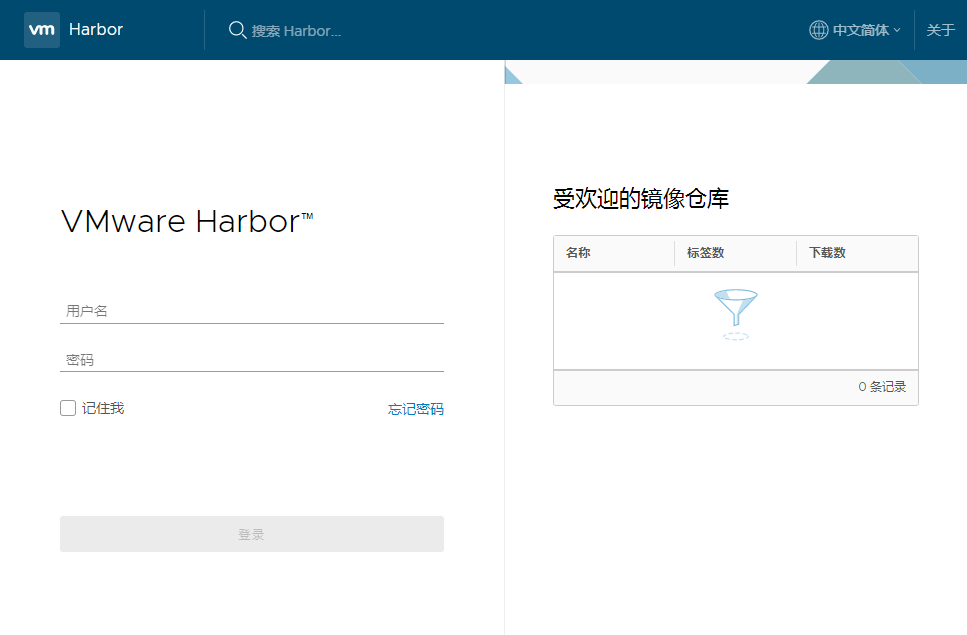
输入用户名和密码登陆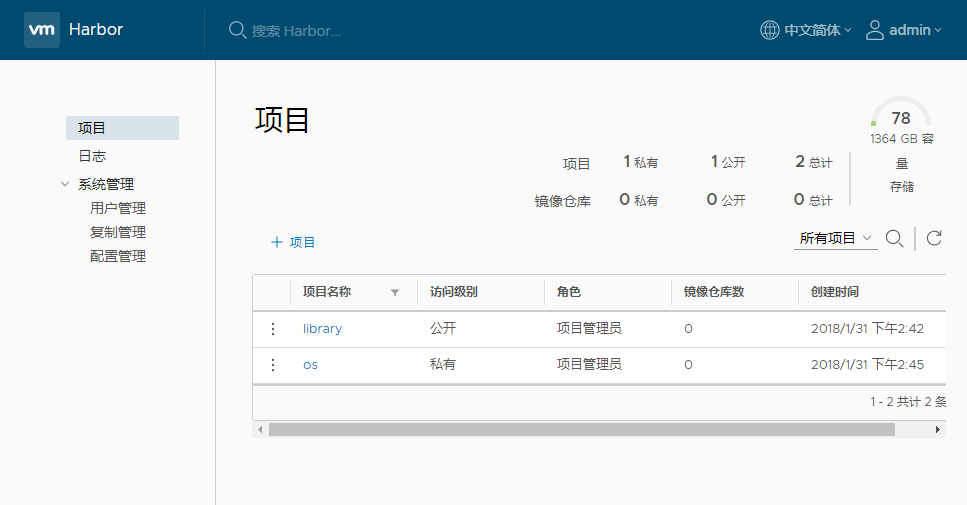
客户端docker login
# 客户端不安装证书直接登陆会报以下错误 docker login 10.240.4.159 Username: admin Password: Error response from daemon: Get https://10.240.4.159/v2/: x509: certificate signed by unknown authority # 将证书拷贝到如10.240.4.160客户机上并信任 scp 10.240.4.159.crt 10.240.4.160:/usr/local/share/ca-certificates/ # 在10.240.4.160客户机上执行 update-ca-certificates # 重启docker使证书生效 systemctl daemon-reload systemctl restart docker # 之后就可以正常登陆了 docker login 10.240.4.159 Username: admin Password: Login Succeeded
上传镜像到harbor
# 先下载官方的centos镜像 docker pull centos:7.4.1708 # 修改TAG标签 docker tag centos:7.4.1708 10.240.4.159/os/centos:7.4.1708 docker images | grep centos 10.240.4.159/os/centos 7.4.1708 3afd47092a0e 2 months ago 197MB centos 7.4.1708 3afd47092a0e 2 months ago 197MB # 推送镜像(需要login) docker push 10.240.4.159/os/centos:7.4.1708
Harbor的生命周期
cd harbor # 停止和启动 docker-compose stop docker-compose start # 要更改Harbor的配置,请首先停止现有的Harbor实例并进行更新harbor.cfg。然后运行prepare脚本来填充配置。最后重新创建并启动Harbor的实例: docker-compose down -v # 删除Harbor 的容器,同时保留图像数据和Harbor的数据库文件在文件系统上 vi harbor.cfg ./prepare docker-compose up -d
Harbor故障排除
docker-compose ps #---------------------------------------------------------------------------------------------------------------------------- Name Command State Ports ------------------------------------------------------------------------------------------------------------------------------ harbor-adminserver /harbor/start.sh Up harbor-db /usr/local/bin/docker-entr ... Up 3306/tcp harbor-jobservice /harbor/start.sh Up harbor-log /bin/sh -c /usr/local/bin/ ... Up 127.0.0.1:1514->10514/tcp harbor-ui /harbor/start.sh Up nginx nginx -g daemon off; Up 0.0.0.0:443->443/tcp, 0.0.0.0:4443->4443/tcp, 0.0.0.0:80->80/tcp registry /entrypoint.sh serve /etc/ ... Up 5000/tcp #---------------------------------------------------------------------------------------------------------------------------- # 如果容器未处于UP状态,请检查目录中该容器的日志文件/var/log/harbor。例如,如果容器harbor-ui没有运行,则应该查看日志文件ui.log netstat -tnulp Active Internet connections (only servers) Proto Recv-Q Send-Q Local Address Foreign Address State PID/Program name tcp 0 0 0.0.0.0:45512 0.0.0.0:* LISTEN 27569/rpc.statd tcp 0 0 127.0.0.1:1514 0.0.0.0:* LISTEN 14876/docker-proxy tcp 0 0 0.0.0.0:111 0.0.0.0:* LISTEN 12897/rpcbind tcp 0 0 0.0.0.0:22 0.0.0.0:* LISTEN 13362/sshd tcp6 0 0 :::111 :::* LISTEN 12897/rpcbind tcp6 0 0 :::80 :::* LISTEN 15838/docker-proxy # 80 tcp6 0 0 :::44851 :::* LISTEN 27569/rpc.statd tcp6 0 0 :::22 :::* LISTEN 13362/sshd tcp6 0 0 :::443 :::* LISTEN 15824/docker-proxy tcp6 0 0 :::4443 :::* LISTEN 15812/docker-proxy udp 0 0 0.0.0.0:777 0.0.0.0:* 12897/rpcbind udp 0 0 0.0.0.0:60715 0.0.0.0:* 27569/rpc.statd udp 0 0 0.0.0.0:111 0.0.0.0:* 12897/rpcbind udp 0 0 127.0.0.1:609 0.0.0.0:* 27569/rpc.statd udp6 0 0 :::777 :::* 12897/rpcbind udp6 0 0 :::111 :::* 12897/rpcbind udp6 0 0 :::41485 :::* 27569/rpc.statd