Docker的部署安装(CentOS)
环境准备
操作系统需求
为兼容企业级应用,学习选用Centos7做为部署安装Docker的系统平台
# 通过以下命令可查看系统版本和内核版本等信息 cat /etc/redhat-release #----------------------------------- CentOS Linux release 7.4.1708 (Core) #----------------------------------- uname -a #--------------------------------------------------------------------------------------------------------- Linux docker01 3.10.0-693.el7.x86_64 #1 SMP Tue Aug 22 21:09:27 UTC 2017 x86_64 x86_64 x86_64 GNU/Linux #--------------------------------------------------------------------------------------------------------- cat /etc/os-release #------------------------------------------ NAME="CentOS Linux" VERSION="7 (Core)" ID="centos" ID_LIKE="rhel fedora" VERSION_ID="7" PRETTY_NAME="CentOS Linux 7 (Core)" ANSI_COLOR="0;31" CPE_NAME="cpe:/o:centos:centos:7" HOME_URL="https://www.centos.org/" BUG_REPORT_URL="https://bugs.centos.org/" CENTOS_MANTISBT_PROJECT="CentOS-7" CENTOS_MANTISBT_PROJECT_VERSION="7" REDHAT_SUPPORT_PRODUCT="centos" REDHAT_SUPPORT_PRODUCT_VERSION="7" #------------------------------------------
更换默认的yum源
Centos默认的yun源在国外,速度很慢有时间也无法访问
yum repolist #------------------------------------------------------------------------------------------------------------------------------ Loaded plugins: fastestmirror Could not retrieve mirrorlist http://mirrorlist.centos.org/?release=7&arch=x86_64&repo=os&infra=stock error was 14: curl#6 - "Could not resolve host: mirrorlist.centos.org; Unknown error" Could not retrieve mirrorlist http://mirrorlist.centos.org/?release=7&arch=x86_64&repo=extras&infra=stock error was 14: curl#6 - "Could not resolve host: mirrorlist.centos.org; Unknown error" Could not retrieve mirrorlist http://mirrorlist.centos.org/?release=7&arch=x86_64&repo=updates&infra=stock error was 14: curl#6 - "Could not resolve host: mirrorlist.centos.org; Unknown error" repo id repo name status base/7/x86_64 CentOS-7 - Base 0 extras/7/x86_64 CentOS-7 - Extras 0 updates/7/x86_64 CentOS-7 - Updates 0 repolist: 0 #------------------------------------------------------------------------------------------------------------------------------ # 公司内服务器域名解析总有问题,时好时不好,很烦,这里直接用hosts做解析 vi /etc/hosts #------------------------------------- 221.206.129.236 mirrors.aliyun.com #------------------------------------- # 更换成aliyun yum源 cp /etc/yum.repos.d/CentOS-Base.repo /etc/yum.repos.d/CentOS-Base.repo.bak curl -o /etc/yum.repos.d/CentOS-Base.repo http://mirrors.aliyun.com/repo/Centos-7.repo # 编译CentOS-Base.repo,把带mirrors.aliyuncs.com的行都删除 vi /etc/yum.repos.d/CentOS-Base.repo # 运行以下命令生成缓存 yum clean all yum makecache # 查看已启用的repo,确保centos-extras repository是启用了,安装docker时需要 yum repolist #-------------------------------------------------------------------------- Loaded plugins: fastestmirror Loading mirror speeds from cached hostfile * base: mirrors.aliyun.com * extras: mirrors.aliyun.com * updates: mirrors.aliyun.com repo id repo name status base/7/x86_64 CentOS-7 - Base - mirrors.aliyun.com 9,591 extras/7/x86_64 CentOS-7 - Extras - mirrors.aliyun.com 284 updates/7/x86_64 CentOS-7 - Updates - mirrors.aliyun.com 1,540 repolist: 11,415 #--------------------------------------------------------------------------
更新系统(可选)
yum update
删除docker旧版本
# 有旧版本的docker话,可以用下面命令删除 yum remove docker docker-common docker-selinux docker-engine
安装 Docker CE
yum install -y yum-utils device-mapper-persistent-data lvm2 # yum-config-manager --add-repo https://download.docker.com/linux/centos/docker-ce.repo yum-config-manager --add-repo http://mirrors.aliyun.com/docker-ce/linux/centos/docker-ce.repo yum install -y docker-ce #-------------------------------------------------------------------------- ....... Installed: docker-ce.x86_64 0:17.09.1.ce-1.el7.centos Dependency Installed: audit-libs-python.x86_64 0:2.7.6-3.el7 checkpolicy.x86_64 0:2.5-4.el7 container-selinux.noarch 2:2.28-1.git85ce147.el7 libcgroup.x86_64 0:0.41-13.el7 libseccomp.x86_64 0:2.3.1-3.el7 libsemanage-python.x86_64 0:2.5-8.el7 policycoreutils-python.x86_64 0:2.5-17.1.el7 python-IPy.noarch 0:0.75-6.el7 setools-libs.x86_64 0:3.3.8-1.1.el7 ...... #--------------------------------------------------------------------------
若需要安装指定的版本时,可参照以下命令
# 根据需要选择是否开启edge和test repositories yum-config-manager --enable docker-ce-edge yum-config-manager --enable docker-ce-test ## 禁用命令 yum-config-manager --disable docker-ce-edge ## 安装指定的版本 yum list docker-ce --showduplicates | sort -r #-------------------------------------------------------------------------- Loading mirror speeds from cached hostfile Loaded plugins: fastestmirror Installed Packages docker-ce.x86_64 17.09.1.ce-1.el7.centos docker-ce-stable docker-ce.x86_64 17.09.1.ce-1.el7.centos @docker-ce-stable docker-ce.x86_64 17.09.0.ce-1.el7.centos docker-ce-stable docker-ce.x86_64 17.06.2.ce-1.el7.centos docker-ce-stable docker-ce.x86_64 17.06.1.ce-1.el7.centos docker-ce-stable docker-ce.x86_64 17.06.0.ce-1.el7.centos docker-ce-stable docker-ce.x86_64 17.03.2.ce-1.el7.centos docker-ce-stable docker-ce.x86_64 17.03.1.ce-1.el7.centos docker-ce-stable docker-ce.x86_64 17.03.0.ce-1.el7.centos docker-ce-stable Available Packages #-------------------------------------------------------------------------- yum install docker-ce-17.06.1.ce
启动docker
systemctl start docker # 查看docker的版本信息 docker version #-------------------------------------------------------------------------- Client: Version: 17.09.1-ce # 客户端版本 API version: 1.32 Go version: go1.8.3 Git commit: 19e2cf6 Built: Thu Dec 7 22:23:40 2017 OS/Arch: linux/amd64 Server: Version: 17.09.1-ce # 服务端版本 API version: 1.32 (minimum version 1.12) Go version: go1.8.3 Git commit: 19e2cf6 Built: Thu Dec 7 22:25:03 2017 OS/Arch: linux/amd64 Experimental: false #-------------------------------------------------------------------------- # 查看网络信息 ip addr #-------------------------------------------------------------------------- 1: lo: <LOOPBACK,UP,LOWER_UP> mtu 65536 qdisc noqueue state UNKNOWN qlen 1 link/loopback 00:00:00:00:00:00 brd 00:00:00:00:00:00 inet 127.0.0.1/8 scope host lo valid_lft forever preferred_lft forever inet6 ::1/128 scope host valid_lft forever preferred_lft forever 2: ens160: <BROADCAST,MULTICAST,UP,LOWER_UP> mtu 1500 qdisc mq state UP qlen 1000 link/ether 00:50:56:ab:4c:50 brd ff:ff:ff:ff:ff:ff inet 10.240.4.185/24 brd 10.240.4.255 scope global ens160 valid_lft forever preferred_lft forever inet6 fe80::250:56ff:feab:4c50/64 scope link valid_lft forever preferred_lft forever 3: docker0: <NO-CARRIER,BROADCAST,MULTICAST,UP> mtu 1500 qdisc noqueue state DOWN # docker0 虚拟网桥 link/ether 02:42:72:ac:05:bf brd ff:ff:ff:ff:ff:ff inet 172.17.0.1/16 scope global docker0 valid_lft forever preferred_lft forever inet6 fe80::42:72ff:feac:5bf/64 scope link valid_lft forever preferred_lft forever #-------------------------------------------------------------------------- systemctl list-unit-files | grep docker #-------------------------------------------------------------------------- docker.service disabled #-------------------------------------------------------------------------- # 设置成自启服务 systemctl enable docker.service # 查看状态 systemctl status docker #-------------------------------------------------------------------------- ● docker.service - Docker Application Container Engine Loaded: loaded (/usr/lib/systemd/system/docker.service; enabled; vendor preset: disabled) Active: active (running) since Tue 2017-12-12 17:24:31 CST; 13min ago Docs: https://docs.docker.com Main PID: 23479 (dockerd) CGroup: /system.slice/docker.service ├─23479 /usr/bin/dockerd └─23490 docker-containerd -l unix:///var/run/docker/libcontainerd/docker-containerd.sock --metrics-interval=0 --start-timeout 2m --state-dir /var/run/docker/libco... Dec 12 17:24:29 docker01 dockerd[23479]: time="2017-12-12T17:24:29.594209004+08:00" level=info msg="libcontainerd: new containerd process, pid: 23490" Dec 12 17:24:30 docker01 dockerd[23479]: time="2017-12-12T17:24:30.596093094+08:00" level=warning msg="failed to rename /var/lib/docker/tmp for background deletio...chronously" Dec 12 17:24:30 docker01 dockerd[23479]: time="2017-12-12T17:24:30.654014669+08:00" level=info msg="Graph migration to content-addressability took 0.00 seconds" Dec 12 17:24:30 docker01 dockerd[23479]: time="2017-12-12T17:24:30.654714697+08:00" level=info msg="Loading containers: start." Dec 12 17:24:30 docker01 dockerd[23479]: time="2017-12-12T17:24:30.852920366+08:00" level=info msg="Default bridge (docker0) is assigned with an IP address 172.17...IP address" Dec 12 17:24:30 docker01 dockerd[23479]: time="2017-12-12T17:24:30.996504508+08:00" level=info msg="Loading containers: done." Dec 12 17:24:31 docker01 dockerd[23479]: time="2017-12-12T17:24:31.004149257+08:00" level=info msg="Docker daemon" commit=19e2cf6 graphdriver(s)=overlay version=17.09.1-ce Dec 12 17:24:31 docker01 dockerd[23479]: time="2017-12-12T17:24:31.004282017+08:00" level=info msg="Daemon has completed initialization" Dec 12 17:24:31 docker01 dockerd[23479]: time="2017-12-12T17:24:31.015479108+08:00" level=info msg="API listen on /var/run/docker.sock" Dec 12 17:24:31 docker01 systemd[1]: Started Docker Application Container Engine. Hint: Some lines were ellipsized, use -l to show in full. #--------------------------------------------------------------------------
运行hello-world image验证docker安装是否成功
docker run hello-world #-------------------------------------------------------------------------- Unable to find image 'hello-world:latest' locally latest: Pulling from library/hello-world ca4f61b1923c: Pull complete Digest: sha256:be0cd392e45be79ffeffa6b05338b98ebb16c87b255f48e297ec7f98e123905c Status: Downloaded newer image for hello-world:latest Hello from Docker! This message shows that your installation appears to be working correctly. To generate this message, Docker took the following steps: 1. The Docker client contacted the Docker daemon. 2. The Docker daemon pulled the "hello-world" image from the Docker Hub. (amd64) 3. The Docker daemon created a new container from that image which runs the executable that produces the output you are currently reading. 4. The Docker daemon streamed that output to the Docker client, which sent it to your terminal. To try something more ambitious, you can run an Ubuntu container with: $ docker run -it ubuntu bash Share images, automate workflows, and more with a free Docker ID: https://cloud.docker.com/ For more examples and ideas, visit: https://docs.docker.com/engine/userguide/ #--------------------------------------------------------------------------
升级和卸载docker
# 升级 yum -y upgrade docker-ce # 卸载 yum remove docker-ce # 删除Images, containers, volumes, or customized configuration files rm -rf /var/lib/docker
使用阿里镜像加速器
使用阿里云专属加速器加快获取Docker官方镜像,否则在国内速度会慢到你无法忍受哒。步骤如下:
- 免费注册一个阿里云账号 www.aliyun.com
- 进入加速器页面 https://cr.console.aliyun.com/#/accelerator
- 选择
镜像加速器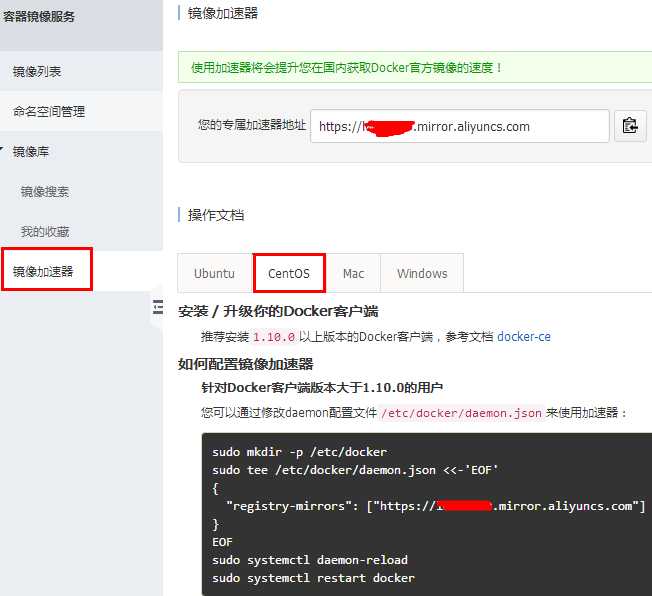
按图中进行相关配置
# 下面的xxxxx要替换成你的专属加速器的地址哦 tee /etc/docker/daemon.json <<-'EOF' { "registry-mirrors": ["https://xxxxxxx.mirror.aliyuncs.com"] } EOF systemctl daemon-reload systemctl restart docker



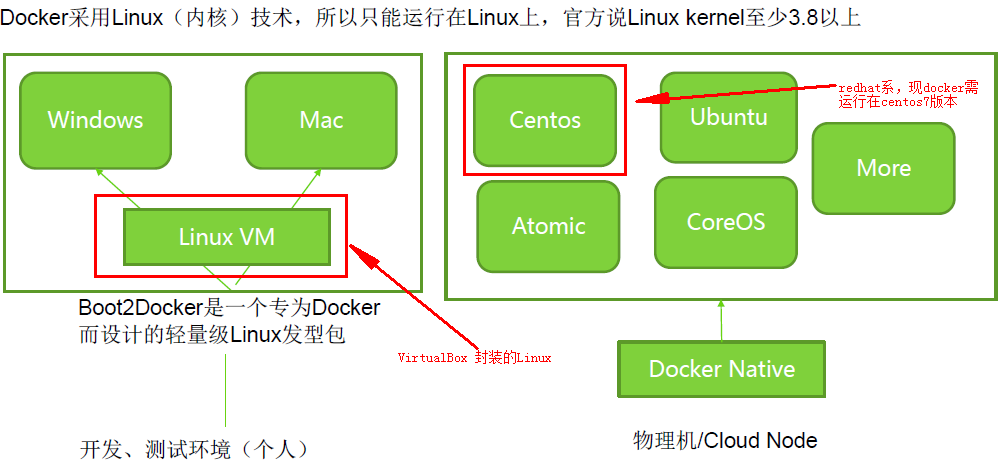



【推荐】国内首个AI IDE,深度理解中文开发场景,立即下载体验Trae
【推荐】编程新体验,更懂你的AI,立即体验豆包MarsCode编程助手
【推荐】抖音旗下AI助手豆包,你的智能百科全书,全免费不限次数
【推荐】轻量又高性能的 SSH 工具 IShell:AI 加持,快人一步
· 基于Microsoft.Extensions.AI核心库实现RAG应用
· Linux系列:如何用heaptrack跟踪.NET程序的非托管内存泄露
· 开发者必知的日志记录最佳实践
· SQL Server 2025 AI相关能力初探
· Linux系列:如何用 C#调用 C方法造成内存泄露
· Manus爆火,是硬核还是营销?
· 终于写完轮子一部分:tcp代理 了,记录一下
· 别再用vector<bool>了!Google高级工程师:这可能是STL最大的设计失误
· 单元测试从入门到精通
· 震惊!C++程序真的从main开始吗?99%的程序员都答错了