WPF - 简单的UI框架 - 仪表盘
源码链接:https://github.com/DuelWithSelf/WPFEffects
更新一: 功能导览模块新增Binding用法示例。
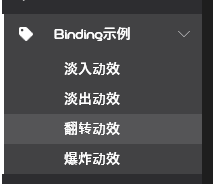
更新二:仪表盘效果实现。
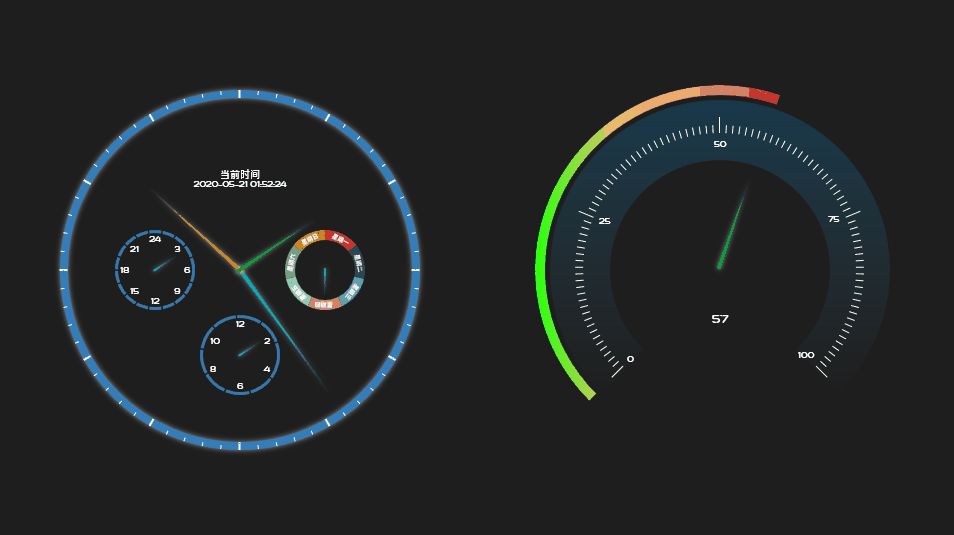
Binding用法与ListBox的用法一致:
Xaml定义节点样式; .cs 文件中定义数据:
<DataTemplate x:Key="ListMenuBox.ItemTemplate" DataType="{x:Type local:CatalogOfEffect}"> <Border x:Name="BdrNavItem" Background="Transparent" Height="30" MouseLeftButtonUp="BdrNavItem_MouseLeftButtonUp"> <TextBlock Margin="60,0,0,0" HorizontalAlignment="Left" VerticalAlignment="Center" Foreground="White" Text="{Binding Path=Name, Mode=TwoWay}"/> </Border> <DataTemplate.Triggers> <DataTrigger Binding="{Binding Path=IsSelected}" Value="True"> <Setter TargetName="BdrNavItem" Property="Background" Value="{StaticResource ColorBrush.LightWhite}"/> </DataTrigger> </DataTemplate.Triggers> </DataTemplate>
public class BaseRecord : INotifyPropertyChanged { public event PropertyChangedEventHandler PropertyChanged; protected void OnPropertyChanged(string prop) { if (this.PropertyChanged != null) this.PropertyChanged(this, new PropertyChangedEventArgs(prop)); } } public class CatalogOfEffect: BaseRecord { private string _Name; public string Name { get { return _Name; } set { _Name = value; this.OnPropertyChanged("Name"); } } private bool _IsSelected; public bool IsSelected { get { return _IsSelected; } set { _IsSelected = value; this.OnPropertyChanged("IsSelected"); } } private string _Key; public string Key { get { return _Key; } set { _Key = value; } } }
引用样式:
<CustomFrms:ListMenuBox x:Name="LmxBinding" Text="Binding示例" IconData="{StaticResource PathData.TagSolid}" ItemTemplate="{StaticResource ListMenuBox.ItemTemplate}"/>
指定数据源:
ObservableCollection<CatalogOfEffect> ltCatalogs = new System.Collections.ObjectModel.ObservableCollection<CatalogOfEffect>(); ltCatalogs.Add(new CatalogOfEffect() { Name = "淡入动效", Key="AnimFadeIn" }); ltCatalogs.Add(new CatalogOfEffect() { Name = "淡出动效", Key = "AnimFadeOut" }); ltCatalogs.Add(new CatalogOfEffect() { Name = "翻转动效", Key = "AnimFlip" }); ltCatalogs.Add(new CatalogOfEffect() { Name = "爆炸动效", Key = "AnimExpo" }); this.LmxBinding.ItemsSource = ltCatalogs;
扇形画面有很多码农通过Path、 ArcSegment等方式去构建。 Blend里面有Arc。 官方封装好的直接拿来用,省心省力。 用Path和ArcSegment的方式去实现,无非是用自己的方式再封装出一个Arc,其实没必要。
仪表盘的实现原理请参考Github上的源码。




