Mac上远程桌面连接 Windows Server 2012 R2 或者 2019
在将一台服务器的操作系统由Windows Server 2012升级为Windows Server 2012 R2之后,在Mac电脑上用微软的远程桌面软件怎么也连不上服务器,错误信息如下:
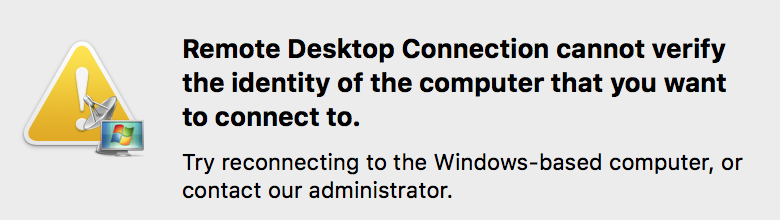
Remote Desktop Connection cannot verify the identity of the computer that you want to connect to. Try reconnecting to the Windows-based computer, or contact our administrator.
而在Windows电脑上可以正常用远程桌面连上。
后来在superuser网站上找到了解决方法 —— OS X RDP to Windows Server 2012 ,需要在Windows Server 2012 R2服务器上通过组策略个性远程桌面服务的安装设置。
实际采用的解决方法如下:
- 开始->运行,输入gpedit.msc,打开组策略编辑器
- 进入Computer Configuration->Administrative Templates->Windows Components->Remote Desktop Services->Remote Dekstop Session Host->Security
- 打开"Require use of specific security layer for remote desktop (RDP) connection"的设置,将其设置为Enabled,并且在Options中将Security Layer设置为RDP。
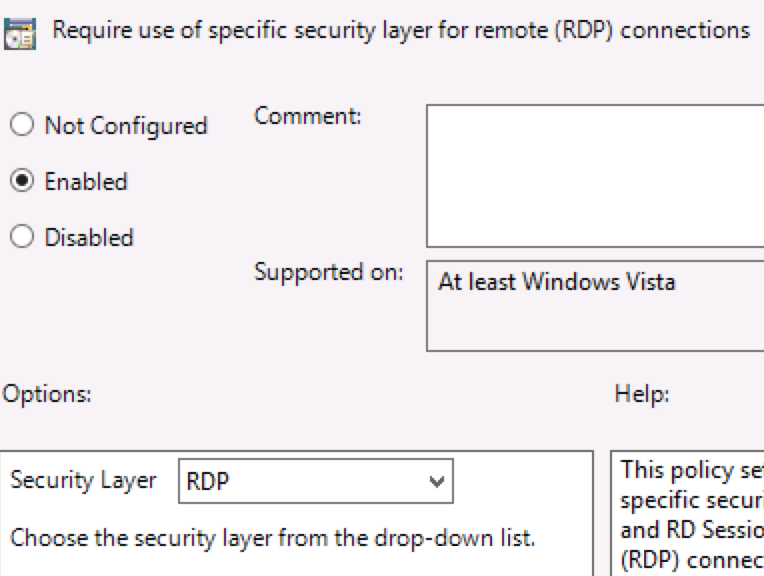
- 在控制面板的Remote settings中,取消"Allow connections only from computers running Remote Desktop with Network Level Authentication"的选择。
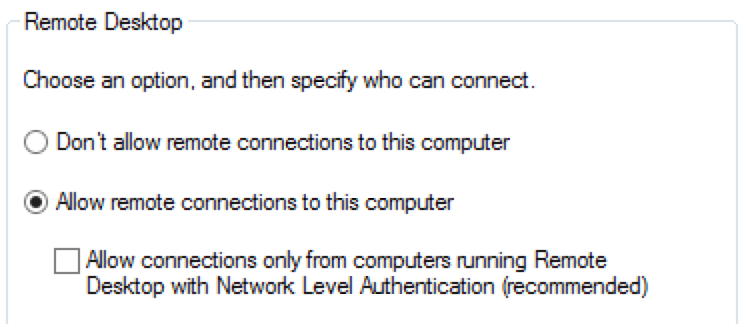
注:对于 Windows Server 2019,需要在 Remote Desktop Services->Remote Dekstop Session Host->Security 中将"Require user authentication for remote connections by using Network Level Authentication" 设置为 "Disabled"。
更新:
1)另外一个需要注意的配置,在 Computer Configuration -> Administrative Templates -> Windows Components -> Remote Desktop Services -> Remote Desktop Connection Client 中允许"Prompt for credentials on the client computer"。


