“Tracking Branches” And “Remote-Tracking Branches”
“Tracking Branches” And “Remote-Tracking Branches”
Commands used in this section:
- git add
- git commit
- git clone
- git push
- git fetch
- git merge
- git pull
Let’s Talk Tracking
When using remote repositories, you’ll see the terms:
- Tracking Branches
- Remote Tracking Branches
Both Tracking Branches and Remote Tracking Branches are created on the git client when a git clone command is used.
Tracking Branches and Remote Tracking Branches: Summary
Below is a high-level summary of tracking branches and remote tracking branches. The rest of this page gives examples of tracking and remote tracking branches in action.
Tracking Branches – the high level summary:
- Tracking Branches get their contents from the git clone, git pull and git merge commands (git fetch updates only the remote tracking branch).
- Tracking branches can be modified by users.
- After the user does a git commit in the local tracking branch, users can then use git push to publish changes from their tracking branch to the remote repository and remote tracking branches.
Remote Tracking Branches – the high level summary:
- Remote Tracking Branches get their contents from the git clone, git pull and git fetch commands (git mergeupdates only the tracking branch).
- Remote Tracking Branches should not be modified by users (don’t set your git branch to a remote tracking branchvia git checkout and then try to modify the remote tracking branch).
- Remote Tracking Branches get their contents from the remote repository.
| Branch type | Updated via | Published via | Client Access |
|---|---|---|---|
| Remote Tracking | git fetch, git pull | [Not published] | Read-only |
| Tracking
|
git merge, git pull (= git fetch+git merge) | git push | Read-write |
The examples below demonstrate how the branches are used.
Example: Our repository
For our examples below, let’s start with a small repository that has 2 commits:

Below is a sample session that created the above commits:
$ echo This is the README file. > README $ git add README $ git commit -m'Initial commit' [master (root-commit) 35ede5c] Initial commit 1 files changed, 1 insertions(+), 0 deletions(-) create mode 100644 README $ echo One more line. >> README $ git commit -a -m "Added a second line." [master b26009d] Added a second line. 1 files changed, 1 insertions(+), 0 deletions(-) $ ls README
Assume a git administrator created the remote repository and a different user used git push to publish the commits there.
We won’t go into showing how to create the remote repository here since that is already discussed in Git Remotes: Sharing. The purpose of this page is to discuss remote repositories from a git client perspective rather than how to set up remote repositories.
Below is a diagram of a remote repository with the two commits, C1 and C2 shown:

git clone
The user then types:
$ git clone git://repohost/project1.git
With the above command, git does a number of things, starting out with setting up the remote-tracking branch:
- Creates a new remote-tracking branch named origin/master
- Copies the remote repository from git://repohost/project1.git to the new remote-tracking branch namedorigin/master.
Git isn’t finished with the git clone command, but here is where it is so far:

Note that remote-tracking branches are read-only to the local user. For example, the user will not do a git checkout origin/master since the user will not be directly editing and adding files to the origin/master branch. If the local user wants to poke around and see has changed in the origin/master branch, there are other commands available for that.
The git clone command isn’t finished. After the remote repository has been copied to the remote-tracking branch, git will then continue on with the tasks for the git clone command:
- Create a tracking branch called master
- Set the local user’s master branch pointer to point to the same commit as the remote-tracking branch’sorigin/master.
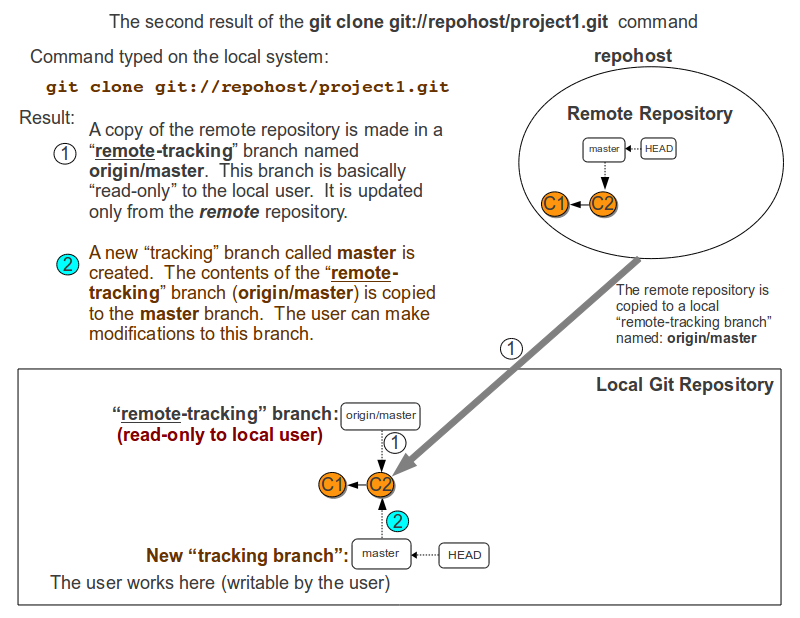
The local git user can now modify the local git repository in the master branch.
Add a file to the local repository
Now that the local git user has a working copy of the repository, they of course add to it:
$ echo '# Beginnings of a Makefile' > Makefile $ git add . $ git commit -m "Added a Makefile"
With the addition of the third commit (labeled C3 in the below diagram), the repositories now look like this:

Publish The Local Commit
To publish the commit, the user types git push which has this effect first: The user’s local master branch is published to the remote repository. In our example, the new commit that added the Makefile (commit C3) is pushed to the remote repository:

Next, the git push command causes the remote-tracking branch to be updated with the latest updates from the remote repository:

Note: If the remote repository had been updated by another user with newer commits than the local git user’s repository, then the user would not have been allowed to git push to the remote repository. The user would have to first get the new commits from the remote repository and merge the new commits into the local master branch. Then the user would be allowed to push the changes up to the remote repository.
At this point, all 3 branches (the remote repository’s master branch, the remote-tracking branch origin/master and the tracking branch master) all contain the same the same commits and are pointing to commit C3.
Another User Adds To The remote repository
Let’s imagine that another user is also using this new repository and they have pushed a new commit (labled C4 in the diagram below) to the remote repository:

The local git repository won’t get the new commit, C4 unless the local user uses git pull or git fetch.
Fetch the new commit
The local git user would like the new commit to be copied to their local git repository. They decide to do this in a 2-step process with the first step being git fetch. git fetch copies any new updates from the remote repository into the localremote-tracking branch:
$ git fetch

Note at this point, the user’s master branch does not yet refer to the new commit: The user’s master branch has commitsC1, C2 and C3, but not C4 while the remote-tracking branch does refer to new commit C4.
Merge in the new commit
The user then merges in the new commit from the remote-tracking branch into the user’s working directory. This results in the new commit, C4 being merged from the remote-tracking branch into the user’s local working branch named master. For our example, assume the user hadn’t made any other commits to the local master branch.
$ git merge origin/master

Note the syntax of the git merge command is git merge branch-to-merge-from. The command git merge origin/mastermerges any commits from the origin/master remote-tracking branch into the user’s current branch, which is the masterbranch.
An alternative to “git fetch” + git merge”
If the user was sure they wanted to merge (not just fetch) any new updates from the remote repository into the local masterrepository, the user could have typed:
$ git pull
The result is the same as if the user had typed: git fetch immediately followed by git merge origin/master.
To demonstrate this, let’s go back in time to the point where only the remote repository had the new commit C4, like this:

The result of a git pull is shown below:

Merges Can Add a Commit
If the user had made some commits to their local master branch before doing the git pull or git merge, then the git pull/merge would have resulted in a new commit (the merge commit) being created on the user’s local tracking branch.
The user would eventually git push the new commits (both the earlier commit they had done and the merge commit) to the remote repository.
原文链接:http://www.gitguys.com/topics/tracking-branches-and-remote-tracking-branches/
posted on 2012-09-19 17:14 dragonstreak_1 阅读(760) 评论(0) 编辑 收藏 举报




