性能测试--基于Grafana+Prometheus 实现window服务器,数据库监控
基于Grafana+Prometheus 实现Windows服务器,MySQL数据库监控
目前市面上的主流是以Liunx系统服务器为主,但是仍存在使用windows系统服务器的企业,下面的内容将介绍如何基于Grafana+Prometheus 实现windows服务器,数据库监控。
一、简介
- Grafana: 是一个开源的时序性统计和监控平台,支持例如 elasticsearch、graphite、influxdb 等众多的数据源,并以功能强大的界面编辑器著称
- Prometheus:最初在SoundCloud上构建的开源系统监视和警报工具包,拥有一个完整的监控和趋势系统,包括基于时间序列数据的内置和主动抓取,存储,查询,绘图和警报。
二、下载安装
1、Windows系统性能指标采集器
#下载地址:https://github.com/martinlindhe/wmi_exporter/releases #选择最新msi文件下载安装即可。通过访问http://ip+默认端口9182(如:http://localhost:9182) 出现下图,即代表安装采集数据成功。
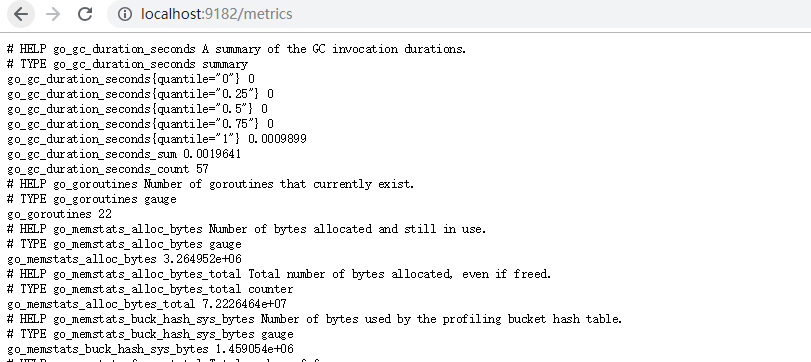
2、Mysql数据指标采集器
#下载地址:https://prometheus.io/download/ #找到mysqld_exporter采集器,选择windows 版本即可 (如:mysqld_exporter-0.11.0.windows-amd64.tar.gz)
在mysqld_exporter.exe的同级目录下创建.my.cnf 并启动
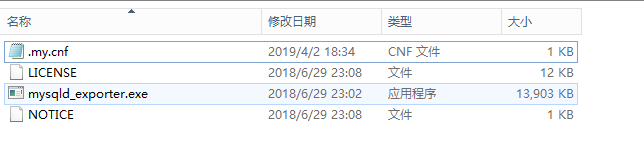
.my.cnf中内容:
[client] host=127.0.0.1 #mysql ip user=root #账号 password=123456 #密码
3、Prometheus
#下载地址:https://prometheus.io/download/ #选择windows 版本即可
a.下载解压后,修改配置文件,修改新增mysql、windows数据采集器配置:
scrape_configs:
# The job name is added as a label `job=<job_name>` to any timeseries scraped from this config.
- job_name: 'windows'
# metrics_path defaults to '/metrics'
# scheme defaults to 'http'.
static_configs:
- targets: ['localhost:9182']
- job_name: 'mysql'
static_configs:
- targets: ['localhost:3306']
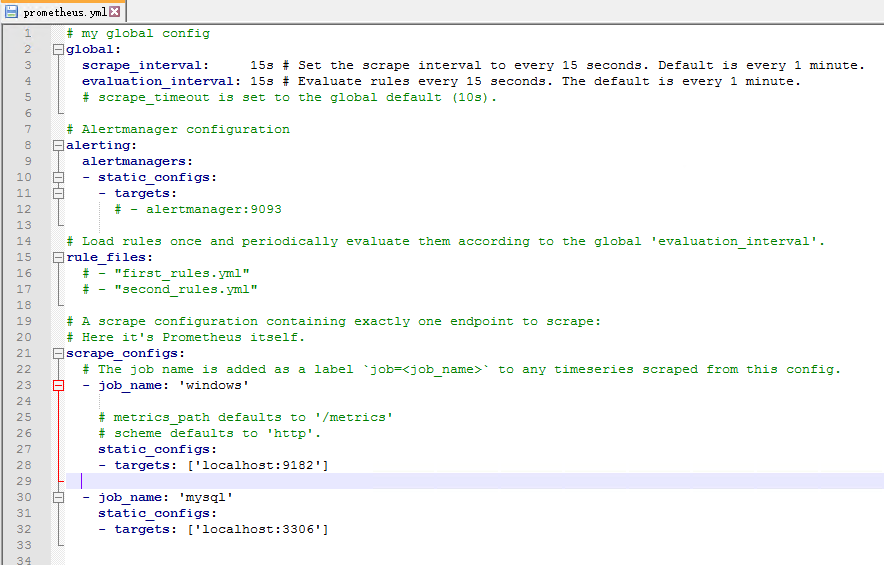
b、启动,cmd进入安装目录(& – -> 后台运行)
prometheus.exe --config.file=prometheus.yml --web.listen-address=:9090 &
c、访问 http://ip:9090 ,(如:http://localhost:9090)出现如下界面即为prometheus安装成功、数据采集器验证成功 (PS: up为成功,down 为不成功。)
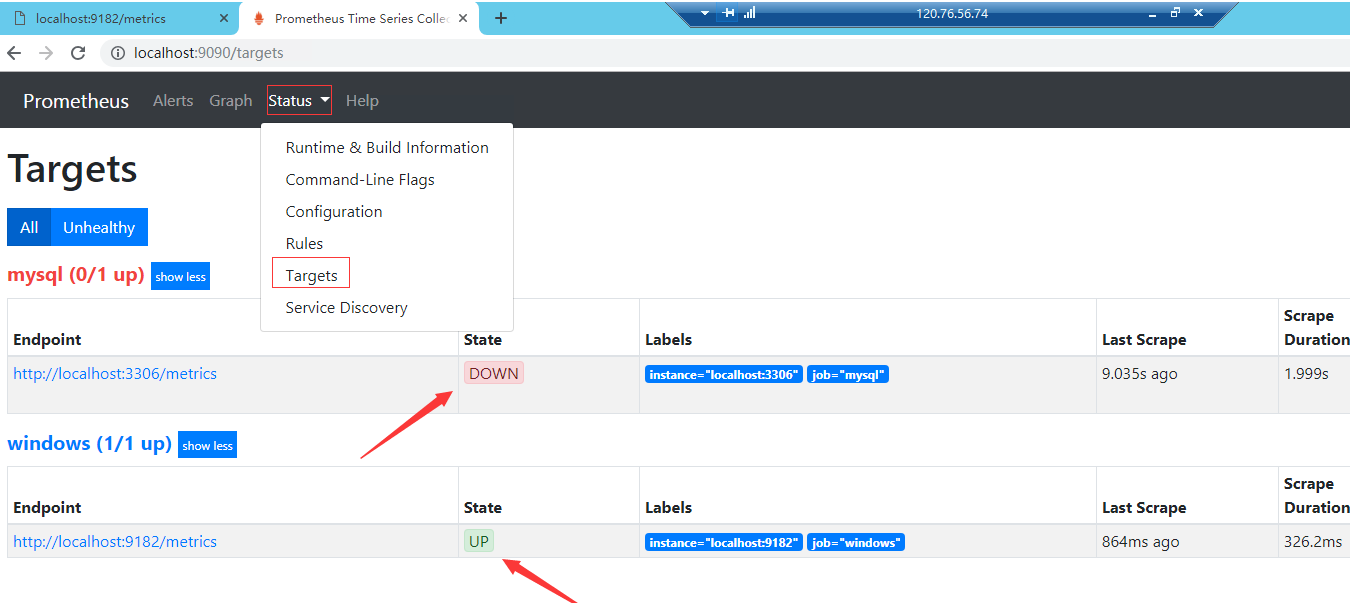
3、Grafana
#下载地址:https://grafana.com/grafana/download #选择windows 版本即可
解压完成,进入bin目录启动grafana-server.exe 打开浏览器访问 http://ip:3000,(如:http://localhost:3000) 用户名/密码 admin/admin
三、性能数据展示
1、配置数据源
Configuration -- Add data source --- Prometheus , 输入名称,prometheus的访问url ,点击保存测试,验证是否成功
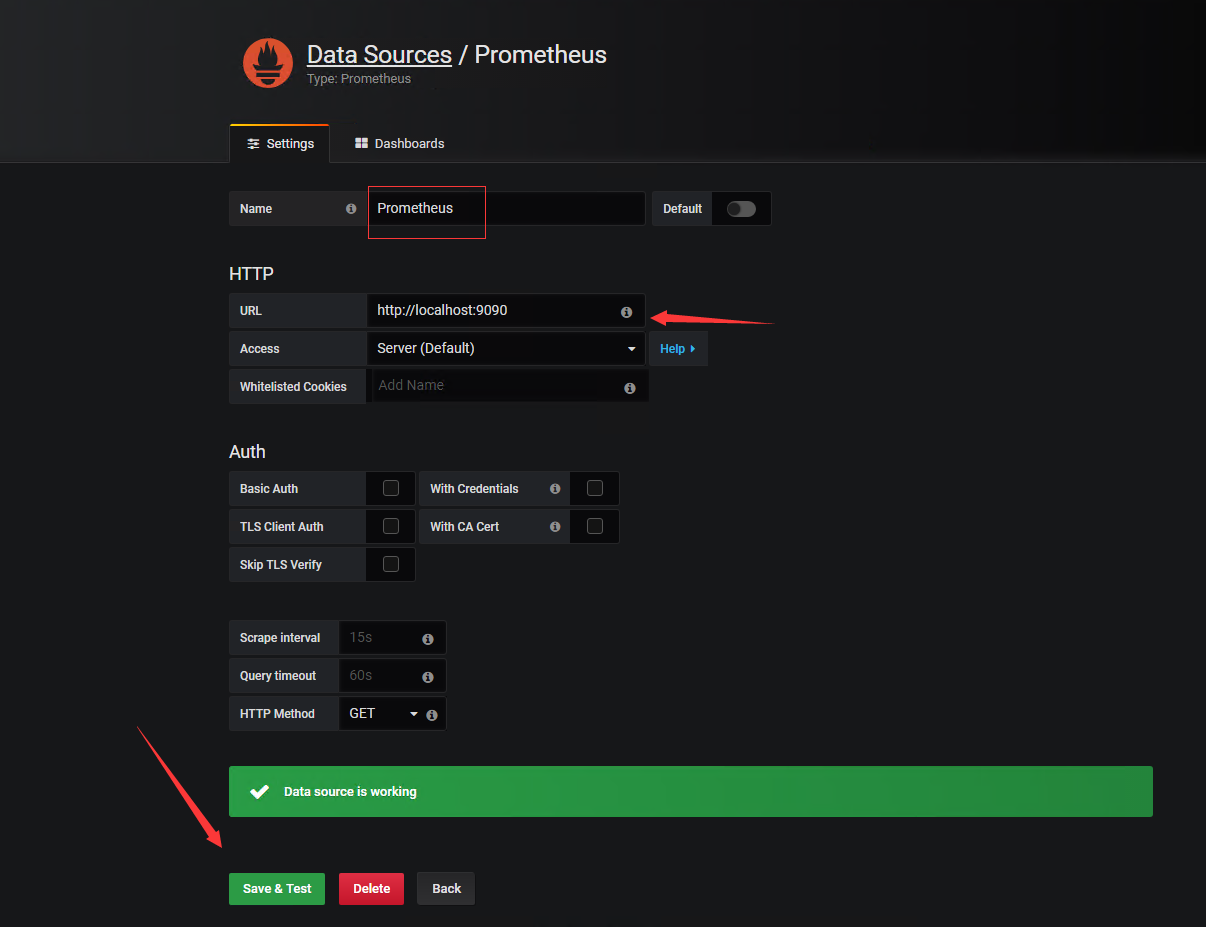
2、选择监控仪表盘模板导入。
访问地址:https://grafana.com/dashboards --- serch框输入windows ---- 选择心仪模板 (注意模板所支持的数据源为prometheus) ----- 进行 ID 或者JOSN文件两种方式导入。

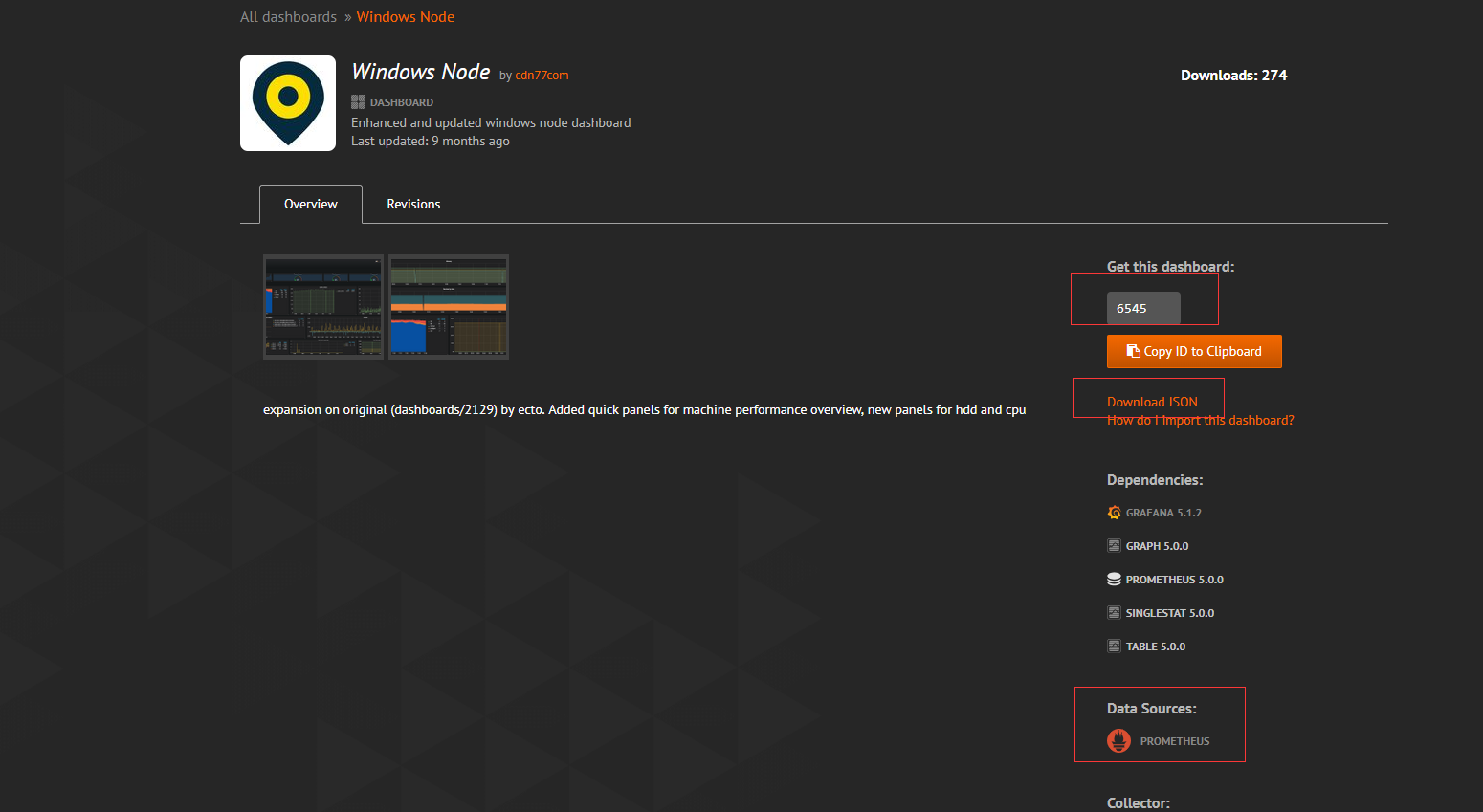

3、展示数据
模板导入成功即可看到监控数据



