查看进程(ps),查看网络状态(netstat),linux下抓包(tcpdump等),linux网络相关(ifconfig等)
一、ps
我们用ps命令最多的就是查看系统进程,看它存在不存在,看它的进程id:
[ruan.wenwu@kddi-zol-fss-web1 conf]$ ps aux|grep nginx root 4184 0.0 0.0 78372 192 ? Ss Dec07 0:00 nginx: master process /usr/local/nginx/sbin/nginx -c /usr/local/nginx/conf/nginx.conf apache 4185 0.0 0.0 100288 1484 ? S Dec07 2:24 nginx: worker process apache 4186 0.0 0.0 100284 6256 ? S Dec07 0:43 nginx: worker process apache 4187 0.0 0.0 100380 1856 ? S Dec07 2:18 nginx: worker process apache 4188 0.0 0.0 100600 2032 ? S Dec07 2:28 nginx: worker process 7180 12356 0.0 0.0 105380 896 pts/15 S+ 09:22 0:00 grep nginx
就好比上面的4184进程,它是nginx的主进程。我们可以通过这个pid找到它的运行目录下的文件:
[ruan.wenwu@kddi-zol-fss-web1 proc]$ ls /proc/4185 ls: cannot read symbolic link /proc/4185/cwd: Permission denied ls: cannot read symbolic link /proc/4185/root: Permission denied ls: cannot read symbolic link /proc/4185/exe: Permission denied attr clear_refs cpuset fd loginuid mounts numa_maps pagemap schedstat stat task autogroup cmdline cwd fdinfo maps mountstats oom_adj personality sessionid statm wchan auxv comm environ io mem net oom_score root smaps status cgroup coredump_filter exe limits mountinfo ns oom_score_adj sched stack syscall
杀死进程:
kill pid就好了,比如我想杀死上面的nginx主进程,只要执行kill 4184就行了。
ps命令还可以让我们看到进程的状态。
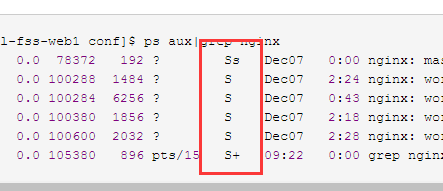
这一列就是状态列。
S代表sleep,代表他是睡眠状态,说不定过一会他还要执行。
s是主进程,4184进程就是s的了。
+是前台进程,我们刚才在shell里执行的ps aux|grep nginx就是这样的状态。

才外还有:
R:正在运行的进程
D:不能中断的进程
T:暂停的进程
Z:僵尸进程
<:高优先级进程
N:低优先级
I:多线程进程
二、查看网络状态
我们一般使用netstat命令查看我们的网络状态。比如我们的22号端口是否开启,80端口是否开启,有多少udp连接,有多少tcp的连接,连接的状态是什么等等。
查看80端口是否开启:
[ruan.wenwu@kddi-zol-fss-web1 proc]$ netstat -lnp|grep 80 (Not all processes could be identified, non-owned process info will not be shown, you would have to be root to see it all.) tcp 0 0 :::80 :::* LISTEN -
查看系统的网络链接状况:
[ruan.wenwu@kddi-zol-fss-web1 proc]$ netstat -an Active Internet connections (servers and established) Proto Recv-Q Send-Q Local Address Foreign Address State tcp 0 0 0.0.0.0:5666 0.0.0.0:* LISTEN tcp 0 0 0.0.0.0:9000 0.0.0.0:* LISTEN tcp 0 0 0.0.0.0:873 0.0.0.0:* LISTEN tcp 0 0 0.0.0.0:111 0.0.0.0:* LISTEN tcp 0 0 0.0.0.0:5200 0.0.0.0:* LISTEN tcp 0 0 0.0.0.0:53 0.0.0.0:* LISTEN tcp 0 0 0.0.0.0:22 0.0.0.0:* LISTEN tcp 0 0 127.0.0.1:25 0.0.0.0:* LISTEN tcp 0 0 0.0.0.0:443 0.0.0.0:* LISTEN tcp 0 0 10.19.37.158:39472 10.19.37.96:27017 ESTABLISHED tcp 0 0 10.19.37.158:58064 10.19.37.43:27017 ESTABLISHED tcp 0 0 10.19.37.158:14660 140.205.164.47:443 TIME_WAIT tcp 1 0 10.19.37.158:15306 180.97.253.118:8080 CLOSE_WAIT tcp 0 1 10.19.37.158:56470 106.11.186.60:443 SYN_SENT tcp 0 0 10.19.37.158:14670 140.205.164.47:443 TIME_WAIT tcp 0 0 10.19.37.158:14186 10.19.37.96:27017 ESTABLISHED tcp 0 0 10.19.37.158:15440 10.19.37.43:27017 ESTABLISHED tcp 0 0 10.19.37.158:12174 10.19.37.43:27017 ESTABLISHED tcp 0 0 10.19.37.158:1412 10.19.37.96:27017 ESTABLISHED tcp 0 0 10.19.37.158:39886 10.19.37.96:27017 ESTABLISHED
除了tcp的,udp的连接也是有的,只是这里没截出来。最后一列的LISTEN,ESTABLISHED等表示tcp的连接状态,可以在我转载的这篇文章里了解:http://www.cnblogs.com/doubilaile/p/8082632.html。
只查看tcp的连接:
[ruan.wenwu@kddi-zol-fss-web1 proc]$ netstat -ant Active Internet connections (servers and established) Proto Recv-Q Send-Q Local Address Foreign Address State tcp 0 0 0.0.0.0:5666 0.0.0.0:* LISTEN tcp 0 0 0.0.0.0:9000 0.0.0.0:* LISTEN tcp 0 0 0.0.0.0:873 0.0.0.0:* LISTEN tcp 0 0 0.0.0.0:111 0.0.0.0:* LISTEN tcp 0 0 0.0.0.0:5200 0.0.0.0:* LISTEN tcp 0 0 0.0.0.0:53 0.0.0.0:* LISTEN tcp 0 0 0.0.0.0:22 0.0.0.0:* LISTEN
只查看tcp的端口:
[ruan.wenwu@kddi-zol-fss-web1 proc]$ netstat -lntp (Not all processes could be identified, non-owned process info will not be shown, you would have to be root to see it all.) Active Internet connections (only servers) Proto Recv-Q Send-Q Local Address Foreign Address State PID/Program name tcp 0 0 0.0.0.0:5666 0.0.0.0:* LISTEN - tcp 0 0 0.0.0.0:9000 0.0.0.0:* LISTEN - tcp 0 0 0.0.0.0:873 0.0.0.0:* LISTEN - tcp 0 0 0.0.0.0:111 0.0.0.0:* LISTEN - tcp 0 0 0.0.0.0:5200 0.0.0.0:* LISTEN - tcp 0 0 0.0.0.0:53 0.0.0.0:* LISTEN - tcp 0 0 0.0.0.0:22 0.0.0.0:* LISTEN - tcp 0 0 127.0.0.1:25 0.0.0.0:* LISTEN - tcp 0 0 0.0.0.0:443 0.0.0.0:* LISTEN - tcp 0 0 :::873 :::* LISTEN - tcp 0 0 :::111 :::* LISTEN - tcp 0 0 :::80 :::* LISTEN - tcp 0 0 :::81 :::* LISTEN - tcp 0 0 :::53 :::* LISTEN - tcp 0 0 :::22 :::* LISTEN - tcp 0 0 :::33270 :::*
查看当前并发数,以及各种连接状态的数量:
[ruan.wenwu@kddi-zol-fss-web1 proc]$ netstat -an|awk '/^tcp/{++sta[$NF]} END {for(key in sta) print key,"-",sta[key]}' TIME_WAIT - 201 CLOSE_WAIT - 2 SYN_SENT - 5 ESTABLISHED - 126 LISTEN - 16
三、linux下抓包
什么时候需要抓包呢?比如说我们网站被攻击了,我想知道是哪些请求在访问我。
首先看tcpdump命令,这个命令能实时查看数据流向,还能将数据保存起来。
查看网卡指定网卡的数据流:
[root@iZ25lzba47vZ ruanwenwu]# tcpdump -nn -i eth1 tcpdump: verbose output suppressed, use -v or -vv for full protocol decode listening on eth1, link-type EN10MB (Ethernet), capture size 65535 bytes 17:45:54.615643 IP 101.200.168.135.22 > 203.130.43.155.3217: Flags [P.], seq 30988674:30988806, ack 2708563650, win 638, length 132 17:45:54.615688 IP 101.200.168.135.22 > 203.130.43.155.3217: Flags [P.], seq 132:184, ack 1, win 638, length 52 17:45:54.615737 IP 101.200.168.135.22 > 203.130.43.155.3217: Flags [P.], seq 184:316, ack 1, win 638, length 132 17:45:54.615780 IP 101.200.168.135.22 > 203.130.43.155.3217: Flags [P.], seq 316:368, ack 1, win 638, length 52 17:45:54.621144 IP 203.130.43.155.3217 > 101.200.168.135.22: Flags [.], ack 184, win 16086, length 0 17:45:54.621315 IP 203.130.43.155.3217 > 101.200.168.135.22: Flags [.], ack 368, win 16425, length 0
如果不用-nn参数的话,就是这样:
[root@iZ25lzba47vZ ruanwenwu]# tcpdump -i eth1 tcpdump: verbose output suppressed, use -v or -vv for full protocol decode listening on eth1, link-type EN10MB (Ethernet), capture size 65535 bytes 17:47:07.909451 IP iZ25lzba47vZ.ssh > 203.130.43.155-BJ-CNC.unite: Flags [P.], seq 30999094:30999226, ack 2708564638, win 638, length 132 17:47:07.909498 IP iZ25lzba47vZ.ssh > 203.130.43.155-BJ-CNC.unite: Flags [P.], seq 132:184, ack 1, win 638, length 52 17:47:07.909545 IP iZ25lzba47vZ.ssh > 203.130.43.155-BJ-CNC.unite: Flags [P.], seq 184:316, ack 1, win 638, length 132 17:47:07.909596 IP iZ25lzba47vZ.ssh > 203.130.43.155-BJ-CNC.unite: Flags [P.], seq 316:368, ack 1, win 638, length 52
显示的是host名称加端口名称的方式,不便于观看。
还可以指定端口:
[root@iZ25lzba47vZ ruanwenwu]# tcpdump -nn -i eth1 port 80 tcpdump: verbose output suppressed, use -v or -vv for full protocol decode listening on eth1, link-type EN10MB (Ethernet), capture size 65535 bytes 17:48:58.774223 IP 203.130.43.155.12311 > 101.200.168.135.80: Flags [P.], seq 3665182018:3665182659, ack 1466297217, win 16425, length 641 17:48:58.775710 IP 203.130.43.155.12313 > 101.200.168.135.80: Flags [F.], seq 4247810656, ack 669992317, win 16425, length 0 17:48:58.775754 IP 101.200.168.135.80 > 203.130.43.155.12313: Flags [F.], seq 1, ack 1, win 115, length 0 17:48:58.780185 IP 203.130.43.155.12313 > 101.200.168.135.80: Flags [.], ack 2, win 16425, length 0 17:48:58.813963 IP 101.200.168.135.80 > 203.130.43.155.12311: Flags [.], ack 641, win 151, length 0
更加复杂的组合:
tcpdump: verbose output suppressed, use -v or -vv for full protocol decode listening on eth1, link-type EN10MB (Ethernet), capture size 65535 bytes 17:52:02.211034 IP 203.130.43.155.12311 > 101.200.168.135.80: Flags [P.], seq 3665186730:3665187425, ack 1466544476, win 47815, length 695 17:52:02.248711 IP 101.200.168.135.80 > 203.130.43.155.12311: Flags [.], seq 1:2921, ack 695, win 227, length 2920 17:52:02.248734 IP 101.200.168.135.80 > 203.130.43.155.12311: Flags [.], seq 2921:4381, ack 695, win 227, length 1460 17:52:02.248738 IP 101.200.168.135.80 > 203.130.43.155.12311: Flags [P.], seq 4381:5203, ack 695, win 227, length 822 17:52:02.252921 IP 203.130.43.155.12311 > 101.200.168.135.80: Flags [.], ack 5203, win 47815, length 0
将捕捉的数据流存储:
[root@iZ25lzba47vZ ruanwenwu]# tcpdump -nn -i eth1 port 80 -c 100 -w 1.cap tcpdump: listening on eth1, link-type EN10MB (Ethernet), capture size 65535 bytes 100 packets captured 117 packets received by filter 0 packets dropped by kernel
保存的文件:
[root@iZ25lzba47vZ ruanwenwu]# ls 1.cap test
查看保存的文件:
[root@iZ25lzba47vZ ruanwenwu]# tcpdump -r 1.cap reading from file 1.cap, link-type EN10MB (Ethernet) 17:53:40.417395 IP 140.205.201.36.60799 > iZ25lzba47vZ.http: Flags [S], seq 489097582, win 14600, options [mss 1460,sackOK,TS val 1468276649 ecr 0,nop,wscale 7], length 0 17:53:40.417427 IP iZ25lzba47vZ.http > 140.205.201.36.60799: Flags [S.], seq 2281729630, ack 489097583, win 14600, options [mss 1460,nop,nop,sackOK,nop,wscale 7], length 0
但是这样还是很不适合观看,下面我们介绍一种比较好看的工具wireshark中的tshark命名。
安装:
yum -y isntall wireshark
使用tshark捕捉请求:
[root@iZ25lzba47vZ ruanwenwu]# tshark -i eth1 -n -t a -R http.request -T fields -e "frame.time" -e "ip.src" -e "http.ho > st" -e "http.request.method" -e "http.request.uri" tshark: -R without -2 is deprecated. For single-pass filtering use -Y. Running as user "root" and group "root". This could be dangerous. Capturing on 'eth1' "Dec 22, 2017 17:57:56.515164825 CST" 101.226.66.187 GET /Public/js/smartresize.js?v=0.0.0 "Dec 22, 2017 17:57:56.803786084 CST" 101.226.33.203 GET /Public/js/smartresize.js?v=0.0.0 "Dec 22, 2017 17:57:57.656091795 CST" 203.130.43.155 GET / "Dec 22, 2017 17:57:58.722506079 CST" 203.130.43.155 GET /blog/162.html "Dec 22, 2017 17:57:59.963869732 CST" 203.130.43.155 GET / "Dec 22, 2017 17:58:01.593208218 CST" 203.130.43.155 GET /blog/159.html "Dec 22, 2017 17:58:02.958777018 CST" 203.130.43.155 GET / "Dec 22, 2017 17:58:04.106209332 CST" 203.130.43.155 GET /blog/157.html "Dec 22, 2017 17:58:06.556259345 CST" 101.226.33.203 GET /Public/js/detail.js?jack "Dec 22, 2017 17:58:08.152255201 CST" 101.226.66.187 GET /Public/js/detail.js?jack
看到没有,非常直观。
四、Linux网络相关
这一部分会讲到网卡的关闭和启动。然后就是虚拟网卡的配置,修改主机host。
启动:
ifup eth1
停止:
ifdown eth1
如果远程操作的话,不能ifdown,否则就连不上了。如果真要ifdown,需要这样使用:
ifdown eth1 && ifup eth1
设置虚拟网卡:
后期我们学到lvs和keepalived时会用到这个虚拟网卡。我们先了解一下它是如何配置的。
首先复制一块网卡:
[root@iZ25lzba47vZ network-scripts]# cp ifcfg-eth1 ifcfg-eth1\:0 [root@iZ25lzba47vZ network-scripts]# ls ifcfg-eth0 ifdown-bnep ifdown-post ifdown-TeamPort ifup-eth ifup-plusb ifup-Team network-functions ifcfg-eth1 ifdown-eth ifdown-ppp ifdown-tunnel ifup-ippp ifup-post ifup-TeamPort network-functions-ipv6 ifcfg-eth1:0 ifdown-ippp ifdown-routes ifup ifup-ipv6 ifup-ppp ifup-tunnel route-eth0 ifcfg-lo ifdown-ipv6 ifdown-sit ifup-aliases ifup-isdn ifup-routes ifup-wireless route-eth1 ifdown ifdown-isdn ifdown-Team ifup-bnep ifup-plip ifup-sit init.ipv6-global
编辑这块网卡:
vim ifcfg-eth1:0
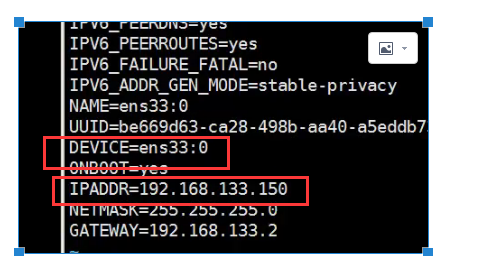
修改DEVICE=ifcfg-eth1:0,IPADDR为你同网段的地址。注意,图文不符。因为我是线上的服务器。
ifup eth1:0就好了:
ifup eth1:0
网卡起来后你就可以ping一下看看了。
配置host:
配置文件地址是/etc/hosts,我们用vim编辑它就能看到:
127.0.0.1 localhost ::1 localhost localhost.localdomain localhost6 localhost6.localdomain6
host的作用是告诉服务器,当这个域名来访问时,我找哪个Ip去解析它。配置的方式很简单,前面是ip,然后加上空格,后面写域名就好了,1个ip可以对应多个域名,用空格连接。


