TPL应用:HttpClient
一、引言
我们有时侯需要在程序里面调用Http接口、请求http资源、编写http爬虫等的时候都需要在程序里面进行Http请求。很多人习惯的WebClient、HttpWebRequest在TPL下有很多用起来不方便的地方,TPL下推荐使用HttpClient(using System.Net.Http),而且在.NET Core下已经不在支持WebClient等。
1、发送Get请求
HttpClient发出Get请求获取文本响应,如下面的代码:
// 实例化HttpClient对象 HttpClient hc = new HttpClient(); // 发送Get请求获取 string strContent =await hc.GetStringAsync("http://www.baidu.com");
2、发送Post请求
HttpClient发送Post请求使用Task<HttpResponseMessage> PostAsync(string requestUri,HttpContent content)方法,方法的第一个参数是请求的地址,第二个参数用来设置请求内容。HttpContent是抽象类,主要有下面的几个子类:
- FormUrlEncodedContent:表示用来发送表单格式的请求。
- StringContent:表示用来发送字符串请求。
- MultipartFormDataContent:Multipart发送表单请求,一般带上传文件信息。
- StreamContent:发送流内容。
二、实例
下面我们看一个使用HttpClient发送Post请求的实例。我们创建一个MVC项目,控制器里面有三个Post请求的方法,分别模拟三种不同内容的Http请求,代码如下:
using System.Web; using System.Web.Mvc; namespace HttpClientMVCTestDemo.Controllers { public class LoginRequest { public string userName { get; set; } public string password { get; set; } } public class HttpClientTestController : Controller { // GET: HttpClientTest public ActionResult Index() { return View(); } /// <summary> /// 发送表单请求 /// </summary> /// <param name="userName"></param> /// <param name="password"></param> /// <returns></returns> [HttpPost] public string Login(string userName, string password) { if (userName == "admin" && password == "123") { return "ok"; } else { return "error"; } } /// <summary> /// 发送Json格式的请求 /// </summary> /// <param name="data"></param> /// <returns></returns> [HttpPost] public string Login2(LoginRequest data) { string userName = data.userName; string password = data.password; if (userName == "admin" && password == "123") { return "ok"; } else { return "error"; } } /// <summary> /// 上传文件 /// </summary> /// <param name="file"></param> /// <returns></returns> [HttpPost] public string Upload(HttpPostedFileBase file) { string userName = Request.Headers["UserName"]; string password = Request.Headers["Password"]; if (userName == "admin" && password == "123") { // 保存文件 file.SaveAs(Server.MapPath("~/" + file.FileName)); return "ok"; } else { return "error"; } } } }
然后创建一个Winform程序,用来发送Http请求。界面上有三个按钮,分别发送三种不同内容的Http请求。
1、发送表单内容的请求
我们看下面发送表单请求的代码:
/// <summary> /// 模拟发送表单内容的Http请求 /// </summary> /// <param name="sender"></param> /// <param name="e"></param> private async void btnForm_Click(object sender, EventArgs e) { // 实例化对象 HttpClient client = new HttpClient(); Dictionary<string, string> dic = new Dictionary<string, string>(); dic["userName"] = "admin"; dic["password"] = "123"; // 参数 FormUrlEncodedContent content = new FormUrlEncodedContent(dic); // 发送post请求 HttpResponseMessage responseMsg = await client.PostAsync("http://localhost:55179/HttpClientTest/login", content); // 返回报文体 // responseMsg.Content // 返回响应头 // responseMsg.Headers // 返回响应码 // responseMsg.StatusCode // 获取返回值 这里确定返回的是字符串,调用string string msg =await responseMsg.Content.ReadAsStringAsync(); MessageBox.Show($"响应码:{responseMsg.StatusCode.ToString()}"); MessageBox.Show($"返回内容:{msg}"); }
程序运行结果:
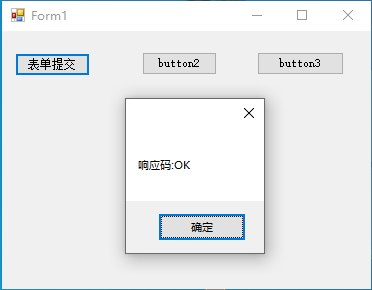
点击“确定”,查看返回内容:
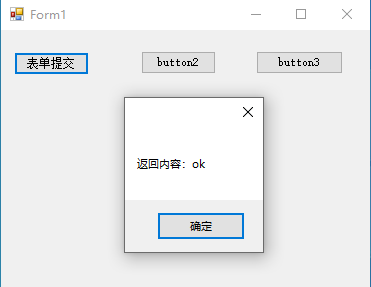
2、发送json格式内容的请求
下面是发送json内容请求的代码:
/// <summary> /// 发送json /// </summary> /// <param name="sender"></param> /// <param name="e"></param> private async void btnJson_Click(object sender, EventArgs e) { // json格式的字符串 string jsonData = "{userName:'admin',password:'123'}"; // 实例化对象 HttpClient client = new HttpClient(); StringContent content = new StringContent(jsonData); // 设置contentType,必须要设置 设置为json格式,MVC会自动转换成Model类型 content.Headers.ContentType = MediaTypeHeaderValue.Parse("application/json"); // 发送post请求 HttpResponseMessage responseMsg = await client.PostAsync("http://localhost:55179/HttpClientTest/login2", content); // 获取返回值 string msg = await responseMsg.Content.ReadAsStringAsync(); MessageBox.Show($"响应码:{responseMsg.StatusCode.ToString()}"); MessageBox.Show($"返回内容:{msg}"); }
3、上传文件
看一下上传文件的代码:
/// <summary> /// 上传文件 /// </summary> /// <param name="sender"></param> /// <param name="e"></param> private async void btnUpload_Click(object sender, EventArgs e) { // 实例化对象 HttpClient client = new HttpClient(); MultipartFormDataContent content = new MultipartFormDataContent(); content.Headers.Add("UserName", "admin"); content.Headers.Add("Password", "123"); using (Stream stream = File.OpenRead(@"F:\数据库.txt")) { content.Add(new StreamContent(stream), "file", "test.txt"); HttpResponseMessage responseMsg = await client.PostAsync("http://localhost:55179/HttpClientTest/Upload", content); // 返回值 string msg = await responseMsg.Content.ReadAsStringAsync(); MessageBox.Show($"响应码:{responseMsg.StatusCode.ToString()}"); MessageBox.Show($"返回内容:{msg}"); } }
点击上传文件按钮以后,就能在服务器端看到我们上传的文件了。




· 10年+ .NET Coder 心语,封装的思维:从隐藏、稳定开始理解其本质意义
· .NET Core 中如何实现缓存的预热?
· 从 HTTP 原因短语缺失研究 HTTP/2 和 HTTP/3 的设计差异
· AI与.NET技术实操系列:向量存储与相似性搜索在 .NET 中的实现
· 基于Microsoft.Extensions.AI核心库实现RAG应用
· 阿里巴巴 QwQ-32B真的超越了 DeepSeek R-1吗?
· 10年+ .NET Coder 心语 ── 封装的思维:从隐藏、稳定开始理解其本质意义
· 【译】Visual Studio 中新的强大生产力特性
· 【设计模式】告别冗长if-else语句:使用策略模式优化代码结构
· 字符编码:从基础到乱码解决