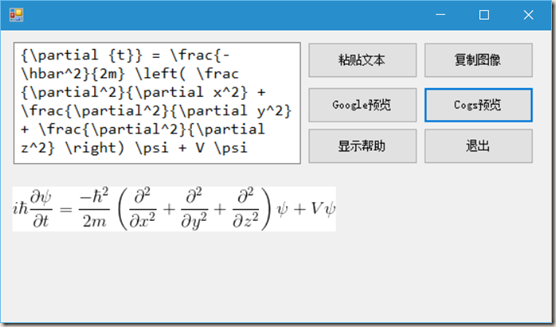C#开发基于Http的LaTeX数学公式转换器
本文将讲解如何通过codecogs.com和Google.com提供的API接口来将LaTeX数学函数表达式转化为图片形式。具体思路如下:
(1)通过TextBox获取用户输入的LaTeX数学表达式,然后对表达式格式化使之便于网络传输。
(2)将格式化之后的字符串,通过Http请求发送至codecogs.com或者Google.com。
(3)获取网站返回的数据流,将其转化为图片,并显示在PictureBox上。
具体过程为:
首先,我们在这个网站输入LaTeX数学公式然后返回图片时,即“http://latex.codecogs.com/gif.latex?“后面跟上我们输入的公式内容。比如”http://latex.codecogs.com/gif.latex?\alpha”就显示一个希腊字母。所以我们可以在其后加上我们希望转换的公式即可。但是需要注意的是,网络URL中的空格有时候会自动转化为加号”+“。所以,我们在传输的时候需要将空格去掉。或者将其转换为”%20“。
建立如图所示的Form。一个TextBox,六个Button和一个PictureBox。
用例为著名的“薛定谔方程”:
i\hbar\frac{\partial \psi}{\partial {t}} = \frac{-\hbar^2}{2m} \left( \frac{\partial^2}{\partial {x^2}} + \frac{\partial^2}{\partial {y^2}} + \frac{\partial^2}{\partial {z^2}} \right) \psi + V \psi
“粘贴文本”按钮添加如下单击事件。
private void btnPasteText_Click(object sender, EventArgs e)
{
string content = Clipboard.GetText(); // 获取剪切板文本信息
textBox.Text = content; // 将信息显示到TextBox
}
private bool check()
{
if(textBox.Text.Trim() == "") // 如果TextBox为空
{
MessageBox.Show(this, "请填写 LaTeX 函数代码!");
return false;
}
return true;
}
“Google预览”按钮添加如下事件。
private void btnPreviewGoogle_Click(object sender, EventArgs e)
{
if (check())
{
// 首先将文本信息格式化,作为URL信息。
string ImgUrl = String.Format(PicUrlGoogle, HttpUtility.UrlPathEncode(textBox.Text));
pictureBox.ImageLocation = ImgUrl; // 加载网络图片到PictureBox
btnCopyImg.Enabled = true; // 使“复制图像”按钮可用
}
else
btnCopyImg.Enabled = false; // 否则使“复制图像”按钮不可用
}
“Cogs预览”按钮添加如下事件。
private void btnPreviewCogs_Click(object sender, EventArgs e)
{
if (check())
{
// 首先将文本信息格式化,作为URL信息。
string ImgUrl = String.Format(PicUrlCogs, HttpUtility.UrlPathEncode(textBox.Text));
pictureBox.ImageLocation = ImgUrl; // 加载网络图片到PictureBox
btnCopyImg.Enabled = true; // 使“复制图像”按钮可用
}
else
btnCopyImg.Enabled = false; // 否则使“复制图像”按钮不可用
}
“复制图像”按钮添加如下单击事件。
private void btnCopyImg_Click(object sender, EventArgs e)
{
if(pictureBox.Image != null)
Clipboard.SetImage(pictureBox.Image); // 将Picture图片复制到剪切板
}
“显示帮助”按钮添加如下事件。
private void btnHelp_Click(object sender, EventArgs e)
{
textBox.Text = "1、LaTex 公式前后无需 $ 符号;\r\n"
+ "2、需要联网,Google丑,Cogs慢;\r\n"
+ "3、尽量多使用 {} 将字段括起来;\r\n"
+ "4、于 2015年11月13日。";
}
“退出”按钮添加如下事件。
private void btnExit_Click(object sender, EventArgs e)
{
System.Environment.Exit(0); // 退出程序
}
完整代码如下:
using System;
using System.Windows.Forms;
using System.Web;
namespace LaTeX_Win
{
public partial class Form1 : Form
{
private static string PicUrlGoogle = @"http://chart.apis.google.com/chart?cht=tx&chl={0}";
private static string PicUrlCogs = @"http://latex.codecogs.com/gif.latex?{0}";
public Form1()
{
InitializeComponent();
}
private void btnPasteText_Click(object sender, EventArgs e)
{
string content = Clipboard.GetText();
textBox.Text = content;
}
private void btnPreviewGoogle_Click(object sender, EventArgs e)
{
if (check())
{
string ImgUrl = String.Format(PicUrlGoogle, HttpUtility.UrlPathEncode(textBox.Text));
pictureBox.ImageLocation = ImgUrl;
btnCopyImg.Enabled = true;
}
else
btnCopyImg.Enabled = false;
}
private void btnPreviewCogs_Click(object sender, EventArgs e)
{
if (check())
{
string ImgUrl = String.Format(PicUrlCogs, HttpUtility.UrlPathEncode(textBox.Text));
pictureBox.ImageLocation = ImgUrl;
btnCopyImg.Enabled = true;
}
else
btnCopyImg.Enabled = false;
}
private void btnCopyImg_Click(object sender, EventArgs e)
{
if(pictureBox.Image != null)
Clipboard.SetImage(pictureBox.Image);
}
private bool check()
{
if(textBox.Text.Trim() == "")
{
MessageBox.Show(this, "请填写 LaTeX 函数代码!");
return false;
}
return true;
}
private void btnExit_Click(object sender, EventArgs e)
{
System.Environment.Exit(0);
}
private void btnHelp_Click(object sender, EventArgs e)
{
textBox.Text = "1、LaTex 公式前后无需 $ 符号;\r\n"
+ "2、需要联网,Google丑,Cogs慢;\r\n"
+ "3、尽量多使用 {} 将字段括起来;\r\n"
+ "4、于 2015年11月13日。";
}
}
}