快速上手UIView动画
UIView动画有两种使用方法
- UIView [begin commit]模式
//动画开始标记 [UIView beginAnimations:@"changeframe" context:nil]; //动画持续时间 [UIView setAnimationDuration:2.0]; //动画的代理对象 [UIView setAnimationDelegate:self]; //设置动画将开始时代理对象执行的SEL [UIView setAnimationWillStartSelector:nil]; //设置动画结束时代理对象执行的SEL [UIView setAnimationDidStopSelector:nil]; //设置动画延迟执行的时间 [UIView setAnimationDelay:1.0]; //设置动画的重复次数 [UIView setAnimationRepeatCount:1]; //设置动画的曲线 [UIView setAnimationCurve:UIViewAnimationCurveEaseInOut]; //设置动画是否继续执行相反的动画 //[UIView setAnimationRepeatAutoreverses:YES]; _aniView.frame = CGRectMake(SCREEN_WIDTH-100, SCREEN_HEIGHT/2, 50, 50); //结束动画标记 [UIView commitAnimations];

- UIView Block调用
先举个Spring动画的例子
[UIView animateWithDuration:2.0//动画持续时间 delay:1.0//动画延迟执行的时间 usingSpringWithDamping:0.5//震动效果,范围0~1,数值越小震动效果越明显 initialSpringVelocity:2.0//初始速度,数值越大初始速度越快 options:UIViewAnimationOptionCurveEaseInOut//动画的过渡效果 animations:^{ //执行的动画 _aniView.frame = CGRectMake(SCREEN_WIDTH-100, SCREEN_HEIGHT/2, 50, 50); } completion:^(BOOL finished) { //动画执行完毕后的操作 }];

Spring动画的看懂了,下面这几个肯定就没问题了
[UIView animateWithDuration:(NSTimeInterval) //动画持续时间 animations:^{ //执行的动画 }]; [UIView animateWithDuration:(NSTimeInterval) //动画持续时间 animations:^{ //执行的动画 } completion:^(BOOL finished) { //动画执行完毕后的操作 }]; [UIView animateWithDuration:(NSTimeInterval) //动画持续时间 delay:(NSTimeInterval) //动画延迟执行的时间 options:(UIViewAnimationOptions) //动画的过渡效果 animations:^{ //执行的动画 } completion:^(BOOL finished) { //动画执行完毕后的操作 }];
两种使用方法介绍完了,再看下刚才没提到的动画
- Keyframes关键帧动画
有时候我们需要实现多个连续的动画,或许我们可以在 completion中来实现多个动画的连续,但是我们却可以有更好的选择,那就是 Keyframe Animations(帧动画)。
举个例子:
[UIView animateKeyframesWithDuration:5.0 //所有动画完成的总时间 delay:1.0 //延迟执行时间 options:UIViewKeyframeAnimationOptionBeginFromCurrentState //枚举类型 UIViewKeyFrameAnimationOptions animations:^{ //在这里添加动画 [UIView addKeyframeWithRelativeStartTime:0.0 //指相对于全部动画时间的开始时间。比如总时间为10s,设值为0.0,则此动画就是第0秒开始。取值都在0~1.0之间。 relativeDuration:0.25 //指相对于全部动画时间的持续时间。比如总时间为10秒,设置为0.25,则此动画所持续的时间就是2.5秒。取值都在0~1.0之间 animations:^{ _aniView.backgroundColor = [UIColor redColor]; }]; [UIView addKeyframeWithRelativeStartTime:0.1 relativeDuration:0.4 animations:^{ _aniView.transform = CGAffineTransformMakeRotation(M_PI_4); }]; [UIView addKeyframeWithRelativeStartTime:0.25 relativeDuration:0.25 animations:^{ _aniView.backgroundColor = [UIColor yellowColor]; }]; [UIView addKeyframeWithRelativeStartTime:0.51 relativeDuration:0.01 animations:^{ _aniView.transform = CGAffineTransformIdentity; }]; [UIView addKeyframeWithRelativeStartTime:0.55 relativeDuration:0.45 animations:^{ _aniView.backgroundColor = [UIColor greenColor]; }]; } completion:^(BOOL finished) {//这个动画执行完成后会执行这里 dispatch_after(dispatch_time(DISPATCH_TIME_NOW, (int64_t)(2 * NSEC_PER_SEC)), dispatch_get_main_queue(), ^{ //两秒之后重复执行动画 [self buttonClick3:button]; }); }];

- CATransition动画
用于做过渡动画或者转场动画,能够为层提供移出屏幕和移入屏幕的动画效果。
举个例子:
1.单个视图的过渡效果
[UIView transitionWithView:_aniView duration:1.5 options:UIViewAnimationOptionTransitionFlipFromTop|UIViewAnimationOptionOverrideInheritedOptions animations:^{ _aniView.backgroundColor = [UIColor blueColor]; } completion:^(BOOL finished) { NSLog(@"动画结束"); }];
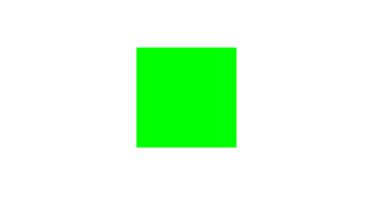
2.从旧视图转到新视图的动画效果
UIImageView * newImageView = [[UIImageView alloc]initWithFrame:_aniView.frame]; newImageView.image = [UIImage imageNamed:@"xinqin-paopao"]; [UIView transitionFromView:_aniView toView:newImageView duration:1.0 options:UIViewAnimationOptionTransitionFlipFromRight completion:^(BOOL finished) { NSLog(@"动画结束"); }];

常用的大概就这么多,也比较简单,关于动画的过渡效果有很多枚举值,适合看代码直接动手尝试来学习.
作者:洛洛爱吃肉
出处:http://www.cnblogs.com/dongliu/
本文版权归作者和博客园共有,欢迎转载,但未经作者同意必须保留此段声明,且在文章页面明显位置给出原文连接,否则保留追究法律责任的权利。
如果文中有什么错误,欢迎指出。以免更多的人被误导。



