支付-stripe
国外三大支付paypal,braintree,stripe,有兴趣可以去了解一下他们的区别。
支付宝和paypal基本只需要发送charge信息请求交给后端做就ok了,那么stripe前端也只需要收集卡信息,拿到token给后端就ok了。
那就来说说主角stripe支付:官方文档
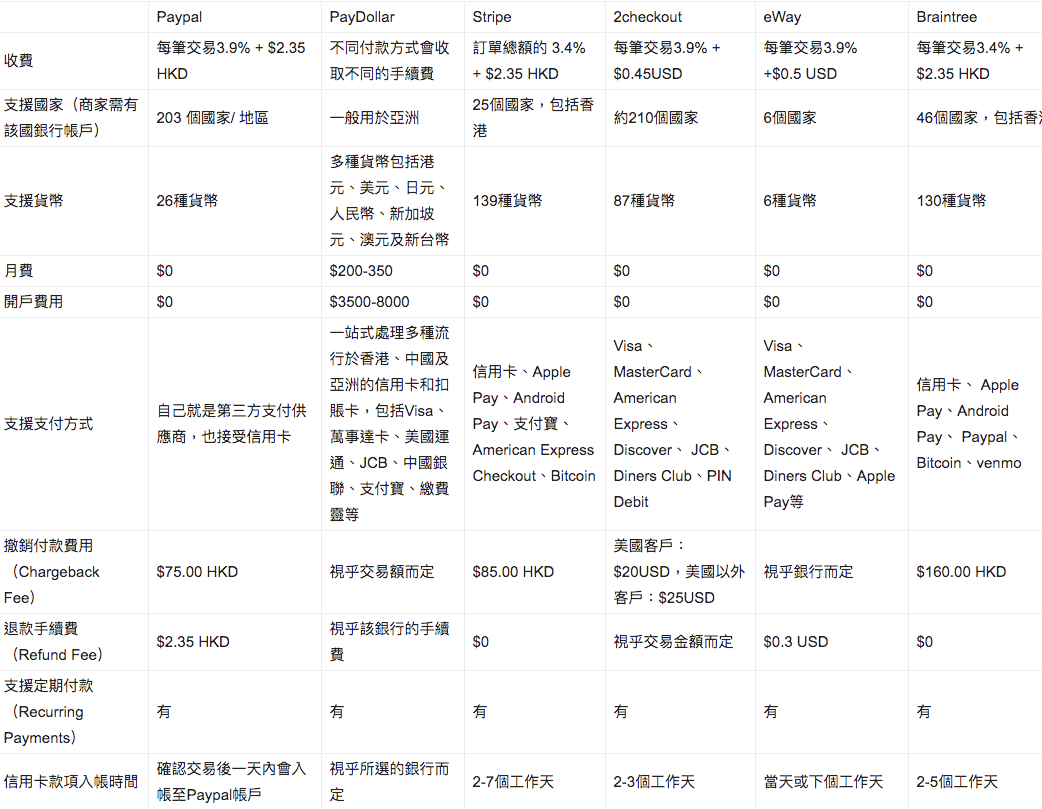
stripe官方说分为六步,如下图:
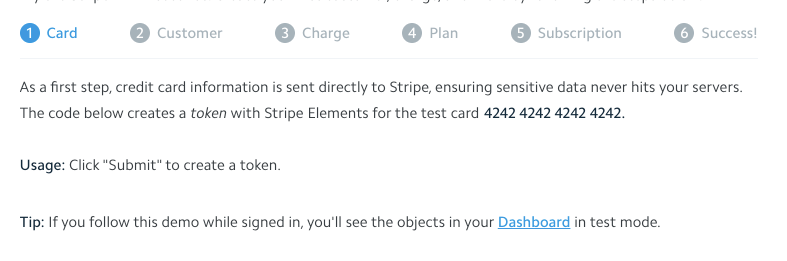
step1: 收集卡信息 step2 :创建customer step3:支付金额
step4和step5:计划(月付和年付等)
step6:成功
其实相对于普遍来说 step4和step5不用考虑,所有我们就只有4步。
前端stripe支付步骤:
1:引入stripe.js(为了方便测试,简便引入stripe.js,引入axios为了测试退款请求)
1 2 3 4 5 6 7 8 9 10 11 12 13 | <!DOCTYPE html><html> <head> <meta charset="utf-8"> <meta name="viewport" content="width=device-width,initial-scale=1.0"> <title>测试stripe支付demo</title> <script src="https://js.stripe.com/v3/"></script> <script src="https://cdn.bootcss.com/axios/0.16.0/axios.min.js"></script> </head> <body> <div id="app"></div> <!-- built files will be auto injected --> </body> |
2:接下来就是按照官方文档步骤走,粘贴复制,先创建页面收集卡信息。
1 2 3 4 5 6 7 8 9 10 11 12 13 14 15 16 17 18 19 20 21 22 23 24 25 26 27 28 29 30 31 | <div style="width: 60%;margin: 0 auto"> <div>stripe demo支付demo</div> <form action="http://xxxxxxx/test/stripe/pay.json" method="post" id="payment-form"> <div class="form-row"> <label for="card-element"> Credit or debit card </label> <div id="card-element" name="token"> <!-- A Stripe Element will be inserted here. --> </div> <div style="margin-top: 20px"> <input placeholder="请输入费用" name="charger"> USD </div> <!-- Used to display form errors. --> <div id="card-errors" role="alert"></div> </div> <button style="margin-top: 20px">Submit Payment</button> </form> <div> <div style="margin-top: 40px">测试退款(两个都请输入)</div> <input style="margin-top: 20px" placeholder="请输入退款的交易单号" v-model="value"> <div style="margin-top: 20px"> <input placeholder="请输入退款金额" v-model="charge"> </div> <div style="margin-top: 20px"> <button @click="refund">发起退款</button> </div> </div> </div> |
3.创建stripe客户端,将stripe提供的卡页面内嵌到页面中,用于收集卡信息,然后监听form表单提交,阻止表单提交前先去给stripe交互。
1 2 3 4 5 6 7 8 9 10 11 12 13 14 15 16 17 18 19 20 21 22 23 24 25 26 27 28 29 30 31 32 33 34 35 36 37 38 39 40 41 42 43 44 45 46 47 48 49 50 51 52 53 54 55 56 57 58 | // Create a Stripe client. const stripe = Stripe(process.env.PUB_KEY); // Create an instance of Elements. var elements = stripe.elements(); // Custom styling can be passed to options when creating an Element. // (Note that this demo uses a wider set of styles than the guide below.) var style = { base: { color: '#32325d', lineHeight: '18px', fontFamily: '"Helvetica Neue", Helvetica, sans-serif', fontSmoothing: 'antialiased', fontSize: '16px', '::placeholder': { color: '#aab7c4' } }, invalid: { color: '#fa755a', iconColor: '#fa755a' } }; // Create an instance of the card Element. var card = elements.create('card', {style: style}); // Add an instance of the card Element into the `card-element` <div>. card.mount('#card-element'); var form = document.getElementById('payment-form'); form.addEventListener('submit', function(event) { event.preventDefault(); stripe.createToken(card).then(function(result) { if (result.error) { // Inform the customer that there was an error. var errorElement = document.getElementById('card-errors'); errorElement.textContent = result.error.message; } else { stripeTokenHandler(result.token); // Send the token to your server. } }); }); function stripeTokenHandler(token) { // Insert the token ID into the form so it gets submitted to the server var form = document.getElementById('payment-form'); var hiddenInput = document.createElement('input'); hiddenInput.setAttribute('type', 'hidden'); hiddenInput.setAttribute('name', 'stripeToken'); hiddenInput.setAttribute('value', token.id); form.appendChild(hiddenInput); // Submit the form form.submit(); } |
一些stripe提供的样式:stripe element examples 地址

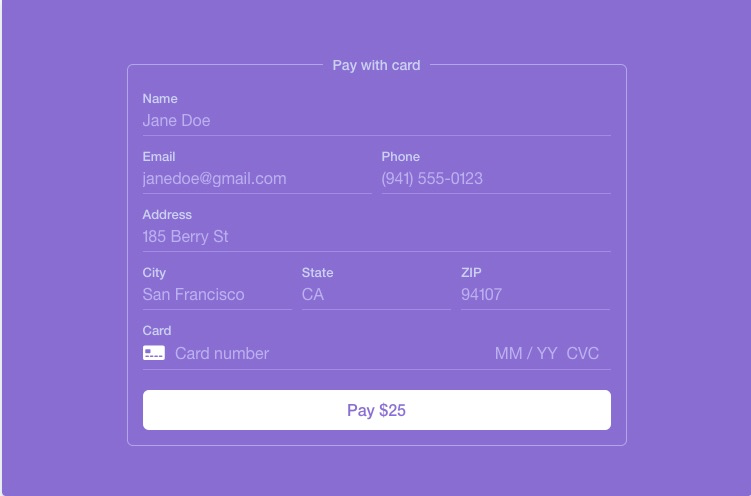
4.与stripe交互完之后,会得到stripe给你的token,你可以在写一些表单input拿到用户输入的信息和token表单提交submit一起传给服务器,后端得到token就可以创建customer了。
这里展示下token信息:
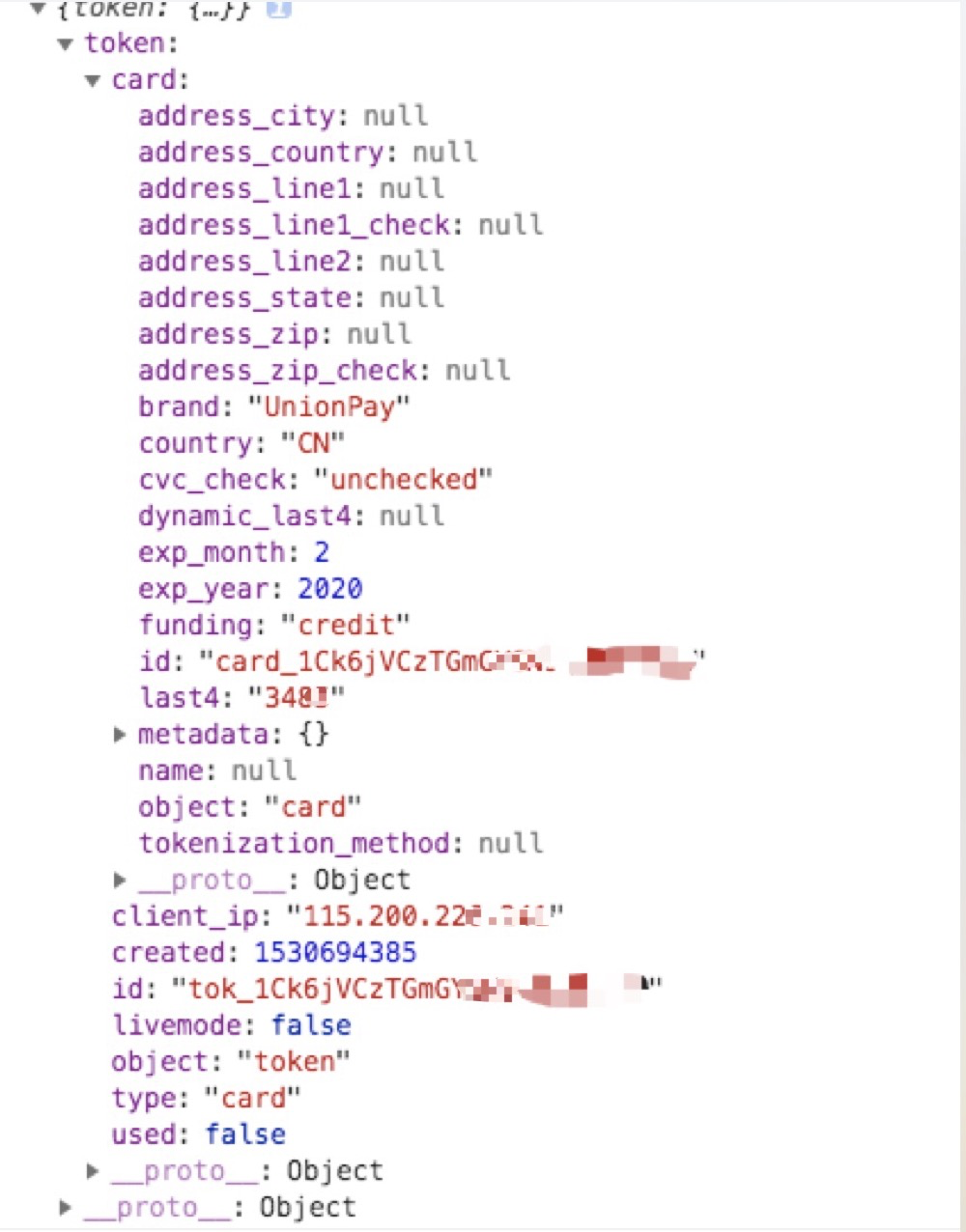
那么我们就完成我们的任务的,接下来就是后端的工作了,注stripe支付是相当于主动拉,从信用卡主动扣款,不像支付宝是被动拉,需要用户主动发起付款支付(如转账,扫码)
-----原创文章,©版权所有,转载请注明标明出处:http://www.cnblogs.com/doinbean




【推荐】编程新体验,更懂你的AI,立即体验豆包MarsCode编程助手
【推荐】凌霞软件回馈社区,博客园 & 1Panel & Halo 联合会员上线
【推荐】抖音旗下AI助手豆包,你的智能百科全书,全免费不限次数
【推荐】博客园社区专享云产品让利特惠,阿里云新客6.5折上折
【推荐】轻量又高性能的 SSH 工具 IShell:AI 加持,快人一步